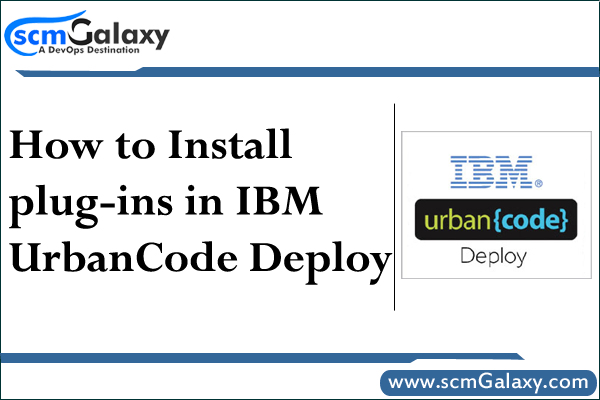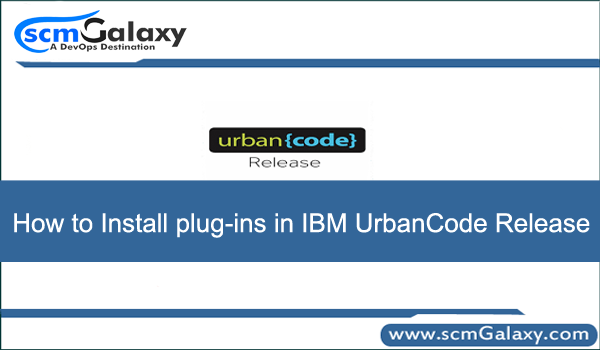SSLv3 is no longer supported by IBM uBuild or IBM UrbanCode Build due to the POODLE vulnerability. In fixing the vulnerability, there are a few steps that should be taken prior to upgrading to uBuild 5.0.1.4 or later and UrbanCode Build 6.1 and later.
Before starting your upgrade, you should do the following:
- Shut down your IBM uBuild or IBM UrbanCode Build server
- Download the latest IBM UrbanCode Build release
- Extract the IBM UrbanCode Build .zip file
- Navigate to extracted directory
- Navigate to the agentupgrade directory
- Copy the air-agentupgrade.jar file to your existing server’s opt/tomcat/webapps/ROOT directory
- When prompted, replace the existing file
- Start your IBM uBuild or IBM UrbanCode Build server
- Navigate to the Agents tab
- Select all existing agents and tell them to upgrade
Upgrading the agents ahead of time prevents an issue where old agents are no longer able to connect to the IBM UrbanCode Build server because they try to use SSLv3. If you do not upgrade proactively the agents will be unable to communicate with the server, requiring manual upgrades. Once all of your existing agents have been upgraded, proceed to upgrade your server as you normally would.
Once you have upgraded your server, you must also upgrade any plugins that upload any information back to the server. This would include any issue tracking, reporting, or SCM plugins. If the plugins are not upgraded, you will see an SSL Handshake Exception whenever step from the plugin tries to upload anything to the server.
The full list of plugins that need to be upgraded is as follows:
- AccuRev
- AccuWork
- Checkstyle
- ClearQuest
- Cobertura
- CodeStation
- CppUnit
- CVS
- FileSystem
- FindBugs
- Git
- HP Fortify
- HP Quality Center
- JaCoCo
- JIRA
- JUnit
- Mercurial
- MSTest
- NUnit
- Perforce
- PMD
- Rally
- Rational Team Concert SCM
- Rational Team Concert Work Items
- Report Publisher
- Reporting
- Sonargraph
- SonarQube
- Team Foundation Server
- TFS Work Items
Reference
https://developer.ibm.com/urbancode/docs/upgrading-ibm-ubuild-5-0-1-3-earlier/
Tagged : IBM / uBuild / UrbanCode