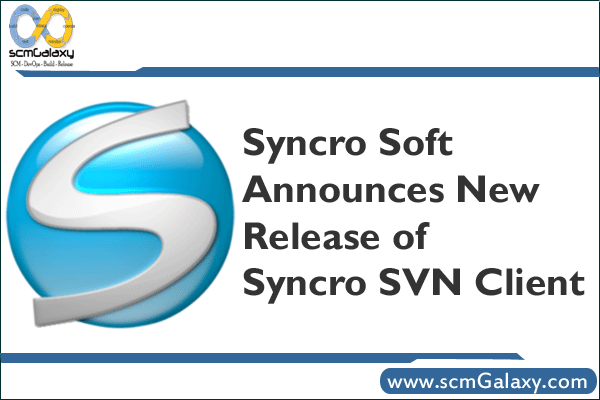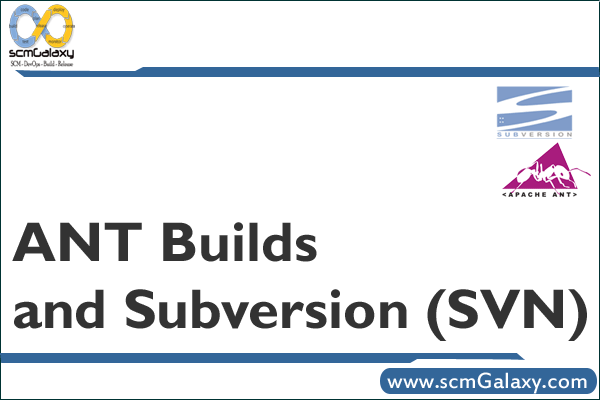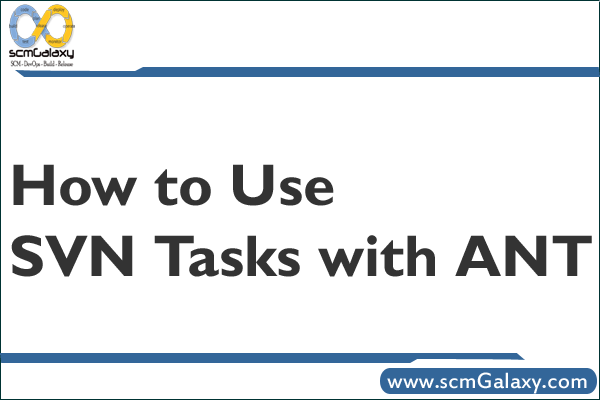Syncro SVN Client makes easier the document and code sharing between content authors or developers. This multiplatform Subversion front-end allows you to browse repositories, check for changes, commit changes, update your working copy and examiner the revision history. The Syncro SVN Client was initially developed as an embedded application in the XML Editor and starting with version 8.1 of the editor it is available also as a separate product.
Features
• Why Subversion?
– The advantages of the SVN version control system that recommend it as a replacement for the CVS system.
• Flexible Layout of the User Interface
– The layout of the user interface can be arranged by dragging dockable and floating views in the window and outside the window of the application.
• SVN Repository
– Special view for managing SVN repositories accessed through different protocols: SVN, SVN+SSH, HTTP(S).
• SVN Resource History
– The History view contains the revision number, author name, commit message and date of each revision of a file or folder from the SVN repository.
• Local Working Copy of a SVN Repository
– Each author that shares the SVN repository with other authors works on local versions of the repository resources called a working copy of the repository. The changes applied to the local copy of the repository must be synchronized with the repository hosted on the SVN server.
• Author Information at Line Level
– For each line of a file stored on a SVN server the author (user name) and the revision number of the last change applied to that line is displayed.
• Check Differences Between Local Version and Repository Version
– Compare the local working copy version of a file with the SVN repository version.
• Visual Conflict Editing
– Visually edit the conflicts generated in the local version of a file by an update operation.
• Revision Graph
– The history of a SVN resource can be viewed as a graph in which a node represents one revision of the resource committed to the trunk or a branch of the SVN repository.
• Directory Change Set
– The Directory Change Set view presents a set with all the resources changed between two revision numbers of a SVN folder.
• Integration with Bug Tracking Tools
– The commit message can include a bug ID which links the committed revision with a bug tracking tool. Special SVN properties configure the format and location of the bug ID in the commit message.
Home Page – http://www.syncrosvnclient.com/