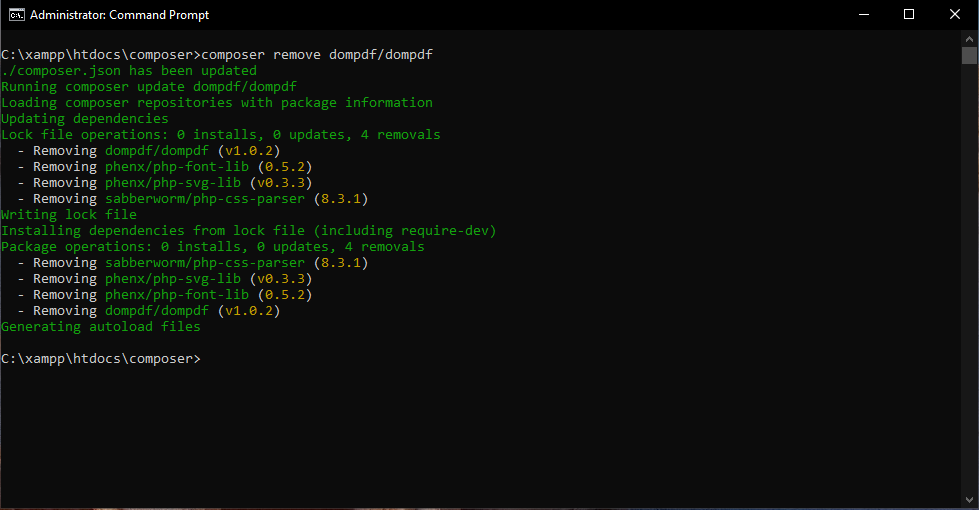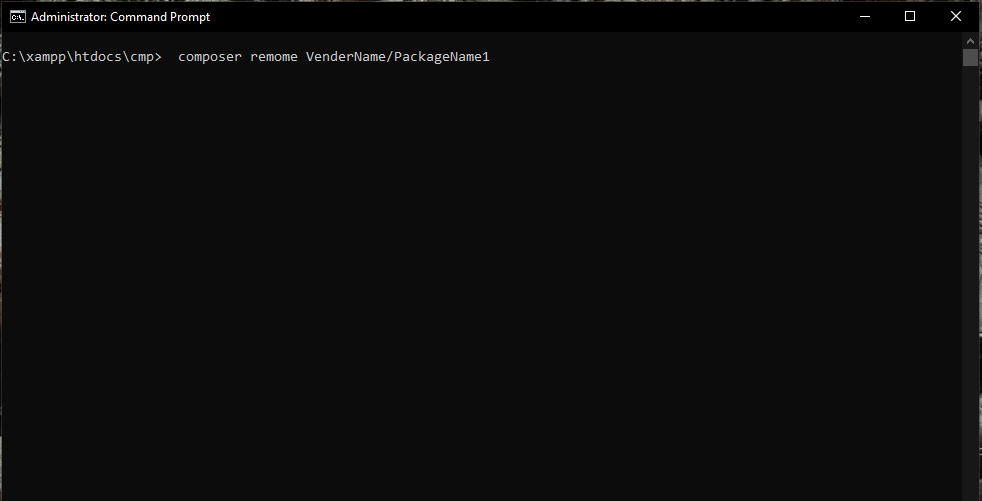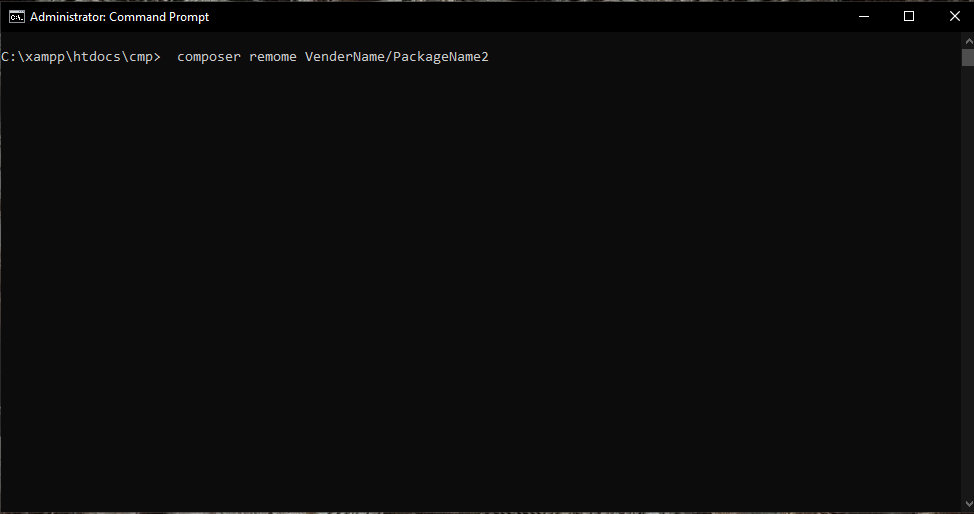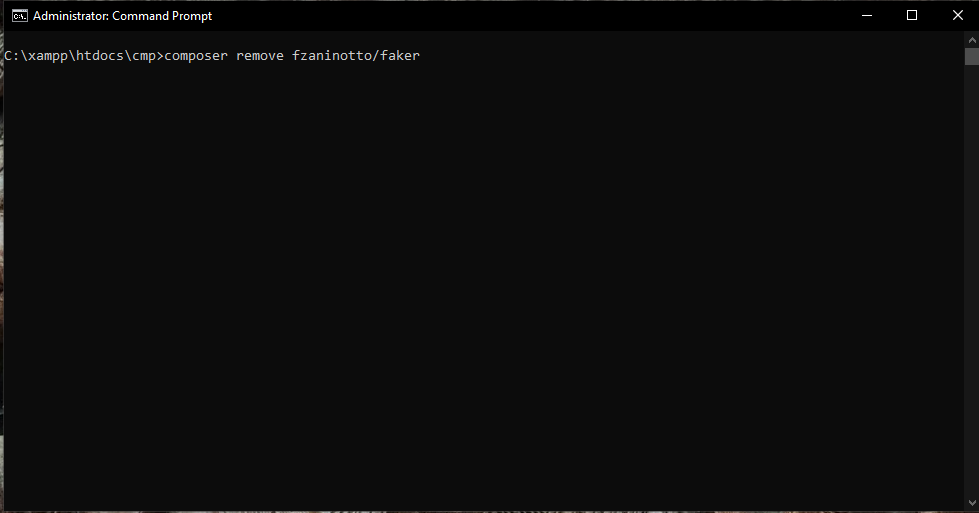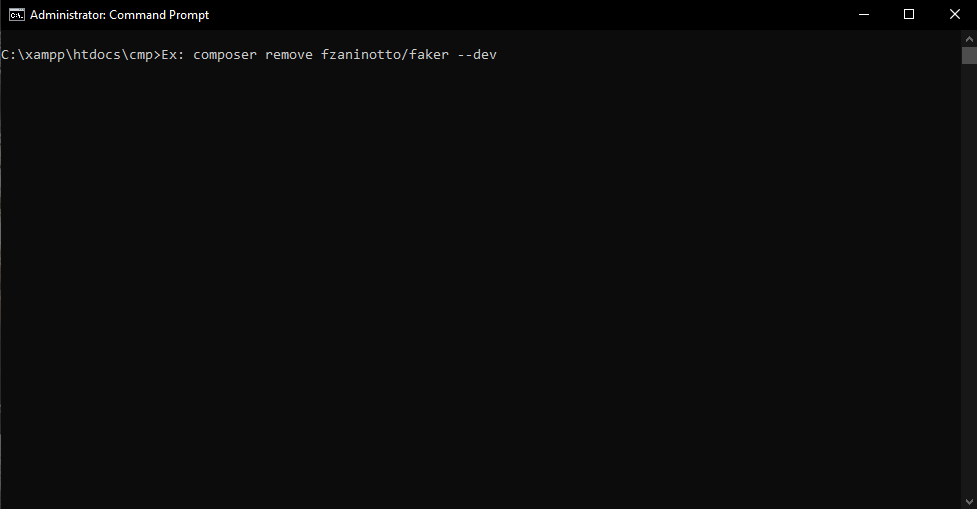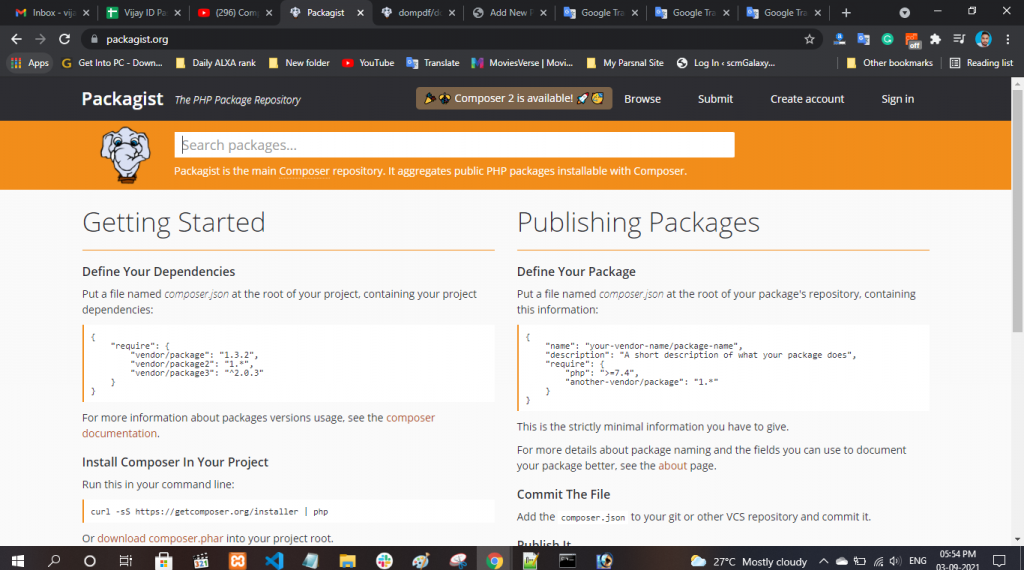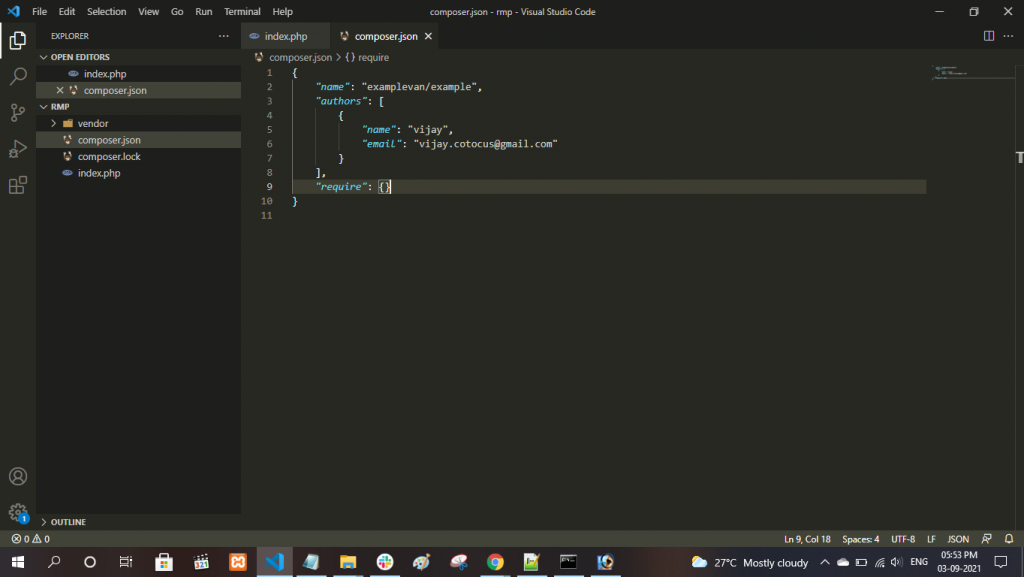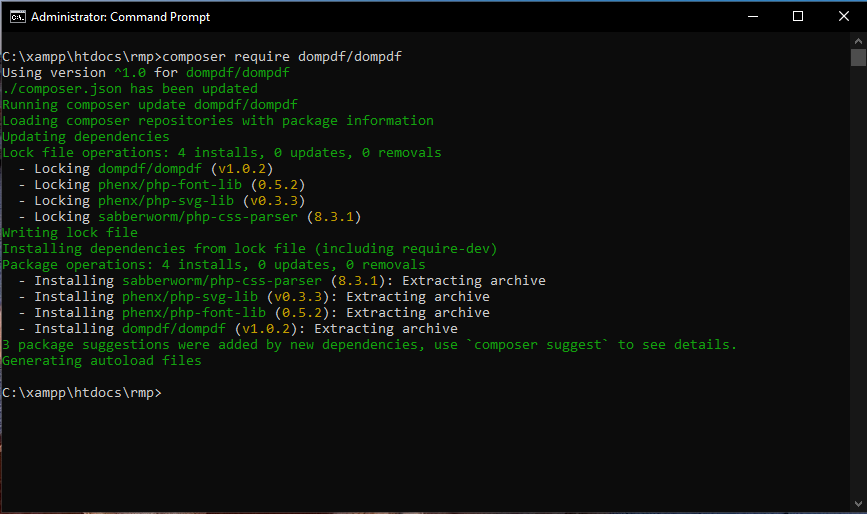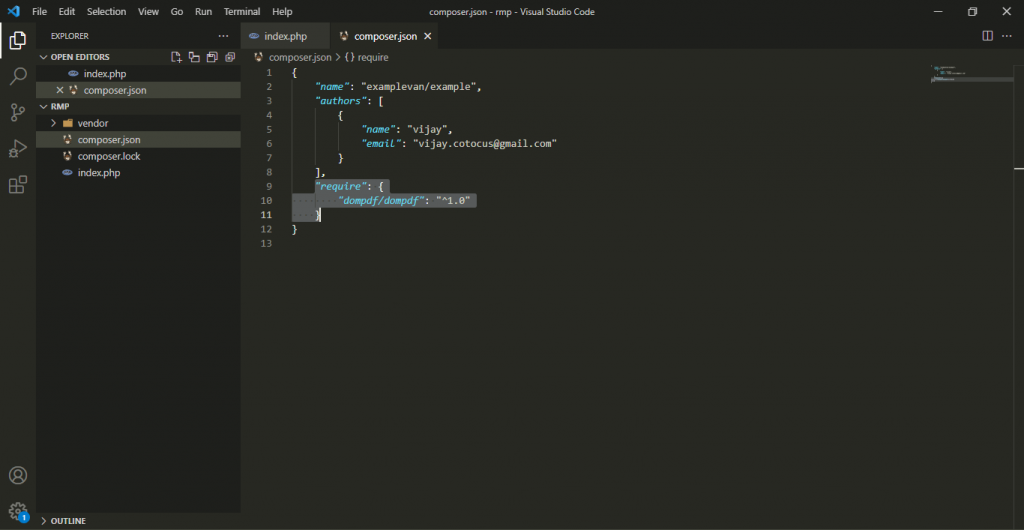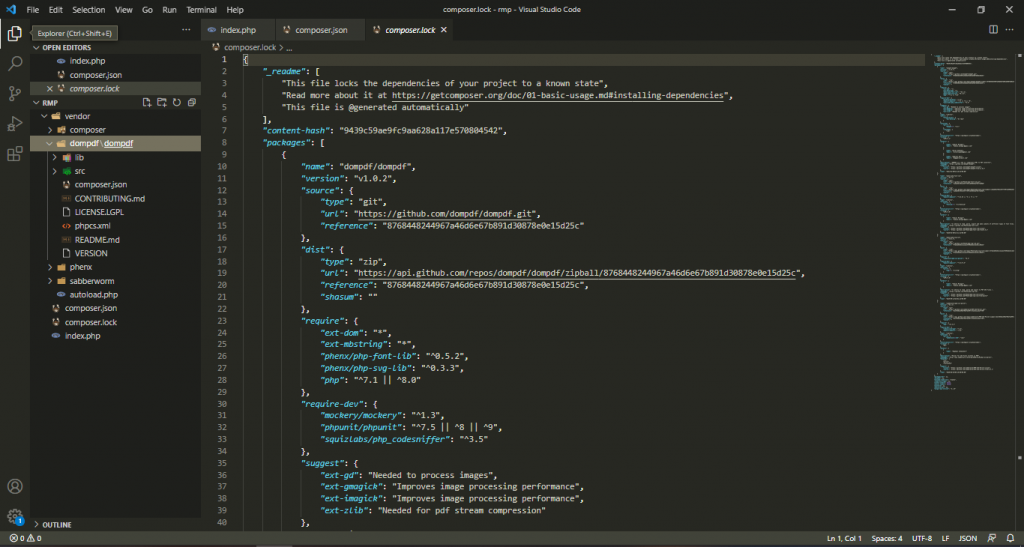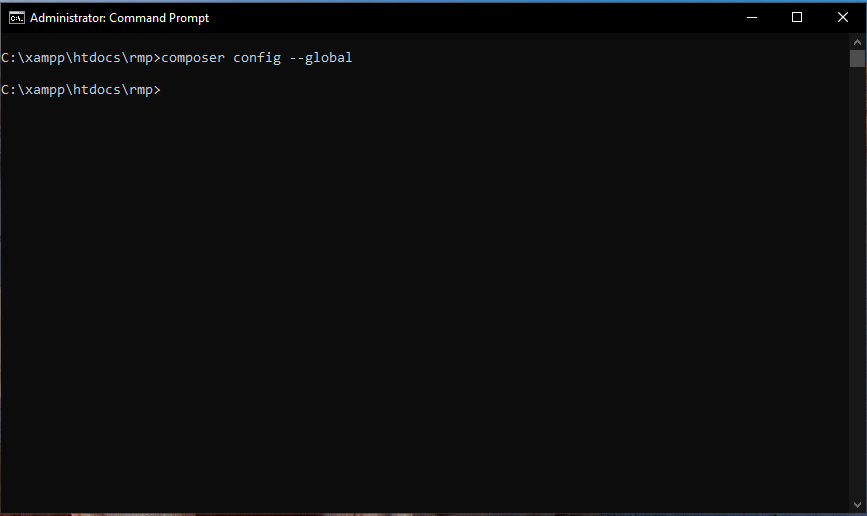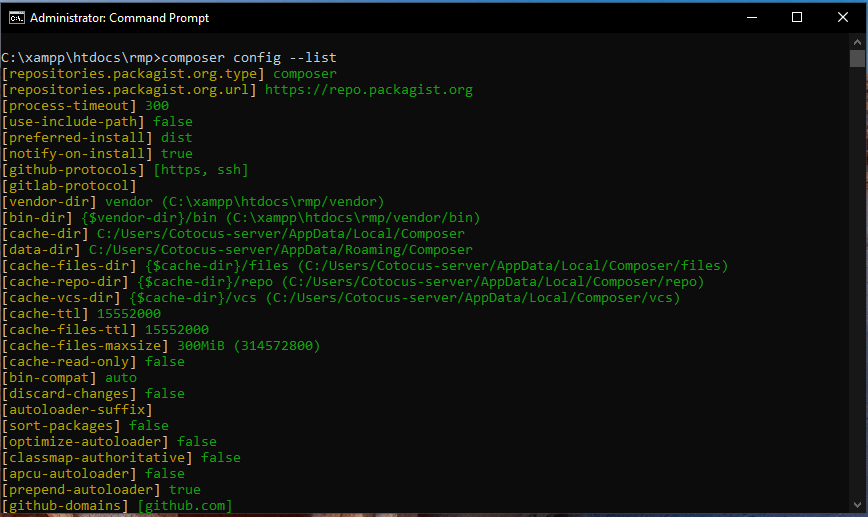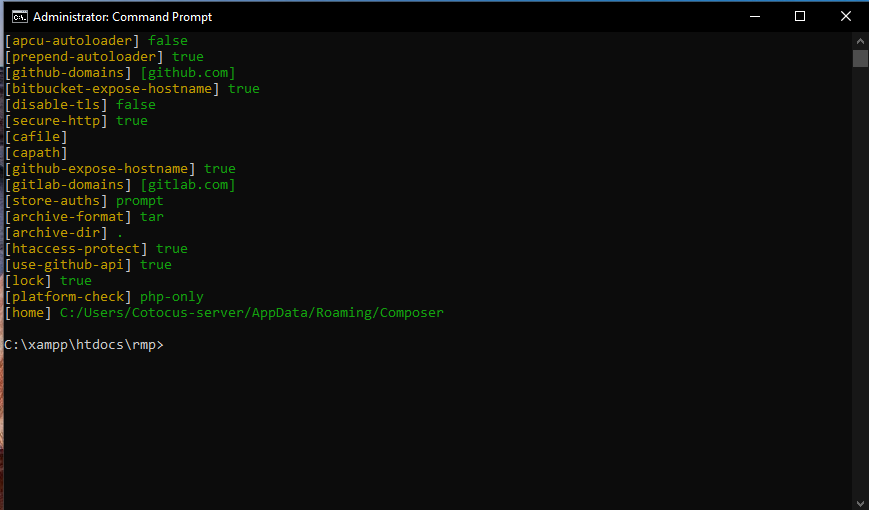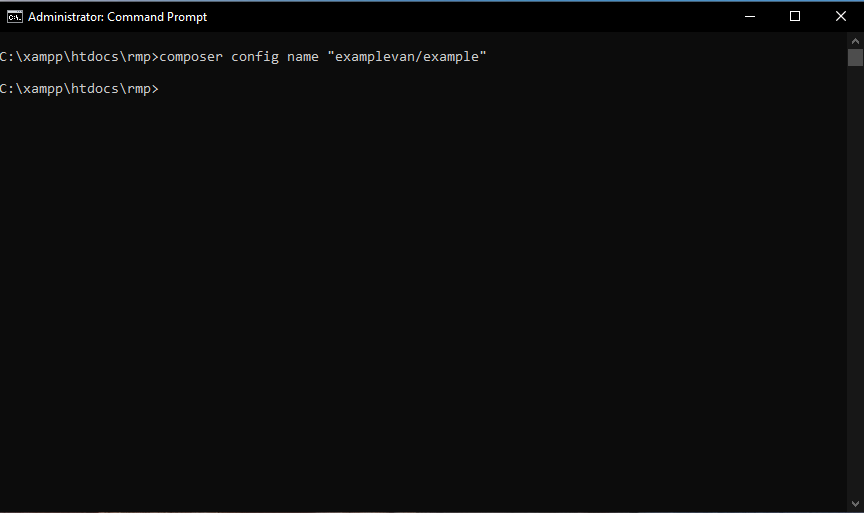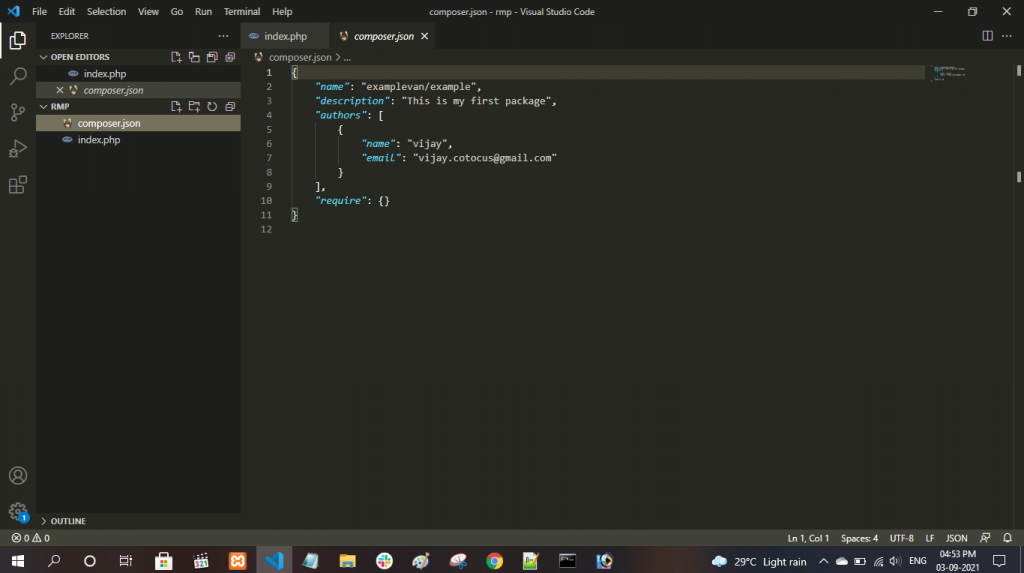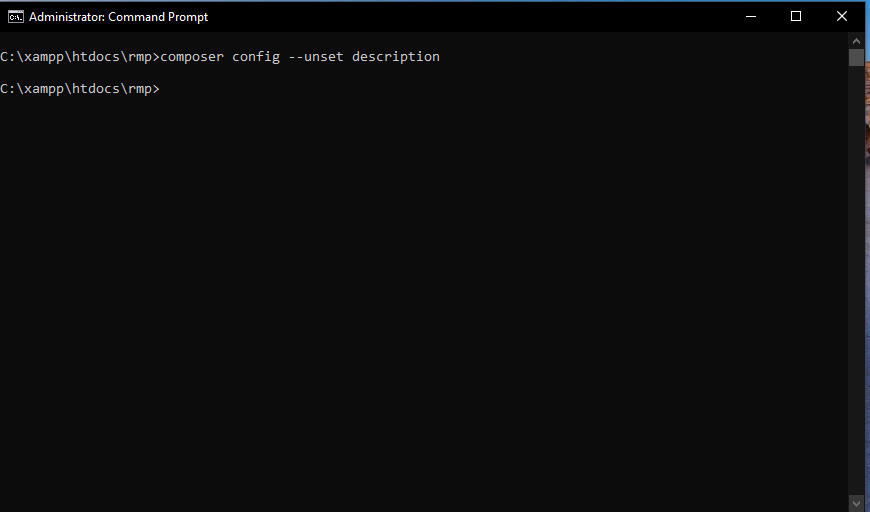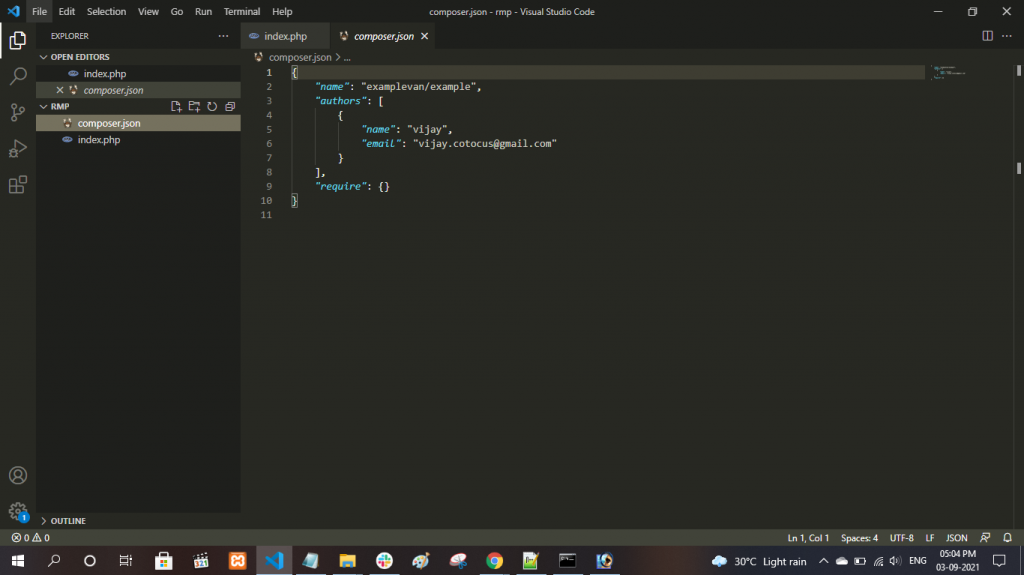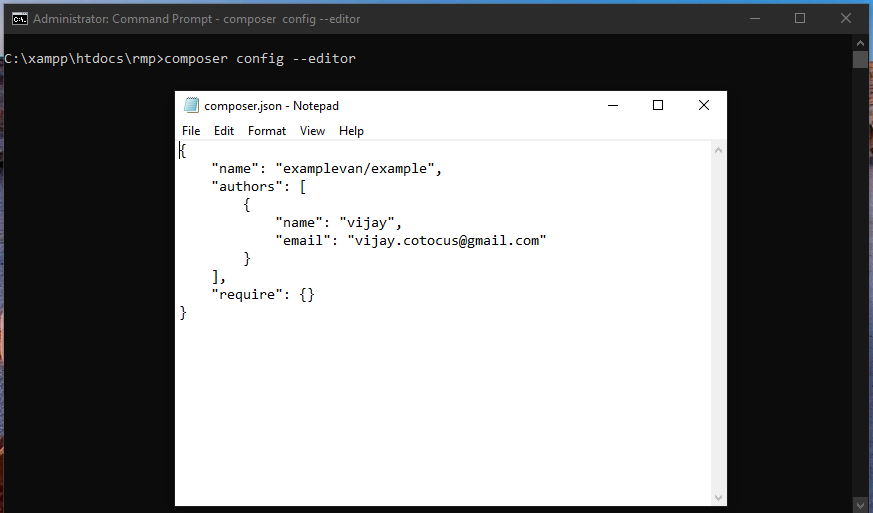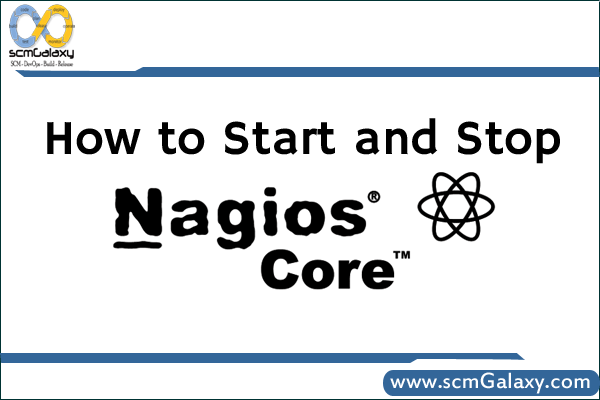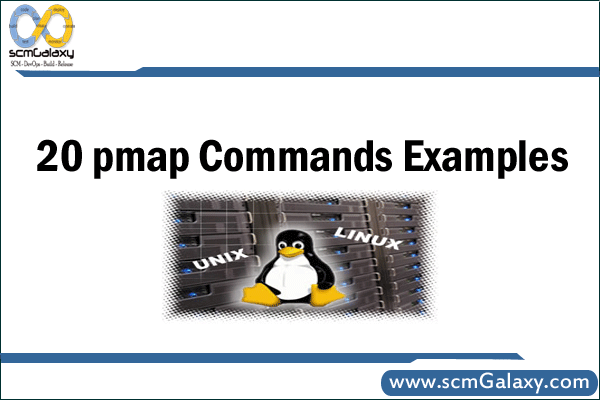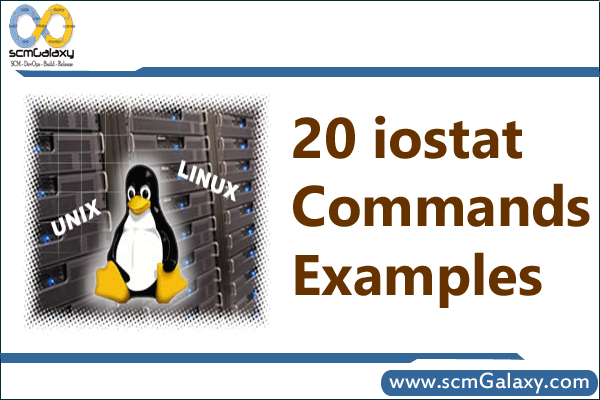iostat command is a command that used for monitoring system input/output device loading by observing the time the devices are active in relation to their average transfer rates. The iostat create reports that can be used to change system configuration to better balance the input/output between physical disks.
You can use iostat command which report Central Processing Unit (CPU) statistics and input/output statistics for devices and partitions. It can be use to find out your system’s average CPU utilization since the last reboot.
Reports Central Processing Unit (CPU) statistics, asynchronous input/output (AIO) and input/output statistics for the entire system, adapters, TTY devices, disks CD-ROMs, tapes and file systems.
Note:
iostat reports CPU, disk I/O, and NFS statistics.
vmstat reports virtual memory statistics.
mpstat reports processors statictics.
How to install iostat?
1. Ensure you are logged in as ‘root’
‘iostat’ and ‘vmstat’ are apart of the ‘sysstat’ package and should be installed by default
2. Verify installation :
# rpm -qa | grep -i sysstat
3. Installation, if needed :
# rpm -ivh <name>
4. If you have connectivity to RHN or a Satellite Server:
# yum install sysstat
5. If you are using Ubantu:
# apt-get install sysstat
1. iostat – Basic example, Iostat without any argument displays information about the CPU usage, and I/O statistics about all the partitions on the system as shown below.
$ iostat
2. iostat – Display only cpu statistics. iostat option -c, displays only the CPU usage statistics as shown below.
$ iostat -c
3. iostat – Display only disk I/O statistics. iostat option -d, displays only the disk I/O statistics as shown below.
$ iostat -d
4. iostat – Display only network statistics. iostat option -n, displays only the device and NFS statistics as shown below.
$ iostat -n
5. iostat – Display I/O data in MB/second. By default iostat, displays the device I/O statistics in Blocks. To change it to MB, use -m as shown below.
6. iostat – Display I/O statistics only for a device. By default iostat displays I/O data for all the disks available in the system. To view statistics for a specific device (For example, /dev/sda), use the option -p as shown below.
$ iostat -p sda
7. iostat – Display timestamp information, By default iostat displays only the current date. To display the current time, use the option -t as shown below.
$ $ iostat -t
8. iostat – Display Extended status, Use option -x, which will displays extended disk I/O statistics information as shown below.
$ iostat -x
9. To display extended information for a specific partition (For example, /dev/sda1), do the following.
$ iostat -x sda1
10. iostat – Execute Every x seconds (for y number of times). To execute iostat every 2 seconds (until you press Ctl-C), do the following.
$ iostat 2
11.To execute every 2 seconds for a total of 3 times, do the following.
$ iostat 2 3
12. iostat – Display LVM statistic (and version)
$ iostat -N
13. To display the version of iostat, use -V. This will really display the version information of sysstat, as iostat is part of sysstat package.
$ iostat -V
Reference
iostat use these files to create reports…
/proc/stat which contains system statistics
/proc/partitions which contains disk statistics (for pre 2.5 kernel that have been patched)
/proc/diskstats contains disks statistics (for post 2.5 kernel)
/sys which contains statistics for block devices (post 2.5 kernel)
Tagged : commands / Examples / iostat / iostat Command / iostat Command Examples / iostat command line / iostat Commands Tutorials / Linux / Linux iostat Command / unix