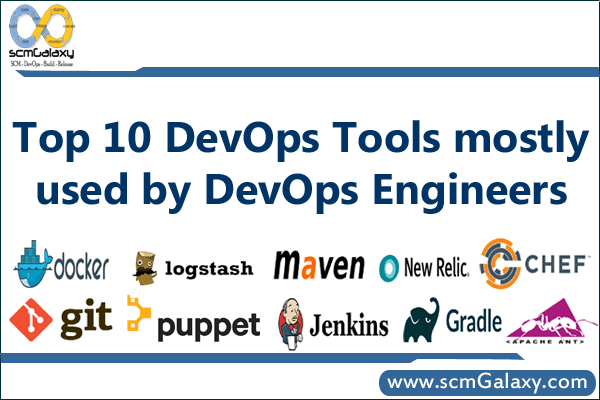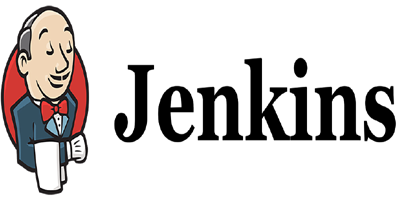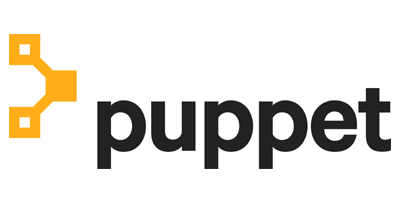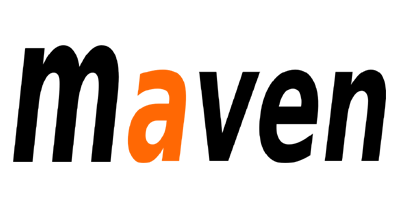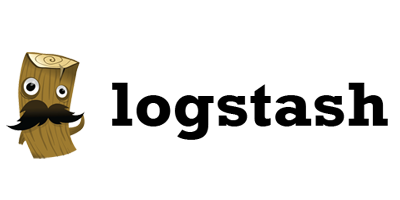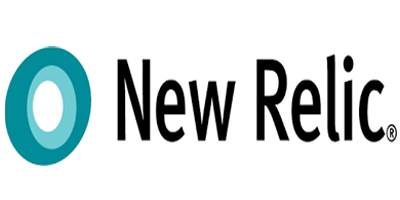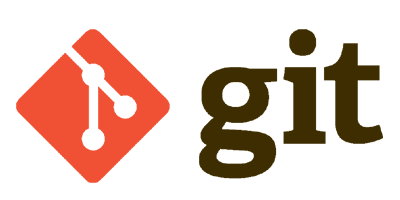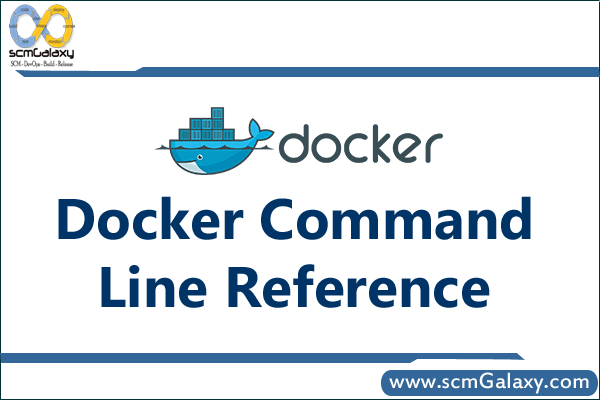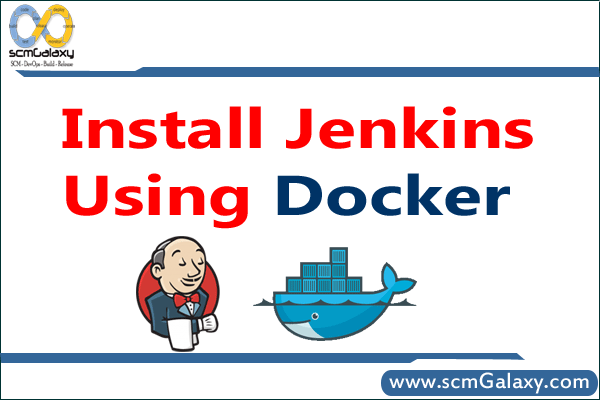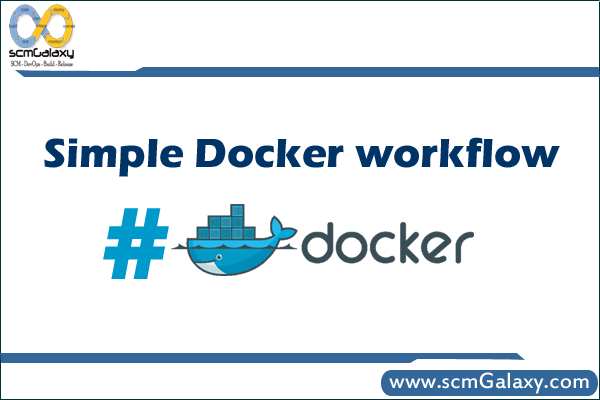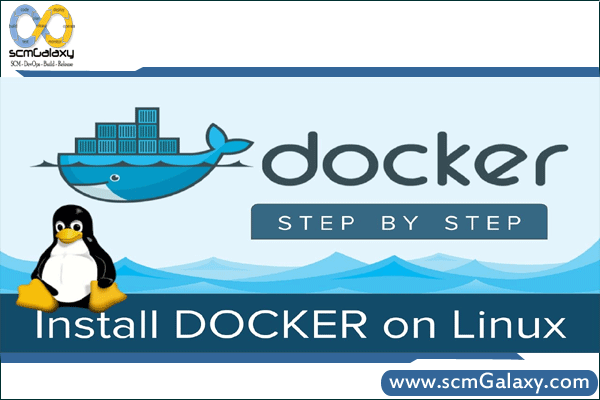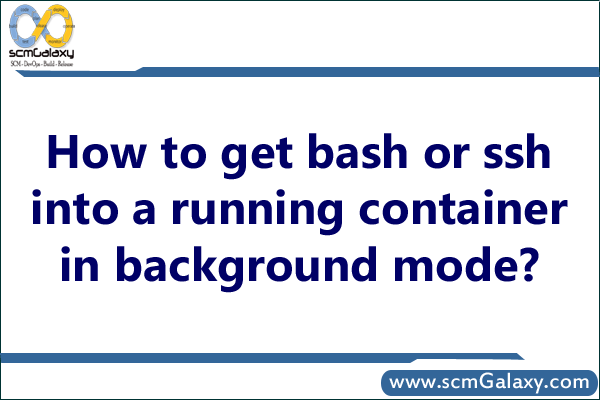Need to learn Docker? This is the training for you! This training provides a soup-to-nuts learning experience for core Docker technologies, including the Docker Engine, Images, Containers, Registries, Networking, Storage, and more. All of the behind the scenes theory is explained, and all concepts are clearly demonstrated on the command line. No prior knowledge of Docker or Linux is required. Training Overview Training
Introduction
o Training Introduction
o What We’ll Learn
o Prerequisites
Introducing Containers
o The Rise of the Virtual Machine
o The Ugly Virtual Machine
o What Are Containers?3
o Containers Under the Hood
o Docker6
o The Future of Docker and Containers
Installing Ubuntu Linux and CentOS Linux
o Module Intro
o Downloading Ubuntu
o Creating a VM to Install Ubuntu
o Installing Ubuntu
o Downloading CentOS
o Creating a VM to Install CentOS
o Installing CentOS
Installing and Updating Docker
o Module Intro1m 22s
o Docker on Ubuntu
o Installing Docker on CentOS
o Updating Docker
o Granting Docker Control to Non-root Users
o Configuring Docker to Communicate Over the Network
o Playing Around with Our First Docker Container
o Wrap-up
Major Docker Components
o Module Intro
o The High Level Picture
o The Docker Engine
o Docker Images
o Docker Containers
o Docker Hub
o Wrap-up
A Closer Look at Images and Containers
o Module Intro
o Image Layers
o Union Mounts
o Where Images Are Stored
o Copying Images to Other Hosts
o The Top Writeable Layer of Containers
o One Process per Container
o Commands for Working with Containers
o Wrap-up
Container Management
o Module Intro56s
o Starting and Stopping Containers
o PID 1 and Containers
o Deleting Containers
o Looking Inside of Containers
o Low-level Container Info
o Getting a Shell in a Container
o Wrap-up
Building from a Dockerfile
o Module Intro
o Introducing the Dockerfile
o Creating a Dockerfile
o Building an Image from a Dockerfile
o Inspecting a Dockerfile from Docker Hub
o Wrap-up
Working with Registries
o Module Intro1m 25s
o Creating a Public Repo on Docker Hub
o Using Our Public Repo on Docker Hub
o Introduction to Private Registries
o Building a Private Registry
o Using a Private Registry
o Docker Hub Enterprise
o Wrap-up
Diving Deeper with Dockerfile
o Module Intro
o The Build Cache
o Dockerfile and Layers
o Dockerfile
o Launching the Web Server Container
o Reducing the Number of Layers in an Image
o The CMD Instruction
o The ENTRYPOINT Instruction
o The ENV Instruction
o Volumes and the VOLUME Instruction
o Module Recap
Docker Networking
o Module Intro
o The docker0 Bridge
o Virtual Ethernet Interfaces
o Network Configuration Files
o Exposing Ports
o Viewing Exposed Ports
o Linking Containers
Troubleshooting
o Module Intro
o Docker Daemon Logging
o Container Logging
o Planning Image Builds
o Intermediate Images
o The docker0 Bridge
o IPTables
o Wrap-up
Lightning Fast Recap
o Module Intro
o Recapping Some of What We’ve Learned
Tagged : Dcker Training / Docker / Docker Agenda / Docker Course / Docker Course Content / Docker Training Agenda / Learn Docker