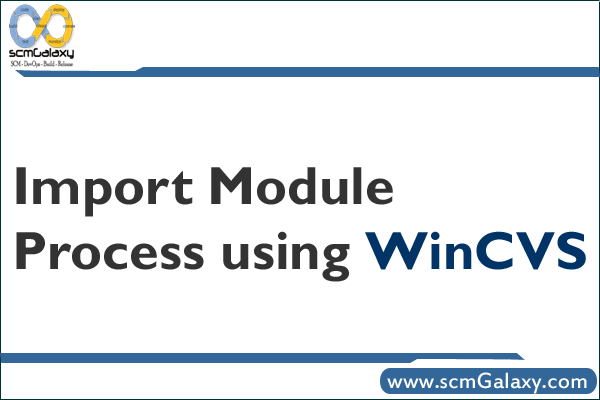What is Module
In JavaScript, a Module is a JavaScript file where we write codes. The object is a module that is not available for use unless the module file exports them.
Exporting Module
export – The export statement is used when creating JavaScript modules to export functions, objects, or primitive values from the module so they can be used by other programs with the import statement.
There are two different types of export – named and default. You can have multiple named exports per module but only one default export.
Default Export
You can have only one default export per module. A default export can be imported with any name.
mobile.js
Named Export
You can have multiple named exports per module. Named exports are useful to export several values. During the import, it is mandatory to use the same name of the corresponding object.
mobile.js
Named Export
You can have multiple named exports per module. Named exports are useful to export several values. During the import, it is mandatory to use the same name of the corresponding object.
mobile.js
Importing Module
import – The static import statement is used to import bindings that are exported by another module. Imported modules are in strict mode whether you declare them as such or not.
Importing Defaults
You can have only one default export per module. A default export can be imported with any name.
mobile.js
app.js
Importing Named
You can have multiple named exports per module. Named exports are useful to export several values. During the import, it is mandatory to use the same name of the corresponding object.
mobile.js
app.js
Importing All
mobile.js
app.js
Importing Default and Named
mobile.js
app.js