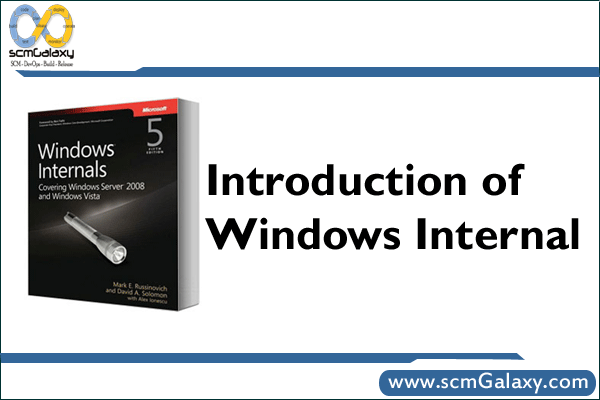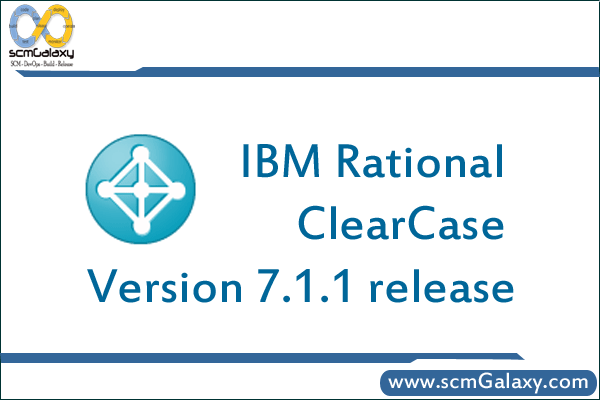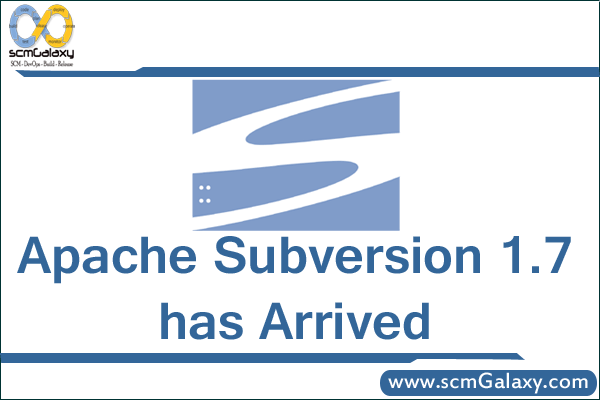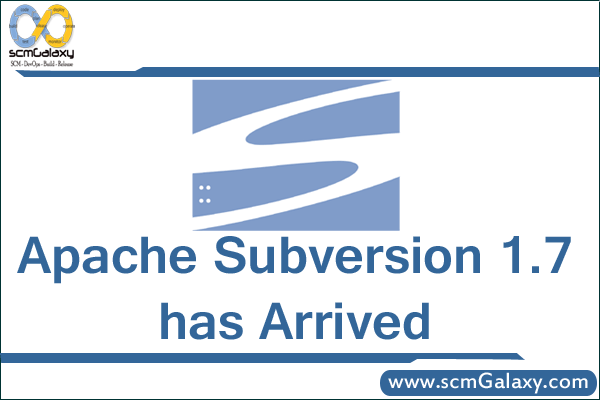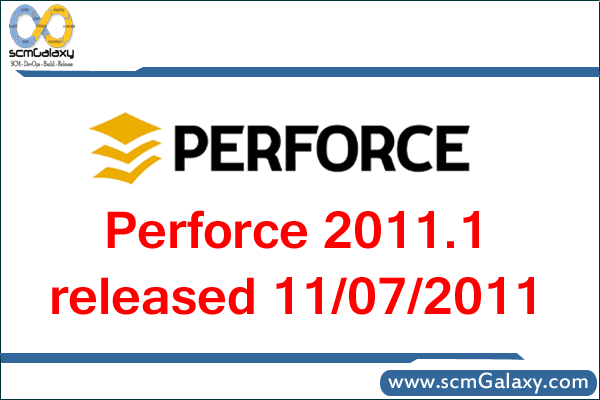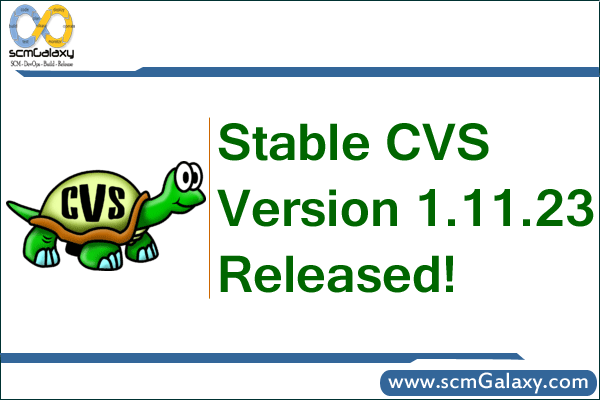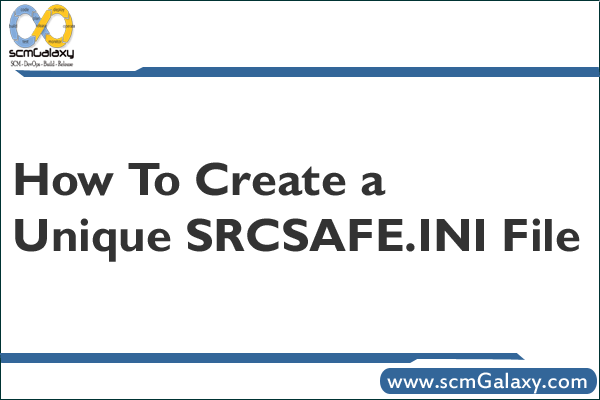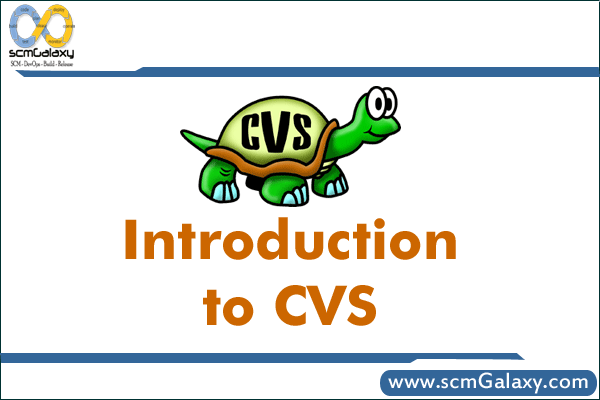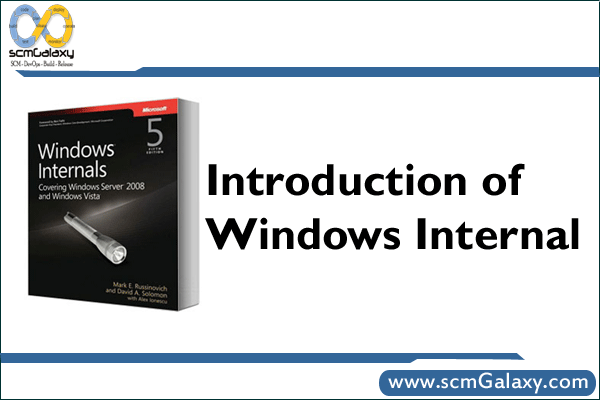
Windows Resource Kits
The Microsoft® Windows Resource Kit Tools are a set of tools to help administrators streamline management tasks such as troubleshooting operating system issues, managing Active Directory®, configuring networking and security features, and automating application deployment.
Task and Responsibilities
- Deployment
- System administration scripting
- Directory services
- Networking and internetworking
- Internet services
- Custom and automated installations
- Registry
- Security
- Policy-based administration
- Server management
- Clustering and load balancing
- Performance management
- Troubleshooting
About the Windows Server 2003 Resource Kit
Once you have download and installed the resource kit (very easy process), you are pretty much set up, now all you need to do it work with each tool so you know what they can do, and that’s the intention of this article series.
After the installation, go to Start => All Programs => Windows Resource Kit Tools => Command Shell
Download – http://www.microsoft.com/en-us/download/confirmation.aspx?id=17657
If you do a dir, you will see the directory listing for all the files listed here. Each file has a brief description of what it does:
Clearmem.exe: Clear Memory
Compress.exe: Compress Files
Confdisk.exe: Disk Configuration Tool
Consume.exe: Memory Consumers Tool
Dh.exe: Display Heap
Delprof.exe: User Profile Deletion Utility
Diskuse.exe: User Disk Usage Tool
Gpmonitor.exe: Group Policy Monitor
Instsrv.exe: Service Installer
Memmonitor.exe: Memory Monitor
Vrfydsk.exe: Verify Disk
Reference – http://www.windowsnetworking.com/articles-tutorials/windows-2003/Windows-Server-2003-Resource-Kit.html
What is Windows Service?
Windows Service applications run for a long time and are mostly used in server environments therefore they are usually called long-running applications. Capability to create windows service is one of the powerful features of .net.
Windows Service applications do not have any user interface or they do not produce any visual output. Services can run in the background while a user is performing or executing any other task in the foreground. If any user messages are generated, they are written to the Windows Event Log.
Windows Services are controlled by the Service Control Manager that helps to start, stop or pause the windows service, as needed.
Examples of windows services include task scheduling, running message queues, file indexing, plug and play device detection etc.
In the source code, Windows Service extends the System.ServiceProcess.Service class.
All Windows Services that are built in .NET need to extend this class. Visual studio includes the following methods by default, which are overridden by the service when it is created.
Dispose – clean up any managed and unmanaged resources
OnStart – control the service startup
OnStop – control the service stoppage
How to create Windows Service?
- Select a new project from File menu.
- Expand “Visual Basic” tab and select “Windows”.
- Then select Windows Service in it and specify the name of the service.
- Then right click on the form and select Add Installer.
- Project Installer gets added.
- Select ServiceInstaller1, go to properties and set DisplayName, ServiceName and set StartType as Automatic.
- Then select ServiceProcessInstaller1 and set Account property as LocalSystem.
Windows troubleshooting For Build Issues
- OS Environment issues
- Application Configuration settings
- OS Memory Utilization
- Disk I/O activies
- Services running
- Network issues
Chkdsk
The Windows Chkdsk (check disk) utility can find and fix common problems with disks and storage devices.
Disk Cleanup utility
The Disk Cleanup utility is a simple tool in Windows XP and Windows Vista that can remove temporary files from your PC, thus freeing up hard disk space.