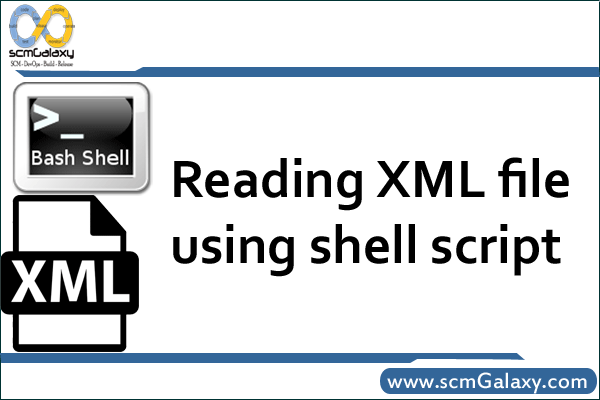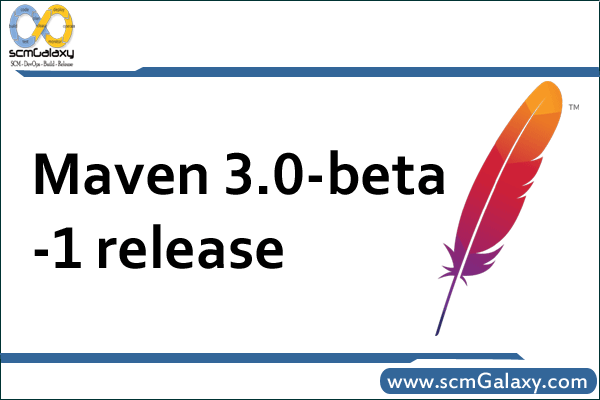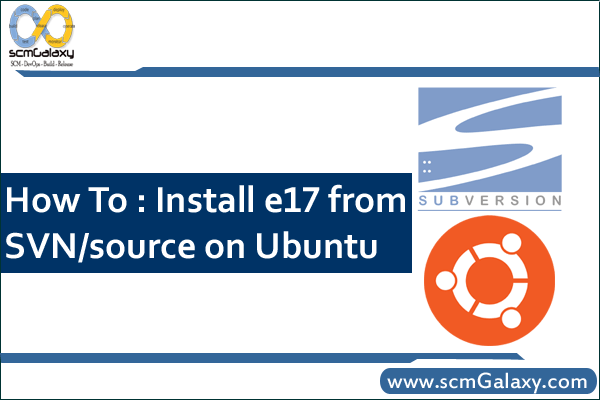
E17 is a lightweight window manager/bundle of libraries for Unix based operating systems. E17 is designed to be both elegant and fast – two goals it succeeds at very well. The only problem is that installing E17 on Ubuntu (and it’s derivatives) is not a very straight forward process if you have never done it before, the following are the steps I have taken to get the E17 environment up and running on Ubuntu 9.10 (however it should work for all Ubuntu based systems).
Step 1: Install the build dependencies, to do this simply paste the following chunk of code into your favorite terminal and let it work it’s magik
sudo apt-get install xterm make gcc bison flex subversion cvs automake1.10 autoconf autotools-dev autoconf-archive libtool gettext libpam0g-dev libfreetype6-dev libpng12-dev zlib1g-dev libjpeg62-dev libtiff4-dev libungif4-dev librsvg2-dev libx11-dev libxcursor-dev libxrender-dev libxrandr-dev libxfixes-dev libxdamage-dev libxcomposite-dev libxss-dev libxp-dev libxext-dev libxinerama-dev libxft-dev libxfont-dev libxi-dev libxv-dev libxkbfile-dev libxkbui-dev libxres-dev libxtst-dev libltdl7-dev libglu1-xorg-dev libglut3-dev xserver-xephyr libdbus-1-dev liblua5.1-0-dev
Step 2: Now that we have all the dependencies installed, we are going to use the easy e17 script to download, compile, and install e17 from SVN. To do so click on the link I just provided to download the script. Then assuming you downloaded the file to the default Downloads folder run the following in terminal to get the install going
cd ~/Downloads && chmod +x easy_e17.sh && sudo ./easy_e17.sh -i
Go get a cup of coffee or something, the length of time the above command takes to complete depends on your Internet connection and computer speed.
Step 3: Now assuming the commands you ran in step 2 finishes without issues/errors check the output in terminal, it should mention some “environmental variables” that need to be set. Copy and paste each of the export lines it lists to you and run them in terminal.
Step 4: We need to copy the elightenment .desktop file to the proper location in your shared folder so it appears as a log in option in gdm/kdm. To do so run the following in terminal
sudo cp /opt/e17/share/xsessions/elightenment.desktop /usr/share/xsessions/enlightenment.desktop
Log out of your current desktop and select “Enlightenment” from the log in options you are presented with in your login manager.
Enjoy your new E17 powered desktop! Also please remember E17 is considered beta software – so it is not encouraged to use it on production machines. Lastly I would like to also say that while the default configuration of e17 appears crude at first, this is intentional. E17 is extremely customizable. Play with settings, move things around, add and remove objects and you will see creating a beautiful and customized desktop is just a few clicks away!
Source:
http://jeffhoogland.blogspot.com/2010/05/howto-install-e17-from-svnsource-on.html