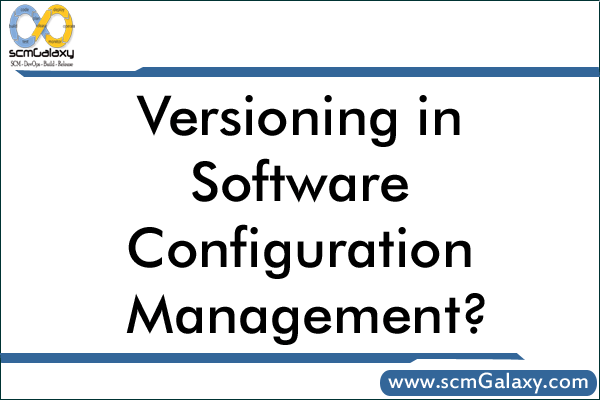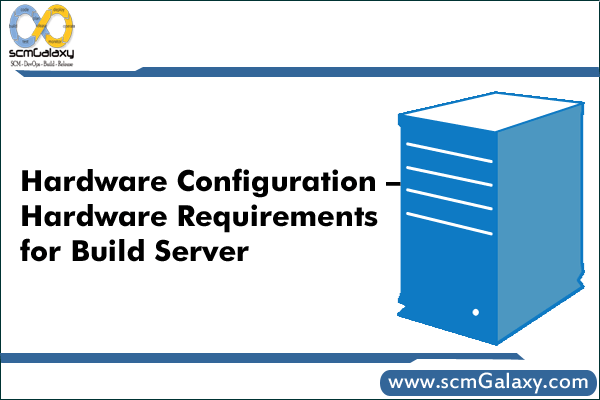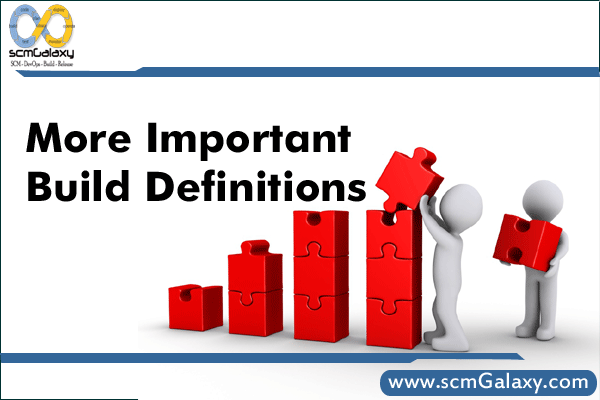Versioning in Software Configuration Management?
Reference: This article has been take out from Book Called “The Build Master: Microsoft’s Software Configuration Management Best Practices”
Why Worry About Versioning?
- Having a good version scheme for your software is important for several reasons. The following are the top five things a version scheme allows you to do (in random order):
- Track your product binaries to the original source files.
- Re-create a past build by having meaningful labels in your source tree.
- Avoid “DLL hell” —multiple versions of the same file (library in this case) on a machine.
- Help your setup program handle upgrades and service packs.
- Provide your product support and Q/A teams with an easy way to identify the bits they are working with.
So, how do you keep track of files in a product and link them back to the owner? How can you tell that you are testing or using the latest version of a released file? What about the rest of the reasons in the list? This chapter describes my recommendations for the most effective and easiest way to set up and apply versioning to your software. Many different schemes are available, and you should feel free to create your own versioning method.
Ultimately, like most of the other topics in this book, the responsibility to apply versioning to the files in a build tends to fall into the hands of the build team. That might be because it is usually the build team that has to deal with the headaches that come from having a poor versioning scheme. Therefore, it is in their best interest to publish, promote, and enforce a good versioning scheme. If the build team does not own this, then someone who does not understand the full implications of versioning will make the rules. Needless to say, this would not be desirable for anybody involved with the product.
What is the best way to accomplish this? Let’s start with the version number and work our way down.
File Versioning
Every file in a product should have a version number; a four-part number separated by periods such as the one that follows seems to be the established best practice. There are many variations of what each part represents. I will explain what I think is the best way of defining these parts.
<major version>.<minor version>.<build number>.<revision>
Major version— The component owner usually assigns this number. It should be the internal version of the product. It rarely changes during the development cycle of a product release.
Minor version— The component owner usually assigns this number. It is normally used when an incremental release of the product is planned instead of a full feature upgrade. It rarely changes during the development cycle of a product release.
Build number— The build team usually assigns this number based on the build that the file was generated with. It changes with every build of the code.
Revision— The build team usually assigns this number. It can have several meanings: bug number, build number of an older file being replaced, or service pack number. It rarely changes. This number is used mostly when servicing the file for an external release.
Build Number
Each build that is released out of the Central Build Lab should have a unique version stamp (also known as the build number). This number should be incremented just before a build is started. Don’t use a date for a build number or mix dates into a version number simply because there are so many date formats out there that it can be difficult to standardize on one. Also, if you have more than one build on a given date, the naming can get tricky. Stick with an n=n+1 build number. For example, if you release build 100 in the morning and rebuild and release your code in the afternoon, the afternoon build should be build 101. If you were to use a date for the build number, say 010105, what would your afternoon build number be? 010105.1? This can get rather confusing.
How Versioning Affects Setup
Have you ever met someone who reformats his machine every six months because “it just crashes less if I do” or it “performs better?” It might sound draconian, but the current state of component versioning and setup makes starting from scratch a likely solution to these performance issues, which are further complicated by spyware.
Most of the problems occur when various pieces of software end up installing components (DLLs and COM components) that are not quite compatible with each other or with the full set of installed products. Just one incorrect or incorrectly installed DLL can make a program flaky or prevent it from starting up. In fact, DLL and component installation is so important that it is a major part of the Windows logo requirement.
If you are involved in your product’s setup, or if you are involved in making decisions about how to update your components (produce new versions), you can do some specific things to minimize DLL hell and get the correct version of your file on the machine.
Installing components correctly is a little tricky, but with these tips, you can install your components in a way that minimizes the chance of breaking other products on your own.
Install the Correct Version of a Component for the Operating System and Locale
If you have operating system (OS)-specific components, make sure your setup program(s) check which OS you are using and install only the correct components. Also, you cannot give two components the same name and install them in the same directory. If you do, you overwrite the component on the second install on a dual-boot system. Note that the logo requirements recommend that you avoid installing different OS files if possible. Related to this problem is the problem caused when you install the wrong component or typelib for the locale in use, such as installing a U.S. English component on a German machine. This causes messages, labels, menus, and automation method names to be displayed in the wrong language.
Write Components to the Right Places
Avoid copying components to a system directory. An exception to this is if you are updating a system component. For that, you must use an update program provided by the group within Microsoft that maintains the component.
In general, you should copy components to the same directory that you copy the EXE. If you share components between applications, establish a shared components directory. However, it is not recommended that you share components between applications. The risks outweigh the benefits of reduced disk space consumption.
Do Not Install Older Components Over Newer Ones
Sometimes, the setup writer might not properly check the version of an installed component when deciding whether to overwrite the component or skip it. The result can be that an older version of the component is written over a newer version. Your product runs fine, but anything that depends on new features of the newer component fails. Furthermore, your product gets a reputation for breaking other products. We address the issue of whether it makes sense to overwrite components at all. But if you do overwrite them, you don’t want to overwrite a newer version.
“Copy on Reboot” If Component Is in Use
Another common mistake is to avoid dealing with the fact that you cannot overwrite a component that is in use. Instead, you have to set up the file to copy on reboot. Note that if one component is in use, you probably should set up all the components to copy on reboot. If you don’t, and if the user doesn’t reboot promptly, your new components could be mixed with the old ones.
Register Components Correctly; Take Security into Account
Sometimes setups don’t properly register COM components correctly, including the proxy and stub. Note that Windows CE requires that you also register DLLs. Note, too, that when installing DCOM components, you must be vigilant about permissions and security.
Copy Any Component That You Overwrite
It is smart to make a copy of any component that you overwrite before you overwrite it. You won’t want to put it back when you uninstall unless you’re sure that no product installed after yours will need the newer component—a difficult prediction! But by storing the component in a safe place, you make it possible for the user to fix his system if it turns out that the component you installed breaks it. You can let users know about this in the troubleshooting section of your documentation, the README file, or on your Web site. Doing this might not save a call to support, but it does at least make the problem solvable. If the component is not in use, you can move it rather than copying it. Moving is a much faster operation.
Redistribute a Self-Extracting EXE Rather Than Raw Components
If your component is redistributed by others (for instance, your component is distributed with several different products, especially third-party products), it is wise to provide a self-extracting EXE that sets up your component correctly. Make this EXE the only way that you distribute your component. (Such an EXE is also an ideal distribution package for the Web.) If you just distribute raw components, you have to rely on those who redistribute your components to get the setup just right. As we have seen, this is pretty easy to mess up.
Your EXE should support command-line switches for running silently (without a UI) and to force overwriting, even of newer components, so that product support can step users through overwriting if a problem arises.
If you need to update core components that are provided by other groups, use only the EXE that is provided by that group.
Test Setup on Real-World Systems
If you’re not careful, you can install all your setup testing on systems that already happen to have the right components installed and the right registry entries made. Be sure to test on raw systems, on all operating systems, and with popular configurations and third-party software already installed. Also, test other products to make sure they still work after you install your components.