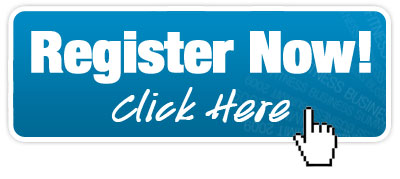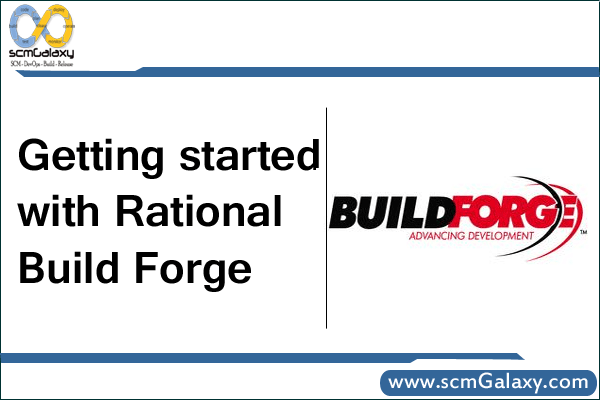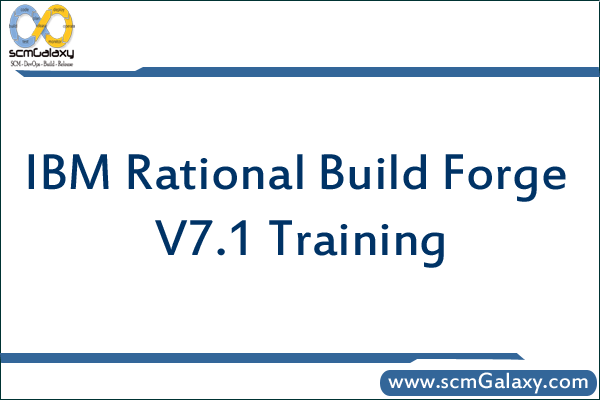
scmGalaxy is a leading provider of IBM Rational Build Forge V7.1 courses, training and certification. Our Build Forge trainers, mentors and consultants are highly empowered with more than 15 years of rich experience in the Software industry. DevOps! Which has captured a significant position in the IT world and has become an important part of software engineering methodology. In order to improve the software quality, reducing cost and increased the agility for faster release, DevOps and IBM Rational Build Forge V7.1 is playing very important role thus finding the leading IBM Rational Build Forge trainers and training vendor is very much important.
Our IBM Rational Build Forge courses are designed in certain method where participants can get benefits with more content in less span of time. scmGalaxy provide their services in terms of IBM Rational Build Forge training and courses online and classroom in India and abroad. We run many public classrooms training program in the Bangalore, Hyderabad, Pune, Mumbai, India, Netherlands etc.
We offer a variety of training options to help you or your team get up and running with IBM Rational Build Forge or take your skills to the next level. Whether you attend one of our training courses classroom or explore an online interactive training option, you’re learning from real IBM Rational Build Forge professionals who have been there and want to help you succeed.
Contact us at
- Mail: info@scmGalaxy.com
- Call: +91 700 483 5930
- Skype: scmGalaxy
This course provides an overview of build management processes and an introduction to creating and managing the build process using IBM Rational Build Forge.
What You’ll Learn
- Explain Build Forge general functions and usage models
- Create a Build Forge Project using the Build Forge Administration Console
- Configure a Build Forge Project using Servers, Selectors, and Collectors
- Optimize the run-time execution of a Build Forge Project using Chains and Threads
- Integrate external tools into a Build Forge Project using Adaptors
- Perform Build Forge Project Runs and Analyze results
- Configure the Build Forge IDE Plug-Ins and perform Project Runs within IDE
Who Needs to Attend
This is a basic course for:
- Configuration Managers
- Build Engineers
Prerequisites
There are no prerequisites for this course.
Follow-On Courses
There are no follow-ons for this course.