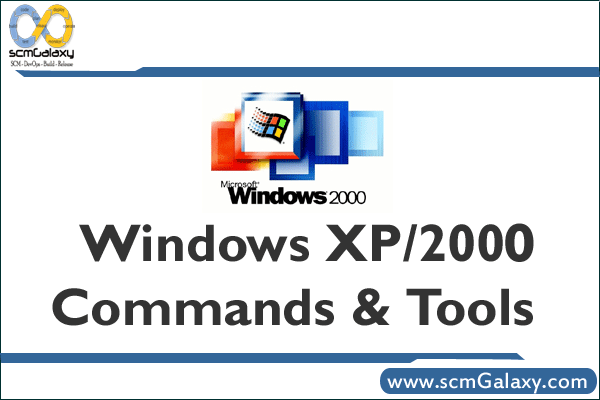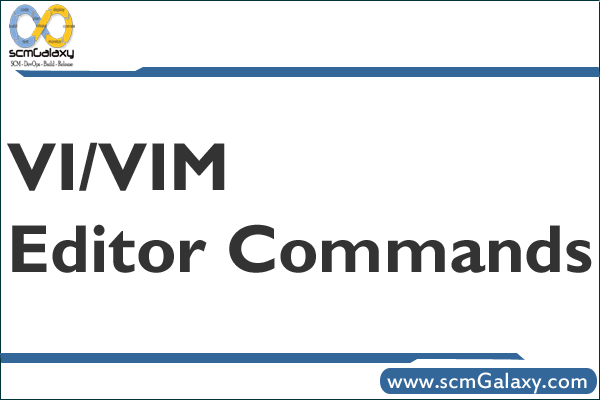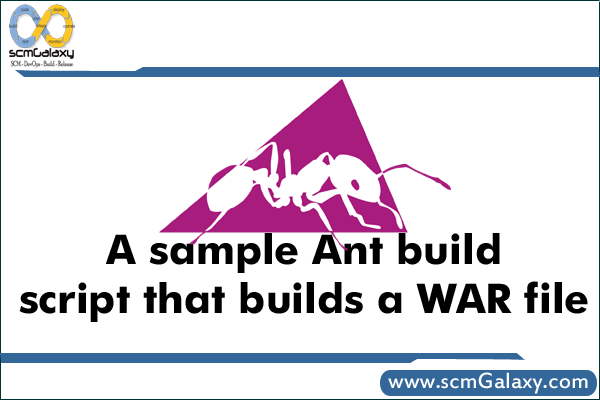
A sample Ant build script that builds a WAR file
<project name=”MyWebApplication” basedir=”..” default=”install”>
<!– project-specific variables –>
<property name=”jsp.dir.name” value=”myapp” />
<property name=”package.name” value=”${jsp.dir.name}.war” />
<property name=”webapp.dir” value=”/Users/al/tomcat-6.0.16/webapps” />
<property environment=”env” />
<property name=”build.dir” value=”build” />
<property file=”${build.dir}/build.${env.HOSTNAME}” />
<property name=”lib.dir” value=”lib” />
<property name=”pages.dir” value=”pages” />
<property name=”src.dir” value=”src” />
<property name=”src.tests.dir” value=”src-tests” />
<property name=”resources.dir” value=”resources” />
<property name=”dest.dir” value=”target” />
<!– put everything in a temp folder with the right structure during the build –>
<property name=”temp.dir” value=”temp” />
<property name=”temp.dir.web-inf” value=”${temp.dir}/WEB-INF” />
<property name=”temp.dir.lib” value=”${temp.dir.web-inf}/lib” />
<property name=”temp.dir.classes” value=”${temp.dir.web-inf}/classes” />
<property name=”temp.dir.meta-inf” value=”${temp.dir}/META-INF” />
<property name=”package.file” value=”${dest.dir}/${package.name}” />
<path id=”build.class.path”>
<fileset dir=”lib”>
<include name=”**/*.jar” />
</fileset>
</path>
<target name=”clean”>
<delete>
<fileset dir=”${dest.dir}” includes=”**/*”/>
</delete>
<delete dir=”${temp.dir}” />
<delete dir=”${temp.dir.classes}” />
<delete dir=”${temp.dir.meta-inf}” />
<delete dir=”${temp.dir.web-inf}” />
</target>
<target name=”prepare” depends=”clean”>
<mkdir dir=”${dest.dir}” />
<mkdir dir=”${temp.dir}” />
<mkdir dir=”${temp.dir.lib}” />
<mkdir dir=”${temp.dir.meta-inf}” />
<mkdir dir=”${temp.dir.web-inf}” />
<mkdir dir=”${temp.dir.classes}” />
</target>
<!– COMPILE –>
<target name=”compile” depends=”prepare”>
<echo>=== COMPILE ===</echo>
<echo>Compiling ${src.dir} files …</echo>
<javac debug=”on” srcdir=”${src.dir}” destdir=”${temp.dir.classes}” includes=”**/*”>
<classpath refid=”build.class.path” />
</javac>
<!– compile files on the src-tests path –>
<echo>Compiling ${src.tests.dir} files …</echo>
<javac debug=”on” srcdir=”${src.tests.dir}” destdir=”${temp.dir.classes}” includes=”com/**”>
<classpath refid=”build.class.path” />
</javac>
</target>
<!– PACKAGE –>
<target name=”package” depends=”compile”>
<echo>=== PACKAGE ===</echo>
<!– copy the config files –>
<copy file=”${resources.dir}/MANIFEST.MF” tofile=”${temp.dir.meta-inf}/MANIFEST.MF” overwrite=”true” />
<copy file=”${resources.dir}/web.xml” tofile=”${temp.dir.web-inf}/web.xml” overwrite=”true” />
<copy file=”${resources.dir}/managed-beans.xml” tofile=”${temp.dir.web-inf}/managed-beans.xml” overwrite=”true” />
<copy file=”${resources.dir}/navigation-rules.xml” tofile=”${temp.dir.web-inf}/navigation-rules.xml” overwrite=”true” />
<copy todir=”${temp.dir.classes}”>
<fileset dir=”${src.dir}”>
<include name=”**/*.xml”/>
<include name=”**/*.xsl”/>
</fileset>
</copy>
<!– with all resources in place, create the war file –>
<war destfile=”${package.file}” webxml=”${temp.dir.web-inf}/web.xml” basedir=”${temp.dir}”>
<fileset dir=”${pages.dir}”/>
<lib dir=”${lib.dir}” />
<classes dir=”${temp.dir.classes}” />
</war>
</target>
<!– JUST DEPLOY JSP’s –>
<target name=”jsps”>
<echo>=== DEPLOY JSP’S ===</echo>
<!– i’m trying to be explicit about what i put out there –>
<copy todir=”${webapp.dir}/${jsp.dir.name}”>
<fileset dir=”${pages.dir}”>
<include name=”**/*.jsp”/>
<include name=”**/*.html”/>
<include name=”**/*.css”/>
<include name=”**/*.gif”/>
<include name=”**/*.jpg”/>
<include name=”**/*.png”/>
<include name=”**/*.js”/>
</fileset>
</copy>
</target>
<!– INSTALL –>
<target name=”install” depends=”package”>
<echo>=== INSTALL ===</echo>
<copy file=”${package.file}” tofile=”${webapp.dir}/${package.name}” overwrite=”true” />
</target>
</project>