WordPress is a free open source content management system. It is an online site which is based on PHP and MySQL. it was mainly designed as a blogging tool but now it is a versatile CMS. we can create simple blog and fullt operational website and also mobile application using WordPress.
It is considered as the easiest and most popular CMS tool due to its features. The main feature of WordPress is its versatility and feasibility to use. There is no use of coding and designing skills for creating a website on this. Even a non-technical person can also create a website with the help of WordPress easily.
WordPress was released on 27th may 2003 by its founders Mike Little and Matt Mullenweg.
WordPress Versions
| Version | Released date | Musician | Purpose |
|---|---|---|---|
| 0.7 | May 27, 2003 | none | Numbering is continued with last release of b2 |
| 1.0 | Jan 3, 2004 | Davis | Additions of search engine friendly links |
| 1.2 | May 22, 2004 | Mingus | Plugin support added |
| 1.5 | Feb 17, 2005 | Strayhorn | Added features to manage static page and theme system |
| 2.0 | Dec 31, 2005 | Duke | Added features like rich editing, faster posting, image uploading and many more |
| 2.1 | Jan 22, 2007 | Ella | Redesigned interface, corrected security issues, improved editing tools and content management system |
| 2.2 | May 16, 2007 | Getz | Widget support for templates were added |
| 2.3 | Sept 24, 2007 | Dexter | Some security fixes, added native tagging support and brought easy notification of updates |
| 2.5 | Mar 29, 2008 | Brecker | Improved systems like plugin, editor, multi-file upload, extended search |
| 2.6 | Jul 15, 2008 | Tyner | Made WordPress as more powerful CMS, enables track changes to every post and page and allows posting from anywhere |
| 2.7 | Dec 11, 2008 | Coltrane | Added automatic upgrade, administration interface redesigned fully |
| 2.8 | June10,2009 | Baker | Redesigned widget interface, added improvement in speed |
| 2.9 | Dec 19, 2009 | Carmen | Added built-in image editor, global undo, batch plugin updating |
| 3.0 | June17,2010 | Thelonious | Added a new theme APIs, new default theme “Twenty Ten”, new UI |
| 3.1 | Feb23, 2011 | Reinhardt | Added admin bar which is displayed in all pages when admin is logged in, a new writing interface |
| 3.2 | Jul 4, 2011 | Gershwin | Made WordPress faster and lighter seeing growing speed in WordPress community |
| 3.3 | Dec 12, 2011 | Sonny | Focus on making WordPress familiar for tablet users and beginners |
| 3.4 | June13,2012 | Green | Improvements on theme customization and other minor changes |
| 3.5 | Dec 11,2102 | Elvin | new theme “Twenty Twelve”, support for color picker, retina display |
| 3.6 | Aug 1, 2013 | Oscar | New theme “Twenty Thirteen”, autosave, post locking, admin enhancements |
Older Supported Versions
| Version | Released date | Musician | Purpose |
|---|---|---|---|
| 3.7 | Oct 24, 2013 | Basie | Automatic apply maintenance and security updates in background, recommendation of strong password |
| 3.8 | Dec 12, 2013 | Parker | New theme “Twenty Fourteen”, responsive for mobile devices, improved admin interface, easy main dashboard |
| 3.9 | Apr 16, 2014 | Smith | New theme browser, improvements in live widget, header previews |
| 4.0 | Sept 4, 2014 | Benny | Easy language change, plugin compatibility with PHP 5.5 and MySQL 5.6 |
| 4.1 | Dec 18, 2014 | Dinah | New theme “Twenty Fifteen”, vine embeds and distraction free writing |
| 4.2 | Apr 23, 2015 | Powell | “Press This” feature, emoji and improved character support |
| 4.3 | Aug 18, 2015 | Billie | More focus on mobile users, improved customizer and better passwords |
| 4.4 | Dec 8, 2015 | Clifford | New theme “Twenty Sixteen”, improved responsive images |
| 4.5 | Apr 12, 2016 | Coleman | Added live responsive features, inline linking and some other updates |
Latest Version
| Version | Released date | Musician | Purpose |
|---|---|---|---|
| 4.6 | Aug 16, 2016 | Pepper | Added native fonts, streamline updates and content recovery |
Future Version
| Version | Released date | Musician | Purpose |
|---|---|---|---|
| 4.7 | Dec 2016 | none | Release is scheduled for December 2016 |
Reasons to use WordPress
- Anyone can design his/her own website without any designing skills.
- To create a website on WordPress we only need n Internet connection.
- It provides a wide range of themes.
- It provides many free plugins which add extra functionality to our websites.
- It is free and open source.
- Adding blog is very easy.
- It is very fate and secure.
- very easy to use.
How to create a WordPress website
Creating a site on WordPress is very easy. WordPress is designed in such a way that even non-tech users can also design their own websites easily and attractively.
Here, we’ll discuss each and every step involved in creating a WordPress site.
- Selecting a right platform
- Choosing a domain name and host
- Choosing a theme/template
- Creating new pages
- Adding Content
- Adding Media
- Installing plugins
Selecting a right platform
First you have to decide a suitable platform to build your website with. Here platform means either you want to create your website using HTML, CSS or using a CMS (Content Management Systems).
There are various popular CMS in the market like WordPress, Drupal, Joomla, DotNetNuke, etc.
Why choosing WordPress
For a beginner WordPress will be the best as it doesn’t need any technical skills and due to its flexibility it is suited for all type of users.
You’ll get a lot of options to select a theme as a wide range of community design themes for WordPress. It can handle any type of website whether large or small. Most known websites like CNN, NASA, eBay use WordPress.
Above all, it gives you a responsive site which makes it compatible with small screen devices like mobile phones and tablets.
Shared hosting is best choice for beginners. You can later upgrade your site’s hosting according to the site’s traffic.
Choosing a domain name and host
You need a domain name and a hosting space to get your website online.
Domain name enables you to give your site your own name while hosting gives a space to your site on a server which makes sure your website loads quickly and won’t go down for hours.
Domain name should be short and easy to remember, brand able and catchy which defines your business.
Choosing a domain name is not easy with fulfilling all the criteria as million of domain names are active.
Choosing a theme/template
After installing WordPress, a site appears very plain. To make it more attractive, users install best suitable themes for their site. It adds visuals and views to the front page.
First of all, login to your WordPress site. By default, first screen will be your dashboard.
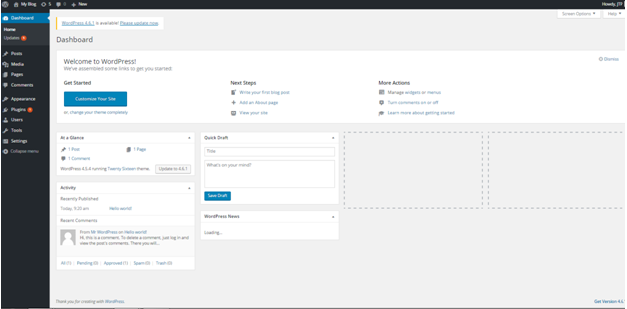
Accessing Free themes
After login, you’ll get access for 150 free themes.
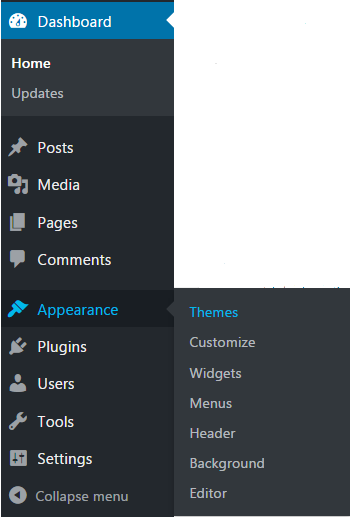
Look at the above snapshot, to look at the free themes, got the side bar menu of your dashboard, select Appearance >Themes.
Below screen will appear including all the installed themes.
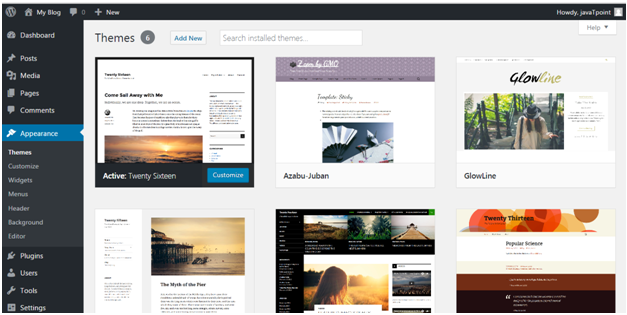
Look at the above snapshot, if you want to install more themes click on Add New button above and install it.
To install a theme, click on Install followed by Activate button.
Creating new pages
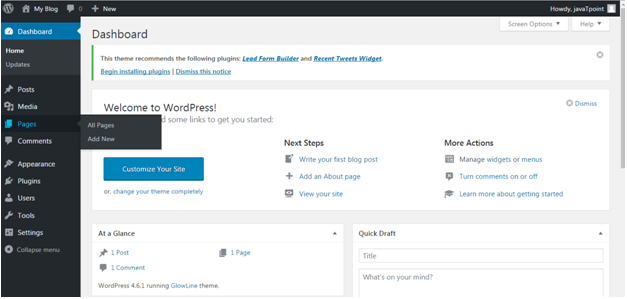
Look at the above snapshot, go the sidebar menu, click Pages > Add New option.
Adding Content
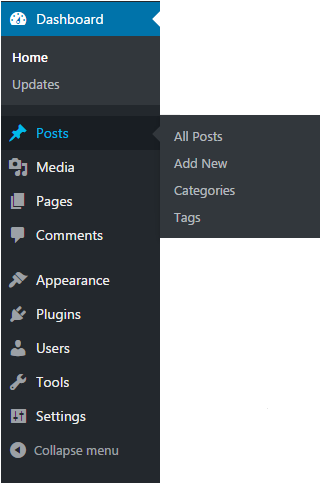
Adding new post
At the end we all will come to this point to make our site popular. We need to post different things to increase the popularity of our site.
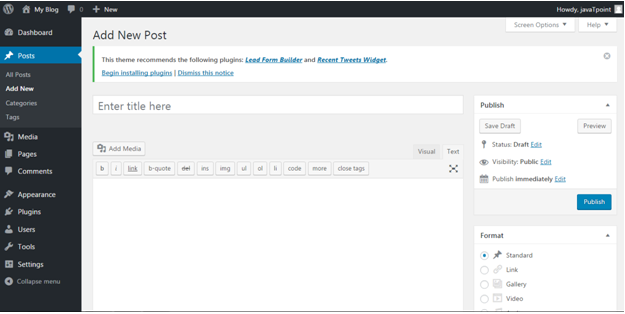
Clicking on Post > Add New option, the above page will appear on the screen.
There are two ways to write a post, either you may write in Visual editor or in Text editor (in HTML format). Currently this snapshot is of Text editor.
Adding Categories
You can divide your content in different categories by adding categories to them. This tool is handy when you are publishing content for more than one field.
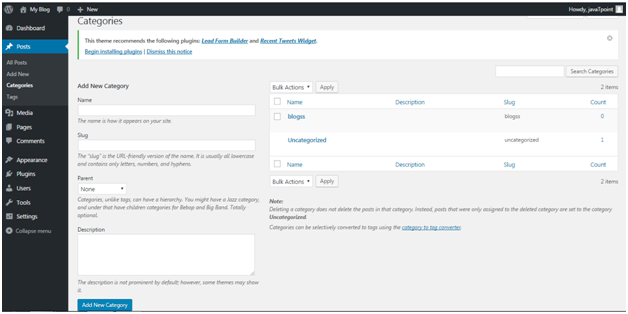
Click on Posts > Categories, you will be directed to the above page.
Here, in Name add a title to your new category. In Slug, you can add some words which will become part of URL while searching.
Tags
Tags are very much similar to Categories with only one difference that each post has its own set of tags.
Enabling or Disabling Comment
Comment creates a debate on some posts or sites. Some users don’t want their visitors to comment. They can shut comment off in WordPress.

To disable a comment for a particular page
- Go to Pages > Add New
- Click on Screen Options on top right
- Tick on Discussions box
- Scroll down, untick Allow Comments option.
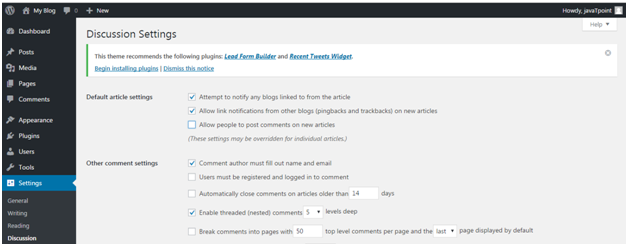
- Go to Settings > Discussions
- Untick “Allow people to post comments on new articles”
Editing sidebar
Sidebar which generally appears on the right side (sometimes appears on left) contains widgets like Archives, Categories and Meta, etc.
To edit the side bar, go to Appearance > Widgets
Use drag n drop method to either use a widget or remove a widget.
Adding Media
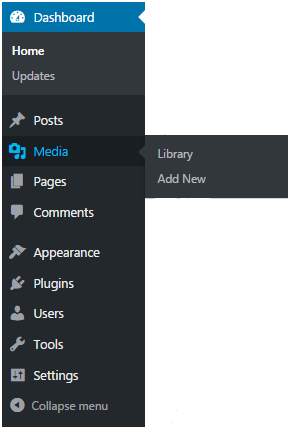
Every website needs some photos and videos to describe its content and value. WordPress also provide functionality to add a media. You can add image caption, title and description along with media. Also add alt text helps search engine to identify the image.
Installing plugins
Plugins are the extensions in the WordPress with certain piece of coding expanding specific function to you site. They are not built-in.
There are almost 25,000 different plugins options to choose from.
Installation a plugin is very simple. Click Plugins. You will see three options, as shown in the snapshot below.
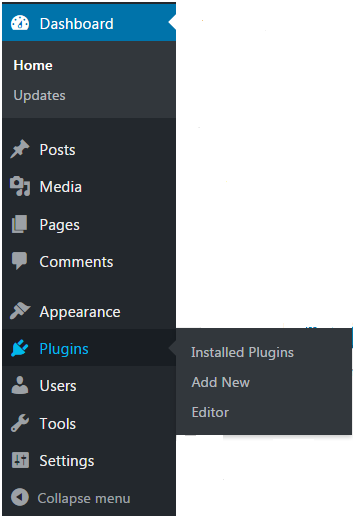
Click on Plugins > Add New. Following screen will appear in front of you.
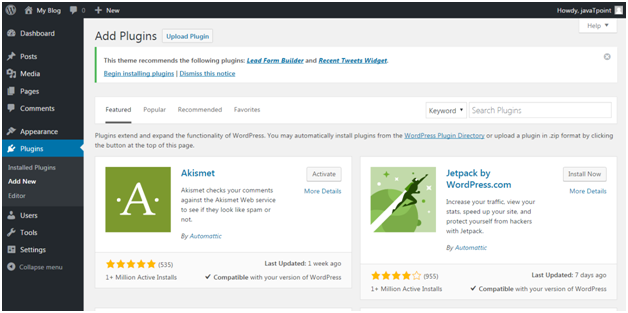
You can choose a plugin from the given options. Just click Install Now and you will be able to use it.
- CSS border-spacing property - July 26, 2021
- CSS border- collapse property - July 26, 2021
- CSS tutorial (CSS Border-radius) - July 22, 2021