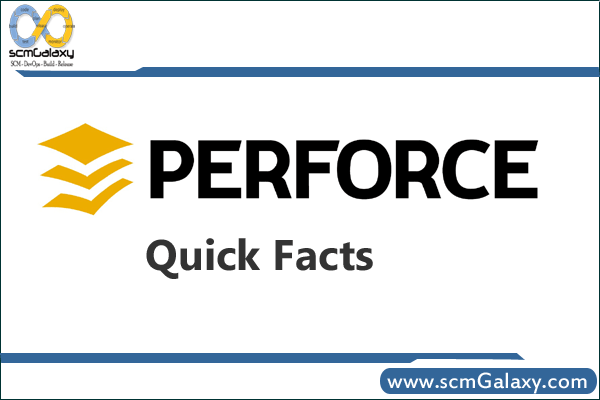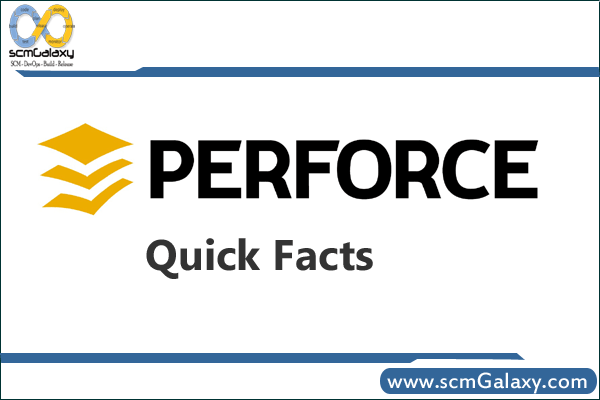
Perforce Quick Facts
Clients
==============================================
P4V: Visual Client – (Included in the P4V Installer)
Provides access to versioned files through a graphical interface and also includes tools for merging and visualizing code evolution.
P4Merge: Visual Merge Tool – (Included in the P4V Installer)
Provides graphical three-way merging and side-by-side file comparisons
P4: Command-Line Client – (Included in the Perforce Server Windows Installer)
(Included in the Perforce Server Windows Installer)
P4Web: Web Client – (Included in the P4Web Installer)
Provides convenient access to versioned files through popular web browsers
Server
================================================
P4D: Server – (Included in the Perforce Server Windows Installer)
Stores and manages access to versioned files, tracks user operations and records all activity in a centralized database.
P4P: Proxy Server – (Included in the Perforce Server Windows Installer)
A self-maintaining proxy server that caches versioned files remotely on distributed networks.
Plug-ins & Integrations
=========================================
P4WSAD: Plug-in for Eclipse and WebSphere Studio
Access Perforce from within the Eclipse IDE and the Rational/WebSphere Studio WorkBench family of products
P4SCC: SCC Plug-in – (Included in the P4V Installer)
Enables you to perform Perforce operations from within IDEs that support the Microsoft SCC API including Visual Studio.
P4EXP: Plug-in for Windows Explorer – (Included in the P4V Installer)
Allows Windows users direct access to Perforce.
P4DTG: Defect Tracking Gateway – (Included in the P4DTG Installer)
Allows information to be shared between Perforce’s basic defect tracking system and external defect tracking systems.
P4GT: Plug-in for Graphical Tools
Provides seamless access to version control for files from within Adobe Photoshop, SoftImage XSI, Autodesk’s 3ds max, and Maya
P4OFC: Plug-in for Microsoft Office
Allows documents to be easily stored and managed in Perforce directly from Microsoft Word, Excel, PowerPoint and Project.
Tools & Utilities
=============================================
P4Report: Reporting System
Supports leading tools such as Crystal Reports, Microsoft Access, and Microsoft Excel, or any reporting tool that interfaces with an ODBC data source.
P4Thumb: Thumbnail Generator
Creates thumbnails of graphics files managed by Perforce and stores the thumbnails in the server for presentation in P4V.
P4FTP: FTP Plug-in
Allows FTP clients like Dreamweaver, Netscape, and Internet Explorer to access files in Perforce depots.’
Links to Download: http://www.perforce.com/perforce/downloads/platform.html
Tagged : Clients / Facts / Integration / P4 cheat sheet / P4 command list / Perforce / Perforce cheat sheet / Perforce command list / Perforce Command Reference / Perforce Facts / Perforce Quick Facts / Perforce quick reference / Perforce quick start guide / Plug-ins / Quick / server / Tools / Utilities