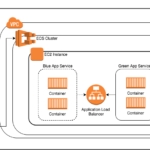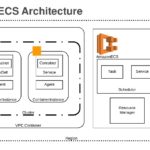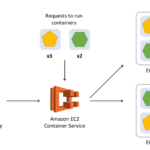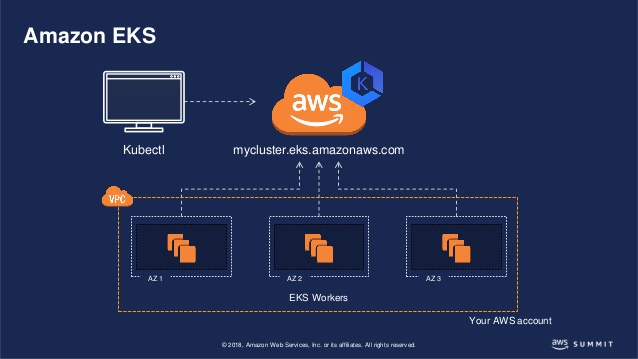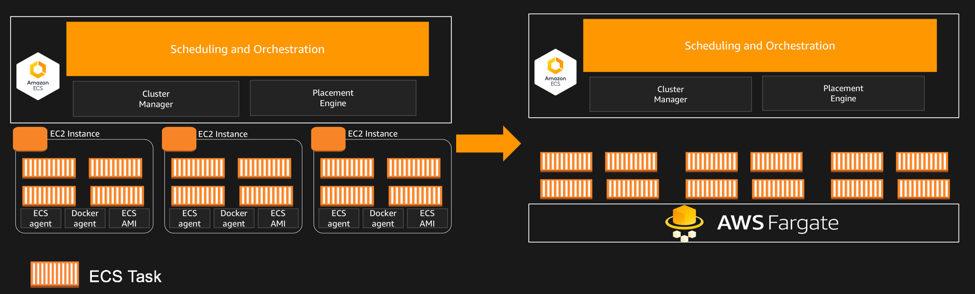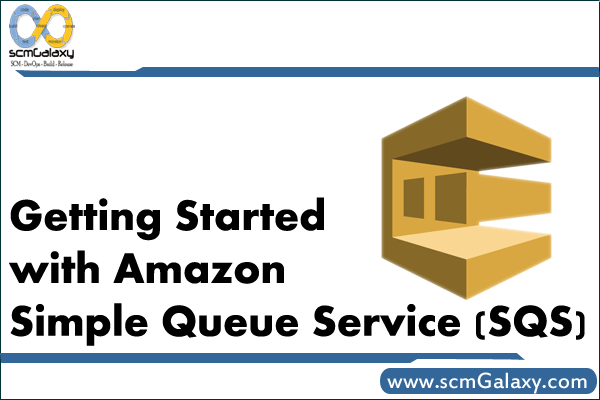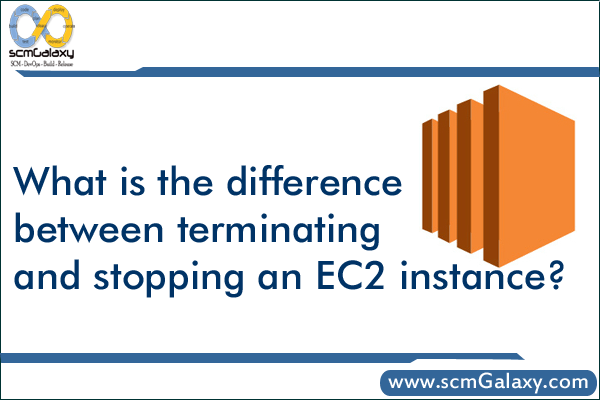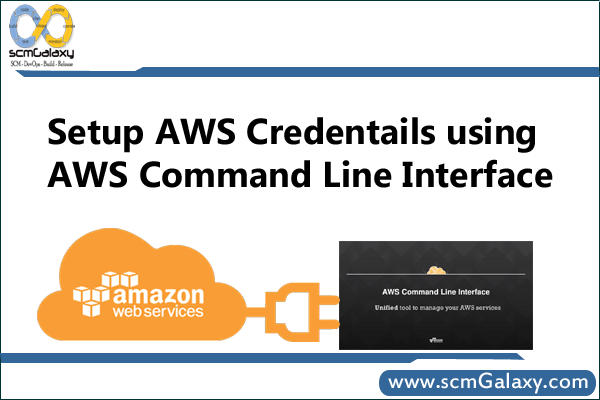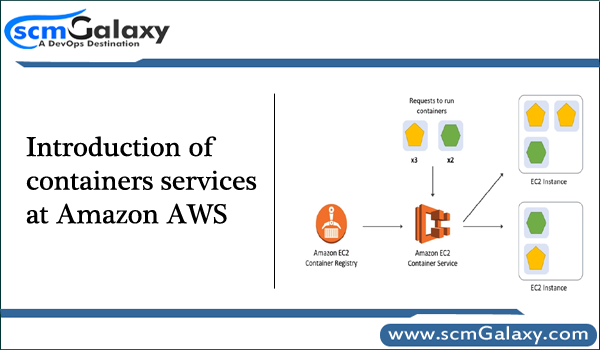
Here are the following Services which is offered by AWS at present which will help you to onboarding Containers on AWS platforms.
Amazon Elasitc Container Services (ECS)
Amazon Elasitc Container Services (ECS) was introduced in 2014. Amazon EC2 Container Service (ECS) is a cloud computing service in Amazon Web Services (AWS) that manages containers. It enables developers to deploy and manage scalable applications that run on groups of servers called clusters through application programming interface (API) calls and task definitions.
Amazon ECS is a scalable service that is accessible through the AWS Management Console and software developer’s kits (SDKs). It is comparable to Kubernetes, Docker Swarm, and Azure Container Service.
ECS runs your containers on a cluster of Amazon EC2 (Elastic Compute Cloud) virtual machine instances pre-installed with Docker. It handles installing containers, scaling, monitoring, and managing these instances through both an API and the AWS Management Console.
EC2 Container Service includes two schedulers, which enable users to deploy containers based on computing needs or availability requirements. Amazon ECS runs containers on top of EC2 instances, which provides isolation to help businesses achieve compliance
Amazon ECS competes with Kubernetes, Google’s open source container orchestration system. While the container management tools and use cases differ, Kubernetes has the following features that ECS does not:
- It is deployable to non-AWS clouds and on-premises resources;
- It has storage options outside AWS; and
- It receives contributions from the developer community, while not all ECS code is publicly available.

Amazon Elastic Container Repository (ECR)
Amazon Elastic Container Registry (ECR) is a fully-managed Docker container registry that makes it easy for developers to store, manage, and deploy Docker container images. Amazon ECR is integrated with Amazon Elastic Container Service (ECS), simplifying your development to production workflow. Amazon ECR eliminates the need to operate your own container repositories or worry about scaling the underlying infrastructure.
Amazon Elastic Kubernetes Services (EKS)
Amazon Elastic Kubernetes Services (EKS) was introduced by AWS in November 2017 at its re:Invent conference. Amazon Elastic Container Service for Kubernetes (Amazon EKS) makes it easy to deploy, manage, and scale containerized applications using Kubernetes on AWS. Kubernetes control plane that is high availability, with three masters across three availability zones. This is something that used to be challenging to setup yourself. EKS is just running upstream Kubernetes so you can connect to it with kubectl just like a self managed Kubernetes.
Amazon Fargate
Amazon Fargate was introduced by AWS in November 2017 at its re:Invent conference.
AWS Fargate is a new service for running containers without needing to manage the underlying infrastructure.
AWS Fargate is a technology for Amazon ECS and EKS that allows you to run containers without having to manage servers or clusters. With AWS Fargate, you no longer have to provision, configure, and scale clusters of virtual machines to run containers.
Your control plane can just ask Fargate to run a container and Fargate takes care of all the details. Pricing is based on how much CPU and memory you reserve for the container to use, on a per second basis.