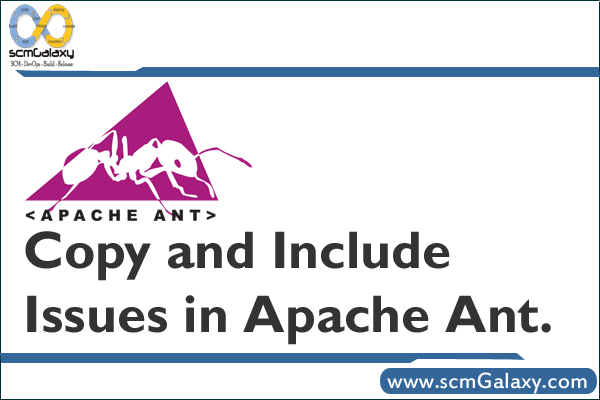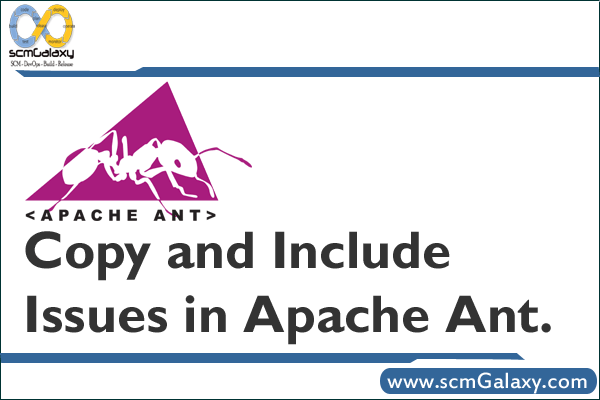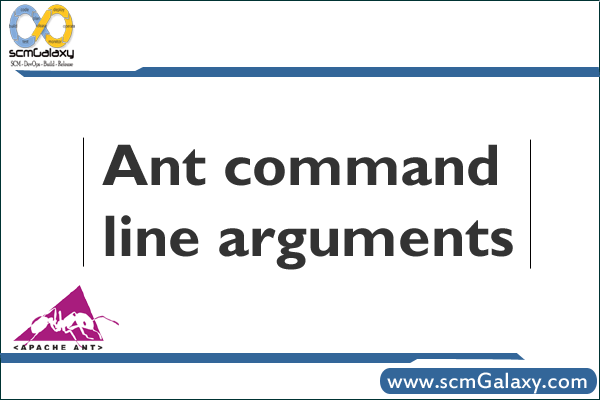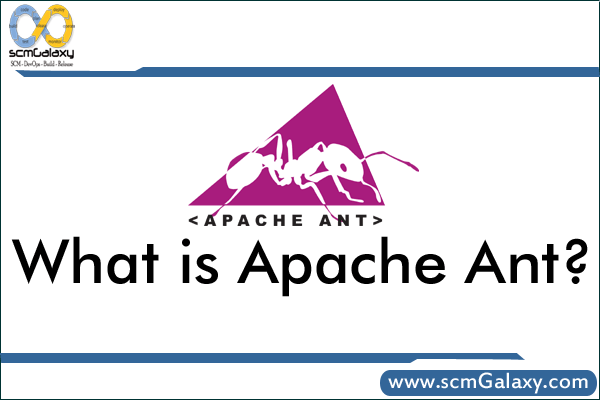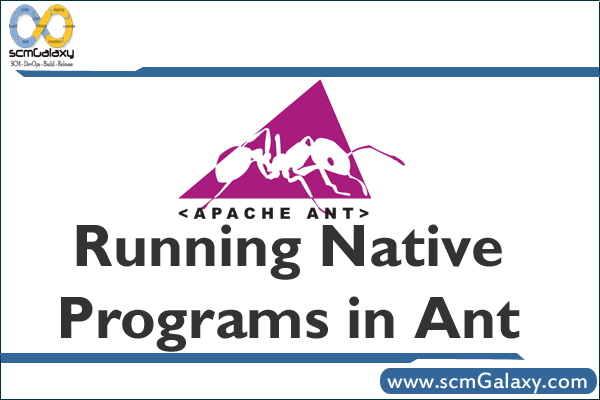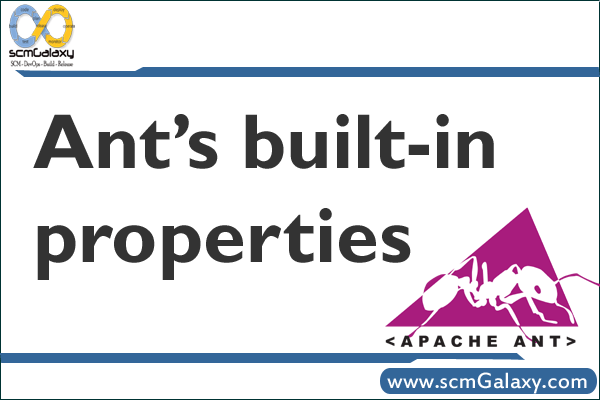
This is a simple example that illustrates how to find the basedir name, file name, project name, ant version, java version, operating system name, ant home directory name, java home directory name, user home directory name and user name. Ant provides you with certain built-in properties that you may find useful during your build process. The following table shows the property name and it’s description.
Ant’s built-in properties:
Property Description
ant.file The absolute path of the build file
ant.project.name The name of the project as set in the <project> element’s name attribute.
ant.home The root directory of ant
ant.version The version of this ant installation. This is not just the version number and includes information such as the compilation date.
ant.java.version The version of the java that ant uses
basedir The absolute path of the project
os.name Operating system name
java.home Java home directory name
user.home User directory name
user.name User name
Example Program:
<?xml version=”1.0″?>
<project name=”AntProperties” default=”echo” basedir=”.”>
<target name=”echo”>
<echo message=”The operating system is: ${os.name}”/>
<!– absolute path of the project. –>
<echo message=”The home path is: ${basedir}”/>
<!– absolute path of the build file. –>
<echo message=”The file name is: ${ant.file}”/>
<!– root directory of ant. –>
<echo message=”The Project name is: ${ant.project.name}”/>
<echo message=”The Ant home directory is: ${ant.home}”/>
<echo message=”The Ant version is: ${ant.version}”/>
<echo message=”The Java version is: ${ant.java.version}”/>
<!– System properties. –>
<echo message=”The Java home directory is: ${java.home}”/>
<echo message=”The User home directory is: ${user.home}”/>
<echo message=”The User name is: ${user.name}”/>
</target>
</project>