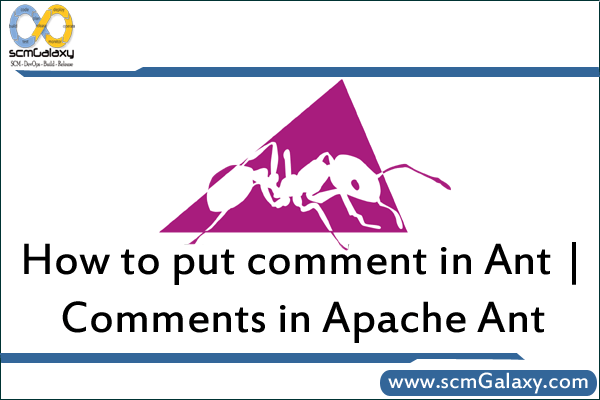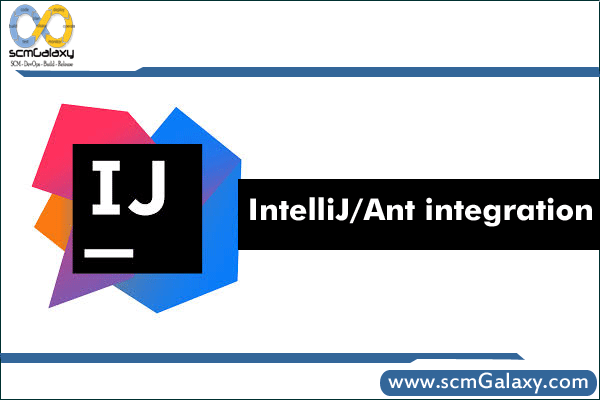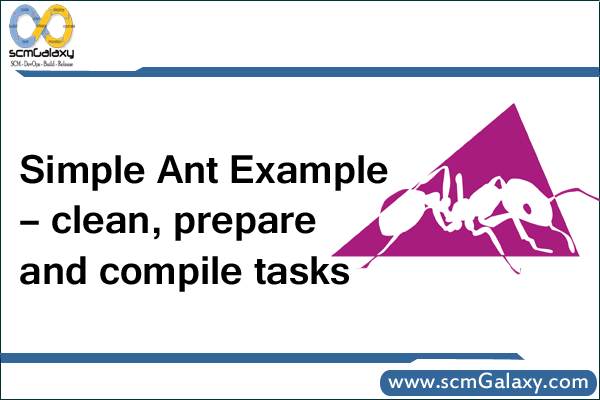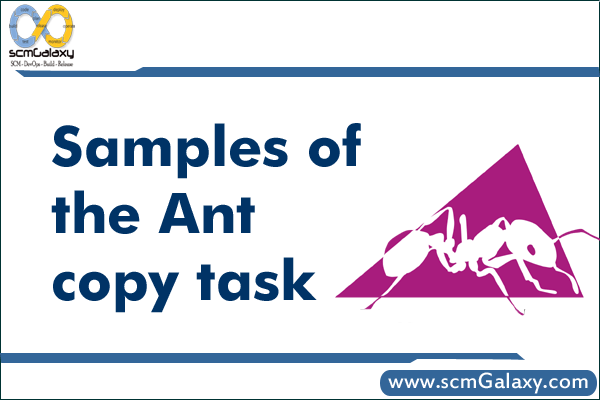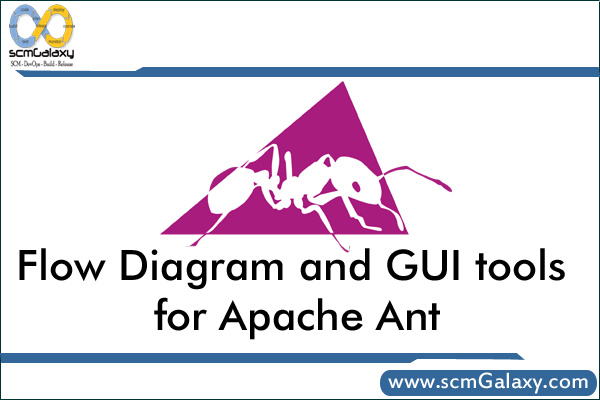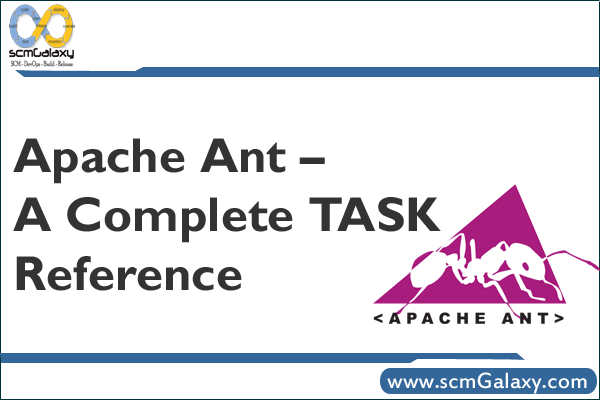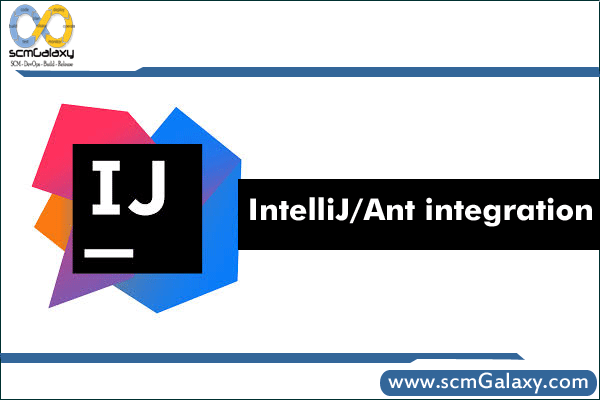
IntelliJ/Ant integration
By Alvin J. Alexander, devdaily.com
The fact that IntelliJ is off-the-shelf ready to work with Ant is a great, great feature. It’s also simple to configure and use.
Assuming that you already know how to use Ant, and you have a build.xml file ready to go, just follow these steps to (a) configure your build script to run from within IntelliJ, and (b) run Ant:
- Assuming you’re in an IntelliJ project, select 6: Ant Build from the slide-in menu bar (“Tool Window Bar”) on the right side of your screen.
- Click the large plus sign icon to add your build.xml file to IntelliJ’s list of known build scripts for this project.
- Navigate the filesystem until you find your build script (i.e., your build.xml file for this project). Select that file.
- To run a desired Ant task, double-click the task name that you want to run. My main task is usually named deploy, so I double-click that.
- Ant should run properly for you, and deploy your application.
It’s really that simple.
The worst problem I’ve run into so far is that when I work on projects on multiple computer systems, my build scripts rely on an environment parameter named ANT_HOST_NAME existing. So, when my build script failed the first time, I said “Oh, dummy Al, you need to set your ANT_HOST_NAME environment parameter. Once I did this and restarted IntelliJ, the Ant build process worked like a champ.
Kudos, dear IntelliJ developers. Great product feature!
Best Example of <Copy>
Type 1:
<copy todir=”${Temp}/uaw/Uaw_compilescripts” overwrite=”true” failonerror=”false”>
<fileset dir=”${SVNCheckout}/scripts/compilescripts” includes=”BuildSh,Compsh,vsamc,buildc.sh,script,compl2,main.sh,makefile,makepl1,script” />
</copy>
Type 2:
<copy todir=”${Temp}/uaw/Uaw_compilescripts” overwrite=”true” failonerror=”false”>
<fileset dir=”${SVNCheckout}/scripts/compilescripts” includes=”BuildSh,Compsh,vsamc,buildc.sh,script,compl2,main.sh,makefile,makepl1,script” />
</copy>
Type 3:
<copy todir=”${Temp}/uaw/Uaw_compilescripts” overwrite=”true” failonerror=”false”>
<fileset dir=”${SVNCheckout}/scripts/compilescripts”>
<include name=”BuildSh”/>
<include name=”Compsh”/>
<include name=”vsamc”/>
</fileset>
</copy>
Type4:
<copy todir=”${Temp}/uaw/Uaw_compilescripts” overwrite=”true” failonerror=”false”>
<fileset dir=”${SVNCheckout}/scripts/compilescripts”>
<includesfile name=”${List}/Uaw_compilescripts_list.txt”/>
</fileset>
</copy>
Tagged : ANT / Ant Build / Ant Integration in IntelliJ / Configure IntelliJ using Ant / Guide / How to run ant build in intellij / Integration / IntelliJ / Intellij configure ant / IntelliJ/Ant integration / Tutorial