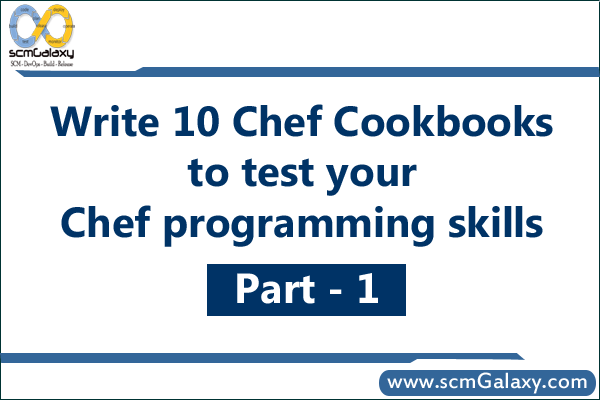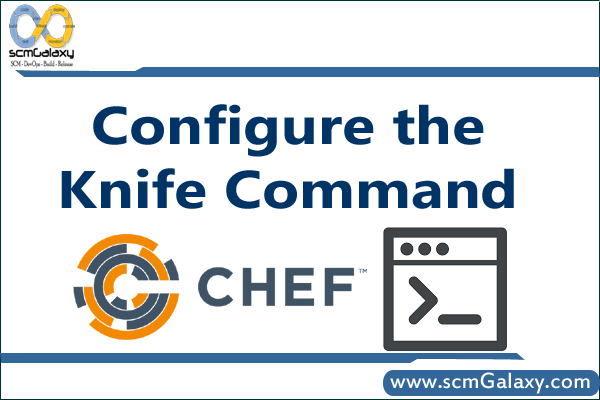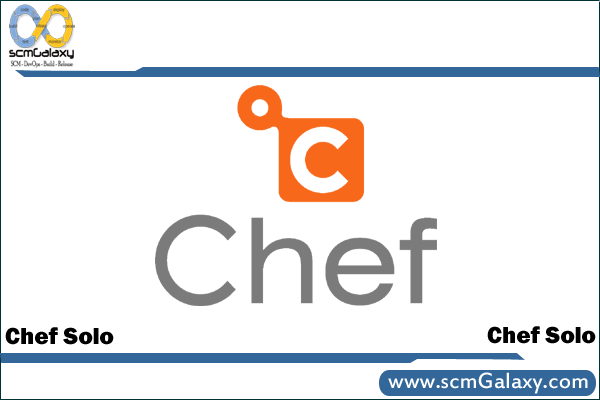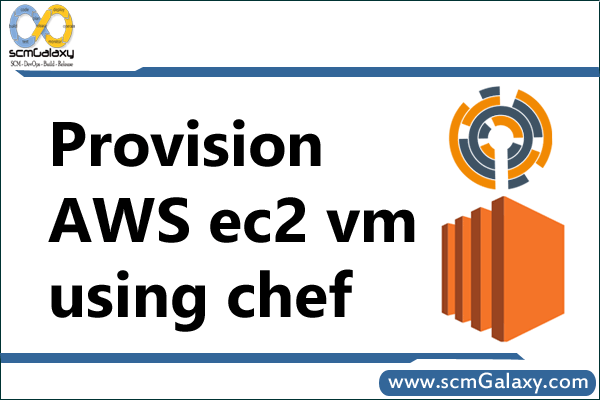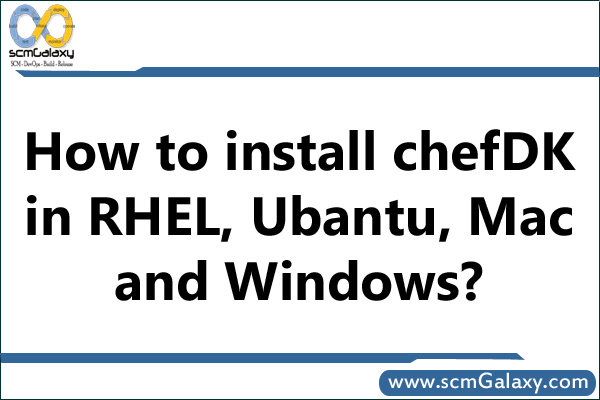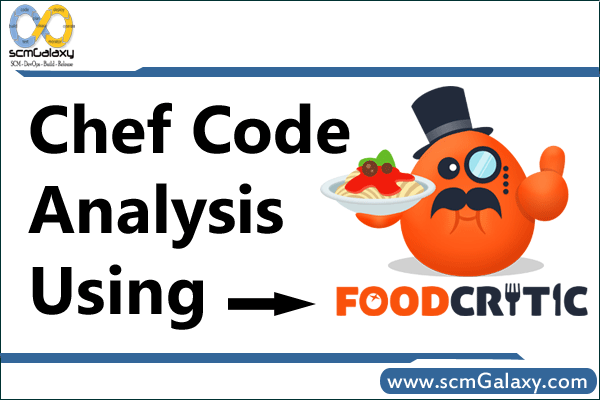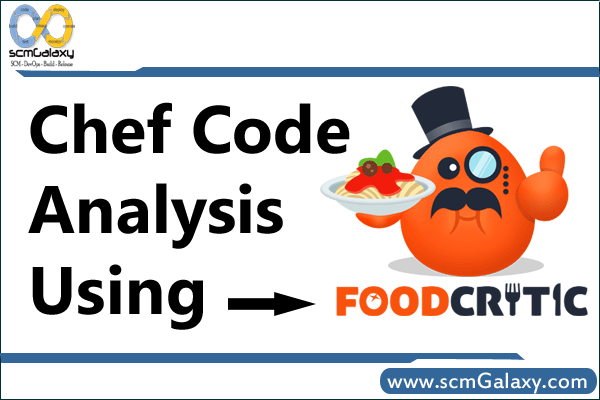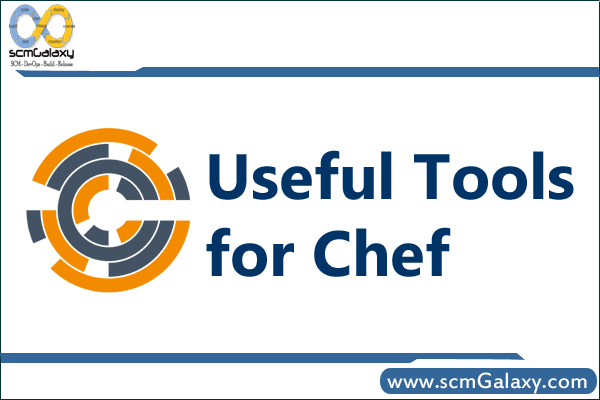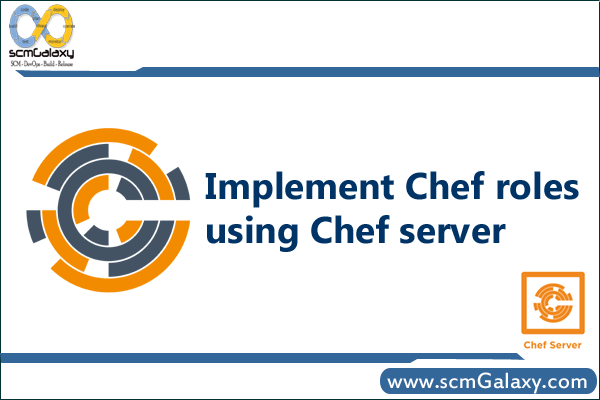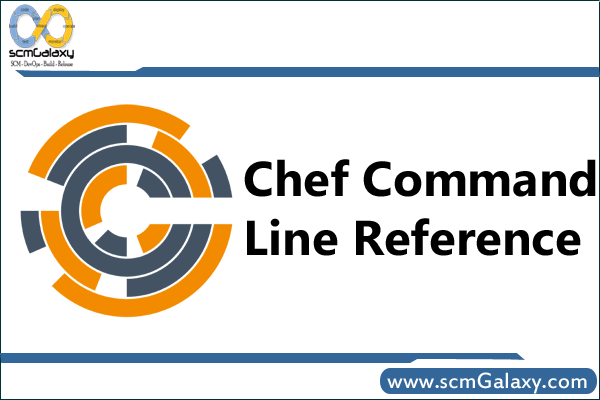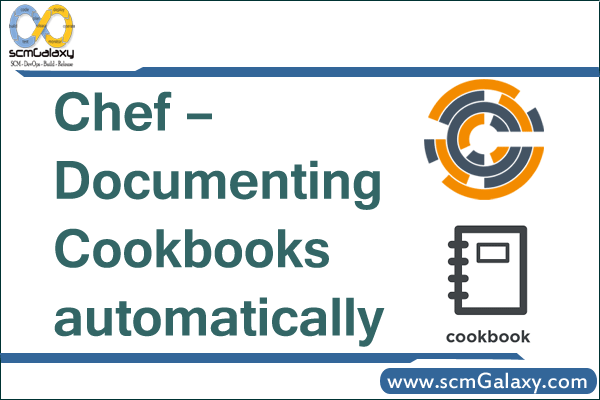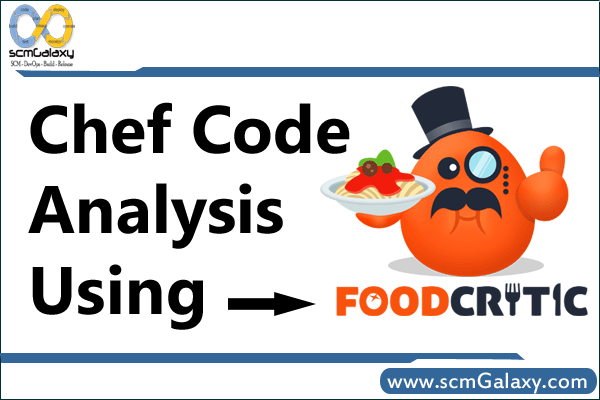
What is Foodcritic? Foodcritic is a static linting tool that analyzes all of the Ruby code that is authored in a cookbook against a number of rules, and then returns a list of violations. In another word, Foodcritic is a helpful lint tool you can use to check your Chef cookbooks for common problems.
We use Foodcritic to check cookbooks for common problems:
Style
Correctness
Syntax
Best practices
Common mistakes
Deprecations
Foodcritic does not
Foodcritic does not validate the intention of a recipe, rather it evaluates the structure of the code, and helps enforce specific behavior, detect portability of recipes, identify potential run-time failures, and spot common anti-patterns.
When Foodcritic returns a violation, this does not automatically mean the code needs to be changed. It is important to first understand the intention of the rule before making the changes it suggests.
Foodcritic has two goals:
To make it easier to flag problems in your Chef cookbooks that will cause Chef to blow up when you attempt to converge. This is about faster feedback. If you automate checks for common problems you can save a lot of time.
To encourage discussion within the Chef community on the more subjective stuff – what does a good cookbook look like? Opscode have avoided being overly prescriptive which by and large I think is a good thing. Having a set of rules to base discussion on helps drive out what we as a community think is good style.
Foodcritic built-in Rules
It comes with 47 built-in rules that identify problems ranging from simple style inconsistencies to difficult to diagnose issues that will hurt in production. If you want to see the list of rules, please navigate the url as below;
http://www.foodcritic.io/
Prerequisites
Foodcritic runs on Ruby (MRI) 1.9.2+ which depending on your workstation setup may be a more recent version of Ruby than you have installed. The Ruby Version Manager (RVM) is a popular choice for running multiple versions of ruby on the same workstation, so you can try foodcritic out without running the risk of damaging your main install
Foodcritic installation
Method 1
Install RVM as non-root user
$ sudo /etc/init.d/iptables stop OR sudo start ufw
$ curl -s raw.github.com/wayneeseguin/rvm/master/binscripts/rvm-installer | bash -s stable
OR
$ sudo bash -s stable < <(curl -s https://raw.github.com/wayneeseguin/rvm/master/binscripts/rvm-installer )
OR
$ curl -s raw.github.com/wayneeseguin/rvm/master/binscripts/rvm-installer | sudo bash -s stable
OR
$ gpg –keyserver hkp://keys.gnupg.net –recv-keys 409B6B1796C275462A1703113804BB82D39DC0E3
OR
$ command curl -sSL https://rvm.io/mpapis.asc | gpg –import –
$ rvm get stable
$ rvm install ruby-2.2.3
$ gem install foodcritic
Method 2
Install ruby
$ sudo apt-get install ruby-2.2.3 (Ubantu)
$ sudo yum install ruby-2.2.3 (rhel)
Install foodcritic
> gem install foodcritic
Method 3
Alternatively install ChefDK which already includes foodcritic: https://downloads.getchef.com/chef-dk/
How to run Foodcritic?
You should now find you have a foodcritic command on your PATH. Run foodcritic to see what arguments it supports:
foodcritic [cookbook_path]
-r, –[no-]repl Drop into a REPL for interactive rule editing.
-t, –tags TAGS Only check against rules with the specified tags.
-f, –epic-fail TAGS Fail the build if any of the specified tags are matched.
-C, –[no-]context Show lines matched against rather than the default summary.
-I, –include PATH Additional rule file path(s) to load.
-S, –search-grammar PATH Specify grammar to use when validating search syntax.
-V, –version Display version.
How to setup Foodcritic with Jenkins
Configuring Jenkins to run foodcritic
To manually add a new job to Jenkins to check your cookbooks with foodcritic do the following:
- Ensure you have Ruby 1.9.2+ and the foodcritic gem installed on the box running Jenkins.
- You’ll probably need to install the Git plugin. In Jenkins select “Manage Jenkins” -> “Manage Plugins”. Select the “Available” tab. Check the checkbox next to the Git Plugin and click the “Install without restart” button.
- In Jenkins select “New Job”. Enter a name for the job “my-cookbook”, select “Build a free-style software project” and click “OK”.
- On the resulting page select “Git” under “Source Code Management” and enter the URL for your repo.
- Check the checkbox “Poll SCM” under “Build Triggers”.
- Click “Add Build Step” -> “Execute shell” under “Build”. This is where we will call foodcritic.
- Assuming you are using rvm enter the following as the command:
- #!/usr/bin/env rvm-shell 1.9.3
foodcritic .
- Click “Save”.
- Cool, we’ve created your new job. Now lets see if it works. Click “Build Now” on the left-hand side.
- You can click the build progress bar to be taken directly to the console output.
- After a moment you should see that the build has been successful and foodcritic warnings (if any) are shown in your console output.
- Yes, for maximum goodness you should be automating all this with Chef. 🙂
- For more information refer to the instructions for building a “free-style software project” here:
https://wiki.jenkins-ci.org/display/JENKINS/Building+a+software+project
- See also this blog post about rvm-shell which ensures you have the right version of Ruby loaded when trying to build with foodcritic:
http://blog.ninjahideout.com/posts/rvm-improved-support-for-hudson
Failing the build
The above is a start, but we’d also like to fail the build if there are any warnings that might stop the cookbook from working.
CI is only useful if people will act on it. Lets start by only failing the build when there is a correctness problem that would likely break our Chef run. We’ll continue to have the other warnings available for reference in the console log but only correctness issues will fail the build.
Select the “my-cookbook” job in Jenkins and click “Configure”.
Scroll down to our “Execute shell” command and change it to look like the following:
#!/usr/bin/env rvm-shell 1.9.3
foodcritic -f correctness .
Click “Save” and then “Build Now”.
More complex expressions
Foodcritic supports more complex expressions with the standard Cucumber tag syntax. For example:
#!/usr/bin/env rvm-shell 1.9.3
foodcritic -f any -f ~FC014 .
Here we use any to fail the build on any warning, but then use the tilde ~ to exclude FC014. The build will fail on any warning raised, except FC014.
You can find more detail on Cucumber tag expressions at the Cucumber wiki:
https://github.com/cucumber/cucumber/wiki/Tags
Tracking warnings over time
The Jenkins Warnings plugin can be configured to understand foodcritic output and track your cookbook warnings over time.
You’ll need to install the Warnings plugin. In Jenkins select “Manage Jenkins” -> “Manage Plugins”. Select the “Available” tab. Check the checkbox next to the Warnings Plugin and click the “Install without restart” button.
From “Manage Jenkins” select “Configure System”. Scroll down to the “Compiler Warnings” section and click the “Add” button next to “Parsers”.
Enter “Foodcritic” in the Name field.
Enter the following regex in the “Regular Expression” field:
^(FC[0-9]+): (.*): ([^:]+):([0-9]+)$
Enter the following Groovy script into the “Mapping Script” field:
import hudson.plugins.warnings.parser.Warning
String fileName = matcher.group(3)
String lineNumber = matcher.group(4)
String category = matcher.group(1)
String message = matcher.group(2)
return new Warning(fileName, Integer.parseInt(lineNumber), “Chef Lint Warning”, category, message);
To test the match, enter the following example message in the “Example Log Message” field:
FC001: Use strings in preference to symbols to access node attributes: ./recipes/innostore.rb:30
Click in the “Mapping Script” field and you should see the following appear below the Example Log Message:
One warning found
file name: ./recipes/innostore.rb
line number: 30
priority: Normal Priority
category: FC001
type: Chef Lint Warning
message: Use strings in prefe[…]ols to access node attributes
Cool, it’s parsed our example message successfully. Click “Save” to save the parser.
Select the “my-cookbook” job in Jenkins and click “Configure”.
Check the checkbox next to “Scan for compiler warnings” underneath “Post-build Actions”.
Click the “Add” button next to “Scan console log” and select our “Foodcritic” parser from the drop-down list.
Click the “Advanced…” button and check the “Run always” checkbox.
Click “Save” and then “Build Now”.
Add the bottom of the console log you should see something similar to this:
[WARNINGS] Parsing warnings in console log with parsers [Foodcritic]
[WARNINGS] Foodcritic : Found 48 warnings.
Click “Back to Project”. Once you have built the project a couple of times the warnings trend will appear here.
Reference:
http://acrmp.github.io/foodcritic/
https://docs.chef.io/foodcritic.html
http://www.foodcritic.io/
https://atom.io/packages/linter-foodcritic
http://www.slideshare.net/harthoover/rapid-chef-development-with-berkshelf-testkitchen-and-foodcritic
Tagged : analysis / Chef / Chef Code Analysis / Chef Code Analysis using Foodcritic / Code / Code analysis / Code Analysis using Foodcritic / Foodcritic / Foodcritic Guide / Foodcritic Tutorials / How / Process