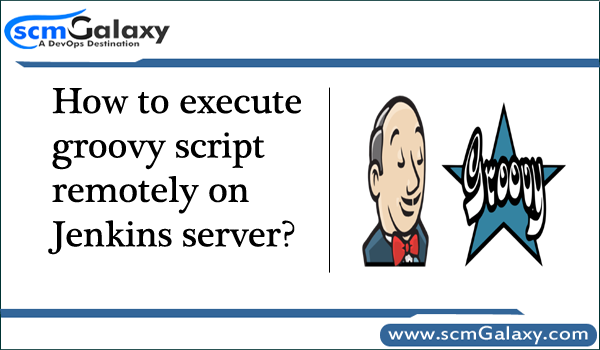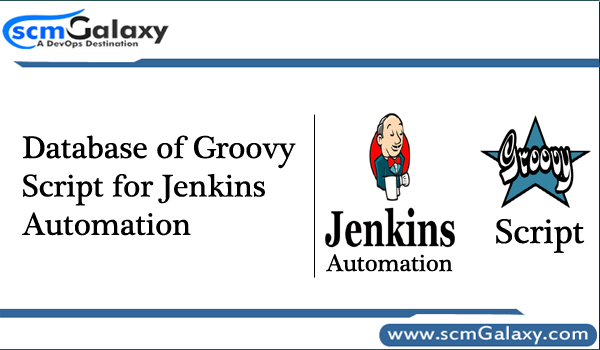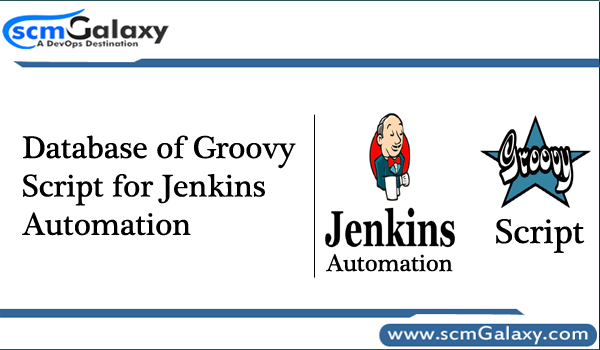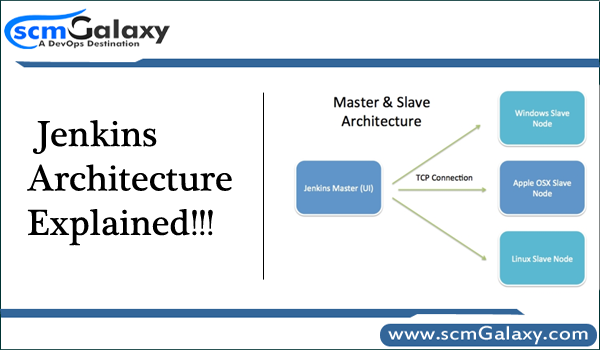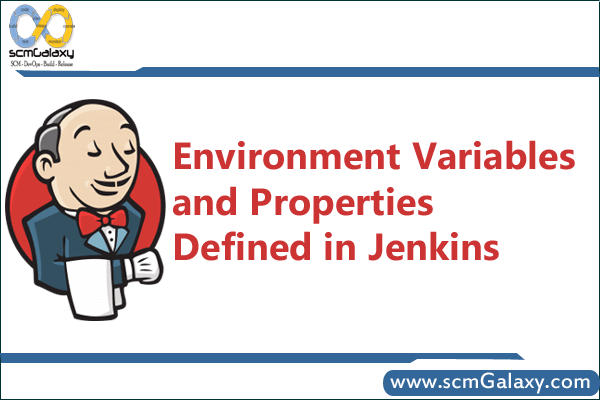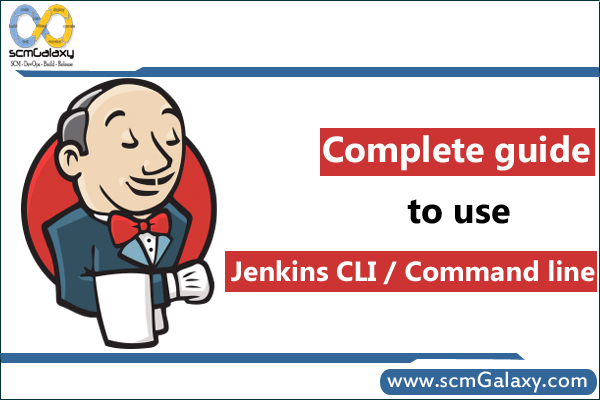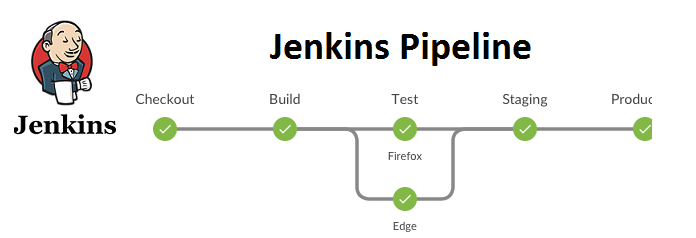
1. What is a Jenkins pipeline?
a) A coding script used to automate software development
b) A graphical user interface for managing Jenkins jobs
c) A tool used to manage Jenkins plugins
d) All of the above
Answer: a)
2. What is the difference between declarative and scripted pipelines?
a) Declarative pipelines use a predefined set of steps, while scripted pipelines allow users to write custom scripts.
b) Declarative pipelines use a graphical user interface, while scripted pipelines are coded by hand.
c) Declarative pipelines support parallelism and stage-level error handling, while scripted pipelines do not.
d) Declarative pipelines are deprecated in favor of scripted pipelines.
Answer: a)
3. What is the purpose of the “agent” directive in a Jenkins pipeline?
a) To specify the location where the pipeline is run
b) To define the steps that make up the pipeline
c) To specify the credentials used to run the pipeline
d) To set environment variables for the pipeline
Answer: a)
4. How do you define a parameter in a Jenkins pipeline?
a) Using the “parameters” directive
b) Using the “property” directive
c) Using the “input” directive
d) Parameters cannot be defined in a Jenkins pipeline
Answer: a)
5. What is a Jenkinsfile?
a) A file that defines a Jenkins pipeline
b) A file that stores Jenkins plugin configurations
c) A file that contains the results of a Jenkins build
d) A file that defines Jenkins global variables
Answer: a)
6. How do you specify a conditional statement in a Jenkins pipeline?
a) Using the “if” directive
b) Using the “when” directive
c) Using the “switch” directive
d) Conditional statements cannot be used in a Jenkins pipeline
Answer: a)
7. What is the purpose of the “input” directive in a Jenkins pipeline?
a) To pause the pipeline and wait for user input
b) To define parameters for the pipeline
c) To specify the location where the pipeline is run
d) To set environment variables for the pipeline
Answer: a)
8. How do you trigger a downstream job in a Jenkins pipeline?
a) Using the “build” directive
b) Using the “trigger” directive
c) Using the “stage” directive
d) Downstream jobs cannot be triggered in a Jenkins pipeline
Answer: a)
9. What is the purpose of the “stage” directive in a Jenkins pipeline?
a) To define steps that make up the pipeline
b) To group pipeline steps into stages
c) To define environment variables for the pipeline
d) To specify the location where the pipeline is run
Answer: b)
10. What is the purpose of the “when” directive in a Jenkins pipeline?
a) To define parallelism in the pipeline
b) To specify conditions that must be met before a step can run
c) To trigger downstream jobs
d) To define custom functions used in the pipeline
Answer: b)
11. How do you define environment variables in a Jenkins pipeline?
a) Using the “properties” directive
b) Using the “pipeline” directive
c) Using the “env” directive
d) Environment variables cannot be defined in a Jenkins pipeline
Answer: c)
12. What is the “stash” and “unstash” commands in Jenkins?
a) Commands used for version control in Jenkins
b) Commands used to archive files in Jenkins
c) Commands used to share files between nodes in a Jenkins pipeline
d) Commands used to install plugins in Jenkins
Answer: c)
13. What is the purpose of the “noStash” directive in a Jenkins pipeline?
a) To ignore archived files during the pipeline run
b) To force files to be archived during the pipeline run
c) To exclude specific stages from the pipeline run
d) The “noStash” directive is not a valid directive in a Jenkins pipeline
Answer: a)
14. What is the “sh” and “bat” commands in Jenkins?
a) Commands used to switch between operating systems in Jenkins
b) Commands used to execute shell scripts and batch files in Jenkins
c) Commands used to archive files in Jenkins
d) Commands used to share files between nodes in a Jenkins pipeline
Answer: b)
15. How do you create a custom function in a Jenkins pipeline?
a) Using the “function” directive
b) Using the “script” directive
c) Custom functions cannot be used in a Jenkins pipeline
d) Using the “plugin” directive
Answer: b)
16. What is the “timeout” directive in a Jenkins pipeline?
a) A directive used to specify the maximum time a step can run before timing out
b) A directive used to pause the pipeline for a specified amount of time
c) A directive used to specify the maximum time the pipeline can run before timing out
d) The “timeout” directive is not a valid directive in a Jenkins pipeline
Answer: a)
17. How do you trigger a Jenkins pipeline using a webhook?
a) Using the Jenkins API
b) Using the “webhook” directive
c) Using a Jenkins plugin
d) Triggering a Jenkins pipeline via webhook is not possible
Answer: a)
18. What is a “floating point” in a Jenkins pipeline?
a) A directive used for floating point arithmetic
b) A Jenkins plugin used for real-time monitoring
c) A Jenkins feature used for dynamic scaling of resources
d) Floating point is not a valid concept in a Jenkins pipeline
Answer: d)
19. What is the purpose of the “post” directive in a Jenkins pipeline?
a) To define cleanup steps that should be run after the pipeline completes
b) To define steps that make up the pipeline
c) To group pipeline steps into stages
d) The “post” directive is not a valid directive in a Jenkins pipeline
Answer: a)
20. What is the purpose of the “tools” directive in a Jenkins pipeline?
a) To specify the tools needed for the pipeline
b) To define custom functions used in the pipeline
c) To group pipeline steps into stages
d) Tools cannot be specified in a Jenkins pipeline
Answer: a)
21. What is the “archiveArtifacts” command in Jenkins?
a) A command used to archive artifacts generated during the pipeline run
b) A command used to deploy artifacts to a remote location
c) A command used to run tests on artifacts generated during the pipeline run
d) The “archiveArtifacts” command is not a valid command in Jenkins
Answer: a)
22. What is the “environment” directive in a Jenkins pipeline?
a) A directive used to define environment variables used by the pipeline
b) A directive used to set the location where the pipeline is run
c) A directive used to specify the tools needed for the pipeline
d) The “environment” directive is not a valid directive in a Jenkins pipeline
Answer: a)
23. What is the “parallel” directive in a Jenkins pipeline?
a) A directive used to define parallelism in the pipeline
b) A directive used to set environment variables for the pipeline
c) A directive used to group pipeline steps into stages
d) The “parallel” directive is not a valid directive in a Jenkins pipeline
Answer: a)
24. What is the “buildDiscarder” directive in a Jenkins pipeline?
a) A directive used to define how long builds should be stored in the pipeline history
b) A directive used to trigger downstream jobs
c) A directive used to archive artifacts generated during the pipeline run
d) The “buildDiscarder” directive is not a valid directive in a Jenkins pipeline
Answer: a)
25. How do you define a global variable in a Jenkins pipeline?
a) Using the “globals” directive
b) Using the “properties” directive
c) Using the “global” directive
d) Global variables cannot be defined in a Jenkins pipeline
Answer: d)
26. What is the “retry” command in Jenkins?
a) A command used to retry a failed step in the pipeline
b) A command used to retry the entire pipeline
c) A command used to retry a downstream job
d) The “retry” command is not a valid command in Jenkins
Answer: a)
27. What is the purpose of the “parameters” directive in a Jenkins pipeline?
a) To define parameters used by the pipeline
b) To specify the location where the pipeline is run
c) To group pipeline steps into stages
d) The “parameters” directive is not a valid directive in a Jenkins pipeline
Answer: a)
28. What is the “cron” command in Jenkins?
a) A command used to trigger a pipeline at a specified time
b) A command used to set environment variables for the pipeline
c) A command used to pause the pipeline for a specified amount of time
d) The “cron” command is not a valid command in Jenkins
Answer: a)
29. What is the “fileExists” command in Jenkins?
a) A command used to test whether a file exists
b) A command used to create a file
c) A command used to archive a file
d) The “fileExists” command is not a valid command in Jenkins
Answer: a)
30. What is the “timestamps” command in Jenkins?
a) A command used to add timestamps to pipeline output
b) A command used to set the location where the pipeline is run
c) A command used to trigger downstream jobs
d) The “timestamps” command is not a valid command in Jenkins
Answer: a)
31. What is the “node” directive in a Jenkins pipeline?
a) A directive used to specify the node where the pipeline is run
b) A directive used to group pipeline steps into stages
c) A directive used to define custom functions used in the pipeline
d) The “node” directive is not a valid directive in a Jenkins pipeline
Answer: a)
32. What is the “params” variable in a Jenkins pipeline?
a) A variable that contains the parameters passed to the pipeline
b) A variable used to store custom programming functions
c) A variable used to store environment variables
d) The “params” variable is not a valid variable in a Jenkins pipeline
Answer: a)
33. What is the “dir” command in Jenkins?
a) A command used to change the working directory in the pipeline
b) A command used to deploy artifacts to a remote location
c) A command used to trigger downstream jobs
d) The “dir” command is not a valid command in Jenkins
Answer: a)
34. What is the “stashSize” directive in a Jenkins pipeline?
a) A directive used to specify the maximum size of archived files
b) A directive used to specify the number of files to archive
c) A directive used to set environment variables for the pipeline
d) The “stashSize” directive is not a valid directive in a Jenkins pipeline
Answer: a)
35. What is the purpose of the “retryWhen” directive in a Jenkins pipeline?
a) To specify the conditions under which a step should be retried
b) To specify the maximum number of times a step should be retried
c) To specify the duration between retries of a failed step
d) The “retryWhen” directive is not a valid directive in a Jenkins pipeline
Answer: a)
36. What is the purpose of the “results” directive in a Jenkins pipeline?
a) To specify the location where the pipeline is run
b) To set environment variables for the pipeline
c) To define cleanup steps that should be run after the pipeline completes
d) The “results” directive is not a valid directive in a Jenkins pipeline
Answer: c)
37. What is the “confirm” command in Jenkins?
a) A command used to pause the pipeline and wait for user input
b) A command used to run tests on artifacts generated during the pipeline run
c) A command used to intelligently retry failed steps in the pipeline
d) The “confirm” command is not a valid command in Jenkins
Answer: a)
38. What is the “mail” command in Jenkins?
a) A command used to send email notifications at a specified stage of the pipeline
b) A command used to archive artifacts generated during the pipeline run
c) A command used to run tests on artifacts generated during the pipeline run
d) The “mail” command is not a valid command in Jenkins
Answer: a)
39. What is the “git” command in Jenkins?
a) A command used to integrate with Git for version control
b) A command used to deploy artifacts to a remote location
c) A command used to archive artifacts generated during the pipeline run
d) The “git” command is not a valid command in Jenkins
Answer: a)
40. What is the purpose of the “inputMessage” directive in a Jenkins pipeline?
a) To define the message displayed when the pipeline is paused for user input
b) To define the message included in email notifications
c) To define a custom error message for failed pipeline steps
d) The “inputMessage” directive is not a valid directive in a Jenkins pipeline
Answer: a)
41. What is the “postBuild” directive in Jenkins?
a) A directive used to define cleanup steps that should be run after the pipeline completes
b) A directive used to specify the location where the pipeline is run
c) A directive used to define custom functions used in the pipeline
d) The “postBuild” directive is not a valid directive in Jenkins
Answer: a)
42. What is the “ignoreErrors” command in Jenkins?
a) A command used to ignore errors during the pipeline run
b) A command used to archive artifacts generated during the pipeline run
c) A command used to pause the pipeline for a specified amount of time
d) The “ignoreErrors” command is not a valid command in Jenkins
Answer: a)
43. What is the “step” command in Jenkins?
a) A command used to define steps in the pipeline
b) A command used to store environment variables
c) A command used to pause the pipeline for a specified amount of time
d) The “step” command is not a valid command in Jenkins
Answer: a)
44. What is the purpose of the “withAnt” directive in a Jenkins pipeline?
a) To specify the Ant version used by the pipeline
b) To set environment variables for the pipeline
c) To archive artifacts generated during the pipeline run
d) The “withAnt” directive is not a valid directive in a Jenkins pipeline
Answer: a)
45. What is the “batLabel” command in Jenkins?
a) A command used to trigger a downstream job on a specified label
b) A command used to deploy artifacts to a remote location
c) A command used to run batch files in the pipeline
d) The “batLabel” command is not a valid command in Jenkins
Answer: c)
46. What is the “try” command in Jenkins?
a) A command used to retry failed steps in the pipeline
b) A command used to run tests on artifacts generated during the pipeline run
c) A command used to archive artifacts generated during the pipeline run
d) The “try” command is not a valid command in Jenkins
Answer: a)
47. What is the purpose of the “unstable” result in Jenkins?
a) To indicate that the pipeline completed but with some issues
b) To indicate that the pipeline failed
c) To indicate that the pipeline has not yet completed
d) The “unstable” result is not a valid concept in Jenkins
Answer: a)
48. What is the “file” command in Jenkins?
a) A command used to create a file in the pipeline
b) A command used to patch a file during the pipeline run
c) A command used to delete a file during the pipeline run
d) The “file” command is not a valid command in Jenkins
Answer: a)
49. What is the purpose of the “stashExists” command in Jenkins?
a) To test whether a specific stash exists
b) To create a stash
c) To store a stash on a remote node
d) The “stashExists” command is not a valid command in Jenkins
Answer: a)
50. What is the purpose of the “properties” directive in a Jenkins pipeline?
a) To set environment variables for the pipeline
b) To define custom functions used in the pipeline
c) To define parameters used by the pipeline
d) To define cleanup steps that should be run after the pipeline completes