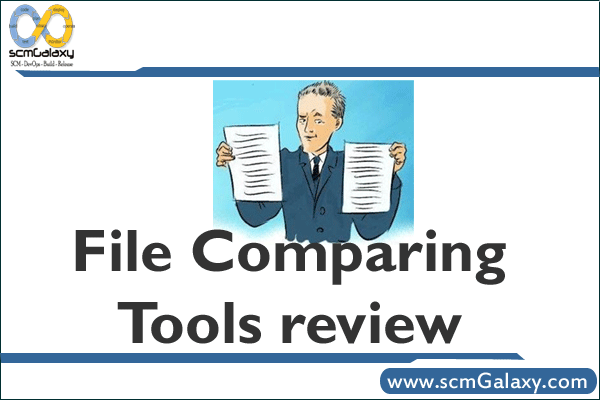
| File Comparing Tools review |
| File comparison in computing is the automatic comparing of data between files on a file system. The result of comparisons are typically displayed to the user, but can also be used to accomplish tasks in networks, file systems and revision control.| Comparison of file comparison tools | comparison tools | Good comparison tools | comparison tools review | comparison tools feedback | Free File comparison Tools || Beyond Compare Review | Compare Suite review | Araxis Merge review |ECMerg Review | FileMerge review | WinMerge Review | Diffutils Review|
|
| Beyond Compare |
| Compare Files, Folders
Beyond Compare allows you to quickly and easily compare your files and folders. By using simple, powerful commands you can focus on the differences you’re interested in and ignore those you’re not. You can then merge the changes, synchronize your files, and generate reports for your records. You can compare entire drives and folders at high speed, checking just sizes and modified times. Or, thoroughly verify every file with byte-by-byte comparisons. FTP sites and zip files are integrated seamlessly, so you can update your website with the touch of a button. Once you’ve found pecific files you’re interested in, Beyond Compare can intelligently pick the best way to compare and display them. Text files can be viewed and edited with syntax highlighting and comparison rules tweaked specifically for documents, source code, and HTML. Data files, executables, binary data, and images all have dedicated viewers as well, so you always have a clear view of the changes. Specialized Viewers Beyond Compare includes built-in comparison viewers for a variety of data types. Compare .csv data or HTML tables in a Data Compare session, 3-way Merge Pro edition only Introduced in version 3, Beyond Compare’s new merge view allows you to combine changes from two versions of a file into a single output. Its intelligent approach allows you to quickly accept most changes while carefully examining conflicts. Color coding and section highlighting allow you to accept, reject, or combine changes, simply and easily. And, you can change any line in the output with the built-in syntax-highlighting editor. By using Beyond Compare’s powerful file type support and ability to favor changes from one file, you can trivially accept many changes without even seeing them. You can use Beyond Compare directly from most version control systems, giving you all of the powerful comparing and merging support you need when you need it most. Integrated source control commands are also available, allowing you to check in and check out files without interrupting your work. Synchronize Folders Beyond Compare’s intuitive Folder Sync interface lets you reconcile differences in your data automatically. You can efficiently update your laptop, backup your computer, or manage your website, and Beyond Compare will handle all the details. You can copy to and from disks, FTP servers, and zip files, all using the same interface. Anything you don’t want affected can be easily filtered out, and all of the powerful comparison techniques are available, making the backup as fast or robust as you need. You can automate repetitive tasks using a flexible scripting language, and any script can be called from the command line, allowing you to schedule your syncs for when it’s most convenient.
|
| Compare Suite |
| By keywords comparison allows to match non-related documents with different structure.
Compare two folders feature allows to find and synchronize changes that were made in two folders. Report can be created once you compared two files or folders. It contains detailed comparison information. Document audit allows to accept or decline changes that were made in plain text files . Ignore words. Starting version 5.0 Compare Suite can ignore certain keywords or strings while comparison. Syntax highlighting. Compare Suite can now highlight syntax for some popular formats, such as .pas, .php, .htm and other. Multimedia and graphics comparison. Compare Suite can compare information from multimedia and graphic formats. Command line allows to automate comparison and integrate Compare Suite with other software products, Compare Suite can be a part of quality assurance script set. Server-side comparison. Provide your employees with ability to compare documents on-line.
|
| Araxis Merge |
|
| ECMerge |
| ECMergePro 2.0 is a powerful comparison and merge software. ECMerge provides for side-by-side, two- and three-way file revision and folder synchronization. ECMergePro 2.0 is available in three versions: MS Windows, Linux and Solaris. In MS Windows, ECMergePro 2.0 can be integrated in Windows explorer. The software also provides for command line support.
|
| FileMerge |
| FileMerge is one of the old NeXT Developer applications that survived into the days of Mac OS X, and with good reason: It kicks the pants off anything else when it comes to quickly going through file changes, marking them on the scrollba, allowing you to breeze through them with parallax scrolling, and merging them with a single click: |
| WinMerge |
| WinMerge is an Open Source differencing and merging tool for Windows. WinMerge can compare both folders and files, presenting differences in a visual text format that is easy to understand and handle.
WinMerge is highly useful for determining what has changed between project versions, and then merging changes between versions. WinMerge can be used as an external differencing/merging tool or as a standalone application. Features In addition, WinMerge has many helpful supporting features that make comparing, synchronising, and merging as easy and useful as possible: General
File Compare
Panes
Folder Compare
Version Control
Other
|
| Diffutils |
| You can use the diff command to show differences between two files, or each corresponding file in two directories. diff outputs differences between files line by line in any of several formats, selectable by command line options. This set of differences is often called a `diff’ or `patch’. For files that are identical, diff normally produces no output; for binary (non-text) files, diff normally reports only that they are different.
You can use the cmp command to show the offsets and line numbers where two files differ. cmp can also show all the characters that differ between the two files, side by side. You can use the diff3 command to show differences among three files. When two people have made independent changes to a common original, diff3 can report the differences between the original and the two changed versions, and can produce a merged file that contains both persons’ changes together with warnings about conflicts. You can use the sdiff command to merge two files interactively. |
- Use of runtime variables to save into another variable using register in Ansible - September 6, 2018
- Ansible & Ansible Tower Variable Precedence Hierarchy - September 6, 2018
- How to use template in Ansible? - September 6, 2018
