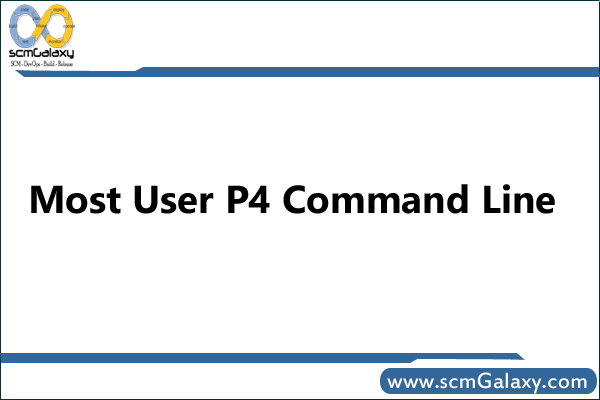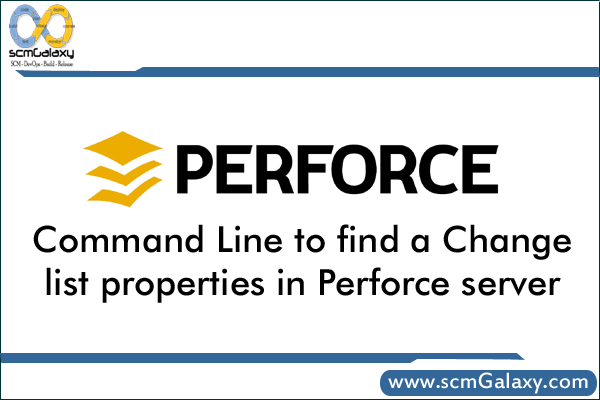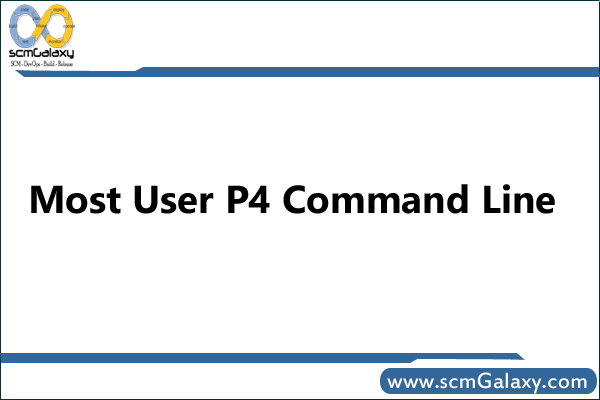
p4 add
Open file(s) in a client workspace for addition to the depot.
Assigns a specific file type to a new file, overriding any settings in the typemap table
p4 add -t binary file.pdf
Opens all the files within the user’s current directory for add, and links these files to changelist 13.
p4 add -c 13 *
Opens all *.c files in the user’s ~/src directory for add; also opens the README file in the user’s current working
directory for add. These files are linked to the default changelist.
p4 add README ~/src/*.c
Opens a file named *.c for add.
p4 add -f *.c
p4 admin
Perform administrative operations on the server.
Stop the Perforce server
p4 admin stop
p4 change
Create or edit a changelist specification.
Create a new changelist.
p4 change
Edit previously submitted changelist 25. Administrator or superuser access is required.
p4 change -f 25
p4 changelists
List submitted and pending changelists.
p4 delete
Open file(s) in a client workspace for deletion from the depot.
Opens the file called README in the depot’s top level directory for deletion. The corresponding file within the client workspace is immediately deleted, but the file is not deleted from the depot until the default changelist is submitted.
p4 delete //depot/README
Opens file in the current client workspace for deletion. The file is immediately removed from the client orkspace, but won’t be deleted from the depot until changelist 40 is sent to the server with p4 submit.
p4 delete -c 40 file
p4 edit
Opens file(s) in a client workspace for edit.
Opens all files ending in .txt within the current directory’s doc subdirectory for edit. These files are linked to the default changelist; these files are stored as type text with keyword expansion.
p4 edit -t text+k doc/*.txt
p4 have
List files and revisions that have been synced to the client workspace
p4 info
Display information about the current client and server.
p4 integrate
Open files for branching or merging.
Branch or merge all files in //depot/dev/… to the corresponding files in
//depot/rel2/… If there is no corresponding file in //depot/rel2/…, this creates it.
p4 integ //depot/dev/… //depot/rel2/…
p4 job
Create or edit a defect, enhancement request, or other job specification.
p4 login
Log in to a Perforce server by obtaining a ticket.
p4 passwd
Change a user’s Perforce password on the server.
p4 resolve
Resolve conflicts between file revisions.
p4 revert
Discard changes made to open files.
Revert all open files to their pre-opened state.
p4 revert //depot/…
p4 submit
Send changes made to open files to the depot.
Submit the default changelist. The user’s revisions of the files in this changelist are stored in the depot.
p4 submit
Submit changelist 41.
p4 submit -c 41
p4 sync
Copy files from the depot into the workspace.
p4 sync
p4 sync file.c#4
p4 sync //depot/proj1/…@21
p4 user
Create or edit Perforce user specifications and preferences.
View the user specification of Perforce user joe.
p4 user joe
Edit the user specification for the current Perforce user.
p4 user
Delete the user specification for the Perforce user sammy.
p4 user -d sammy
P4CONFIG
Tagged : List of P4 Commands / p4 Command Line / P4 Command line Guide / P4 Command line introduction / P4 Command line list / P4 COmmand line quick guide / p4 command line reference / P4 Command Reference / p4 commands for users / P4 Commands overview / Perforce command-line / Perforce p4 commands / User p4 commands