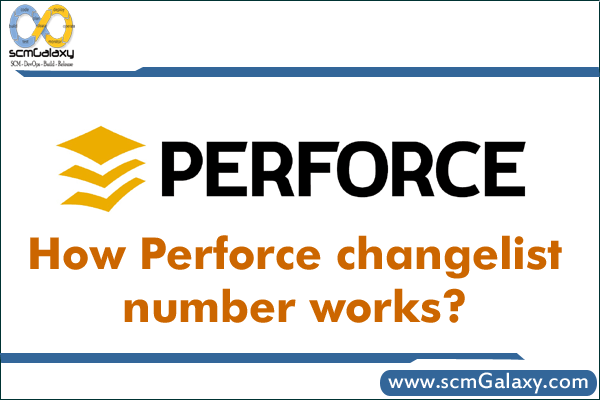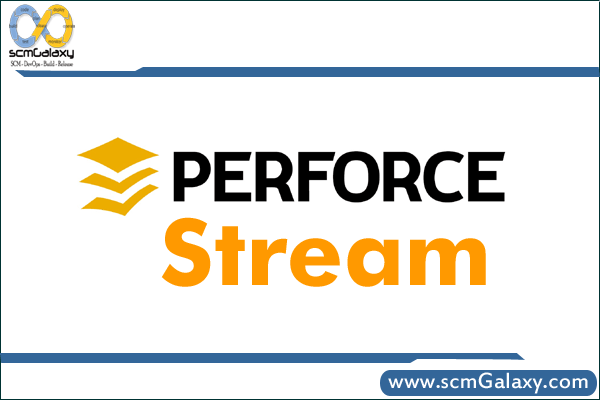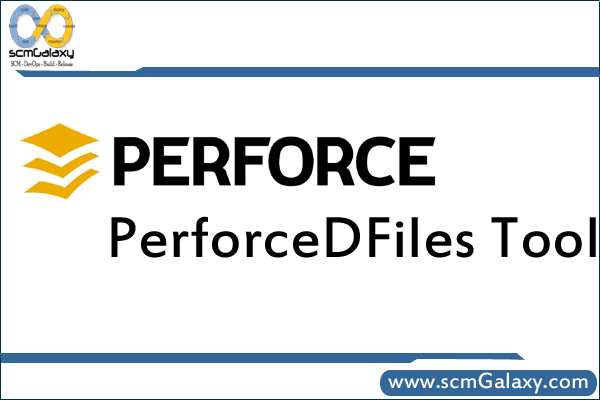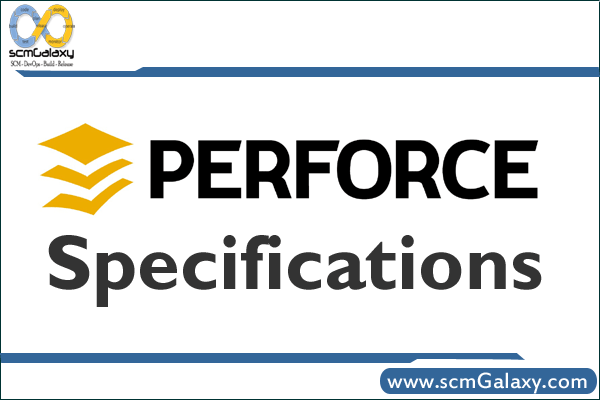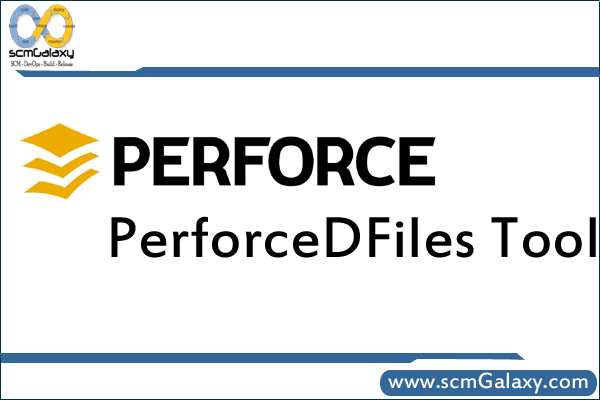
PerforceDFiles
Use:
This tool can be used to add thousands of files and directory in perforce server on single click which is having different-different hierarchy
Prerequisite:
Java should install and class path should set.
Step1:
Put the code under ClientSpec root folder in the same hierarchy which you want to add in perforce server.
Step2:
Create a changelist first. Just go to command prompt and type “p4 change”. Perforce will automatically create a changelist and will give you the changelist number. It will also ask you to update a text file with the changelist description. Just give the appropriate description there. Note the changelist number.
Step3:
The file file has one file called “config.properties”. So first update it with two values. The changelist number and the source path. The source path can be “D:/Perforce/Components/DatabaseServer”.
Use forward slash only “/”.
Step4: Once these files are updated, you can run the script file “makescript.bat” which will update the “checkinscripts.bat” with new checkin scripts.
Step5: Run “checkinscripts.bat” and refresh perforce console. See that new folder is created below components folder and the files are inside
Note: The file which will not be added into perforce server can be found in “missedfiles.log”
Links: http://www.scmgalaxy.com/index.php?option=com_docman&Itemid=110
Tagged : Guide / p4 / Perforce / Perforce files / Perforce Guide / Perforce server / Perforce Tutorial / PerforceDFiles / PerforceDFiles Tool / server / Steps / tool