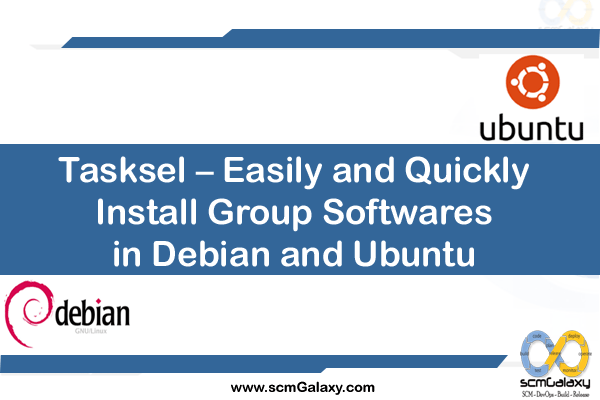Tasksel – Easily/Quickly Install Group Softwares in Debian and Ubuntu
If you started out using an RPM-based distro before advancements like “yum” or “apt-rpm”, you’re loving the magic of “apt-get” on Ubuntu and Debian. But when it comes to installing large sets of software, which may have either dozens (if not hundreds) of packages, or those that require a good deal of integration, sometimes “apt-get” can feel like the old rpm -i guessing game. Fortunately, there’s a “tasksel” – think of it as “apt-get for apt-get”.
How To Install and Use Tasksel in Debian and Ubuntu
To install tasksel, simply run the command below:
$ sudo apt-get install tasksel
After installing Tasksel, it enables you to install one or more predefined group of packages. User need to run it from the command line with a few arguments, it provides a graphical user interface as well where one can select software to install.
The general syntax of running tasksel from the command line is:
$ sudo tasksel install task_name
$ sudo tasksel remove task_name
$ sudo tasksel command_line_options
$ sudo tasksel –list-tasks
$ sudo tasksel install openssh-server
To start the tasksel user interface, issue the command below:
$ sudo tasksel
Tasksel vs. Apt-Get
You may ask yourself why you’d want to use tasksel versus the traditional apt-get command to install software, especially when there’s an equivalent meta-package. It’s easiest to think of it like this:
On one hand, apt-get installs software as individual packages, even if those packages require others. In other words, it will install each package and respect dependencies, but otherwise assume all of them are separate.
In contrast, tasksel assumes you’re trying to install software towards a singular end-goal, such as a web server. It will take all the steps necessary to achieve that goal, including installing software as well as doing other configuration once the install is done. Getting a web server running is a good example… you might need to install apache, mysql, php, and a number of modules and add-on’s for each in order to get a proper LAMP stack running. Or you could just issue the following command:
$ sudo tasksel install lamp-server
Here are some other useful tasks available from tasksel:
Installed Ubuntu, but want to try out the latest KDE Software Collection? Just use this:
$ sudo tasksel install kubuntu-desktop
Have a computer you’d like to hook up to your home theater PC? It’s as easy as:
$ sudo tasksel install mythbuntu-frontend
Need a GUI for your server, but don’t want to waste precious resources on something like KDE or Unity?
$ sudo tasksel install lubuntu-core
Reference
Tagged : Debian / How / Install / Softwares / Tasksel / Tasksel Command / Tasksel in Debian and Ubuntu / Ubuntu