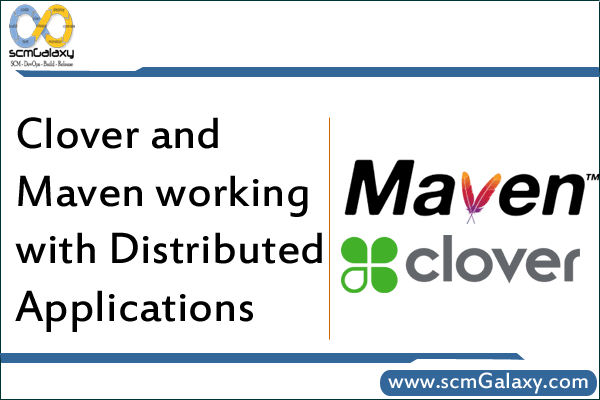
1. Configure maven clover plugin.
2. Build the all components with clover enabled.
3. Deploy the clover enabled build to test server.
4. Run the tests.
5. Create & Review the Code Coverage Report.
Configure Maven Clover Plugin
Configure the maven plugin in pom.xml .If you are having multi module projects; you can configure the plugin in parent-pom instead of modifying each module’s pom xml.
Build all components with clover enabled.
Run the following command.
“mvn -U clover2:setup package clover2:aggregate”
If you got something like this
[INFO] Loaded from: C:\Documents and Settings\Administrator\.m2\repository\com\cenqua\clover\clover\2.6.3\clover-2.6.3.jar
[INFO] Clover: Commercial License registered to ABC Corporation.
[INFO] Creating new database at ‘C:\p4_depot\trunk\4A\target\clover\clover.db’.
[INFO] Processing files at 1.5 source level.
[INFO] Clover all over. Instrumented 5 files (1 package).
[INFO] Elapsed time = 0.532 secs. (9.398 files/sec, 812.03 srclines/sec)
Congratulation, you get clover work with your source!!
Deploy the clover enabled build to test server.
Deploy the Clover enabled build to the server. The same process as normal
Copy the Clover registry file to the appropriate directory on each of the test servers
The registry file is the DB file create during compile, defined by initstring parametersclover‐setup task, this needs to occur after the Clover build is complete, and before you run your tests
Background: the Clover initstring
FileName: xxx.db
At build time, Clover constructs a registry of your source code, and writes it to a file at the location specified in the Clover initstring. When Clover‐ instrumented code is executed (e.g. by running a suite of unit tests), Clover looks in the same location for this registry file to initialise itself. Clover then records coverage data and writes coverage recording files next to the registry file during execution
Notes: gives the folder contains the registry file full control permissions
Recommended Permissions
Clover requires access to the Java system properties for runtime configurations, as well as read write access to areas of the file system to read the Clover coverage database and to write coverage information. Clover also uses a shutdown hook to ensure that it flushes any as yet unflushed coverage information to disk when Java exits. To support these requirements, the following security
permissions are recommended:
grant codeBase “file:/path/to/clover.jar” {
permission java.util.PropertyPermission “*”, “read”;
permission java.io.FilePermission “<>”, “read, write”;
permission java.lang.RuntimePermission “shutdownHooks”;
}
Grant Permissions to clover.jar
Edit the java.policy file of the java runtime on the test server
%JAVA_HOME%/jre/lib/security
Copy clover.jar and license file to the java runtime class path of the test servers
%JAVA_HOME%/jre/lib/ext
Run the test suite
Run the test suite as normal. Either automation test case or manual test case.
Create Code Coverage Report
Copy the coverage recording files to build machine.
Once test execution is complete, you will need to copy the coverage recording files from each remote machine to the initstring path on the build machine in order to generate coverage reports.
Background: CoverageRecording Files
Filename:xxx.dbHHHHHHH_TTTTTTTTTT or clover.dbHHHHHHH_TTTTTTTTTT.1 (where HHHHHHH and TTTTTTTTTT are both hex strings)
CoverageRecording files contain actual coverage data. When running instrumented code, Clover creates one or more Coverage Recorders. Each Coverage Recorder will write one CoverageRecording file. The number of Coverage Recorders created at runtime depends the nature of the application you are Clovering. In general a new Coverage Recorder will be created for each new ClassLoader instance that loads a Clovered class file. The first hex number in the filename (HHHHHHH) is a unique number based on the recording context. The second hex number (TTTTTTTTTT) is the timestamp (ms since epoch) of the creation of the Clover Recorder. CoverageRecording files are named this way to try to minimise the chance of a name clash. While it is theoretically possible that a name clash could occur, in practice the chances are very small.
CoverageRecording files are written during the execution of Clover‐instrumented code. CoverageRecording files are read during report generation or coverage browsing.
Run the generating report goal to create the report.
“mvn clover2:clover”