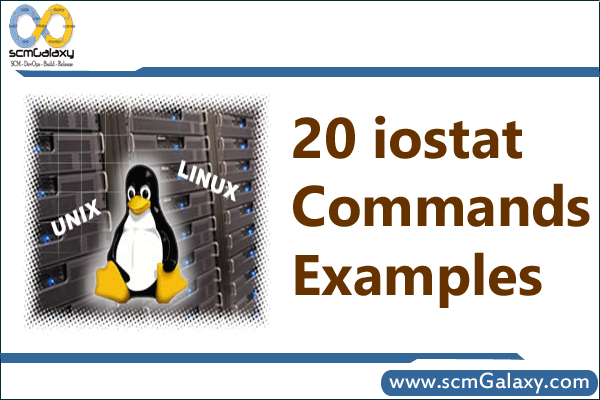
$ iostat -m
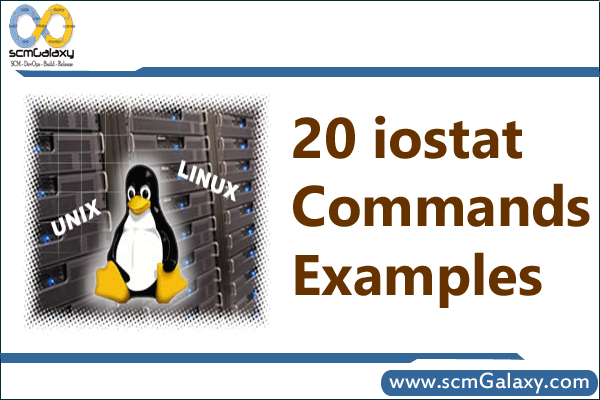
$ iostat -m
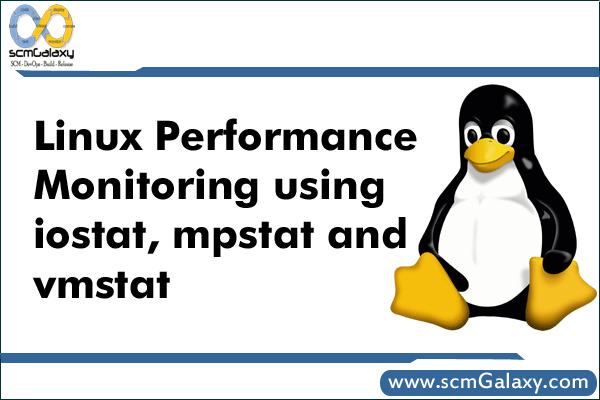
mpstat reports processors statictics.
vmstat reports virtual memory statistics.
vxstat – This Utility can be used as well.
The iostat command generates two types of reports, the CPU Utilization report and the Device Utilization report. The first report generated by the iostat command is the CPU Utilization Report.
| iostat commands Table | |
| iostat | Iostat without any argument displays information about the CPU usage, and I/O statistics |
| iostat -c | Display only cpu statistics |
| iostat -d | Display only disk I/O statistics |
| iostat -n | Display only network statistics (device and NFS statistics) |
| iostat -m | Display the device I/O statistics in Blocks and To change I/O data in MB/second |
| iostat –p | Display I/O statistics only for a device(data for all the disks available in the system) |
| iostat -t | By default iostat displays only the current date. To display the current time, use this option |
| iostat -x | Display extended disk I/O statistics information |
| iostat -x sda1 | Display Extended status of device sda1 |
| iostat 2 | Execute Every 2 seconds (until you press Ctl-C) |
| iostat 2 3 | To execute every 2 seconds for a total of 3 times |
| iostat -N | To display the LVM statistics use option -N as shown below. |
| iostat –V | To Display Version |
| iostat -d -x | Display only disk I/O statisticsin in extended form |
| iostat -d -x sda | Display only sda device I/O statisticsin in extended form |
| iostat -Td -xdn 5 | For Solaris |
| iostat -d -x 5 | For Linux |
| if Average read or write times over 50 ms, this should be consider for serious i/o problems | |
The report has the following format:
%user – Show the percentage of CPU utilization that occurred while executing at the user level (application).
%nice – provides statistics on a per physical device or partition basis.
Device – This column gives the device name
tps – Indicate the number of transfers per second that were issued to the device. A transfer is an I/O request to the device.
Blk_read/s – Indicate the amount of data read from the drive expressed in a number of blocks per second.
Blk_wrtn/s – Indicate the amount of data written to the drive expressed in a number of blocks per second.
Blk_read – The total number of blocks read.
Blk_wrtn – The total number of blocks written.
kB_read/s – Indicate the amount of data read from the drive expressed in kilobytes per second.
kB_wrtn/s – Indicate the amount of data written to the drive expressed in kilobytes per second.
wrqm/s – The number of write requests merged per second that were issued to the device.
r/s – The number of read requests that were issued to the device per second.
w/s – The number of write requests that were issued to the device per second.
rsec/s – The number of sectors read from the device per second.
wsec/s – The number of sectors written to the device per second.
await – The average time (in milliseconds) for I/O requests issued to the device to be served.
svctm – The average service time (in milliseconds) for I/O requests that were issued to the device.
%util – Percentage of CPU time during which I/O requests were issued to the device.
| vmstat -a | Display active and inactive memory |
| vmstat -f | Display number of forks since last boot |
| vmstat 2 | Execute Every x seconds (for y number of times) |
| vmstat -t 1 100 | Display timestamp |
| vmstat -V | version info |
| vmstat -m | Display slab info |
| vmstat -s | Display statistics in a table format |
| vmstat -d | Use option -d to display the disk statistics as shown below. This displays the reads, writes, and I/O statistics of the disk. |
| vmstat 1 3 | vmstat – Increase the width of the display |
| vmstat -p sdb1 | Display statistics for a partition |
| vmstat -S m | Display in MB |
The report has the following format:
Procs – r: Total number of processes waiting to run
Procs – b: Total number of busy processes
Memory – swpd: Used virtual memory
Memory – free: Free virtual memory
Memory – buff: Memory used as buffers
Memory – cache: Memory used as cache.
Swap – si: Memory swapped from disk (for every second)
Swap – so: Memory swapped to disk (for every second)
IO – bi: Blocks in. i.e blocks received from device (for every second)
IO – bo: Blocks out. i.e blocks sent to the device (for every second)
System – in: Interrupts per second
System – cs: Context switches
CPU – us, sy, id, wa, st: CPU user time, system time, idle time, wait time
reports processors statictics(mpstat – Report processors related statistics and mpstat displays CPU statistics )
mpstat :- mpstat displays CPU statistics
mpstat -A :- Display all information
mpstat -P ALL :- Display CPU statistics of individual CPU (or) Core
Reference:
http://www.linux-tutorial.info/modules.php?name=ManPage&sec=1&manpage=iostat
http://www.thegeekstuff.com/2011/07/iostat-vmstat-mpstat-examples/