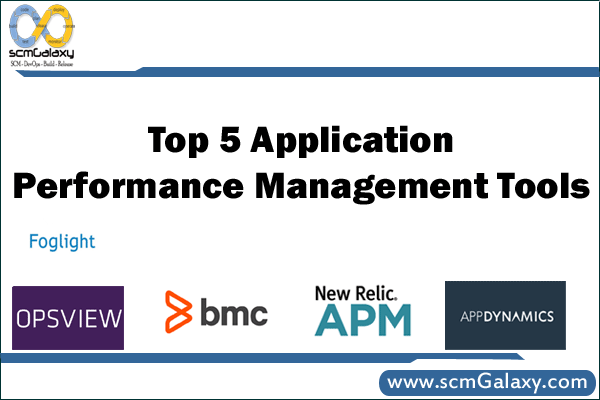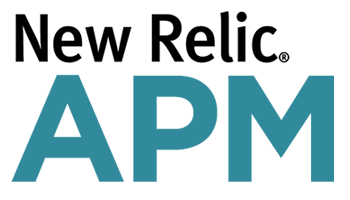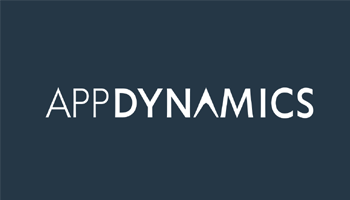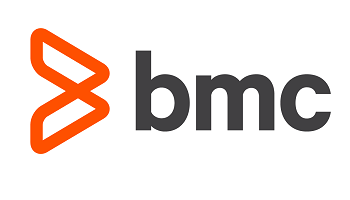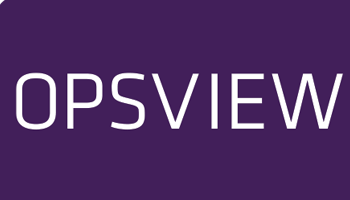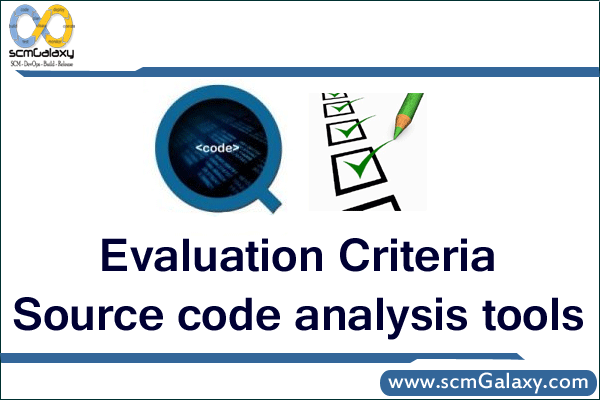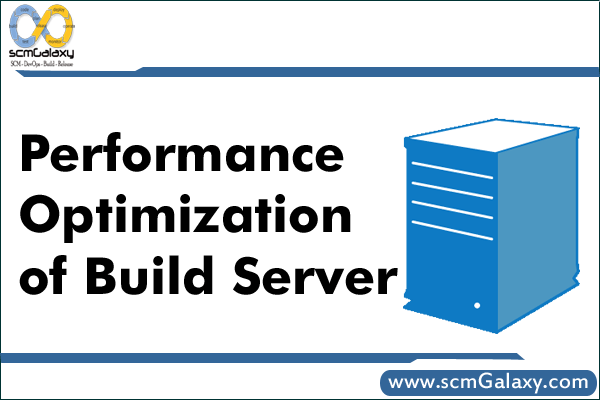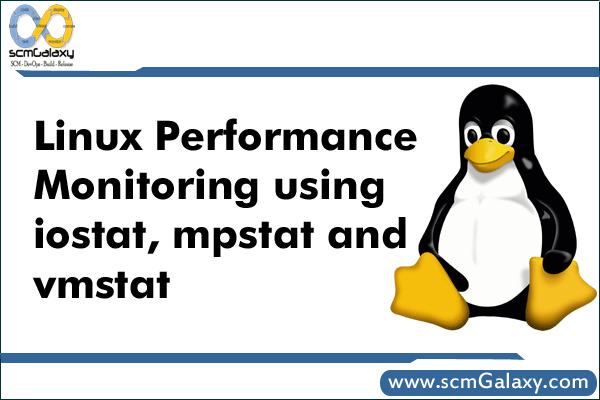This is the age of applications. We are using various applications in our day-to-day life to get our things done or to get information and for various other things. Therefore, applications are now playing a vital role in our life and so that for today’s businesses. In these days organisations whether they are small or large they somehow rely upon applications for there marketing, customer relations or engagements or to reach them directly and for various other reasons. Therefore, it’s really important to manage application performance so that business runs smoothly and generate productivity continuously and users can get what they want. Simply means to say everyone benefits when applications run at their best.
But, how to know is your application is performing well or not ? You can not test them manually every time or You can not wait when the users will call the customer support with issues. Right?
So, Here comes the solution “Application Performance Management” Tools. Let’s see what it is and it’s importance ?
Application performance management or APM is a kind of practice through which you can easily detect and short out the issues which occurs in applications while using, so that your application users have a good experience with it. Actually, APM monitors and manage the performance, availability and security of the application. It provides data to the administrators which makes their job easy to find the issues and resolve before it impacts on application performance.
Now, let’s check out the major benefits of Application performance management
1. Reduce Downtime (Availability) – When you integrate APM tool you can decrease your application downtime by 80 to 90 percent.
2. End User Experience – The main purpose of any application is to satisfy the user or to give them a quality experience while using there platform and APM makes it possible.
3. Generate Leads – If your application is for ecommerce or for sales perspective than it’s really important that it’s perform well so that you don’t miss the opportunity to generate the sales or leads in your business.
4. Productivity – APM can help you to save your time in troubleshooting which ultimately means you have more time to implement other things and for changes and monitoring.
Now let’s move on to the section where, You will get the real benefit of this article. All these things cannot possible without a right tool. So, I have done some research and make this list of Top 5 Application Performance Management Tools.
Here is the list:-
Highlights
- Application Monitoring
- Deployment Analysis, History, and Comparison
- Database Monitoring
- Availability & Error Monitoring
- Complete report
- Team Collaboration – Team can work together
- Secure
Highlights
- End-to-end transaction tracing
- Troubleshooting and control
- Code level visibility
- Scalability
- Dynamic baselining and alerting
- Data retention
Highlights
- Integrated transaction- and customer-centric application performance monitoring
- User Experience Monitoring
- Transaction DNA
- Advanced analytics
- Enhanced collaboration
4. BMC Software APM
Highlights
- Application Centric Infrastructure Monitoring
- Synthetic Testing
- End user experience monitoring
- Deep dive diagnostic
5. OpsView
Highlights
- Track and alert on application health
- Group apps by business process
- Set thresholds to trigger alerts
- Ensure business services are meeting SLAs
- Supports monitoring of major application servers
- Synthetic transactions to monitor end-to-end performance
So, This is my list of Application Performance Management Tools. Hope you guys will like my efforts and if you think this list should contain some other tools instead of this than feel free to share with us in the comment section below.
Tagged : APM / APM Tools / AppDynamics / Application / Application Performance Management / Application Performance Management Tools / Best / Best APM Tools / BMC Software APM / Foglight / list / List of Application Performance Management Tools / Management / New Relic APM / OpsView / Performance / Tools / Top