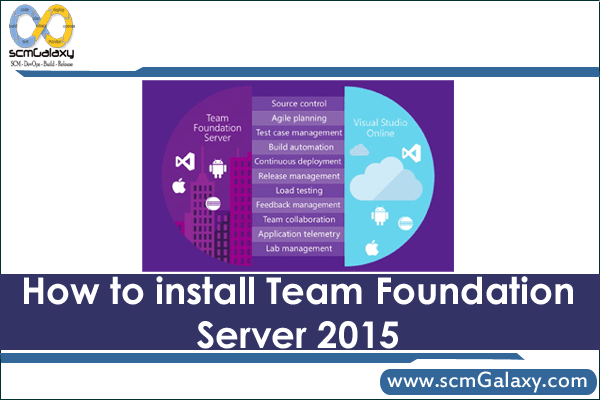
How to install Team Foundation Server 2015
We need to start installating few things….
1. Install MS SQL SERVER EXPRESS 2016
Download the SQL Server 2016 Express installer (SQLServer2016-SSEI-Expr) on this page that, when executed, will present options to perform an installation or download media only.
2. Install TFS 2015
Choose one of these installation options:
Install over the Internet:
On this page, choose the Download button.
Select the .exe option and then choose the Next button.
1. To install now, choose the Run button.
2. To download an installer that you can run later, choose the Save button. (When you install, the computer must be connected to the Internet.)
3. To create a local copy to install offline, choose the Save button, open a command prompt at that location and run the .exe with the /layout switch
To download an image to burn on a DVD:
On this page, choose the Download button.
Select the .iso option and then choose the Next button.
Choose the Save button to download a DVD5 ISO image so that you can burn a DVD later.
3. Install Team Foundation Server 2015 Update 3
Team Foundation Server 2015 Update 3 provides a set of collaboration tools that work with your existing IDE or editor, so your team can work effectively on software projects of all shapes and sizes. Application Lifecycle Management (ALM), continuous integration, and DevOps tools help your team accomplish more, faster. Automate the software delivery process to seamlessly track work and project artifacts, including requirements, tasks, bugs, source code, and build and test results.
Download – https://beta.visualstudio.com/downloads/
For Step by Step on How to Install Team Foundation Server 2015, please refer the below videos.
Latest posts by scmgalaxy K (see all)
- Use of runtime variables to save into another variable using register in Ansible - September 6, 2018
- Ansible & Ansible Tower Variable Precedence Hierarchy - September 6, 2018
- How to use template in Ansible? - September 6, 2018
