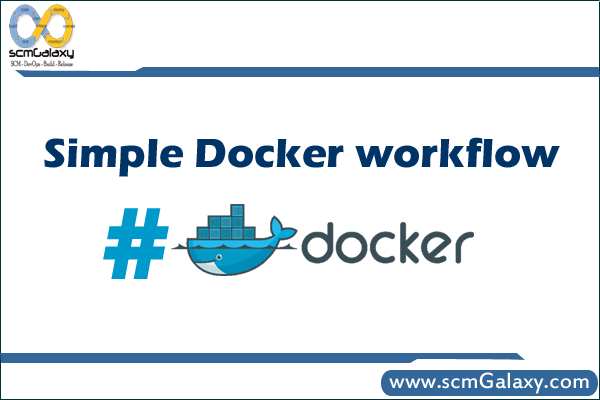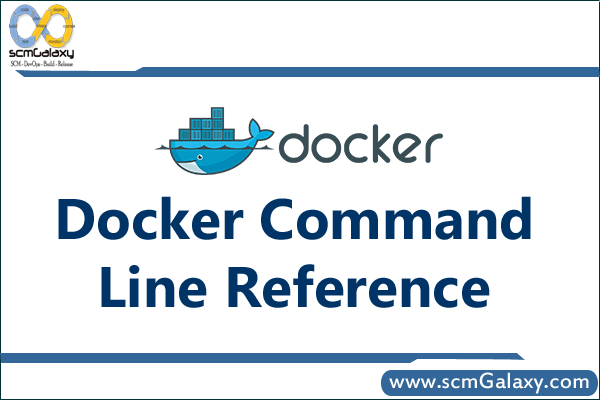
One liner to stop all of Docker containers:
> docker stop $(docker ps -a -q)
One liner to remove all of Docker containers:
> docker rm $(docker ps -a -q)
OR
> docker rm $(docker images -q)
OR
> docker rmi $(docker images -q)
In case of error message Get http:///var/run/docker.sock/v1.14/containers/json?all=1: dial unix /var/run/docker.sock: permission denied
> sudo docker rm $(sudo docker ps -a -q)
To only stop exited containers and delete only non-tagged images.:
> docker ps –filter ‘status=Exited’ -a | xargs docker stop
> docker images –filter “dangling=true” -q | xargs docker rmi
Remove all containers that aren’t currently running:
> docker rm $(docker ps -a -q -f “status=exited*”)
if not the volumes will not be delete !!! (like if you are using a mysql docker image) and all the volumes will be orphans !
> sudo docker rm -f -v $(sudo docker ps -a -q)