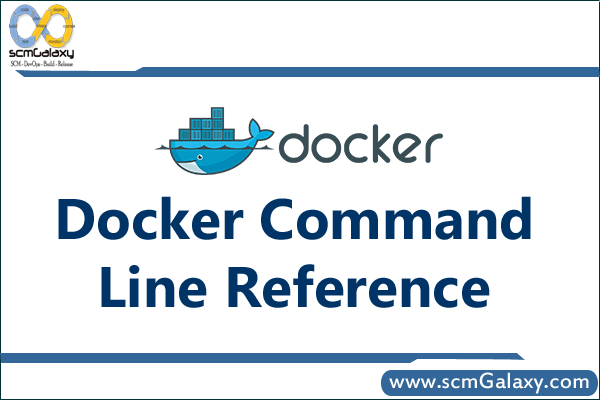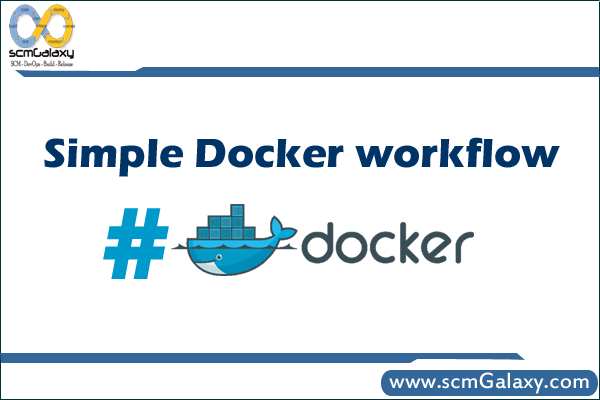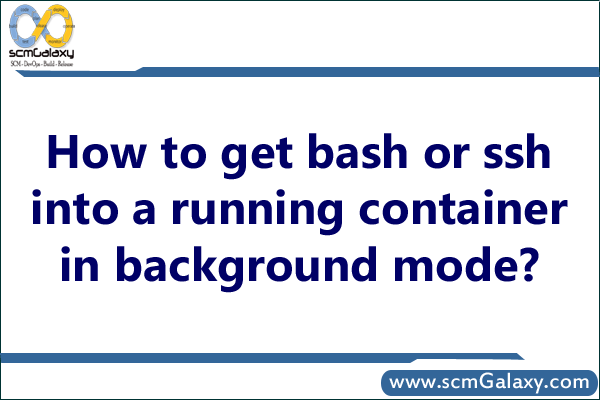rajeshkumar created the topic: Docker malformed HTTP status code “online”
Error
[root@localhost madhavi]# docker pull jenkins Using default tag: latest Warning: failed to get default registry endpoint from daemon (Cannot connect to the Docker daemon. Is the docker daemon running on this host?). Using system default: index.docker.io/v1/ Cannot connect to the Docker daemon. Is the docker daemon running on this host? [root@localhost madhavi]# systemctl start docker [root@localhost madhavi]# docker pull jenkins Using default tag: latest Pulling repository docker.io/library/jenkins Error while pulling image: Get index.docker.io/v1/repositories/library/jenkins/images : malformed HTTP status code "online" [root@localhost madhavi]#
Regards,
Rajesh Kumar
Twitt me @ twitter.com/RajeshKumarIn