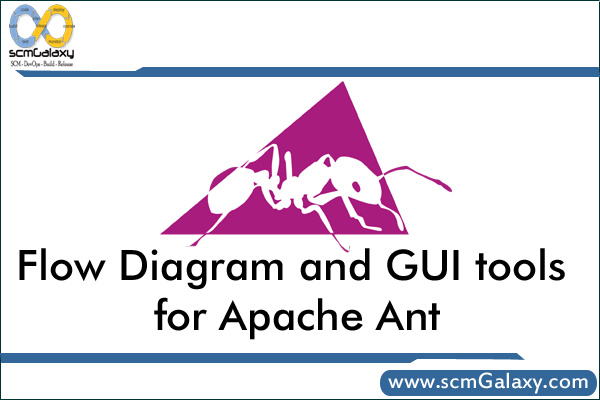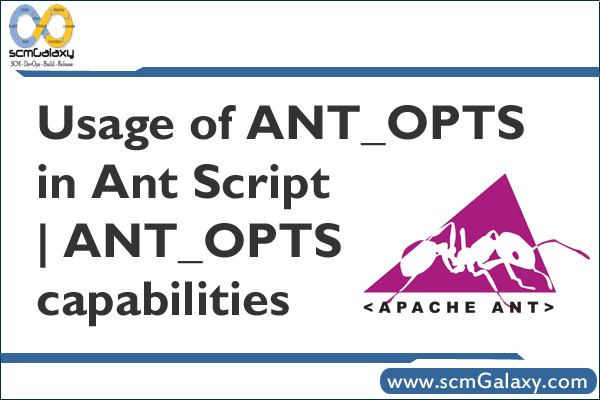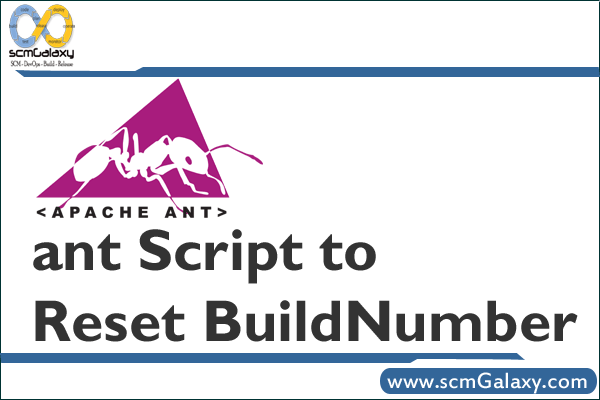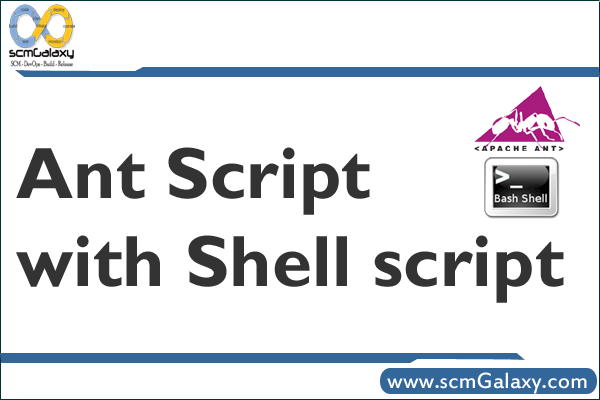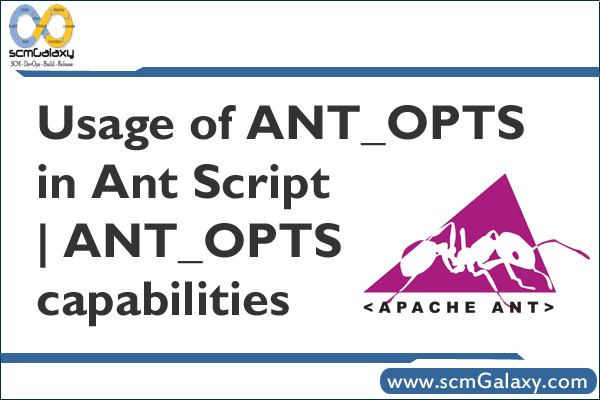
Usage of ANT_OPTS in Ant Script | ANT_OPTS capabilities
Ant has three environment variables that you can use to set its default behavior.
• ANT_ARGS Set this variable to include those options you use frequently.
• ANT_OPTS is a list of arguments that you want to pass to the JVM that will run Ant.
• JAVACMD is the absolute path to the Java executable you want Ant to use. you may specify a value for the JAVACMD environment variable. This defaults to %JAVA_HOME%\bin\java, typically invoking the JVM provided in Sun’s Java Development Kit. Ant provides JAVACMD for those who wish to specify an alternate JVM. full path of the Java executable. Use this to invoke a different JVM than JAVA_HOME/bin/java(.exe).
These are useful environment variables that the Ant wrapper scripts use when
invoking Ant: ANT_OPTS and ANT_ARGS. Neither of these is typically set by users,
but each can provide value for certain situations.
The ANT_OPTS environment variable provides options to the JVM executing Ant,
such as system properties and memory configuration. ANT_OPTS – command-line arguments that should be passed to the JVM. For example, you can define system properties or set the maximum Java heap size here.
For authenticated proxy:
Set your ANT_OPTS environment variable to configure your proxy if you have one. For instance:
set ANT_OPTS=-Dhttp.proxyHost=myproxy -Dhttp.proxyPort=3128
You can set these properties by either modifying Ant’s startup script, or by
using the ANT_OPTS environment variable. The following example shows the Windows commands to specify these properties using ANT_OPTS, and then to invoke Ant:
set ANT_OPTS=-DproxySet=true -DproxyHost=localhost -DproxyPort=80
ant mytarget
The same trick works on Unix, although the syntax is slightly different depending on which
shell you use:
$ export ANT_OPTS=”-DproxySet=true -DproxyHost=localhost -DproxyPort=80″
$ ant mytarget
set ANT_OPTS=-Dhttp.proxyHost=myproxyhost -Dhttp.proxyPort=8080 -Dhttp.proxyUserName=myproxyusername -Dhttp.proxyPassword=myproxypassword -Dhttps.proxyHost=myproxyhost -Dhttps.proxyPort=8080
Use ANT_OPTS to control Ant’s virtual machine settings.
Some tasks may require more memory, which you can set in the ANT_OPTS environment variable, using the appropriate mechanism for your platform:
set ANT_OPTS=-Xmx500M
export ANT_OPTS=-Xmx500M
Setting the maximum heap size is another common use of ANT_OPTS. Here is how we set the maximum size to 128 MB when using Sun’s JDK:
set ANT_OPTS=-Xmx128m
One environment variable you may wish to set is ANT_OPTS. The value of this variable is passed as a JVM argument. Specifying system properties is a common use. In this simple
example, we pass the log.dir system property to the JVM running Ant:
$ set ANT_OPTS=-Dlog.dir=C:\logs
$ ant run
Now this property is available within the buildfile, for instance:
<echo>Log directory is set to: ${log.dir}</echo>
If the buildfile runs a Java application, the property may be retrieved from within it as
follows:
String logDir = System.getProperty(“log.dir”);
Troubleshoot: Illegal Java options in the ANT_OPTS variable
The environment variable ANT_OPTS provides a means to pass options into Ant,
such as a permanent definition of some properties, or the memory parameters for
Java. The variable must contain only options the local JVM recognizes. Any invalid
parameter will generate an error message such as the following (where ANT_OPTS was
set to –3):
Unrecognized option: -3
Could not create the Java virtual machine.
If the variable contains a string that is mistaken for the name of the Java class to run
as the main class, then a different error appears:
Exception in thread “main” java.lang.NoClassDefFoundError: error-string
Test: Examine ANT_OPTS and verify that the variable is unset or contains valid
JVM options.
Fix: Correct or clear the variable.
Tagged : ANT / ANT OPTS / ANT OPTS capabilities / Ant Opts in Ant Script / ANT OPTS Usage / ANT OPTS Usage in Ant Script / Ant Script / Apache Ant / Capabilities / Capabilities of Ant opts / Guide / How to use Ant opts in Ant Script / Instruction / Reference / Tutorial / Usage