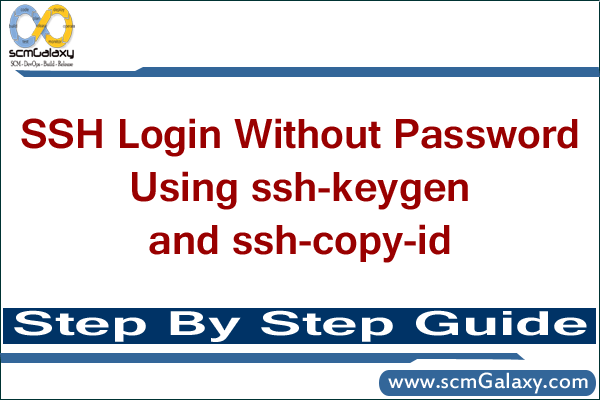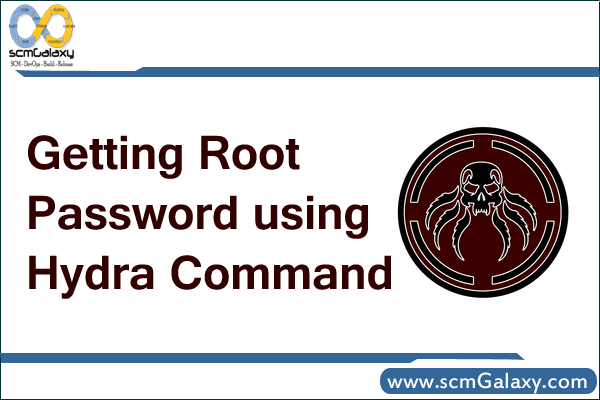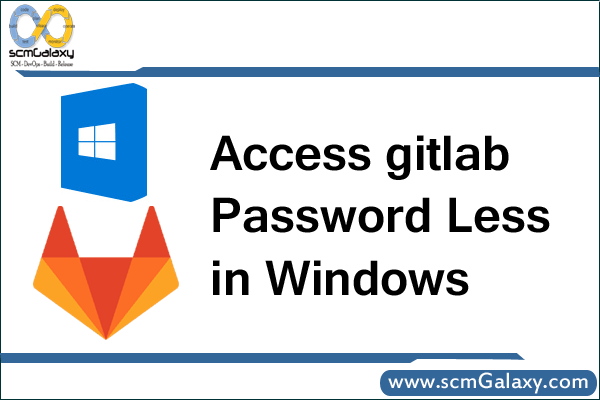Verify that local-host and remote-host is running openSSH
ssh -V
OpenSSH_4.3p2, OpenSSL 0.9.8b 04 May 2006
Lets say you want to copy between two hosts host_src and host_dest. host_src is the host where you would run the scp, ssh or rsyn command, irrespective of the direction of the file copy!
1. On host_src, run this command as the user that runs scp/ssh/rsync
$ ssh-keygen -t rsa
This will prompt for a passphrase. Just press the enter key. It’ll then generate an identification (private key) and a public key. Do not ever share the private key with anyone! ssh-keygen shows where it saved the public key. This is by default ~/.ssh/id_rsa.pub:
Your public key has been saved in <your_home_dir>/.ssh/id_rsa.pub
2. Transfer the id_rsa.pub file to host_dest by either ftp, scp, rsync or any other method.
3. On host_dest, login as the remote user which you plan to use when you run scp, ssh or rsync on host_src.
4. Copy the contents of id_rsa.pub to ~/.ssh/authorized_keys
$ cat id_rsa.pub >>~/.ssh/authorized_keys
$ chmod 700 ~/.ssh/authorized_keys
If this file does not exists, then the above command will create it. Make sure you remove permission for others to read this file. If its a public key, why prevent others from reading this file? Probably, the owner of the key has distributed it to a few trusted users and has not placed any additional security measures to check if its really a trusted user.
5. Note that ssh by default does not allow root to log in. This has to be explicitly enabled on host_dest. This can be done by editing /etc/ssh/sshd_config and changing the option of PermitRootLogin from no to yes. Don’t forget to restart sshd so that it reads the modified config file. Do this only if you want to use the root login.
Putty using Windows:
If you are trying using windows, you can use puttygen to generate public/private keys and do the configuration in putty as in image below to connect to other server…
PIC TO BE UPLOADED>
Reference.
http://www.thegeekstuff.com/2008/10/perform-ssh-and-scp-without-password-from-ssh2-to-openssh/
http://blogs.oracle.com/jkini/entry/how_to_scp_scp_and
http://www.thegeekstuff.com/2008/06/perform-ssh-and-scp-without-entering-password-on-openssh/
http://www.csua.berkeley.edu/~ranga/notes/ssh_nopass.html