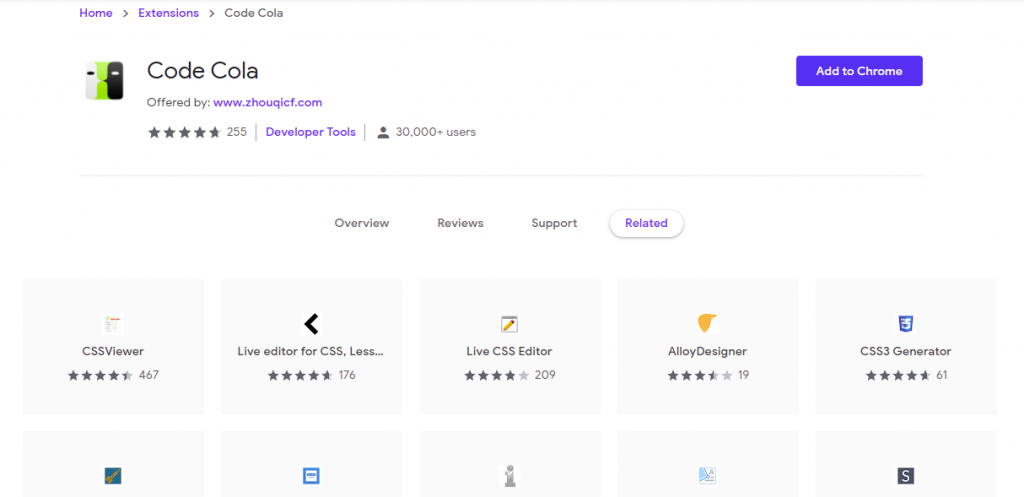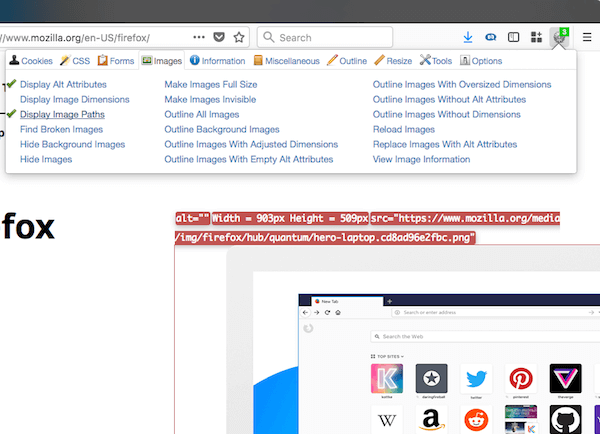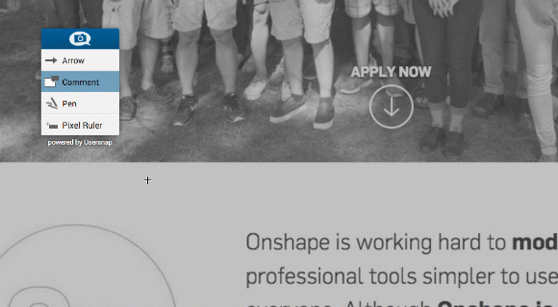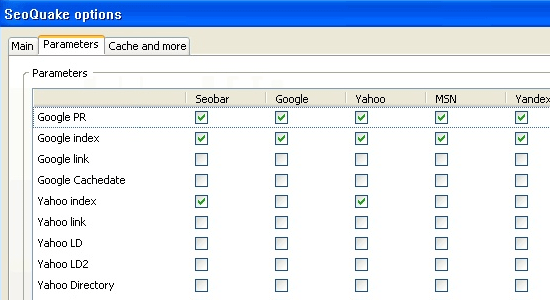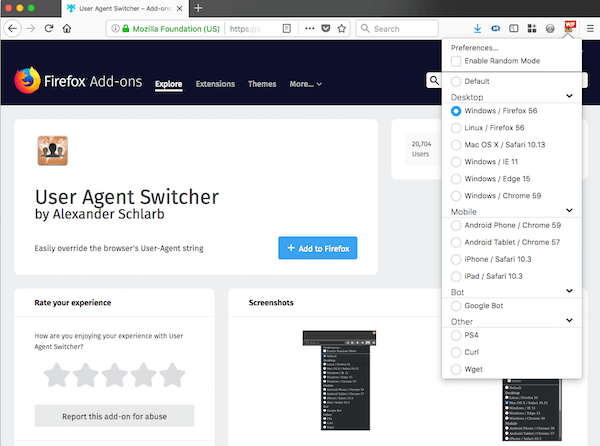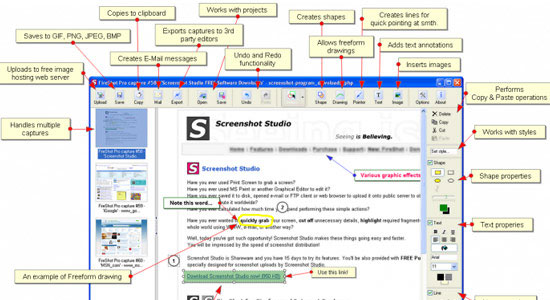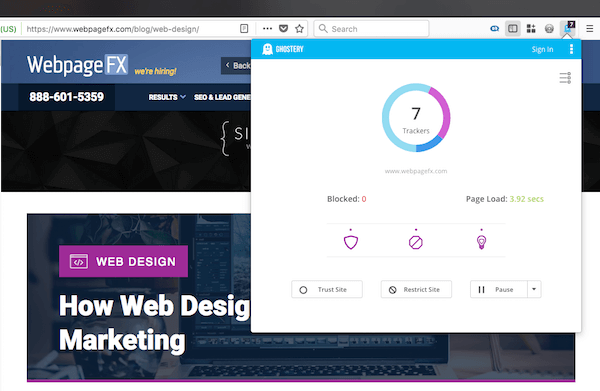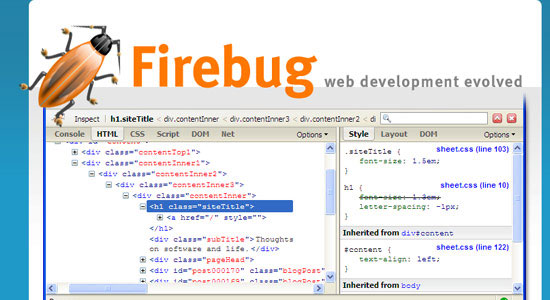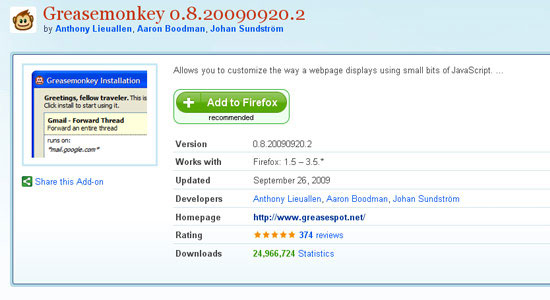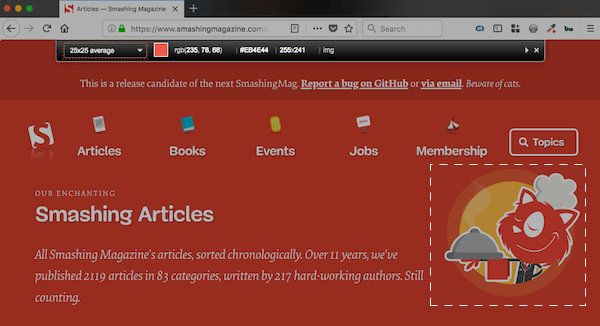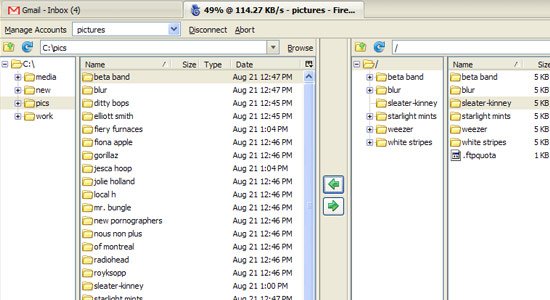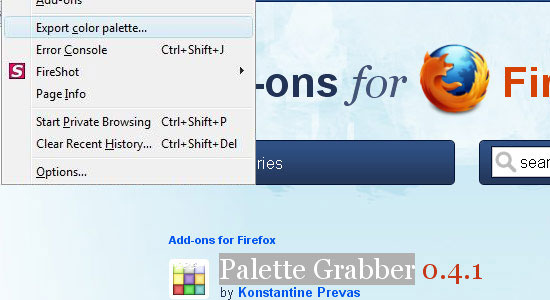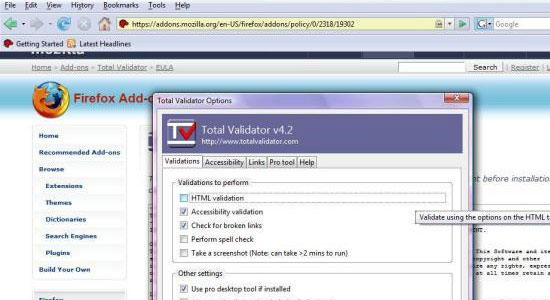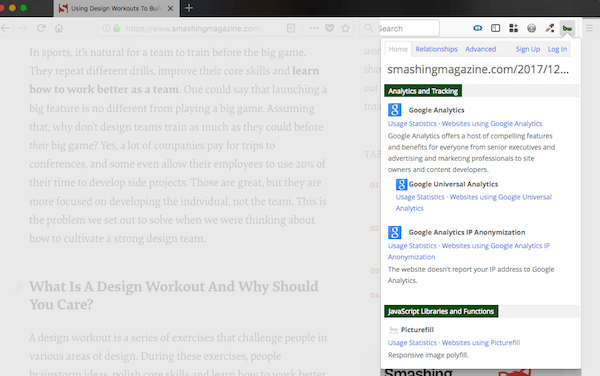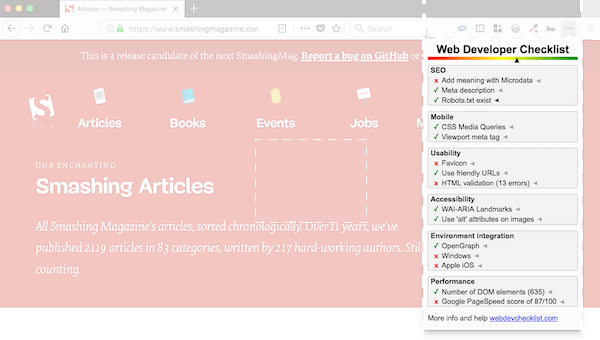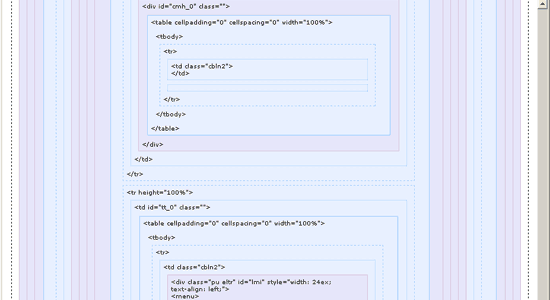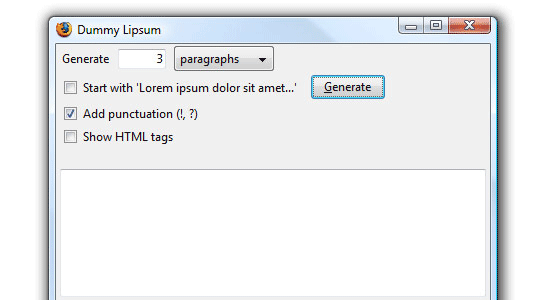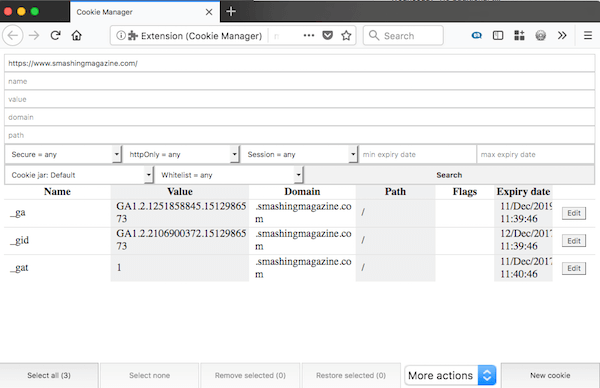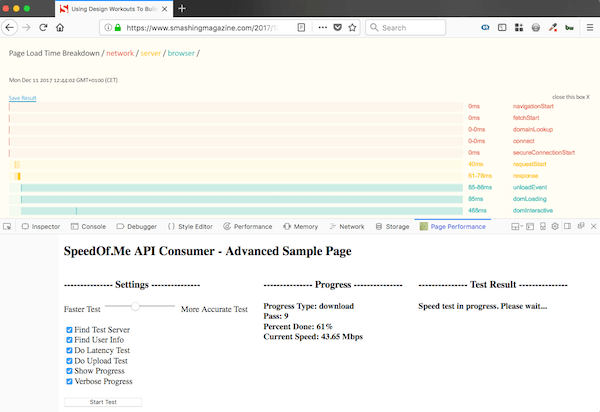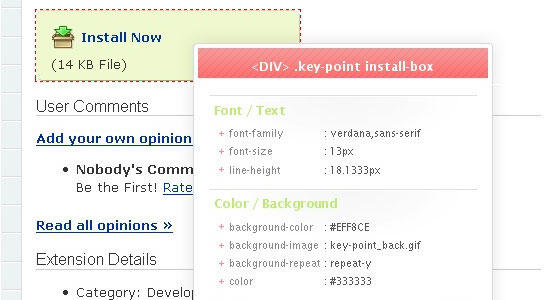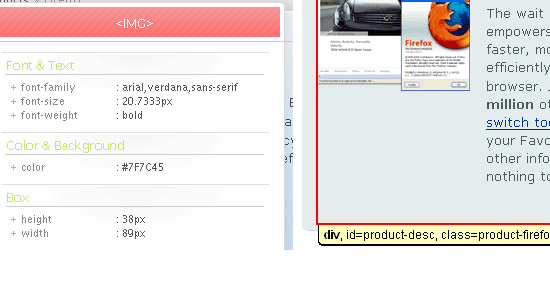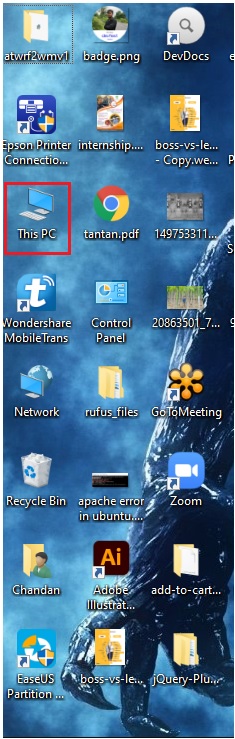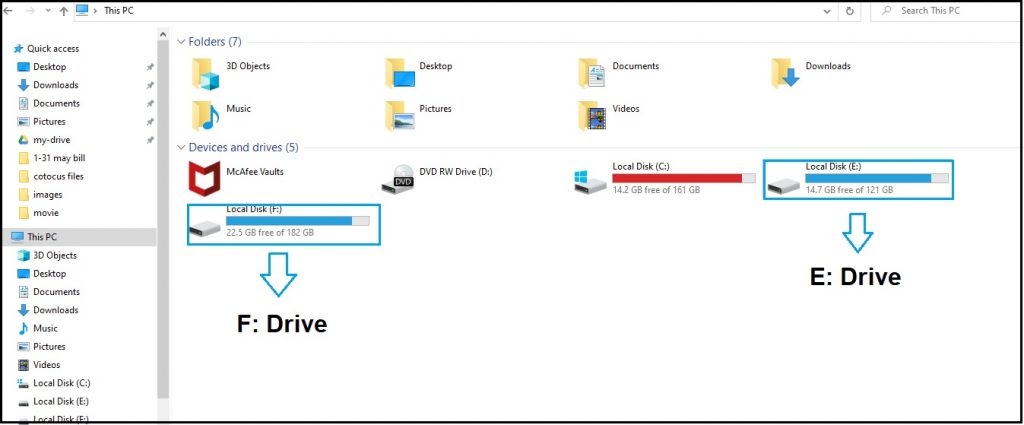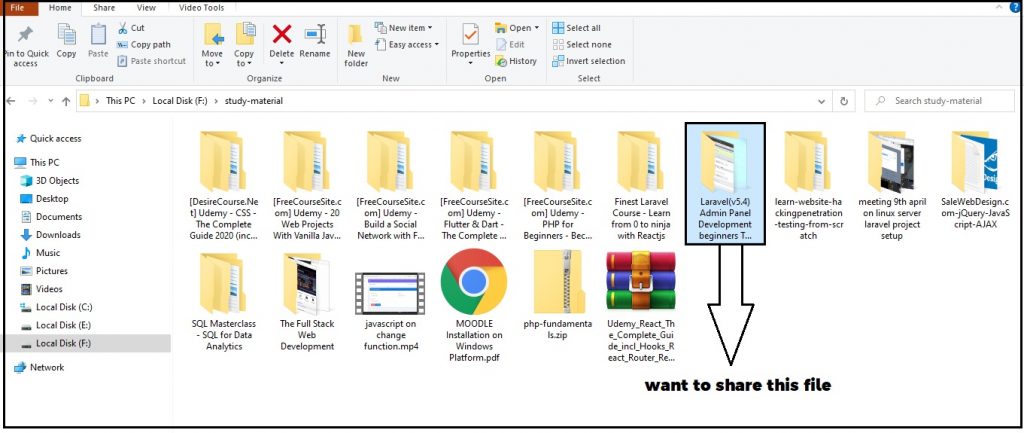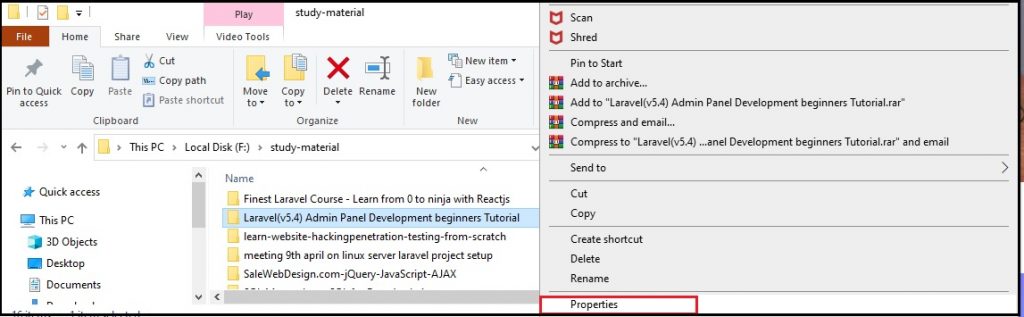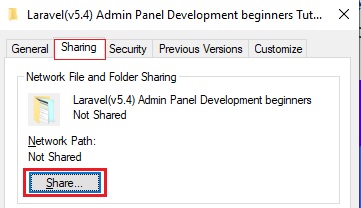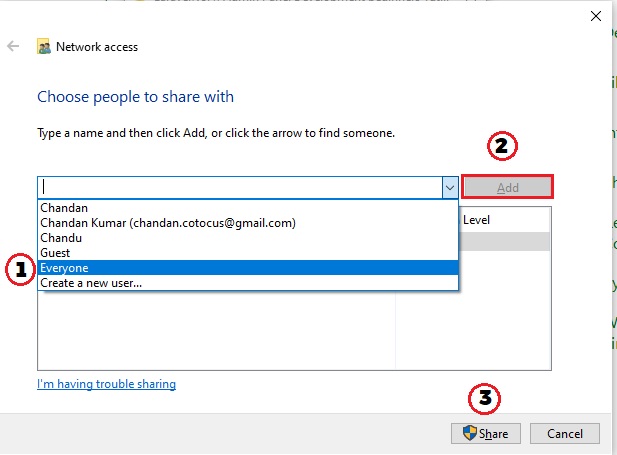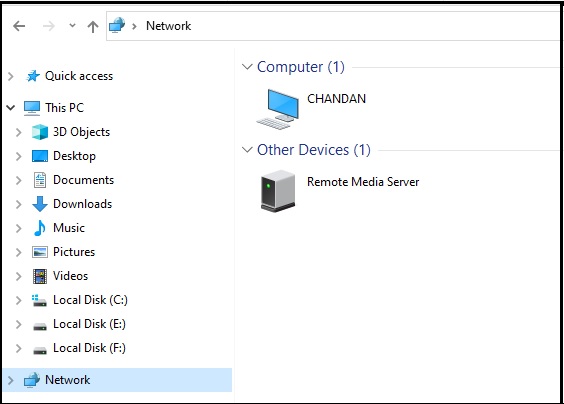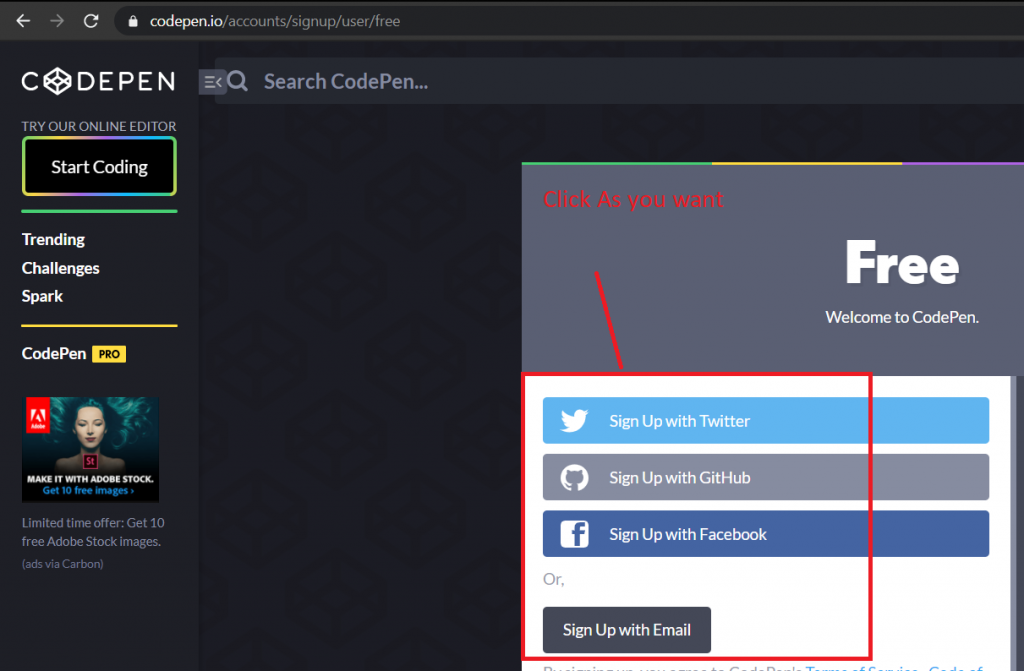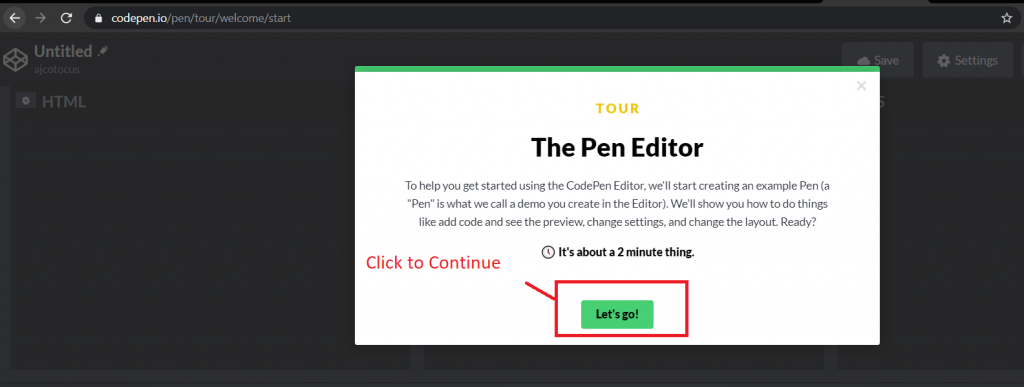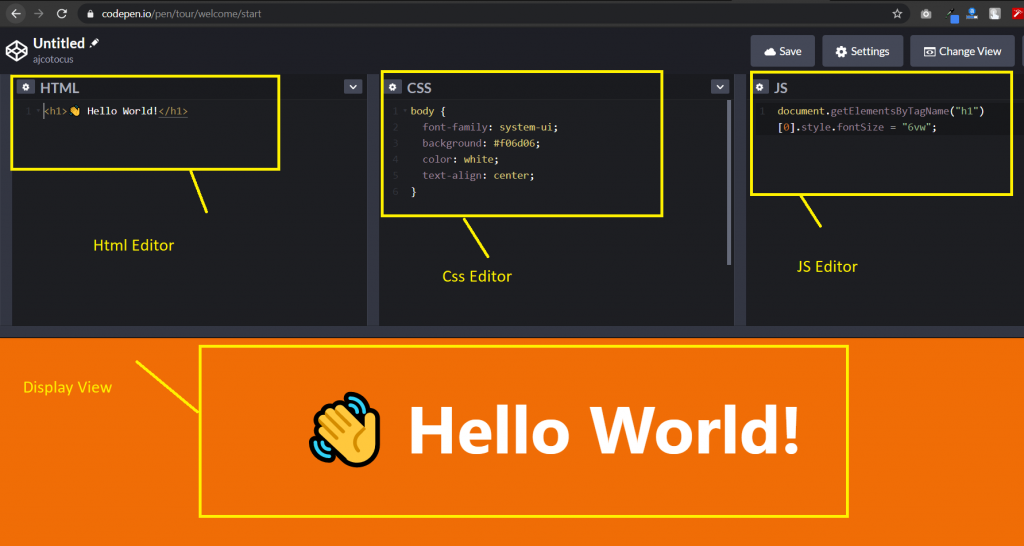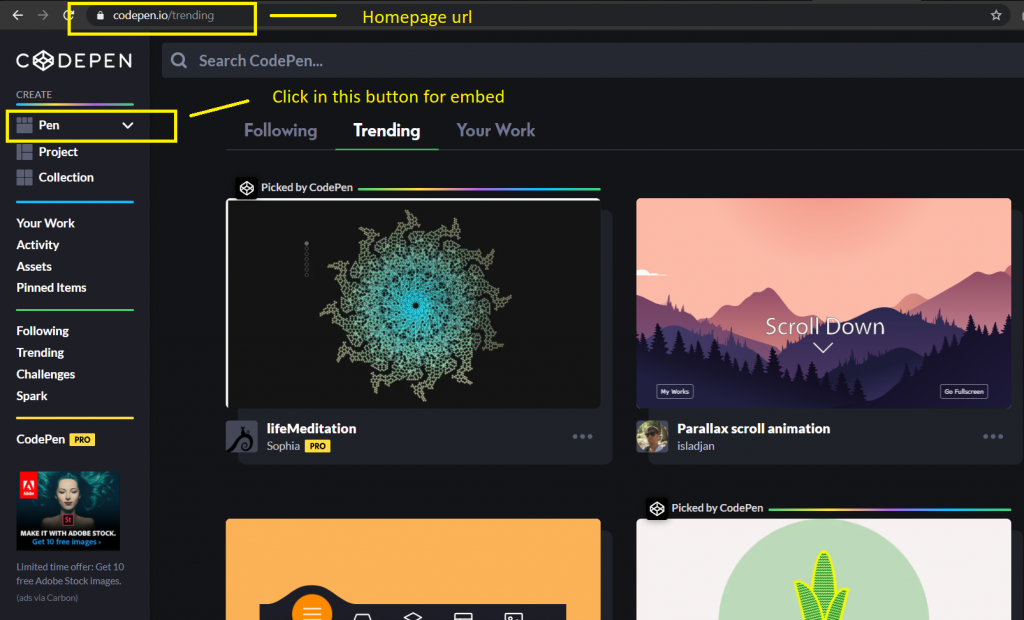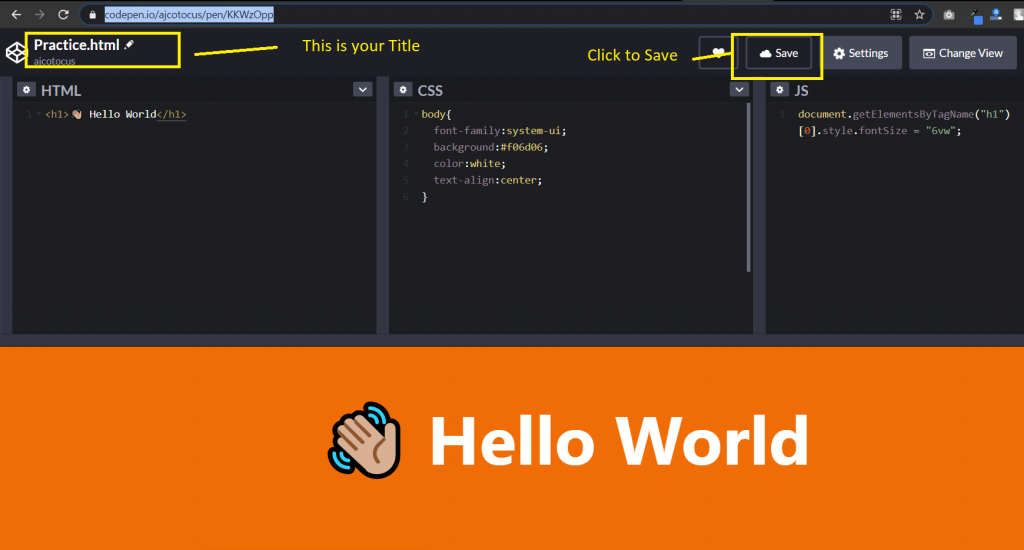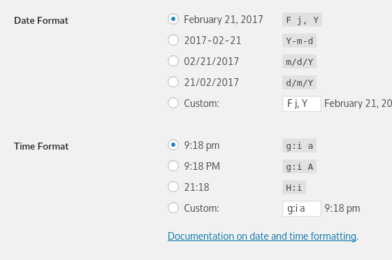1. Speedtest by Ookla:
Take a Speedtest directly from your toolbar to quickly test your internet performance without interruption.
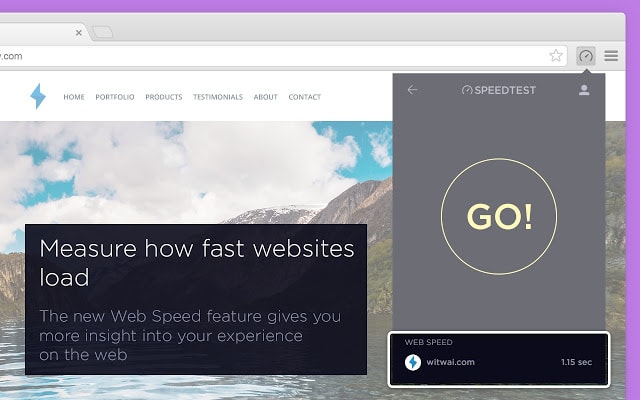
2. Save to Google Drive:
This extension allows you to save web content directly to Google Drive through a browser action or context menu. You can save documents, images, and HTML5 audio and video all by right-clicking and selecting ‘Save to Google Drive’. You can save the currently viewed page using the ‘Save to Google Drive’ browser action. You can automatically convert Microsoft Office files or comma-separated files to Google Docs format.
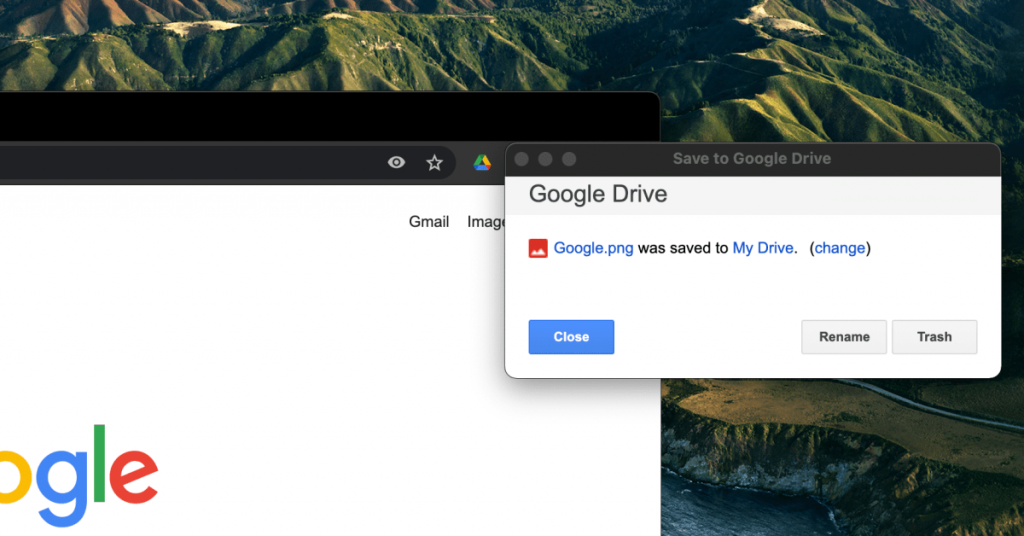
3. Keeper® Password Manager & Digital Vault:
Protect and autofill passwords with the world’s most trusted and #1 downloaded secure password manager and digital vault.
Stay protected with the world’s most trusted and #1 downloaded password keeper and digital vault. Keeper’s password manager generates, stores, and auto-fills strong passwords on all of your devices while also securely storing and protecting your private documents. Don’t get hacked. Get Keeper.
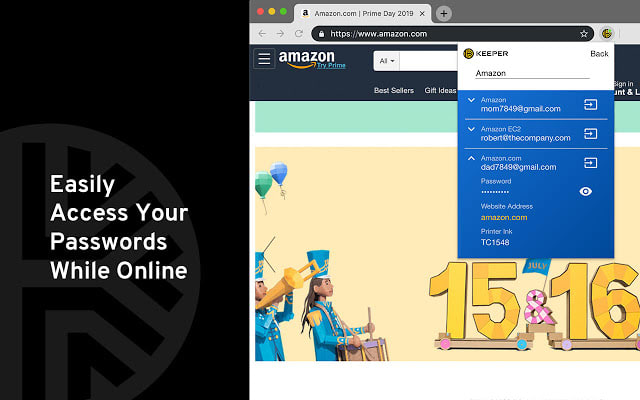
4. Vimeo Record – Screen & Webcam Recorder :
Screen recording is often the easiest way to demonstrate something — a design, a functionality, or a new tool — and now, Vimeo makes it straightforward. You can use the Vimeo Record tool to easily record your screen and share that recording with others.
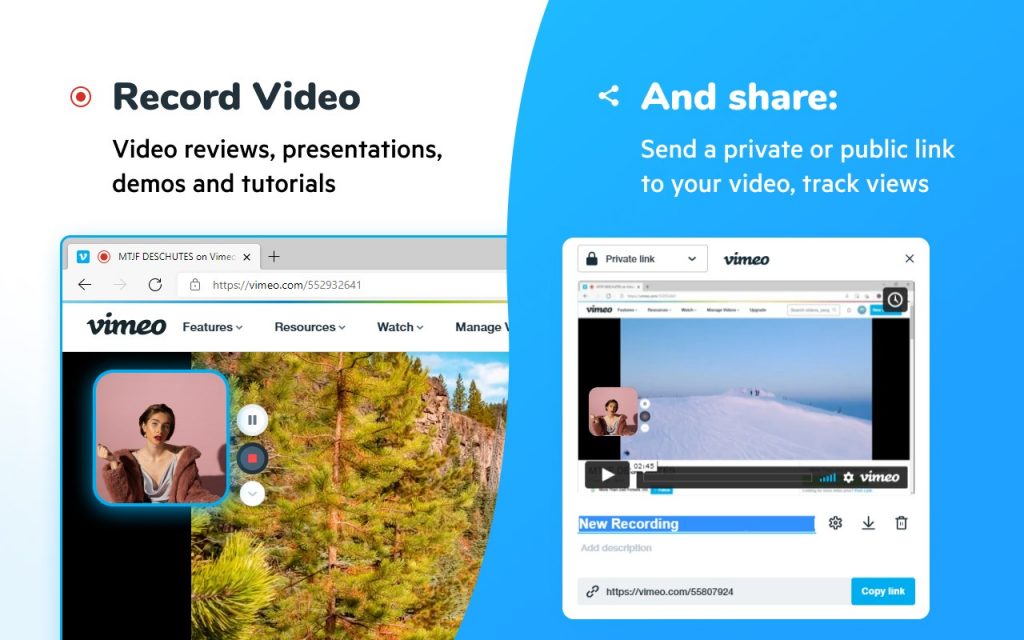
5. Scrn.li – Screenshot Tool and Editor:
The app to make a full webpage screenshot or just any part of it with an opportunity to edit, save and download screen capture to your PC. The app is launched from a browser that totally saves your time. Simply click the extension icon to choose from options whole page screenshot or a selected part. Lots of features at your disposal allow you to – edit and reset changes;………….

6. Full Screen:
This is just a full-screen button added to the toolbar. It does exactly the same as the keyboard shortcuts (F11 on Windows or Cmd+Shift+F on Mac). You can change the icon and add/remove the full-screen function to the context menu.
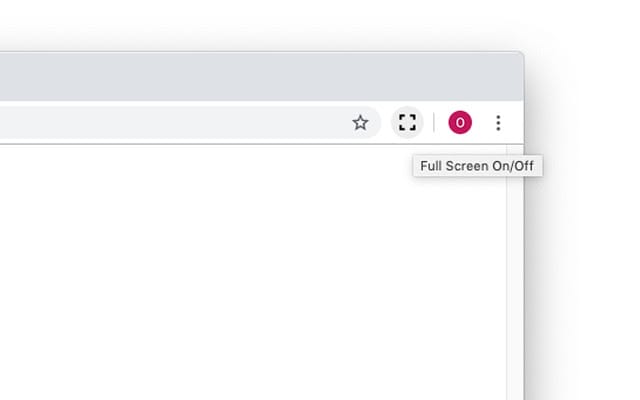
7. Site Palette – Palette Generator Extension:
This Chrome browser extension generates comprehensive palettes. Site Palette is one of the must-have Chrome extensions for developers (frontend) as well as expert designers. This plugin can aid you in rapidly extracting and creating color pallets. As a developer, you can easily download preview PDFs, palette images and create shareable links. It is armed with flawless integration with Google Art Palette and coolers. co. Site Palette has been considered as one of the essential Chrome browser extensions for designers and developers across the globe.
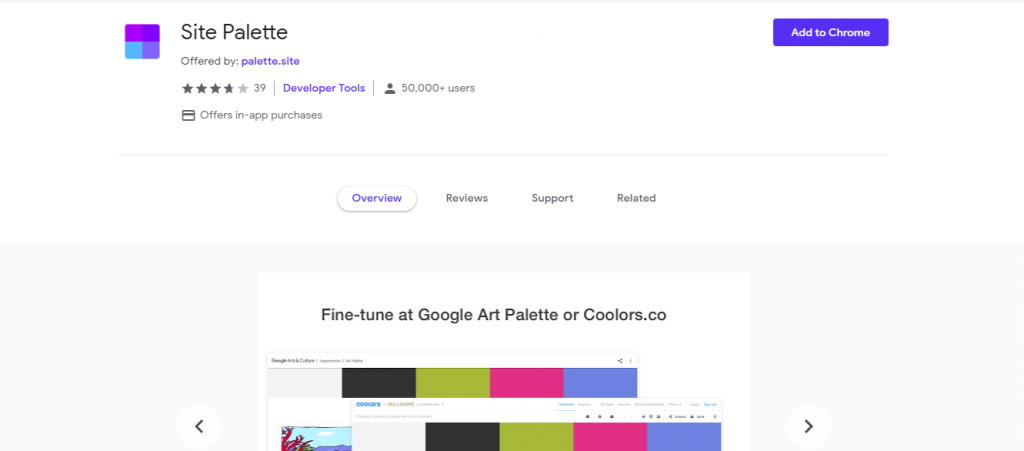
8. Font Face Ninja – Font Identifier Extension:
FontFace Ninja is one of the best Chrome extensions for developers that help you identify the fonts you see online. This fantastic browser extension allows you to hover over the text on the screen to instantaneously assist you in spotting a font, letter-spacing, line spacing, size, and even the color hex code. Besides, the Chrome browser extension also lets you test the font out yourself with whatever text by writing anything out in the extension’s drop-down window.
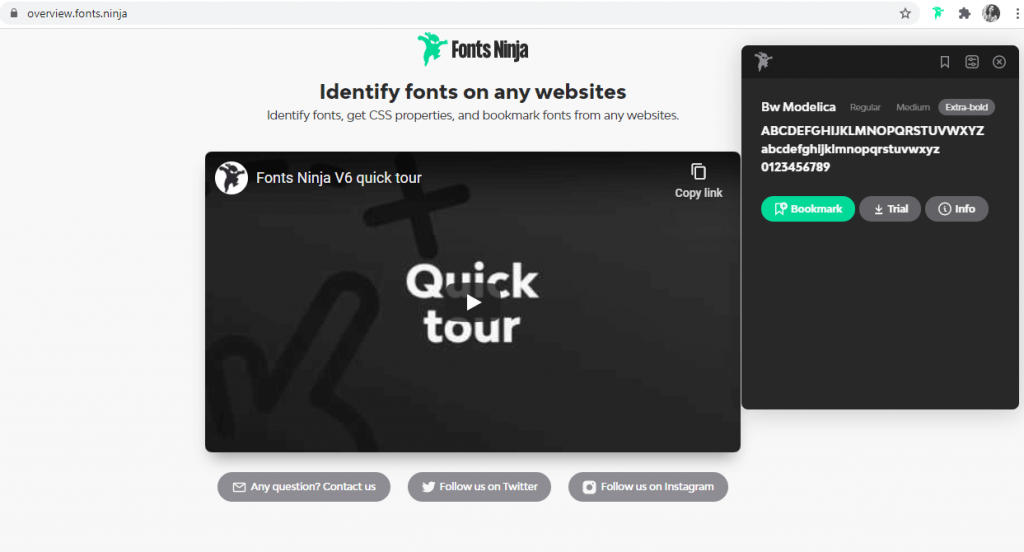
9. React – Developer Tools Extension:
React is a Chrome DevTools chrome extension or chrome plugin that provides the open-source React JavaScript library for a website or web page. Among the list of chrome browser extensions, this extension allows you to check a React tree, comprising the component hierarchy, state, props, etc.
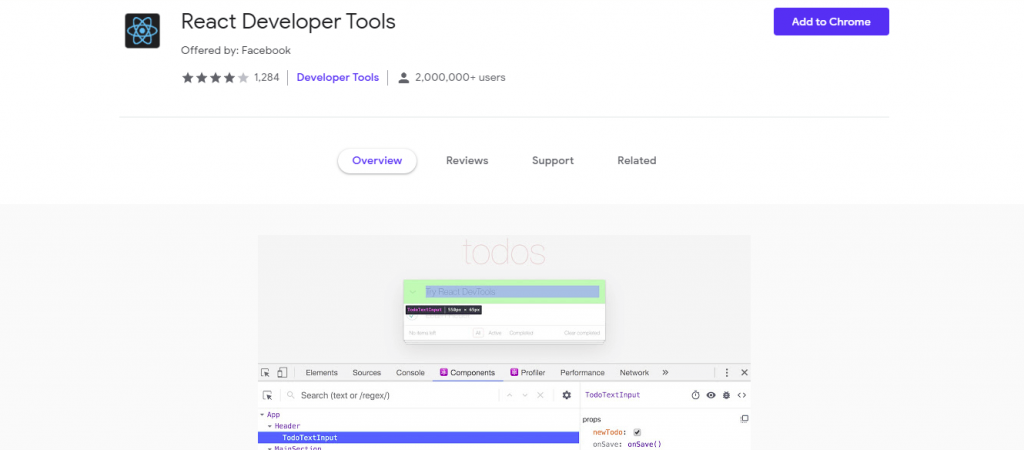
10. ColorZilla – Color Picker Extension:
ColorZilla for Google Chrome is an extension that assists web developers and graphic designers with color-related tasks – both basic and advanced.
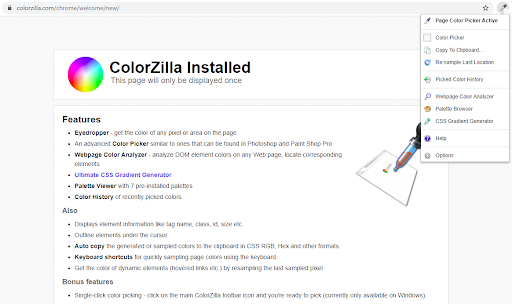
11. Page Ruler – Size Checker Extension:
Unlike other available tools in the market, it has a lot of unique features which ensure highly accurate measurement of elements. This makes it a must-have tool for developers and designers.
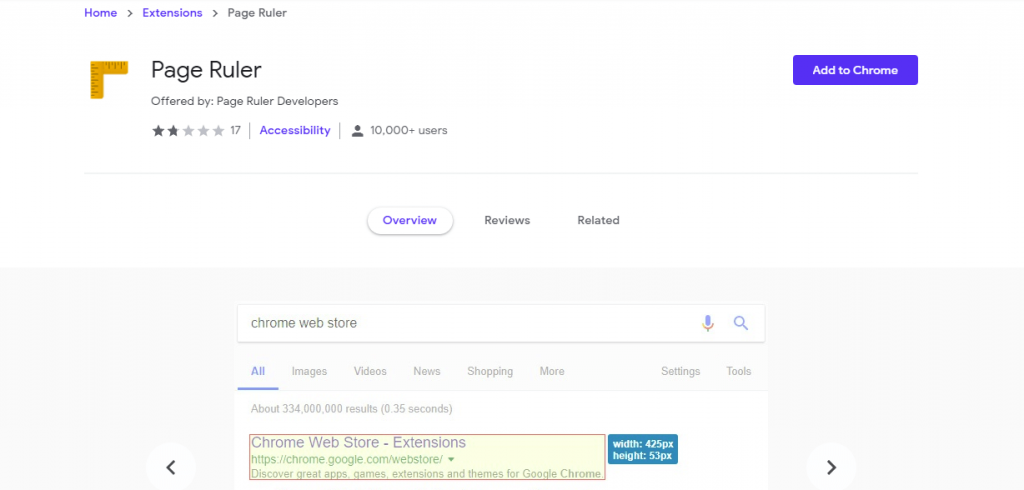
12. Emoji Keyboard by JoyPixels®
The world’s leading emoji keyboard for Chrome. Now Unicode 13 compatible.
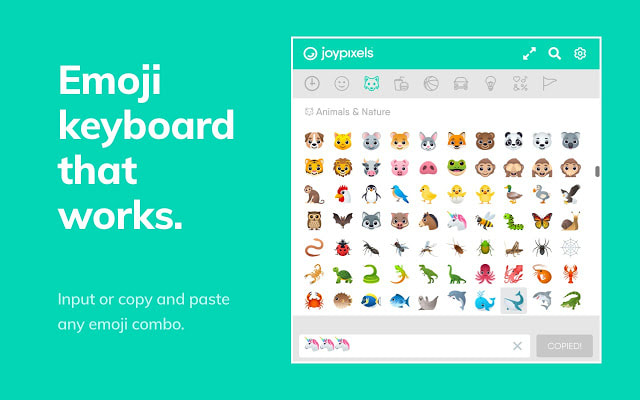
13. Enhanced GitHub
Display repo size, size of each file, download link, and option to copy file contents. Extension that provides useful features on top of GitHub Website.

14. AdGuard AdBlocker
Unmatched AdBlock extension against advertising and pop-ups. Blocks ads on Facebook, YouTube, and all other websites. AdGuard ad blocker effectively blocks all types of ads on all web pages, even on Facebook, YouTube and others.
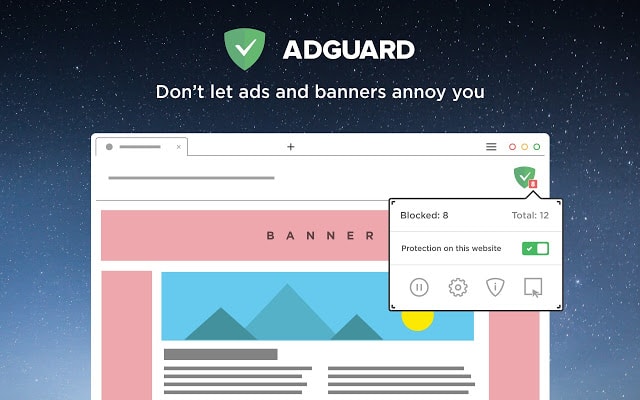
15. Octotree – GitHub code tree
Browser extension that enhances GitHub code review and exploration.
Features – IDE-like code tree, Folder, and file search, Support private repositories, Repo/file/issue/pull request bookmarking, High performance, working with repositories of any size
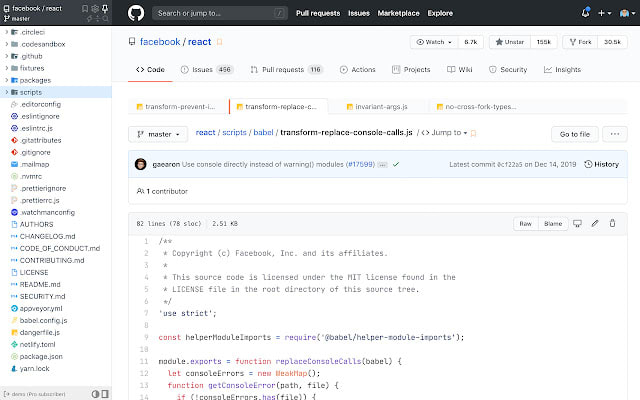
16. Light House:
Lighthouse is an open-source, automated tool for improving the quality of web pages. You can run it against any web page, public or requiring authentication. It has audits for performance, accessibility, progressive web apps, SEO, and more.
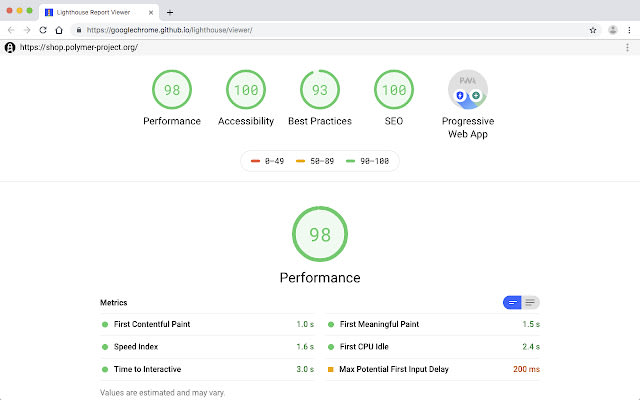
17. Wappalyzer:
Wappalyzer is a technology profiler that shows you what websites are built with. Wappalyzer is more than a CMS detector or framework detector: it uncovers more than a thousand technologies in dozens of categories such as programming languages, analytics, marketing tools, payment processors, CRM, CDN, and others.
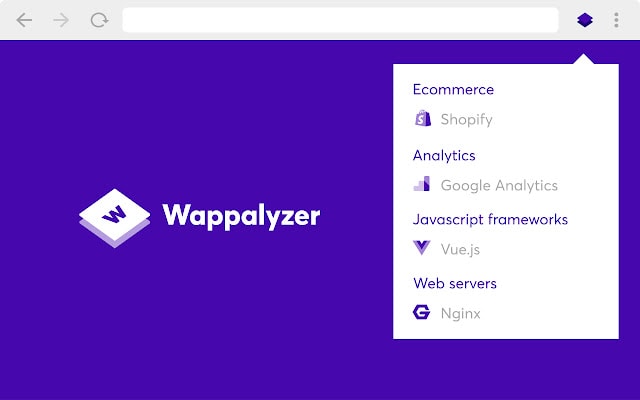
18. Momentum:
Replace the new tab page with a personal dashboard featuring to-do, weather, and inspiration. New Tab page that gives you a moment of calm and inspires you to be more productive. Get inspired with a daily photo and quote, set a daily focus, and track your to-dos. Eliminate distractions and beat procrastination with a reminder of your focus for the day on every new tab. Join over 3 million users and get inspired to create the life you want to live.
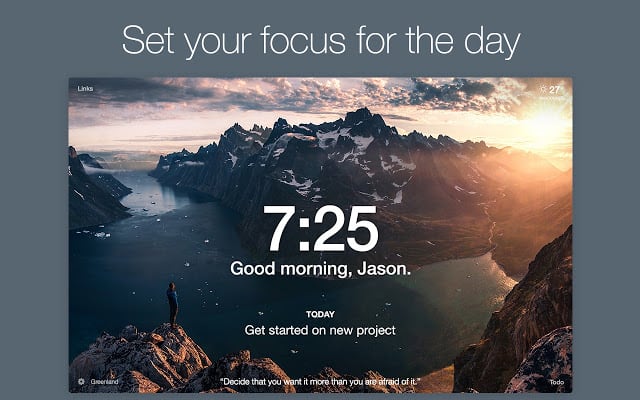
19. CSSViewer:
CSSViewer is a simple CSS properties viewer originally made by Nicolas Huon as a Firefox add-on (2006-2008).
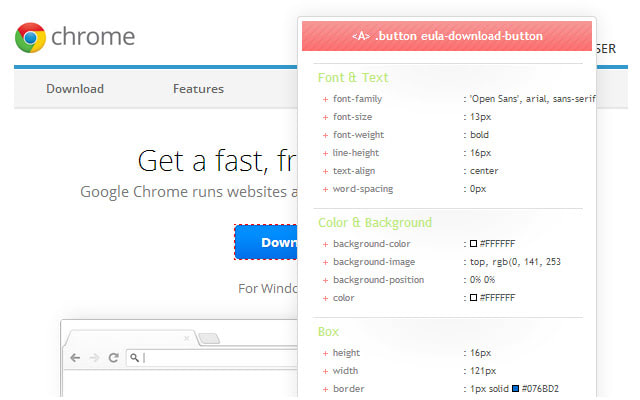
20. Grammarly for Chrome:
From grammar and spelling to style and tone, Grammarly helps you eliminate writing errors and find the perfect words to express yourself.
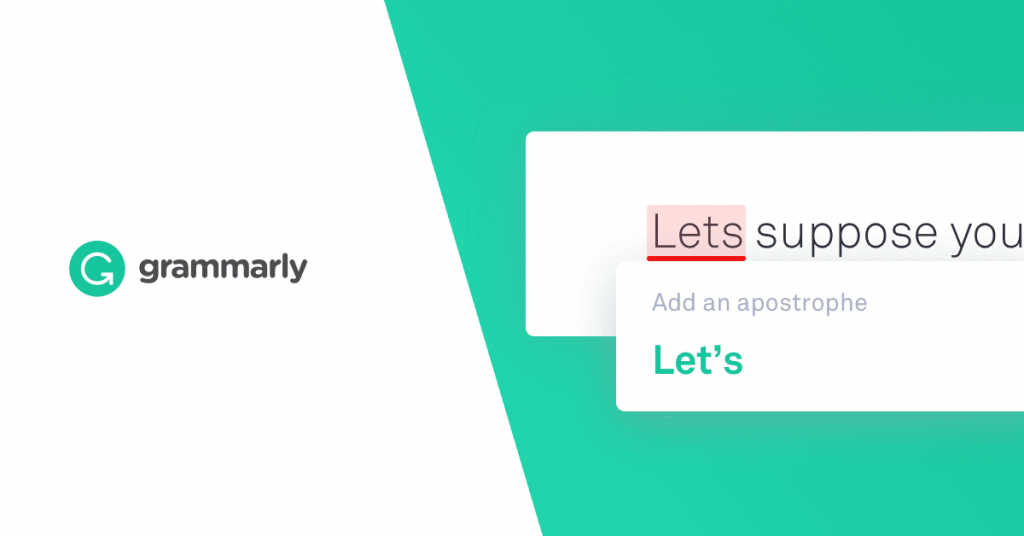
21. Code Cola – Source Code Viewer Extension:
From a developer’s perspective, Code Cola is one of the best chrome extensions for developers. You can use it to see the source code of the project you are working on. Simultaneously, this smart chrome browser extension or tool functions as a CSS editor so that you can effortlessly edit and share CSS properties. It helps interactive designers, website operators, visual designers, and other users alter the online pages very smoothly and rapidly.