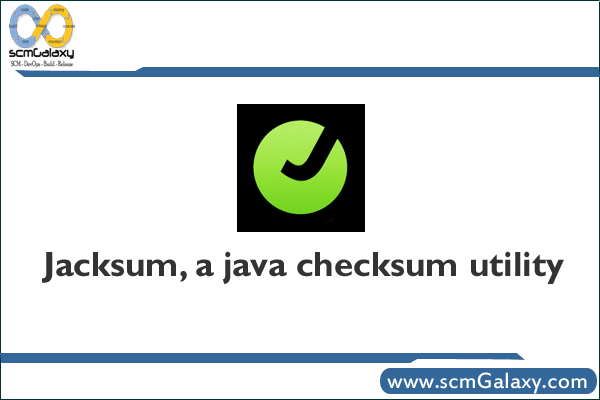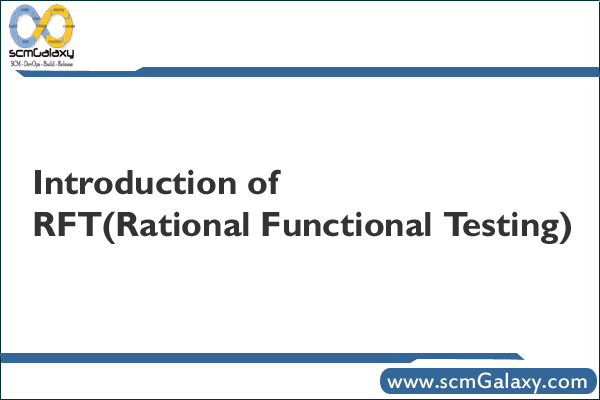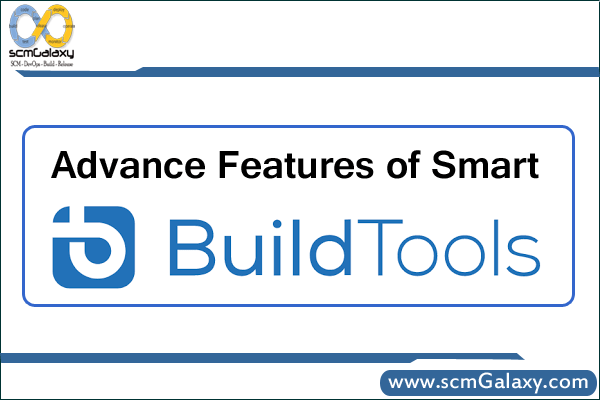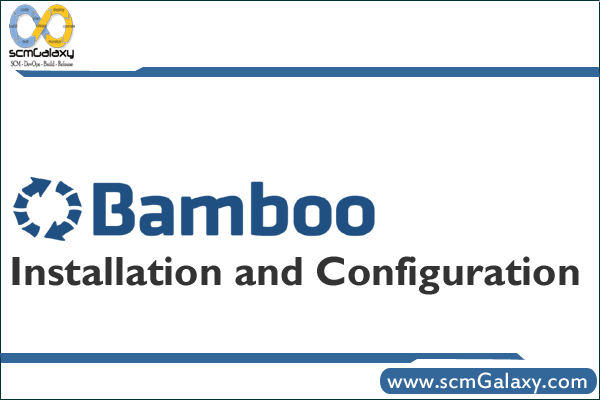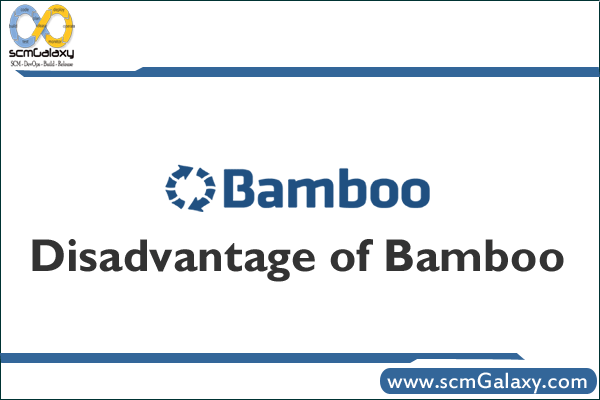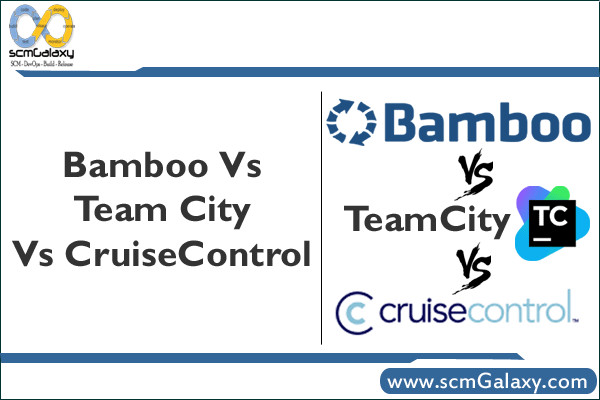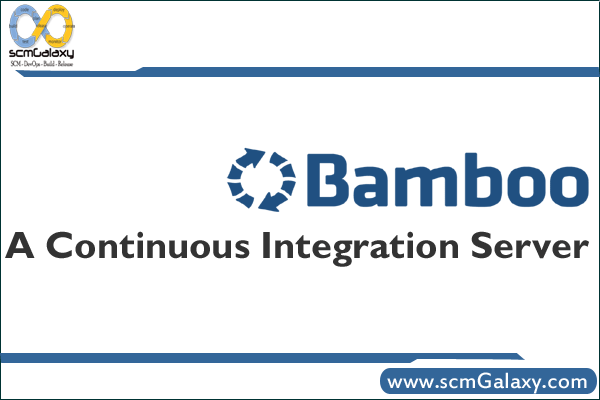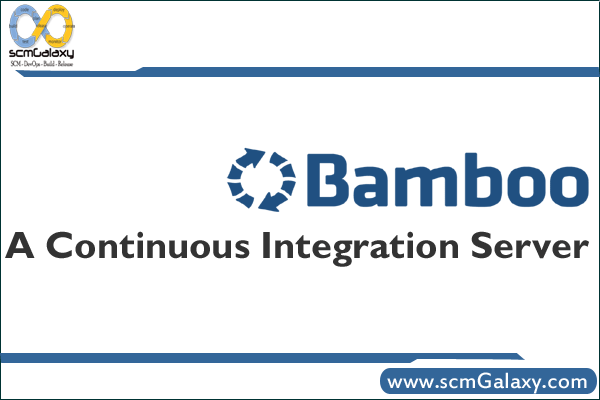
Bamboo – A Continues Integration Server
Continuous integration (CI) brings faster feedback to your development process, preventing bugs from piling up and reducing the risk of project delays.
Bamboo enables development teams of any size to adopt CI in minutes, easily integrate it with their work day and scale their build farm using elastic resources in the Amazon EC2 cloud.
Continuous integration (CI) brings faster feedback to your development process, preventing bugs from piling up and reducing the risk of project delays.
Bamboo enables development teams of any size to adopt CI in minutes, easily integrate it with their work day and scale their build farm using elastic resources in the Amazon EC2 cloud.
Bamboo makes every stage of continuous integration adoption easy, intuitive and pain-free.
Set up your first CI build in minutes
Integrate/ Collaboration CI with your current tools and workflow
Scale your build farm on-premises or in the cloud!
Analyse and improve your build performance
Extend Bamboo with plugins and the REST API
Full feature list and system requirements
Integrate/ Collaboration
Bamboo lets you pick how and when you’re notified about builds and integrates easily with tools you’re already using, so your team will be able to work together to keep your builds green!
Notifications via email, RSS, IM or IDE pop-up:
With Bamboo each team member can choose how and when to be notified:
Email, RSS, IM or IDE pop-up notifications
Customised email templates (HTML or plain-text)
Choose which builds to be notified about:
All builds for a project
Specific build plans
Every time a build finishes, only when it fails X times, only when it hangs, or only when it times out
Priorities your build queue
When your build agents are busy, Bamboo builds go into a queue.
Need to see the results of a build ASAP? You can:
Escalate builds to the front of the queue with one click.
Stop in-progress builds.
Move lower-priority builds to the back of the line.
Apply labels and comments to build results
Why did a build fail? What did you fix to turn it green again? Which builds have been tested by your QA team? What builds are approved for release to customers? Bamboo let’s you provide content to your builds results using labels and comments.
- Apply labels and comments via your Web browser, IDE, or Bamboo’s unique 2-way IM system
- Subscribe to an RSS feed of all build results with certain labels (e.g. “QA_FAILED”, “PATCH”,etc.)
Run and fix builds from Eclipse and IntelliJ
Bamboo integrates with Eclipse and IntelliJ IDEA to bring build management and notification into the IDE:
- Run, label and comment builds
- Receive pop-up notifications for builds you care about
- Quickly identify failing tests and re-run them locally with just one click
Link builds to JIRA issues
Bamboo integrates with JIRA and allows you to easily:
- View all builds related to an issue
- View all issues related to a build, and mark them resolved
- Embed build status and summary gadgets into your JIRA project dashboards
View changes that triggered builds with FishEye
By integrating Bamboo with FishEye, you can quickly see what files were changed to trigger a build and what JIRA issue the changes were made for. Want to see exactly what changed? FishEye diffs are just a click away!
Run Clover Test Optimization and code coverage
Integrate Clover for Java Test Optimization and code coverage, and you’ll instantly get faster builds and better code quality insights!
- Clover Test Optimization can make your Java unit and functional tests run several times faster
- View method, branch and statement coverage
- See when and where coverage drops over time
Display results in Confluence dashboard portlets
Bamboo provides portlets that can easily be embedded on any Confluence page, so you can keep every project stakeholder up to date on project status.
- See pass/fail status, duration, and number of failed tests for recent runs of a build plan.
- View the latest status for all builds in a project.
Embed JavaScript widgets in any HTML page
Bamboo provides JavaScript widgets that can be embedded into any HTML page. With just a few lines of code, create custom pages that include:
- Latest build results
- Latest changes
- Last result of all builds in a project
- Plan summary graphs
Scale Your Build System
As your team runs more and more CI builds, you’ll want to add more computing power to maintain fast feedback on your build and test results.
Bamboo makes scaling your build system a snap with:
- Remote agents that run on-premises
- Elastic agents in the Amazon EC2 cloud.
Remote agents
Your Bamboo server can manage dozens of remote agents simultaneously, taking advantage of available computing power to provide the fastest feedback possible. With remote agents you can:
- Run multiple builds at once to reduce feedback times
- Test on different platform configurations
Elastic agents
Elastic agents are remote agents that run in the Amazon Elastic Compute Cloud (EC2). By using the cloud, you can instantly scale your build environment as your development cycles ebb and flow and build queues become longer. Bamboo makes it easy to customize and manage your elastic agents:
- Schedule agents to start and stop based on known peaks and valleys in your need for CI builds.
- Cut operational costs by taking advantage of EC2’s reserved instance pricing and availability zones.
- Customise agent images with different operating systems, installed software, and computing power to create the most flexible building and testing system possible.
- Reduce data transfer and startup times by using Amazon Elastic Block Storage (EBS) for persistence.
Every build agent (remote or local) has specific capabilities that are used to match the requirements of queued builds.
Bamboo’s web interface makes it easy to manage all your agents and view a log of recent activity for each agent.
Analyse and Improve Your Builds
Your team is running builds on every commit, comprehensive performance and functional tests are running every night, and your build farm has been scaled out. Wondering where and how you can make improvements? Bamboo makes it easy to see the performance of your builds and identify trouble spots and possible improvements.
- Find out why a build failed
- View build plan performance across time
- See what’s breaking most so you can investigate
- Compare several plans
- Compare team performance and drill into author details
What happened?
When your builds turn red, you want to fix them as fast as possible! Bamboo provides information to your team that makes root-cause analysis easier, so you can turn the build green again ASAP.
- Full stack traces for compilation failures
- Full stack traces for test failures
- Highlighting of newly failed tests
- Click-through to the failing code from within the IDE
Build plan summaries at a glance
Bamboo’s plan summary view presents a wealth of information about each build plan including:
- Results of the latest build
- Historical pass percentage and average build time
- Result, duration, and number of failed tests for recent builds
- Duration and failure trends across time
Find your trouble spots
Bamboo identifies problem areas within each build based on its performance history including:
- Most common failures
- Tests that take longest to fix
- Long-running tests
Compare your build plans
Which builds are turning red the most often? Which builds are taking longest to run? Bamboo reports provide useful information within a few clicks, for the exact set of plans you care about. Reports include:
- Success percentage
- Duration
- Activity
- of tests
- of failed tests
- Time to fix failures
- Clover code coverage
View the CI scorecard
Who’s submitting bullet-proof code? Who’s going to buy beer for breaking the most builds? Bamboo provides insightful reports for:
- Full Teams: # of builds triggered / failed / fixed
- Individuals: build history, last 10 triggered / failed / fixed
- Groups: Success percentage, # of failed / fixed builds
Extend Bamboo
Bamboo works great right out of the box, and it can be extended to fit your exact needs:
- Install 3rd party plugins from the Atlassian Plugin Exchange to add support for additional SCMs, test tools and more.
- Create your own Bamboo plugins. Get help from Atlassian and other Bamboo developers in the Bamboo Development Forum and then share your plugins on the Atlassian Plugin Exchange
- Use Bamboo’s comprehensive REST API to integrate Bamboo with other tools or automate common tasks.
System requirements and supported development tools
| CI server and agent operating systems |
Windows, Linux, Mac OS X |
|
Cloud platforms
|
Amazon EC2 (Linux, Windows) |
|
SCM repositories
|
Built-in support: Subversion, CVS, Perforce
Supported via plugin: Git, Github, Mercurial, Clearcase, Accurev, Dimension |
|
Programming languages
|
All languages supported — Java, C/C++, C#, VB.net, PHP, Ruby, Python, perl, … |
|
Builders
|
Ant, Maven, Maven2, make, NAnt, Visual Studio (devenv, MSBuild), custom command line, shell scripts |
|
Test tools
|
JUnit, any tool with JUnit XML output including: Selenium, TestNG, NUnit, CppUnit, PHPUnit, PyUnit (plugin), PMD (plugin) |
|
Code coverage tools
|
Atlassian Clover, Corbertura (Plugin), RCov (Plugin) |
Build and agent management
| Build configuration |
- Plan to agent capability matching
- Build artifact management
- Build notification configuration
- Bulk editing of multiple plans
- Build result and artifact expiration
|
|
Build triggers
|
- Commit-triggered builds
- Manual builds
- Scheduled builds
- Dependency-triggered builds
|
|
Build queue management
|
- Build-queue re-ordering
- Hung-build detection
- Configurable queued build timeouts
- Elastic agent startup
|
|
Build result management
|
- Label build results via Web browser, IDE, or 2-way IM
- Comment build results via Web browser, IDE, or 2-way IM
- Create a Mylyn task to fix failed builds
- View the most popular labels, all build results with a label, or all labels applied to a build plan.
|
|
Agent configuration
|
- local, remote and elastic agents
- Builder, JDK and custom capabilities
|
|
Agent management
|
|
Build result notifications
|
RSS feed
|
- All builds or all failed builds across all plans
- All builds or all failed builds of a specific plan
- All builds with a specific label
|
|
Email
|
- Customized email templates
- All results or all failed results for a build plan
|
|
Instant message
|
- Google Talk, Jabber, other XMPP-based clients
- All results or all failed for a build plan
- Commment on build results via IM
- Label build results via IM
|
|
IDE notification
|
- Pop-up notifiers
- Pass/fail icons in status bar
|
External tool integrations
| IDE connectors |
Eclipse, IntelliJ IDEA |
|
JIRA
|
- View and manage issues related to a build result
- View all builds related to an issue
- View builds related to a JIRA project
- Display JIRA dashboard gadgets for latest build status and build plan summaries
|
|
Confluence
|
- View latest result of a build plan
- View recent results for projects, plans, or authors
- Charts for recent build duration and test failure count
- Charts for average build duration and test failure % over time
|
|
FishEye
|
- View committed changes that triggered a build
- One-click diff and change history from Bamboo build results
|
|
Other tools
|
- JavaScript widgets including latest builds, plan status, and summary graphs
|
Elastic Bamboo
| Elastic agent configuration |
- Amazon Machine Image (AMI) customisation
- Elastic Block Storage (EBS) persistence
|
|
Elastic Agent Management
|
- Web browser and SSH management
- Start agents from build queue
- Agent scheduling
- Agent usage tracking
|
Build analysis and reporting
| Build plan reports |
- Duration, failed tests for recent builds
- % Successful builds, average build duration over time
- Test statistics per plan
- Individual test history
- Clover — code coverage per plan
- Clover — lines of code per plan
- Avg. time to fix builds
|
|
Author reports
|
- Build statistics per author
- Build results per author
- Activity, failures, fixes per author
|
Security and user management
| Authentication |
- Single sign-on with Atlassian Crowd
- LDAP integration
|
|
Permissions and access control
|
- User and group definitions and permissions
- Anonymous user permissions
- Plan-level permissions
|
Extending Bamboo
| Plugins |
- Bamboo plugin framework
- Dozens of 3rd party plugins available for download
|
|
API
|
|
Reference:
Features:
http://www.atlassian.com/software/bamboo/features/
Bamboo: getting Started
http://confluence.atlassian.com/display/BAMBOO/Bamboo+101
Forum
http://forums.atlassian.com
Plugins
https://plugins.atlassian.com/search/by/bamboo
http://confluence.atlassian.com/display/BAMBOO/Bamboo+Plugin+Guide
Jira and Bamboo
http://www.atlassian.com/better-together/progress_report.jsp
Tagged : About Atlassian Bamboo / Atlassian Bamboo / Atlassian Bamboo Complete Guide / Atlassian Bamboo Getting Started / Atlassian Bamboo Introduction / Atlassian Bamboo Introduction Reference / Atlassian Bamboo Overview / Atlassian Bamboo Resources / Bamboo / Bamboo Advantages / Bamboo Benefits / Bamboo Features / Bamboo Guide / Bamboo Tutorial / Bamboo Usage / Complete introduction of Atlassian Bamboo / Continuous / Continuous Integration / Continuous Integration server / Integration / server / Understand Bamboo / What is atlassian Bamaboo