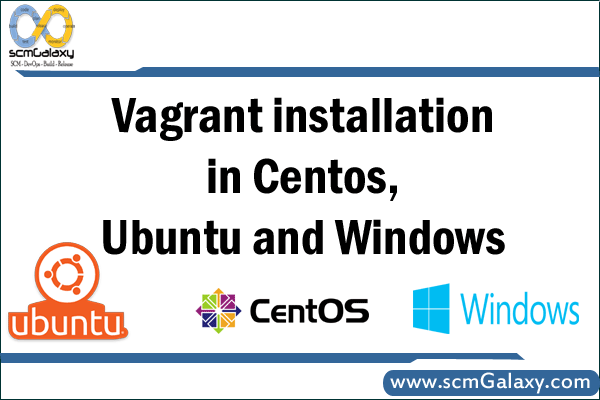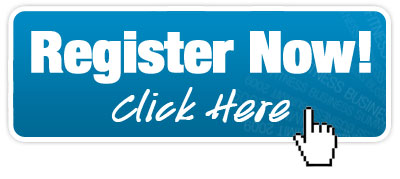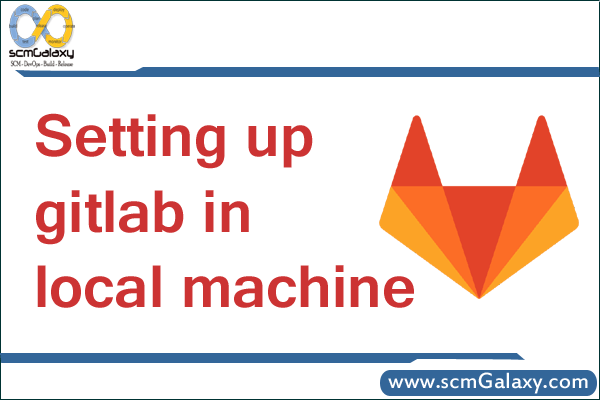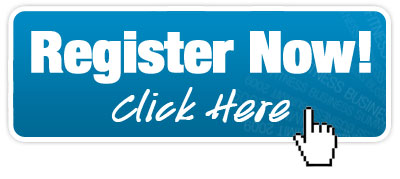
scmGalaxy is a community initiatives based on Software configuration management that helps community members to optimize their software development process, Software Development Life Cycle optimization, Agile Methodologies and improve productivity across all aspects of Java development, including Build Scripts, Testing, Issue Tracking, Continuous Integration, Code Quality and more. scmGalaxy group that helps organisations optimize their software development process. We provide consulting, training and mentoring services in Agile Development Practices such as Version Management, Continuous Integration, Build Management, Test-Driven Development, Acceptance-Test Driven Development, Build Automation, Code Quality Practices and Automated Testing.
We provide job oriented training in the area of Configuration management, Build and Release Engineering. Candidates with engineering or software background and looking to either start or change their career to Build and Release Engineering, would benefit most from this training. Instructor-led training course offered in India, Bangalore, Delhi, Pune, Mumbai and Hydrabad. Instructor is an expert in Software configuration management, Build and release engineering with more than 15 years industry experience in india.The Goal of the course make the training attendants equip with all the concepts of build and release engineering.
Contact us at info@scmGalaxy.com
Course Objectives
To bring your team up to speed with agile development, We can also run the from Continuous Integration to Continuous Delivery with autoamted course within your premises.
Course Schedule
This course is an intensive 1-day & 2-day workshop with a mixture of teaching and lab exercises. Currently, this course is offered exclusively as an on-site course. Please contact us for more details.
Audience
This is a hands-on, practical course designed to teach specialised skills for real-world development situations. It is thus primarily aimed at a SCM Engineer, Build/Release Engineer and developer audience.
Approach
The course is modular and flexible – depending on specific student needs and requests. Through our trainings, you benefit from the wide experience and architectural expertise of our team. We bring that experience to you in an highly interactive, intensely hands-on setting.
Assumptions
We assume participants have a reasonable understanding of Development in any language as well as a basic understanding of the Software Development Life Cycle.
Lab Work
All our courses are above all practical in nature. We believe that the best way to learn is by doing. So the course contains approximately 80% lab work.
Learning Resources
Each registrant will receive a copy of the student notes and lab solutions, a certificate of completion, and a CD containing all the tools covered in the course and CD containing all the tools covered in the course.
Contact Us
This course is provided on-site, and can be tailored to your particular requirements. If you would like our training delivered at your premises, or for any additional information please contact us. Please email us at info@scmGalaxy.com | +91 700 483 5930 | Skype – scmGalaxy
Course outline
The basic course program is outlined here:
Chapter 1: Installing Wise Installation Studio and Wise Installation Express
- Introduction
- System Requirements
- Connecting to a Wise Software Repository
- Installing an Upgrade
- Installing Wise Installation Studio or Wise Installation Express
- Installing the Windows Installer Editor Language Pack
- Starting the Software
- Converting an Evaluation Version to a Production Version
- Registering Your Software
Chapter 2: Basic Tutorial: Creating a Windows Installer Installation
- Create a New Installation Project
- Open a Project and Set Options
- Enter Product Details and General Information
- Create and Organize Features
- Assemble the Installation
- Add Files to the Installation
- Add Registry Keys
- Add a Shortcut
- Create a File Association
- Customize the Installation’s Behavior on the Destination Computer
- Set System Requirements
- Select Dialogs That Appear to End Users
- Configure Installation Types
- Define Releases
- Create Releases
- Customize the Demo Release Properties
- Compile and Test the Installation
Chapter 3: Advanced Tutorial: Using MSI Script in a Windows Installer Installation
- Call a DLL With a Custom Action
- Set a Directory With a Custom Action
- Call an EXE With a Custom Action
- Performing Advanced Tasks
Chapter 4: Tutorial: Creating a Windows Installer Installation in Visual Studio
- Integrated Editor
- Open the C# QuickFacts Solution and Create an Installation Project
- Open the Installation Project and Set Options
- Enter Product Details and General Information
- Add Files to the Installation
Tagged : Classroom / Express / Installation / Online / Studio / Trainers / Training / Wise / Wise Installation Express / Wise Installation Express Course / Wise Installation Express Training / Wise Installation Studio / Wise Installation Studio Course / Wise Installation Studio Training / Wise Installation Studio/Express