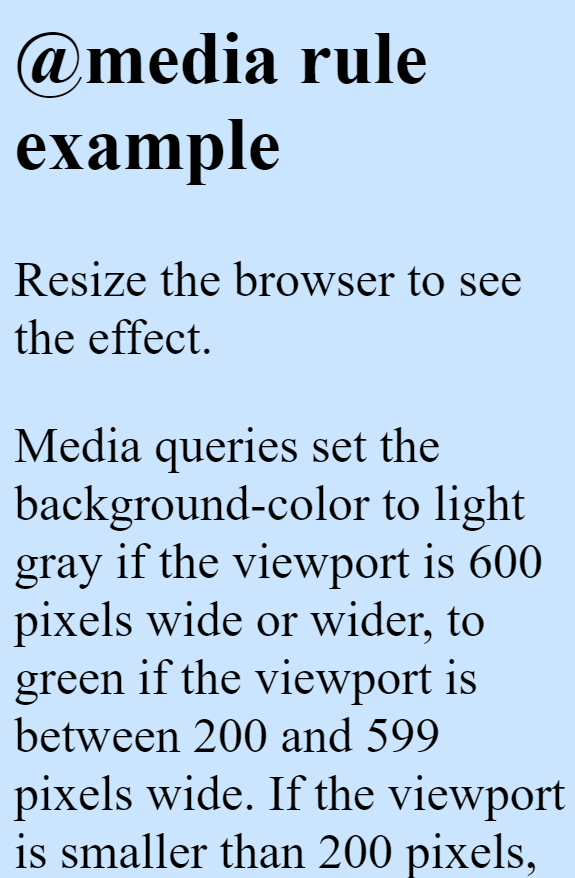In this blog, I am creating a creative rotated text border effect & social media icons hover transforms using HTML & CSS. So, Let’s create an index.html & style.css below-
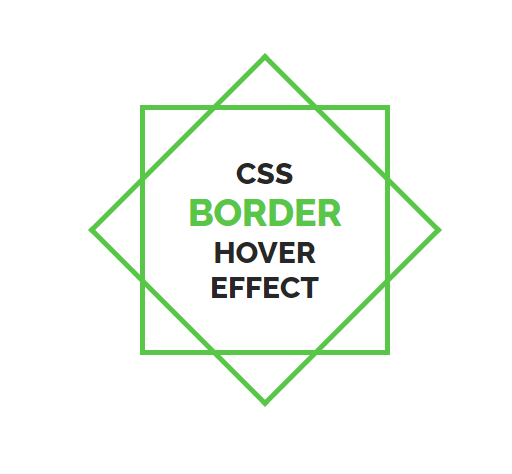
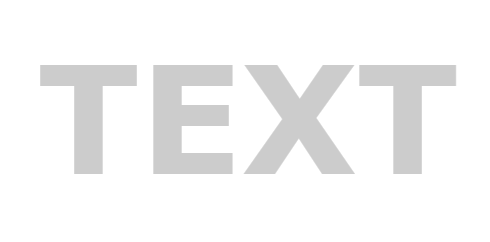
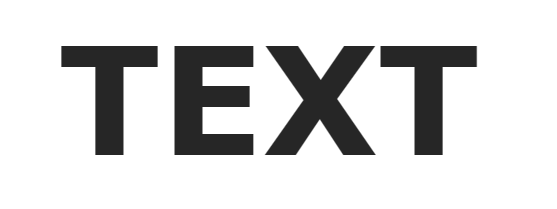
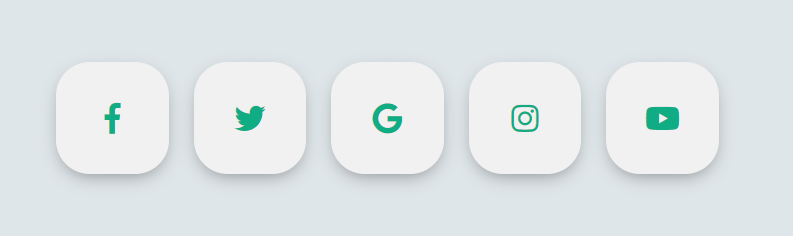
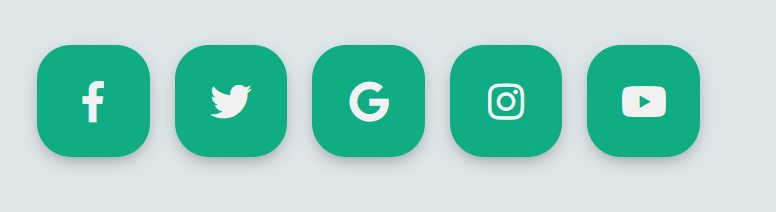
In this blog, I am creating a creative rotated text border effect & social media icons hover transforms using HTML & CSS. So, Let’s create an index.html & style.css below-
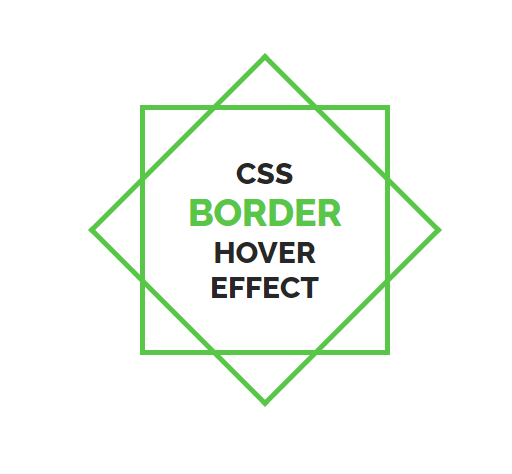
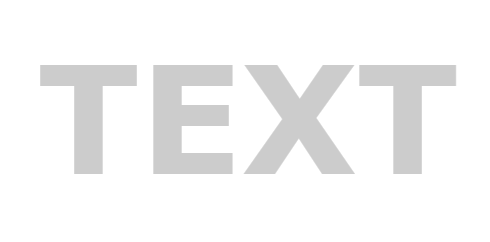
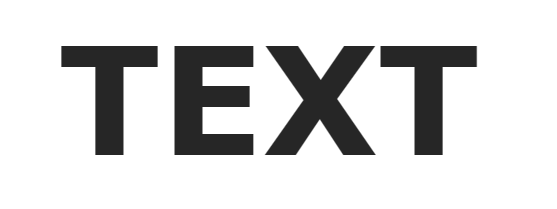
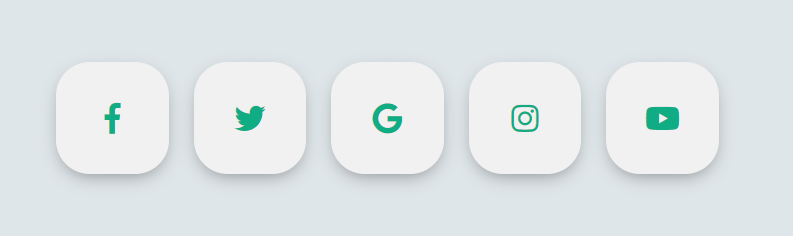
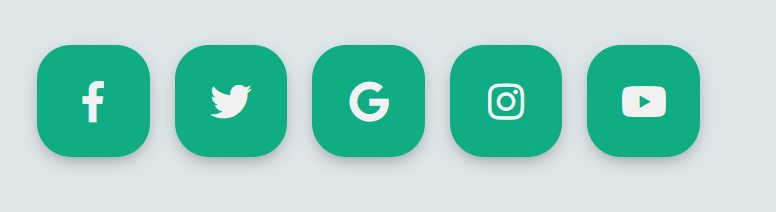
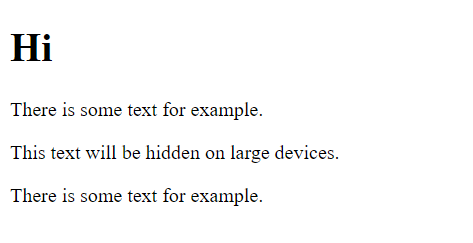
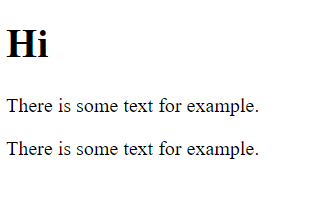


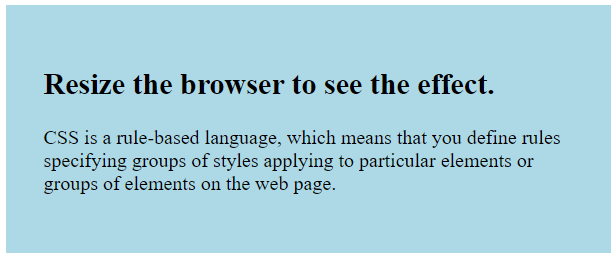
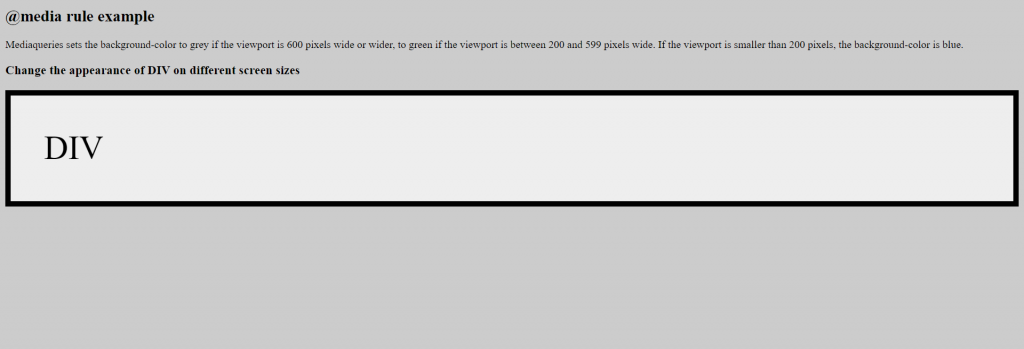
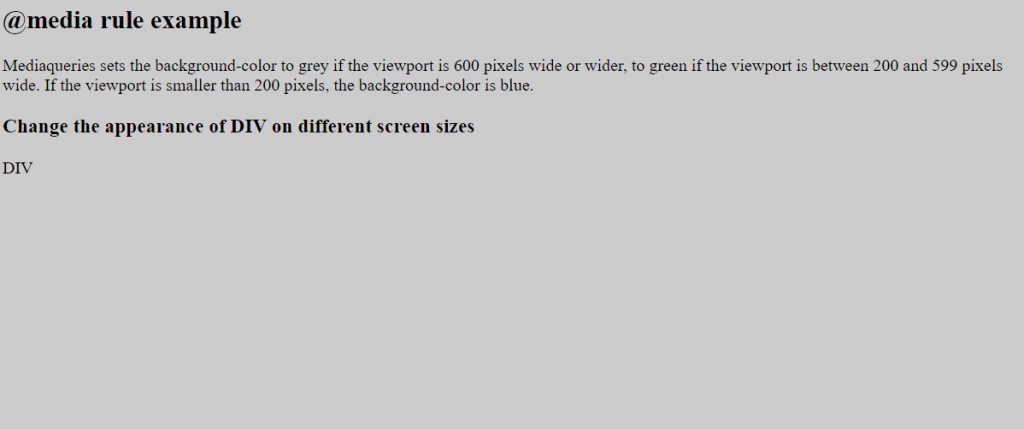
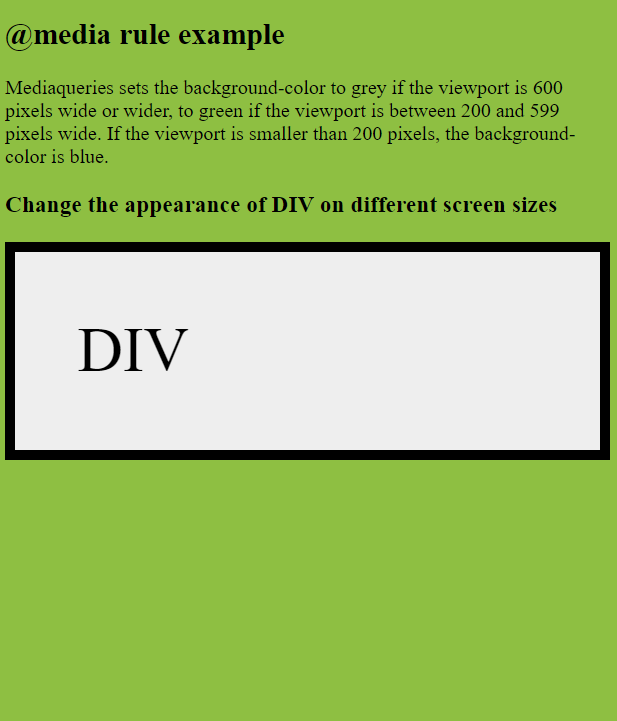
A media query consists of an optional media type and zero or more expressions that limit the style sheets’ scope by using media features, such as width, height, and color.
Syntax: –
@media not|only mediatype and (expressions/ media features) { CSS; }
Ex: –
@media screen and (min-width: 480px) {
body {
background-color: lightgreen; }
}
@media (min-width: 480px) {
body {
background-color: lightgreen; }
}
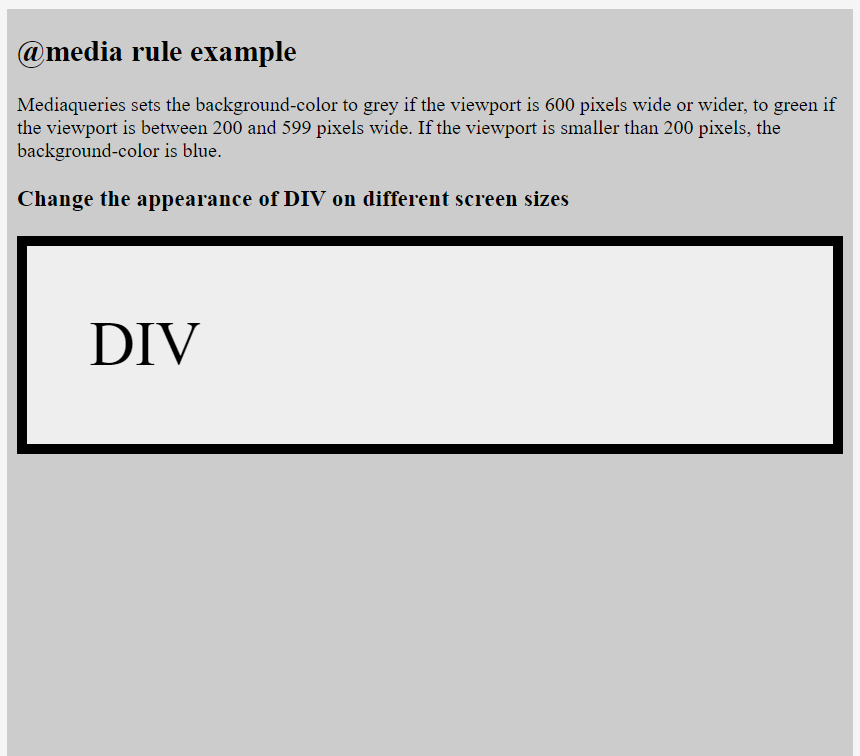
If you use the not or only operators, you must specify an explicit media type.