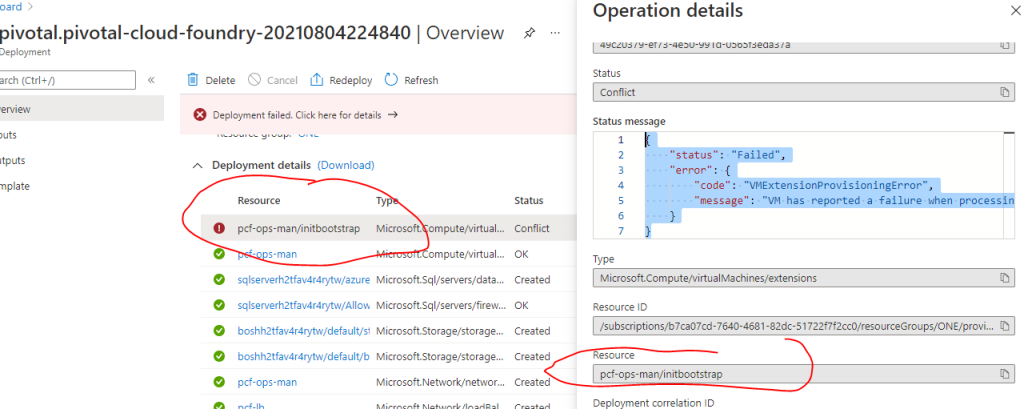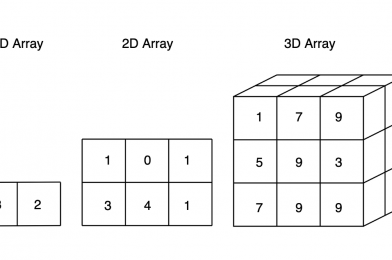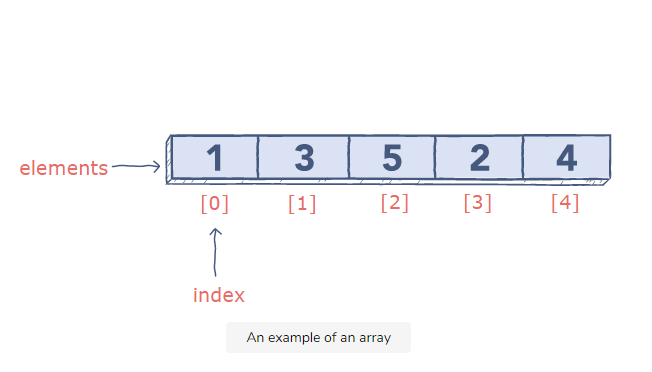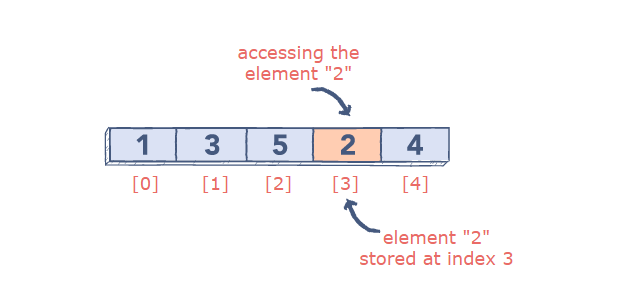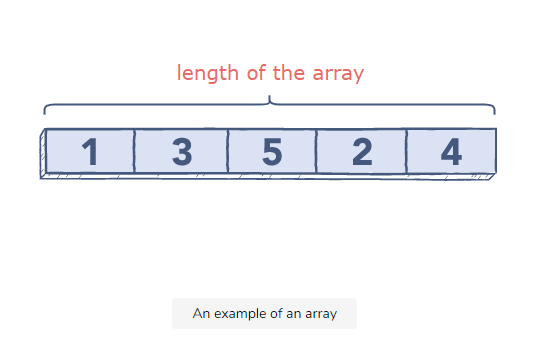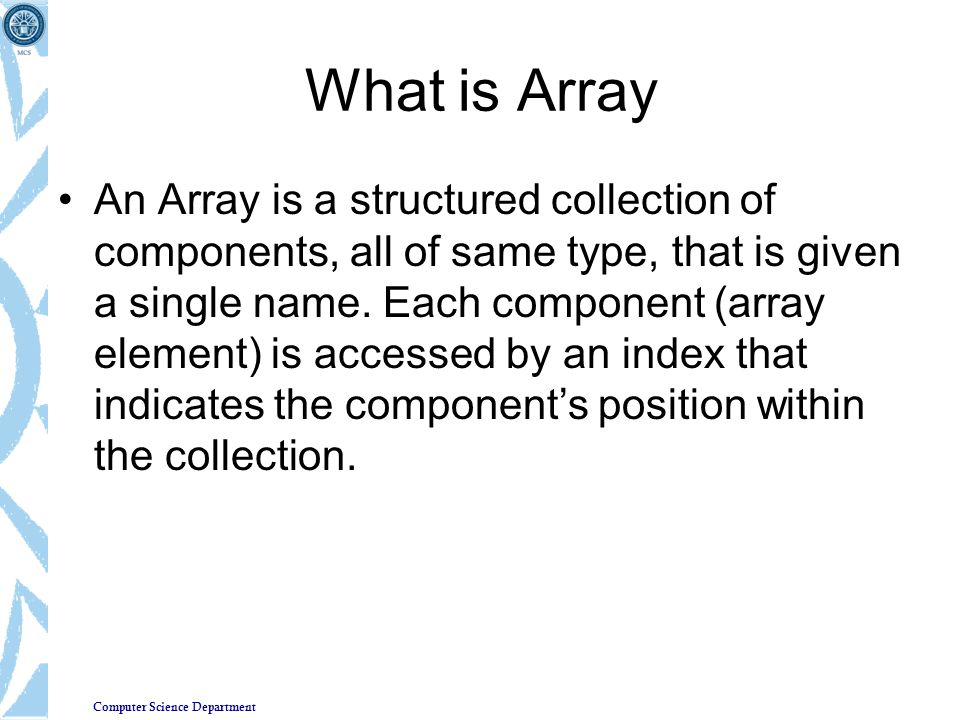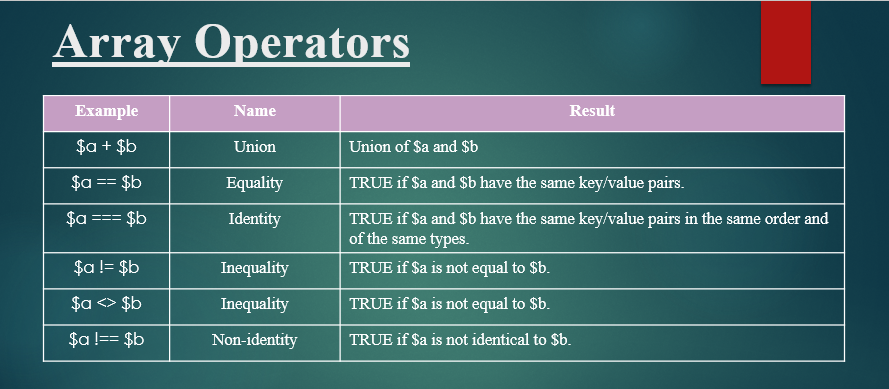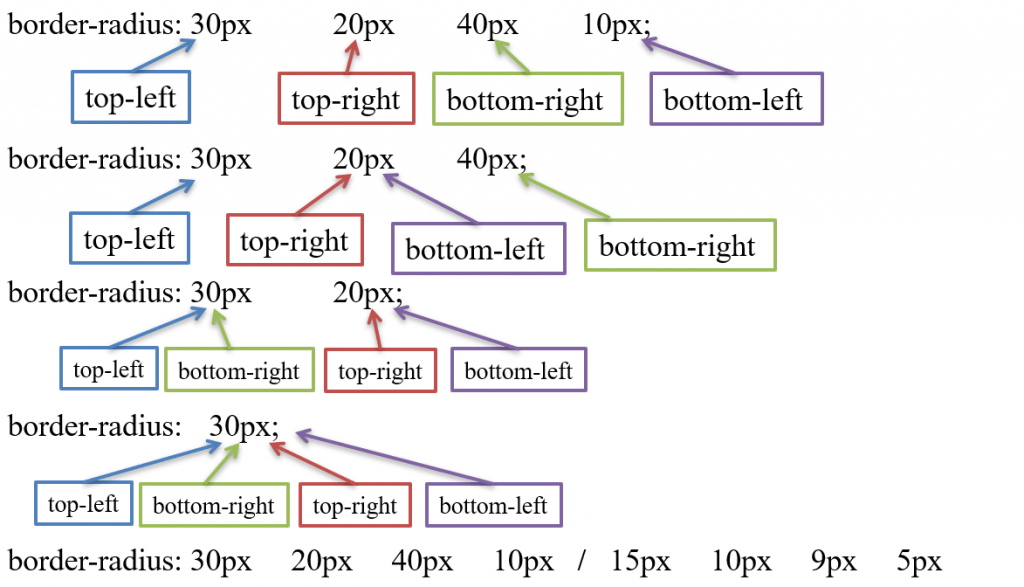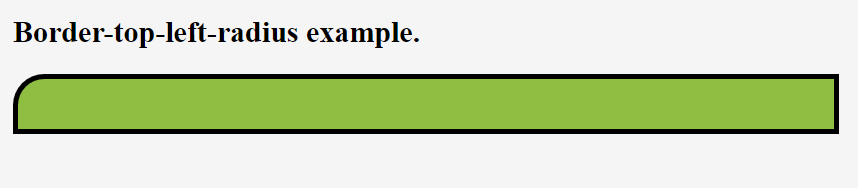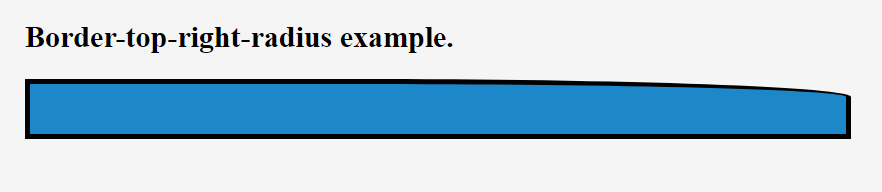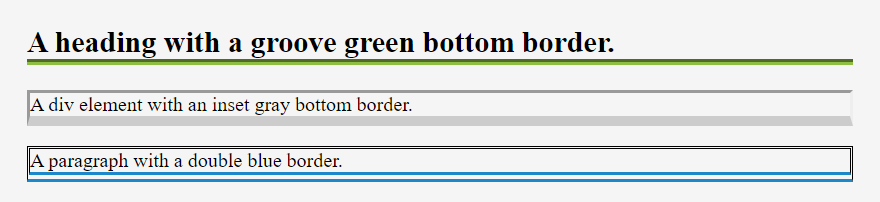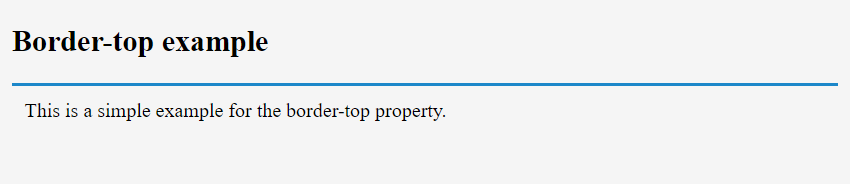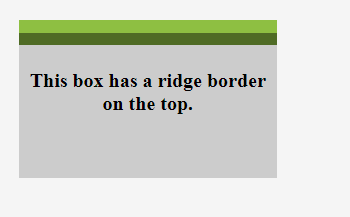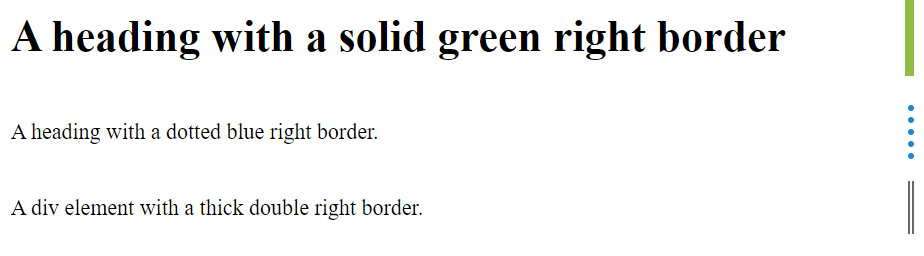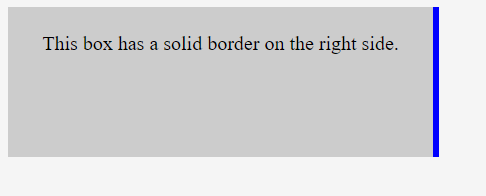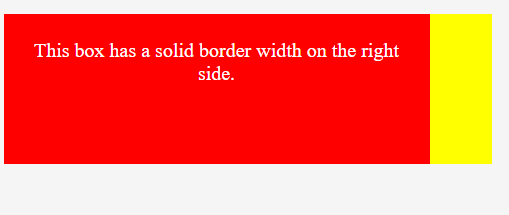- Keep Your Window Up To Date.
- Update your software.
- Run New Application in Virtual Machine before installing in System.
- Install Microsoft Security Essentials (Antivirus).
- Browser.
- Never Open Un-authorized Email and site.
- Keep Distance From Infected Websites.
- Stop Using Popular Operating Systems.
- Secure Your Wireless Network.
- Avoid Open WiFi.
- Don’t click on links within emails.
- Adjust Browser Security Settings.
- Always Scan Pendrive for Virus and Trojans.
- Have Two Accounts.
- Password Management.
- Always Check Before Downloading.
- Use encryption.
- Turn off Bluetooth.
- Clear your browsing history.
- System Backup.
1.Keep Your Window Up To Date:
If you use Windows 7, 8, and 10 OS, always keep your Windows update. Microsoft always releases new patches and security updates for Windows OS. These new updates and security patches keep your computer safe from viruses and exploits. Always update your computer and keep your Windows away from the virus.
2.Update your software:
outdated software is one of the topmost reasons for virus infection. So, make sure to update your software to the latest version and install all security patches. To make things easy, you can use a dedicated software updater to update all installed software in just one click.
3.Run New Application in Virtual Machine before installing in System:
When you download software and applications from an unofficial website, you don’t know how that software can affect your system. Many times this software contains viruses and trojans. Try strange software in the virtual machine (Virtual Box). Virtual Machine runs your software in the virtual environment, so malicious software never affects your computer directly.
4.Install Microsoft Security Essentials (Antivirus):
Microsoft Security Essentials is a Microsoft Free Antivirus for every Windows PC user. MSE scans your Windows PC for a virus, unwanted software, trojans, and malicious files. If you are not running any premium antivirus, my advice is to download this free antivirus from the Microsoft website and install it in your system. MSE security tool downloads all the latest security updates from Windows update so that your Windows machine is always safe from viruses and trojans.
5.Browser:
Web browsers are the primary gateway for viruses and malware. Therefore, make sure to update your browser and set up proper security settings for your browsers, like ‘Warn me when sites try to install add-ons, block suspicious sites, etc.
6.Never Open Un-authorized Email and site:
When you browse the internet, never open a malicious website. Use Google Chrome Browser. When you click on a suspicious website in the Chrome browser, Google Chrome warns you. Never open any hidden links in an email if you don’t know what is inside it.
7.Keep Distance From Infected Websites:
We visit many sites without knowing whether the site is safe for browsing or not. We often see lots of Popup ads coming in front of the screen that always lands you on to download page. These types of sites can spoof your data. So, it’s always better to look at the green lock in the address bar, which contains the prefix of ”HTTPS” while dealing with banking sites.
8.Stop Using Popular Operating Systems:
Windows is far and away from the most popular operating system in the world, which makes it the most vulnerable to attacks. The reason for this is simple, hackers and virus architects want to hit the most machines possible. Since most machines have some version of Windows on them, they program their viruses to aim at these. Mac users tend to have fewer issues in this regard because there are fewer viruses being written for them.
9.Secure Your Wireless Network:
This is a dual-fold system. You should have a secure password to access your WiFi, but you also should have a password that protects your modem or router from being hacked. Most modems or routers come with an administrative password that is the same right out of the box, which allows anyone in range of your WiFi to access it, even if you have it password protected. Make sure you’ve changed your admin settings as well as added WEP, WPA, or some other password-security protocol.
10.Avoid Open WiFi:
If an internet connection doesn’t have password protection, anyone can see anything you do on it. Don’t use it, or, if you must, don’t use it for anything sensitive or personal. It gives anyone on that network a straight pipeline into your computer, tablet, or phone, making it dangerous as hell.
11.Don’t click on links within emails:
One of the major ways that many computers end up being infected is by users receiving links via email that take them into dangerous territory. If an email comes from a suspicious source, ignore it, especially if it promises you riches, work-from-home opportunities, or anything else that seems too good to be true. That’s the bait on the hook.
Since many email-dependent viruses often use your own address book against you, you also should be leery of any email from friends or family that entices you to click on a link. These could very easily be the result of an infection that the person didn’t even know they had gotten.
12.Adjust Browser Security Settings:
Every browser has security built into it which you can change to more or less secure. Typically the medium-security settings are all you need. Your browser will then alert you if you’re headed into a website that’s dangerous or could potentially be harmful. It’s not foolproof, but if your browser is telling you something isn’t safe, don’t go forward unless you like being robbed and recovering from a system crash.
13.Always Scan Pendrive for Virus and Trojans:
When you plug in any Pendrive or Memory Card, always scan Pendrive for a virus from antivirus. Many time virus comes from Pendrive and other media storage. If you doubt any file, but your antivirus show nothing suspicious, try online virus scanner Scan Files & Url from Online Scanner.
14.Have Two Accounts:
Mostly, malware and viruses require administrator rights to harm your computer. You need to put on an administrator-type account for managing Windows and a local user account for work and play. So, make sure to create a new administrator account, then change your existing account’s type to Local.
15.Password Management:
You must learn Password Management’s art because it plays the leading role in securing your online data. You must know the major difference between a good and a bad password. Today we are using email accounts, and we very often download files through it. What if someone attached a keylogger, and you deliberately downloaded and installed it. So always put and secure and Unique Password.
16.Always Check Before Downloading:
First of all, you should always download files from trusted websites. However, if your trusted website fails to provide you with the much-needed software, make sure to download it from the site, running on HTTPS protocol. Apart from these, you should always double-check before downloading any files from the internet. Hackers often push malware, viruses as an add-on bundled with the data. Well, having a good antivirus program will block dangerous files automatically, but it’s still recommended to double-check files before downloading.
17.Use encryption:
Even if cybercriminals gain access to your network and files, encryption can prevent them from accessing any of that information. You can encrypt your Windows or macOS hard drive with BitLocker (Windows) or FileVault (Mac), encrypt any USB flash drive that contains sensitive information, and use a VPN to encrypt web traffic. Only shop at encrypted websites; you can spot them immediately by the “https” in the address bar, accompanied by a closed-padlock icon.
18.Turn off Bluetooth:
When you’re not using Bluetooth, turn it off. Keeping your Bluetooth on but dormant opens another back door for computer hackers.
19.Clear your browsing history:
the web browser has a browsing history, too. Clear it often – including cookies and cached files – to give hackers as little information as possible to work with if they do break into your phone.
20.System Backup:
I had mentioned this one at very last because it is the most important and must do preparation, which everyone must perform. It doesn’t matter whatever precautions you take today, but if you want to keep your precious data safe and fresh, you must create a complete System backup today. It would do a miracle to you if a deadly virus had just corrupted your System drives.
Tagged : and hacking / best method to protect our computer from virus and hacker / best way to protect from hacker / best way to protect pc / best way to protect windows from viruses and malware / male / protect os from virus / top 10 / top 15 / top 20 / top 20 best methods to protecting your windows os from virus / windows protection