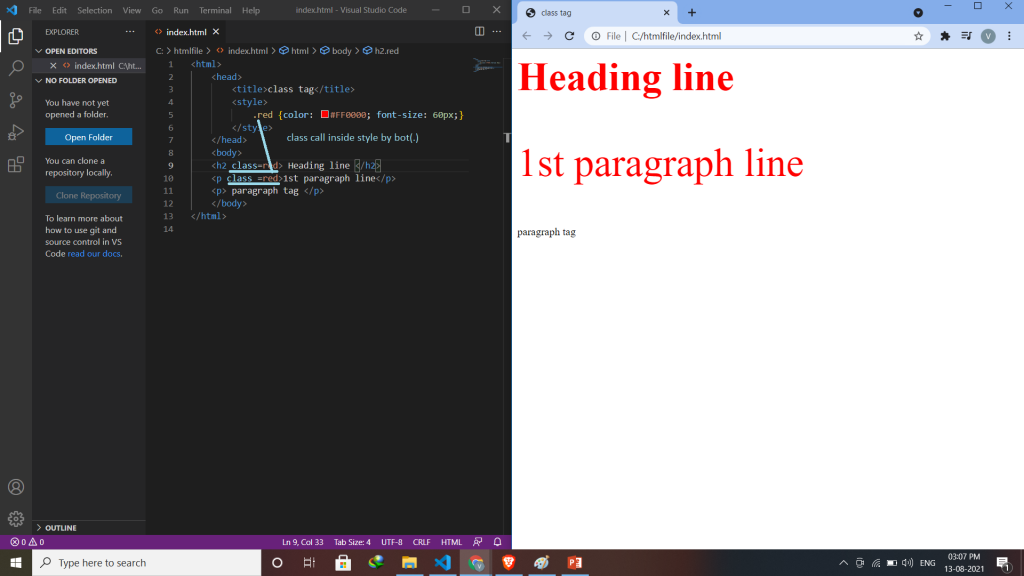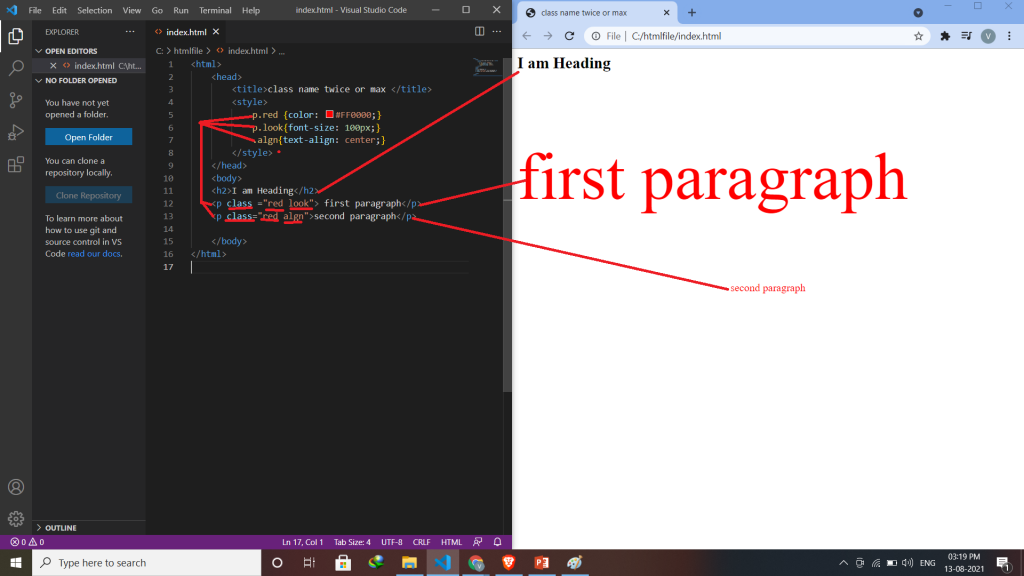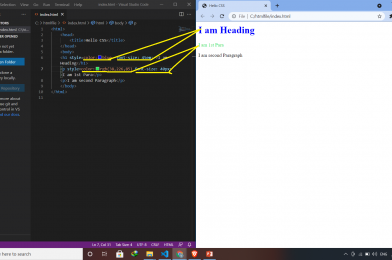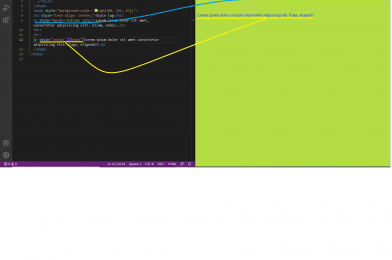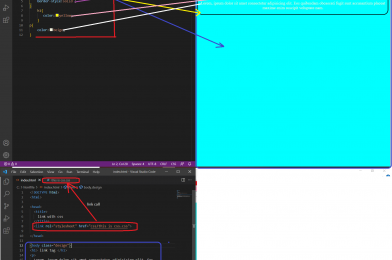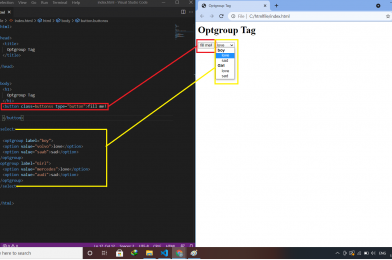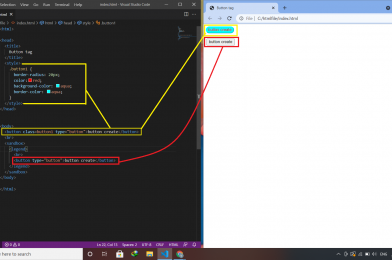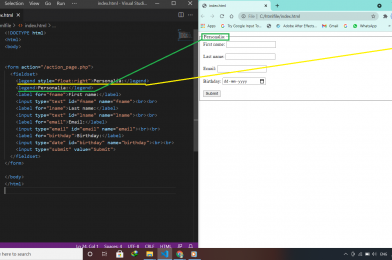<!DOCTYPE html>
HTML 5 Tags
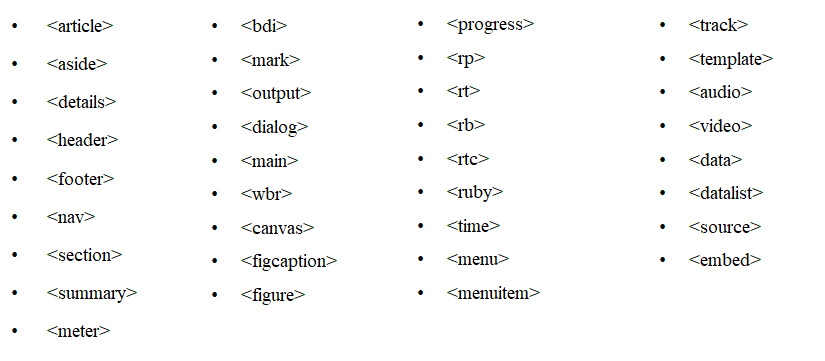
- Header – It specifies a header for a document or section.
- Nav – It defines navigation links.
- Section – It defines a section in a document.
- Article – It defines an article. For example a blog post or forum post etc.
- Aside – It can define content aside from the page content like a sidebar.
- Details – It is used to defines additional details that the user can view or hide. It has one attribute-value pair which is open = “open” and that means by default the data will be visible for users/viewers. By default it has False value so the details will be hidden.
- Summary – It is used to defines a visible heading for a <details> element.
- Footer – It specifies a footer for a document or section.
Meter Tag
It defines a scalar measurement within a known range or a fraction value. This is also known as a gauge. It should not be used to indicate the progress bar. If the browser doesn’t support the meter tag then it will show text written between the opening meter tag and the closing meter tag.
Ex:-
<meter value=“20” max=“100” min=“10”>Range</meter>
<meter low=”60″ high=”80″ value=”100″ max=”100″>Range</meter>
Meter Tag Attributes
| Attribute | Value | Description |
| value | Number | Specifies the current value of the meter. This must be between the min and max values. |
| form | Form_id | It associates the <meter> with a <form> |
| high | Number | It specifies the range that is considered to be a high value. This must be less than the max value. |
| low | Number | It specifies the range that is considered to be a low value. This must be greater than min value. |
| max | Number | It specifies the max value of the range. |
| min | Number | It specifies min value of the range. |
| optimum | Number | It specifies what value is the optimal value for the meter. |
- Mark – This tag is used to highlight text or part of the text. Ex: – <p>This is <mark>Geekyshows</mark></p>
- Dialog – This tag defines a dialog box or window. It can be used to create popup dialogs. It has one attribute-value pair which is open = “open” and that means by default the data will be visible for users/viewers. By default it has False value so the data will be hidden. Ex: – <dialog>Click Here</dialog>
- Main – This tag specifies the main content of a document. The content inside the <main> element should be unique to the document. It should not contain any content that is repeated across documents such as sidebars, navigation links, copyright information, site logos, and search forms. There must not be more than one <main> element in a document. The <main> element must NOT be a descendant of an <article>, <aside>, <footer>, <header>, or <nav> element. Ex: – <main><article>This is art</article></main>
- wbr – The <wbr> (Word Break Opportunity) element specifies a position within text where the browser may optionally break a line if necessary. Ex: – <p>Hello worldddddddddddddddddd<wbr>welcome</wbr></p>
- Figure – The <figure> tag specifies self-contained content, like illustrations, diagrams, photos, code listings, etc. Ex: – <figure> <img src=“image.jpg“ width=”304″ height=”228″> </figure>
- figcaption – The <figcaption> tag defines a caption for a <figure> element. The <figcaption> element can be placed as the first or last child of the <figure> element. Ex: –
<figure>
<img src=“image.jpg" width="304" height="228">
<figcaption>Picture One</figcaption>
</figure>
- Progress – The <progress> element represents the completion progress of a task. It has two attributes max which Specifies how much work the task requires in total and value which Specifies how much of the task has been completed. It must be a valid floating point number between 0 and max, or between 0 and 1 if the max attribute is not present. Ex: – <progress id=”bar” value=”0″ max=”100″> </progress>