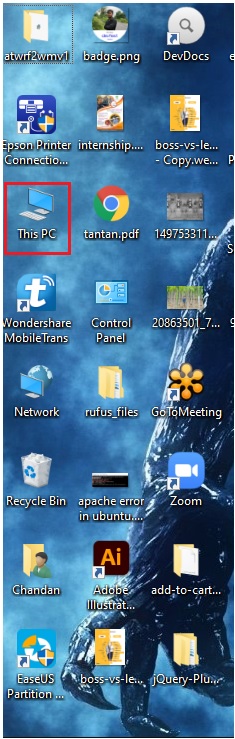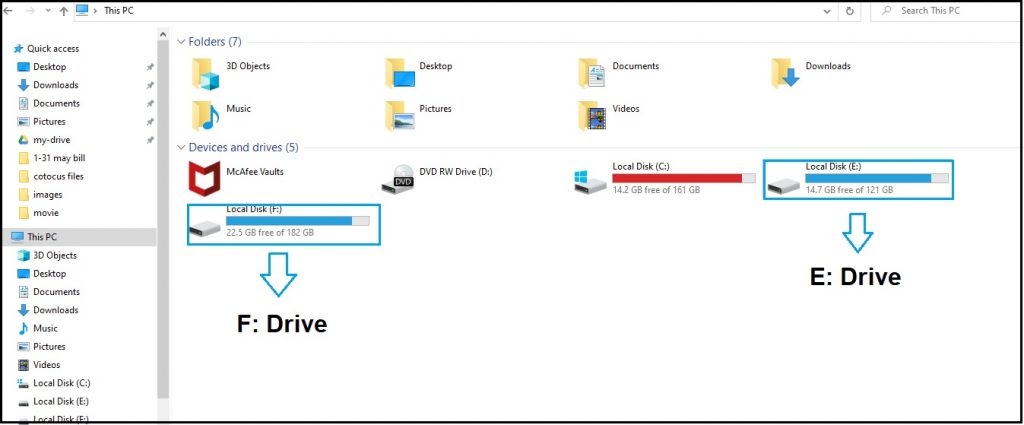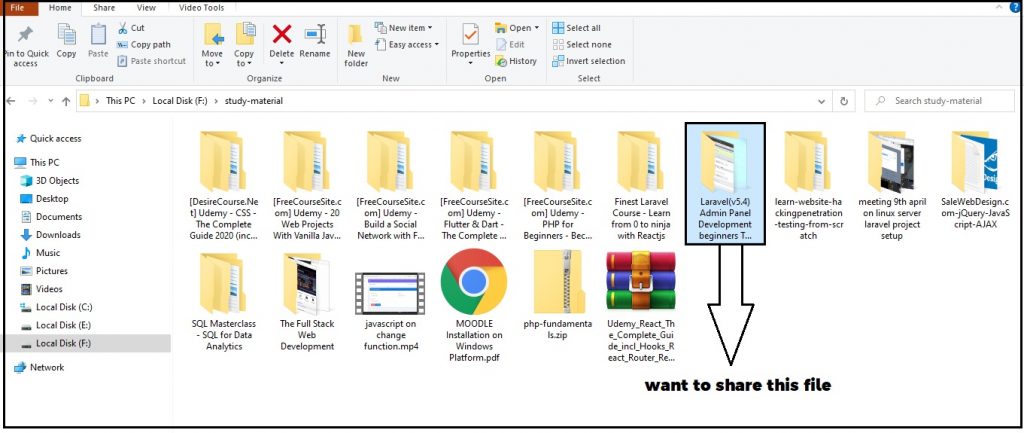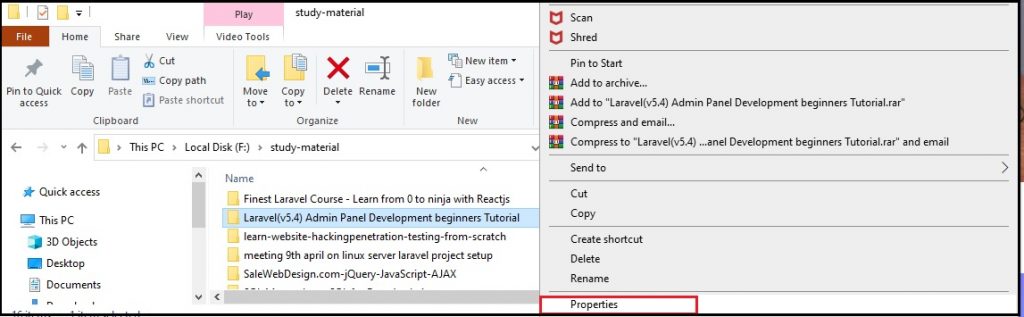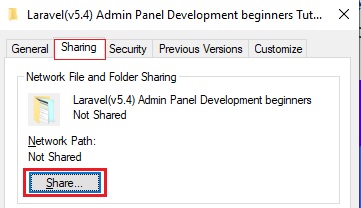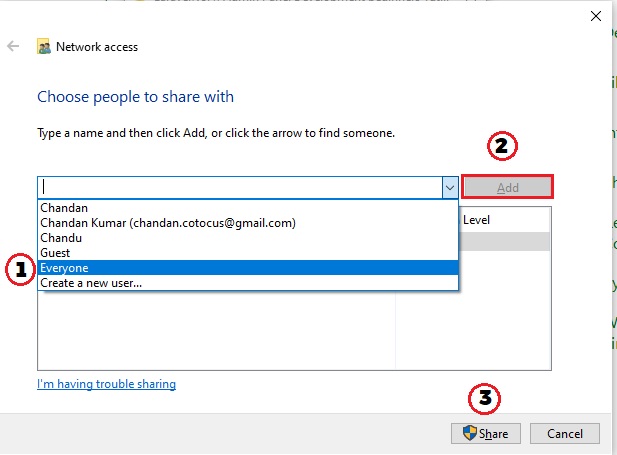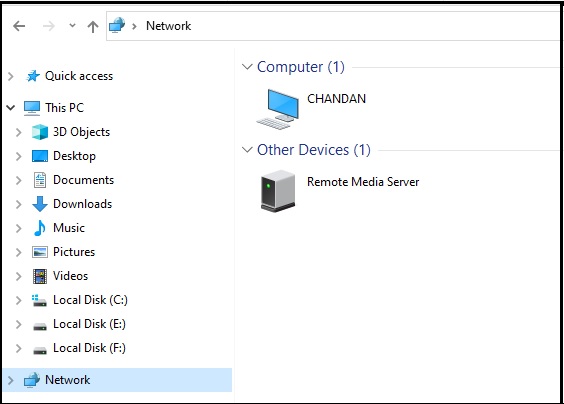What is Neural Network Libraries?
Neural Network Libraries (NNabla) is an open-source deep learning framework developed by Sony. It provides a flexible and modular platform for building and training neural networks. NNabla aims to be easy to use, efficient, and scalable, catering to both researchers and practitioners in the field of deep learning.
Here are the top 10 neural network libraries based on popularity and community support:
- TensorFlow
- PyTorch
- Keras
- Caffe
- MXNet
- Theano
- Torch
- Chainer
- CNTK (Microsoft Cognitive Toolkit)
- Deeplearning4j
1. TensorFlow:
TensorFlow is an open-source library developed by Google. It provides a comprehensive ecosystem for building and deploying machine learning models, including neural networks. TensorFlow offers high-level APIs such as Keras for easy model construction, as well as lower-level APIs for greater flexibility. It supports both CPU and GPU computations.
Key features:
- Computation Graph: TensorFlow uses a static computation graph, where operations are defined as nodes and data flow between these nodes. This graph-based approach enables efficient execution and automatic differentiation for backpropagation during training.
- High-Level APIs: TensorFlow offers high-level APIs, such as TensorFlow Keras and TensorFlow Estimators, that simplify the process of building and training neural networks. These APIs provide a more intuitive and user-friendly interface, making it easier for beginners to get started with deep learning.
- TensorBoard: TensorFlow includes TensorBoard, a powerful visualization tool for model training and evaluation. TensorBoard allows users to monitor metrics, visualize the computation graph, analyze training curves, and explore embeddings, facilitating model understanding and debugging.
2. PyTorch:
PyTorch is a widely used open-source deep learning library developed by Facebook’s AI Research Lab. It provides a dynamic computational graph framework that makes it easy to define and train neural networks. PyTorch supports dynamic neural networks and offers extensive GPU acceleration.
Key features:
- Dynamic Computational Graph: PyTorch uses a dynamic computational graph, allowing for more flexible and dynamic network architectures. Unlike frameworks with static graphs, PyTorch allows you to define and modify the computation graph on-the-fly during runtime, making it easier to debug and experiment with complex models.
- Pythonic and Intuitive API: PyTorch provides a Pythonic API that is both intuitive and easy to understand. It offers a straightforward and declarative syntax for defining neural networks, enabling researchers and developers to express complex architectures with concise code.
- Automatic Differentiation: PyTorch includes an automatic differentiation engine called Autograd, which automatically computes gradients for backpropagation during training. This feature greatly simplifies the implementation of custom loss functions and optimization algorithms.
3. Keras:
Keras is a high-level neural network library written in Python. It provides a user-friendly and intuitive API for building and training deep learning models. Keras can run on top of TensorFlow, Theano, or Microsoft Cognitive Toolkit (CNTK), and it simplifies the process of constructing neural networks with its modular and flexible design.
Key features:
- User-Friendly API: Keras offers a simple and intuitive API for defining and training neural networks. It provides a high-level interface that abstracts away low-level details, allowing users to focus on model architecture and experimentation rather than implementation details.
- Modular and Extensible: Keras follows a modular design, allowing users to easily construct neural network models by stacking pre-defined layers. It provides a wide range of built-in layers, activation functions, and loss functions. Additionally, Keras allows users to define custom layers and loss functions, enabling flexibility in model design.
- Multiple Backends: Keras supports multiple backends, including TensorFlow, Theano, and CNTK. This allows users to choose the backend that best suits their needs and leverages the computational optimizations provided by each backend.
4. Caffe:
Caffe is a deep learning framework developed by Berkeley AI Research. It is known for its efficiency, especially for convolutional neural networks (CNNs). Caffe provides a C++ library with a Python interface and supports both CPU and GPU computations. It is commonly used in computer vision applications.
Key features:
- Efficient C++ and Python Libraries: Caffe provides both C++ and Python libraries for building and deploying deep learning models. The C++ implementation offers high computational efficiency, while the Python interface allows for easy prototyping and experimentation.
- Model Zoo: Caffe has a Model Zoo, which is a collection of pre-trained models for various tasks. These models are trained on large-scale datasets and can be used directly or fine-tuned for specific tasks, saving time and resources.
- GPU Acceleration: Caffe supports GPU acceleration using NVIDIA CUDA, enabling faster training and inference on compatible GPU devices. It leverages parallel computation to achieve efficient performance on GPUs.
5. MXNet:
MXNet is an open-source deep-learning framework developed by Apache. It supports flexible model definition in imperative or symbolic modes, making it suitable for both research and production. MXNet offers a wide range of language bindings, including Python, R, Julia, and Scala, and it provides support for distributed computing.
Key features:
- Flexible and Efficient Computation: MXNet offers a flexible and efficient computation engine that supports symbolic and imperative programming models. It allows you to define and compose deep learning models using both high-level symbolic APIs and low-level imperative APIs, providing flexibility and control over the model construction process.
- Dynamic Computational Graphs: MXNet supports dynamic computational graphs, allowing for dynamic control flow and flexible network architectures. This feature enables the construction of models with variable-length inputs or dynamic structures, such as recurrent neural networks (RNNs).
- Distributed Computing: MXNet has built-in support for distributed computing, enabling the training of large-scale models across multiple machines or GPUs. It implements distributed training techniques such as parameter server and ring-all reduce, making it suitable for scaling deep learning models.
6. Theano:
Theano is a Python library that allows you to define, optimize, and evaluate mathematical expressions efficiently, including those used in neural networks. It is particularly useful for research and development due to its flexibility and optimization capabilities. However, development and support for Theano have officially ceased as of 2017.
Key features:
- Symbolic Expression Definition: Theano allows you to define mathematical operations symbolically. Rather than executing computations immediately, Theano builds a computation graph that represents the operations and their dependencies. This symbolic approach enables optimization and efficient evaluation of expressions.
- Automatic Differentiation: Theano provides automatic differentiation capabilities, allowing you to compute gradients and perform backpropagation for training neural networks. It can symbolically calculate gradients for complex expressions, which is crucial for optimization algorithms used in deep learning.
- GPU Acceleration: Theano supports GPU acceleration, enabling fast computation on NVIDIA GPUs. It automatically optimizes computations to take advantage of GPU capabilities, resulting in significant speed-ups for deep learning tasks.
7. Torch:
Torch is a scientific computing framework with wide support for machine learning algorithms, including neural networks. It provides efficient GPU acceleration and offers a Lua programming interface. Torch is often used for research purposes and has influenced the development of other frameworks like PyTorch.
Torch is a scientific computing framework with a primary focus on deep learning. It provides a wide range of tools and libraries for building, training, and deploying neural networks. Torch is known for its flexibility, performance, and ease of use, and it has influenced the development of other frameworks such as PyTorch.
Key features:
- Lua Programming Interface: Torch provides a Lua programming interface, which offers simplicity and expressiveness for building and training neural networks. Lua is a lightweight scripting language that is easy to learn and provides a concise syntax for defining models and algorithms.
- Dynamic Computational Graphs: Torch supports dynamic computational graphs, allowing you to define and modify the network architecture on-the-fly during training. This makes it particularly suitable for tasks that involve recurrent or dynamically changing architectures.
- GPU Acceleration: Torch provides seamless GPU acceleration, leveraging the computational power of NVIDIA GPUs. It offers efficient CUDA bindings, enabling fast computation for training and inference on GPU devices.
8. Chainer
Chainer is an open-source deep-learning framework written in Python. It provides a flexible and intuitive interface for building and training neural networks. Chainer was developed by Preferred Networks, a Japanese AI company, and it emphasizes dynamic computation graphs.
Key features:
- Dynamic Graph Construction: Chainer allows dynamic graph construction, which means that the network structure can be modified on-the-fly during training. This provides flexibility in designing and implementing complex models that may require dynamic architectures.
- Automatic Differentiation: Chainer provides automatic differentiation, allowing users to easily compute gradients for model parameters. This makes it straightforward to implement custom loss functions and optimize them using various optimization algorithms.
- GPU Acceleration: Chainer offers GPU acceleration, leveraging the computational power of NVIDIA GPUs. It supports multiple GPUs and provides optimized implementations for various operations, enabling efficient training and inference on GPU devices.
9. CNTK (Microsoft Cognitive Toolkit)
CNTK, also known as the Microsoft Cognitive Toolkit, is an open-source deep-learning library developed by Microsoft. It provides a flexible and scalable framework for building and training neural networks. CNTK is designed to prioritize performance and efficiency, making it suitable for both research and production environments.
Key features:
- Efficient Distributed Training: CNTK offers efficient distributed training capabilities, allowing you to train large-scale neural networks across multiple machines or GPUs. It supports data parallelism and model parallelism, enabling efficient utilization of computing resources.
- Flexible and Expressive API: CNTK provides a high-level API that allows you to define and train deep learning models in a concise and expressive manner. It supports multiple programming languages, including Python, C++, and C#, and provides a variety of built-in neural network layers and activation functions.
- GPU Acceleration: CNTK supports GPU acceleration and leverages the power of NVIDIA GPUs for fast computation. It provides optimized implementations of deep learning operations, enabling efficient training and inference on GPU devices.
10. Deeplearning4j
Deeplearning4j (DL4J) is an open-source deep-learning library primarily developed for Java and the Java Virtual Machine (JVM). It provides a comprehensive set of tools and algorithms for building and training deep neural networks. DL4J aims to bring deep learning capabilities to the Java ecosystem and offers seamless integration with other Java-based frameworks and libraries.
Key features:
- Java and JVM Compatibility: DL4J is designed to work with Java and the JVM, allowing developers to leverage their existing Java skills and infrastructure. It provides a Java API for defining, training, and deploying deep learning models, making it a suitable choice for Java-centric projects.
- Distributed Computing: DL4J supports distributed computing and can scale training across multiple machines or GPUs. It leverages Apache Hadoop and Apache Spark for distributed training, enabling efficient processing of large datasets and complex deep learning models.
- Support for Multiple Neural Network Architectures: DL4J supports various types of neural network architectures, including feedforward neural networks, convolutional neural networks (CNNs), recurrent neural networks (RNNs), and deep belief networks (DBNs). It also provides pre-defined network configurations and layer types for easy model construction.