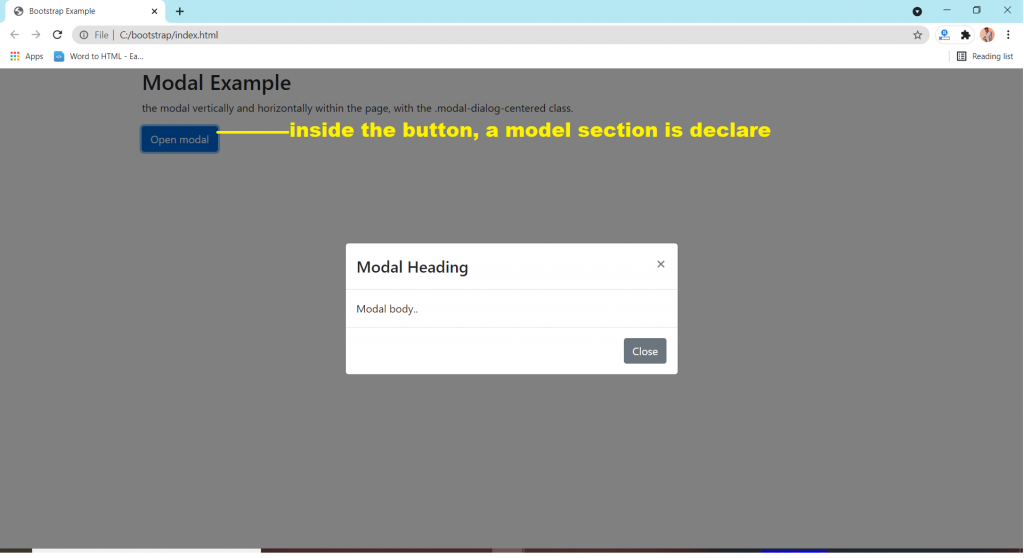If an element is bigger than the element containing it, and it is floated, it will overflow outside of its container. Then we can add overflow: auto to the containing element to fix this problem.
.clearfix {
overflow: auto;
}
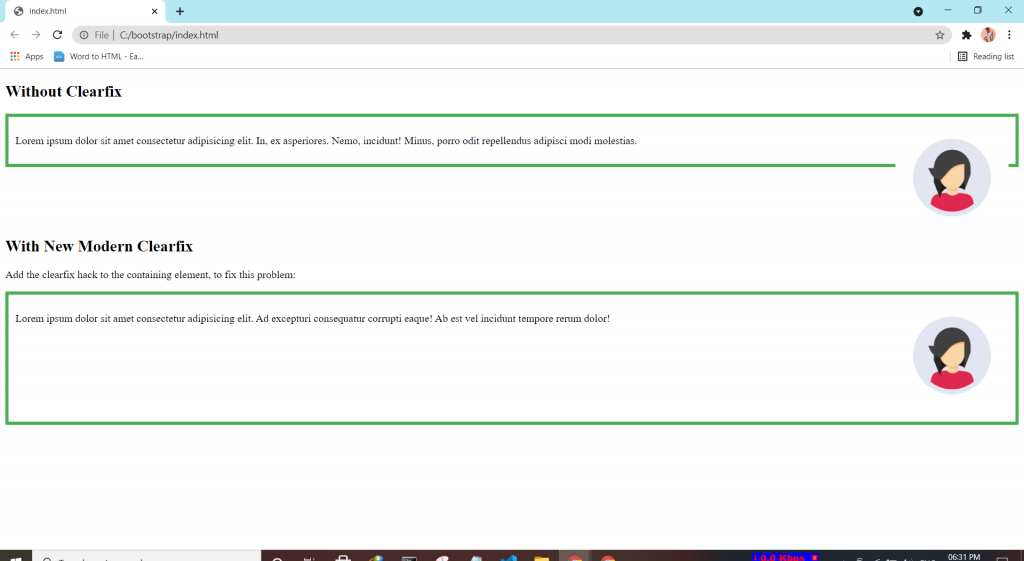
If an element is bigger than the element containing it, and it is floated, it will overflow outside of its container. Then we can add overflow: auto to the containing element to fix this problem.
.clearfix {
overflow: auto;
}
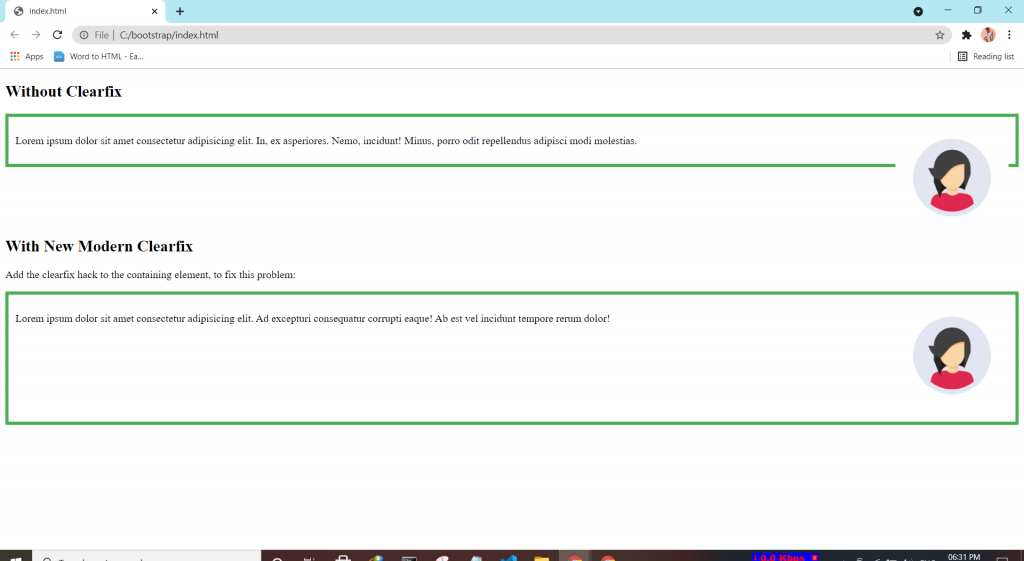
Bootstrap 4 has a lot of utility classes to quickly style elements. With no using CSS code.
This class adds a border all around the element.
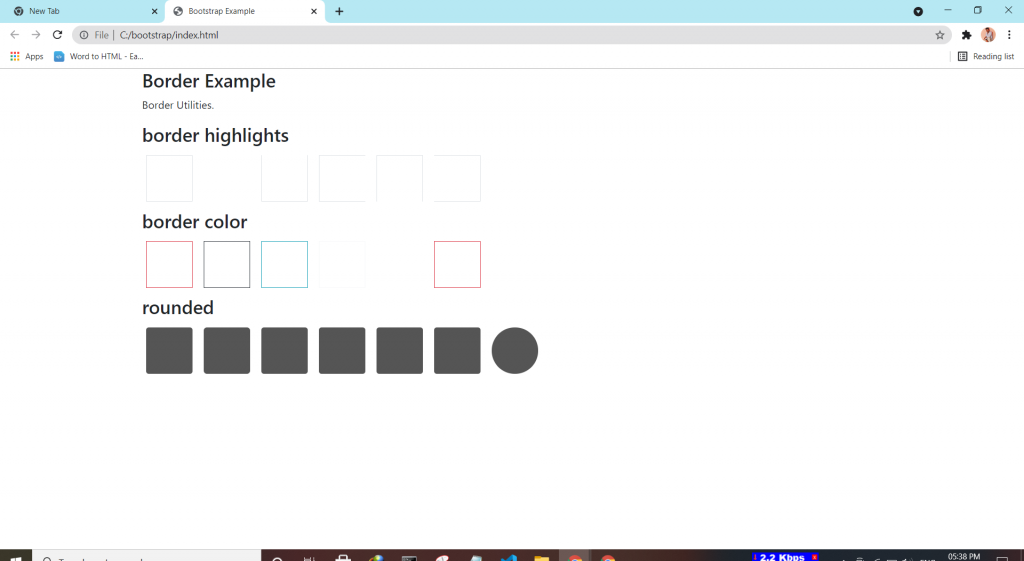
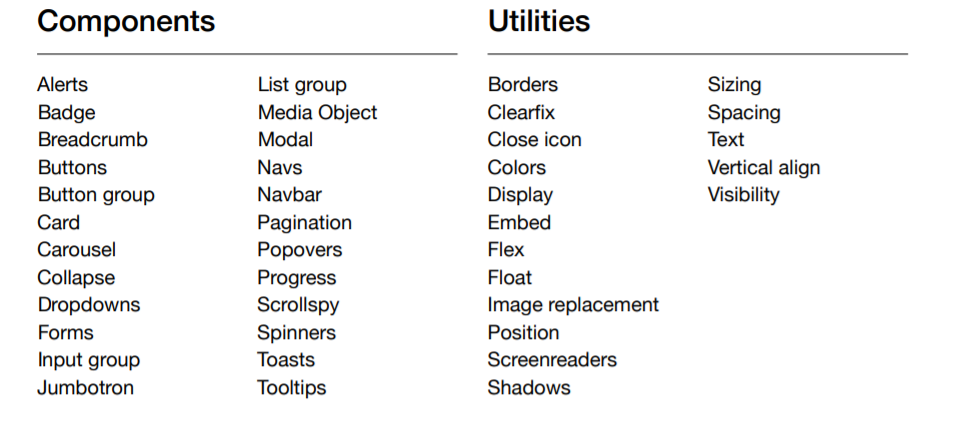
The toast component is used for showing a couple of seconds of a message when something happens. It works the same as an alert box.
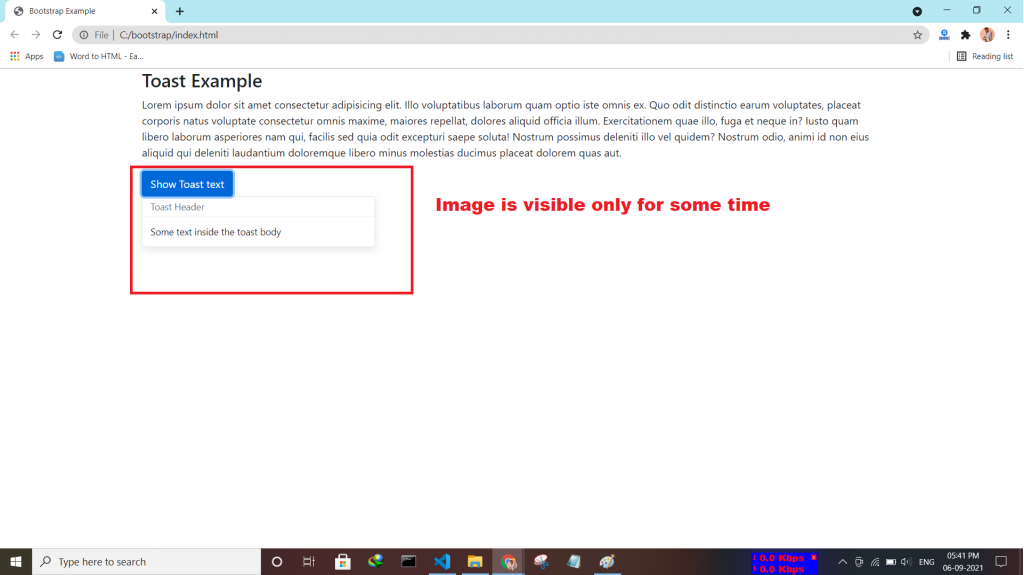
Bootstrap “spinners” is used to display the loading state in your projects.
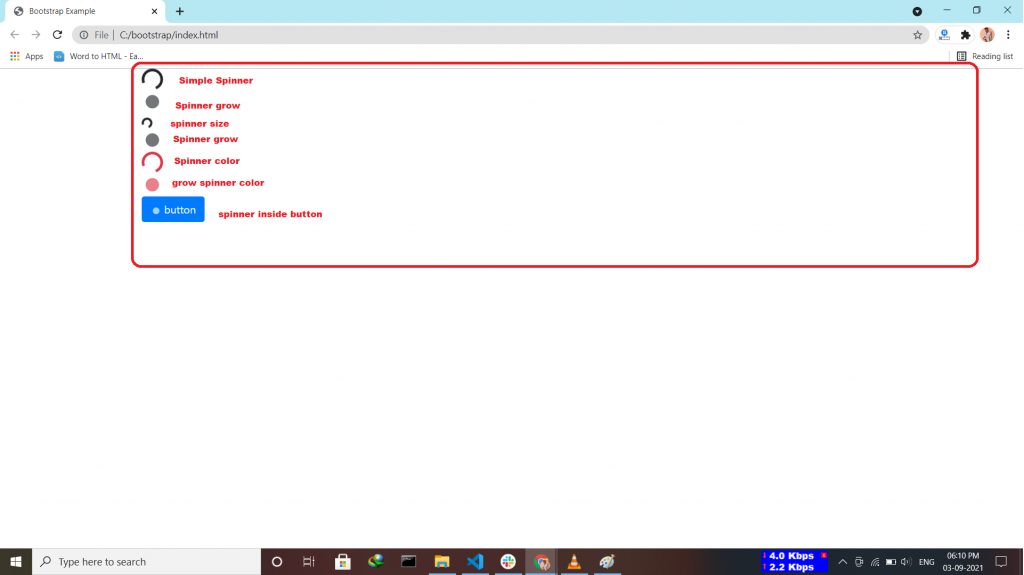
The Bootstrap 4 scrollspy is a navigation mechanism that automatically highlights the nav links based on the scroll position to indicate the visitor where they are currently on the page.
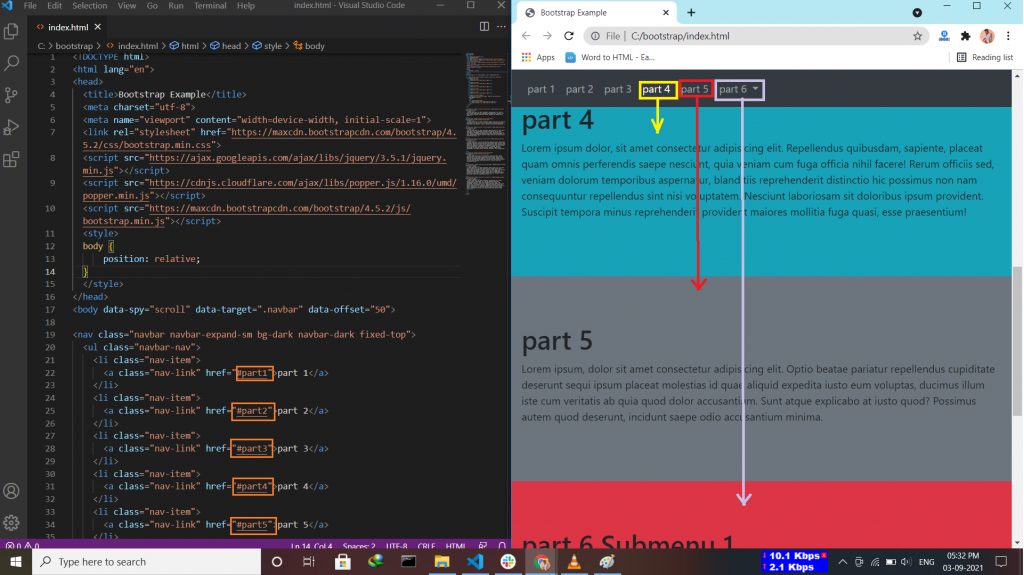
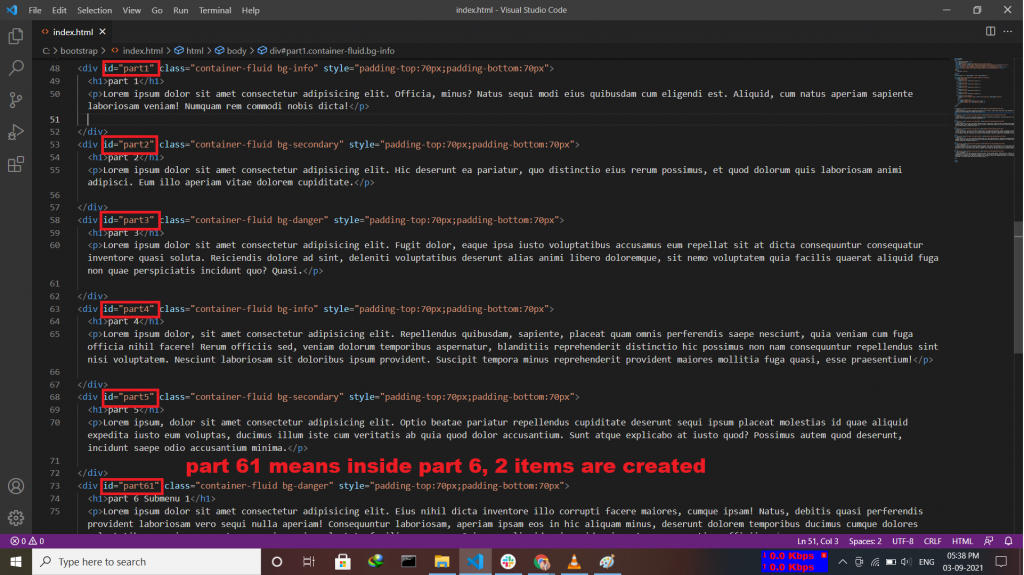
A popover is similar to the tooltip, offering an extended view complete with a heading. Popovers are generally used to display additional information about any element and are displayed on click of mouse pointer over that element. Note:- Popovers must be initialized with jQuery.
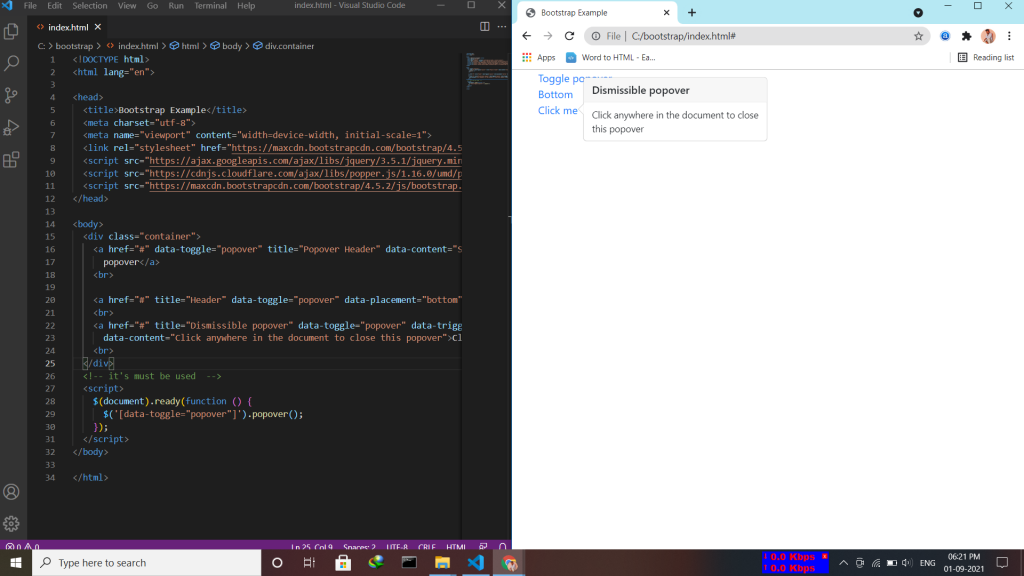
Pagination is a component in bootstrap that is used to enable navigation between pages in a website. It is a method of dividing web content into discrete pages, thus presenting content in a limited and digestible manner.
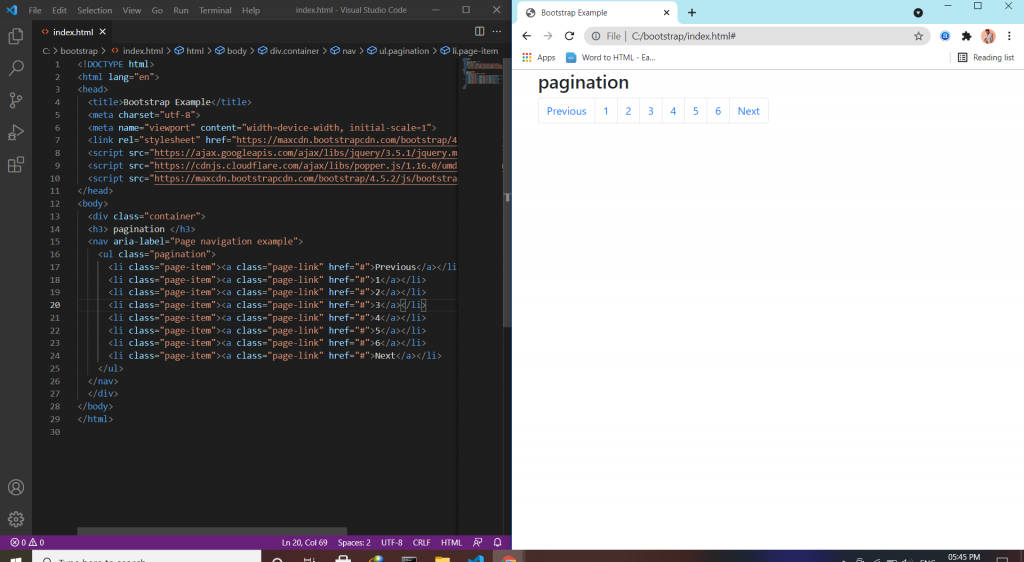
The navbar is one of the prominent features of Bootstrap sites. A navigation bar is a navigation header that is placed at the top of the page. the navigation bar can extend or collapse, depending on the screen size. A standard navigation bar is created with the .navbar class.
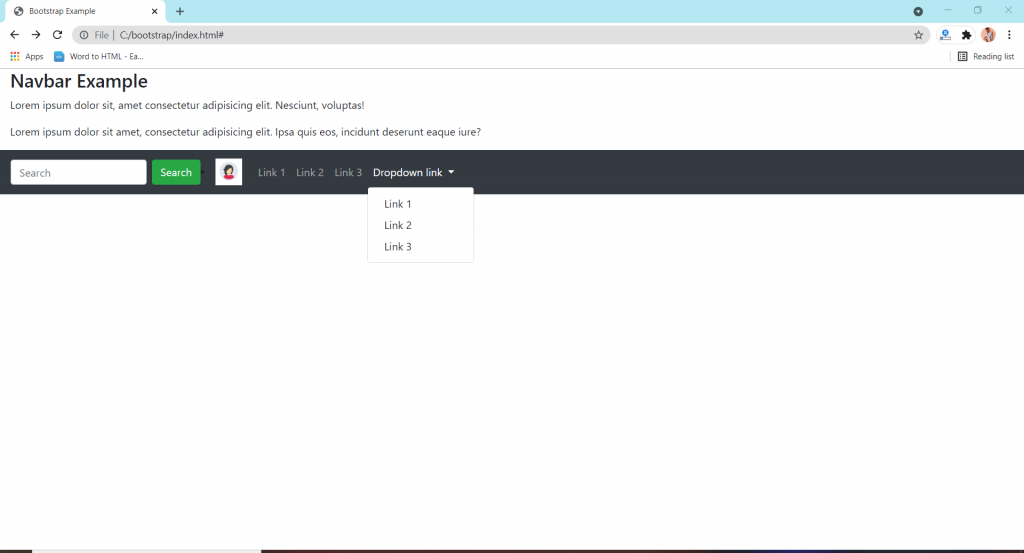
A modal window creates a mode that disables the main window but keeps it visible, with the modal window as a child window in front of it. … Users must interact with the modal window before they can return to the parent application. This avoids interrupting the workflow on the main window.
Simply define the Modal component as a dialog box/popup window that is displayed on top of the current page.