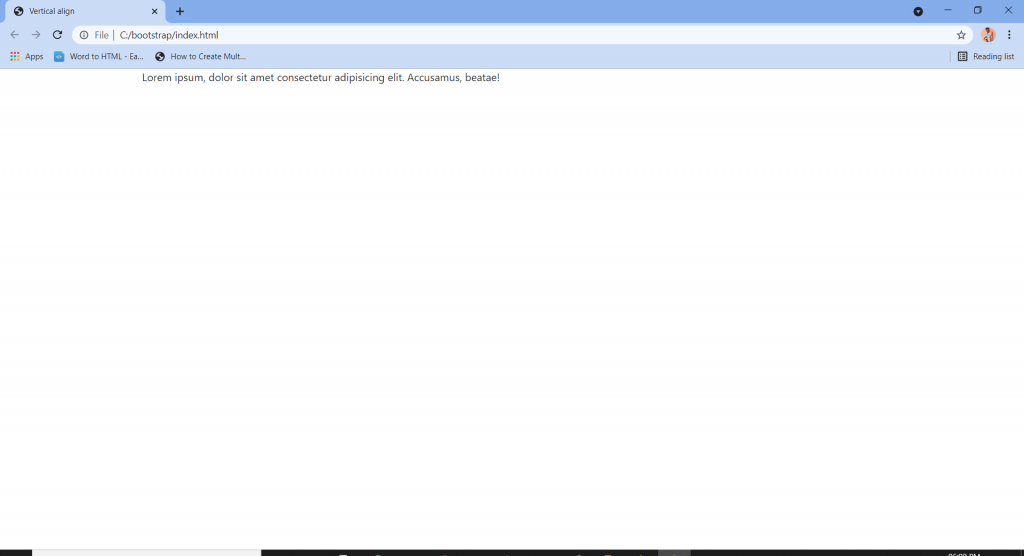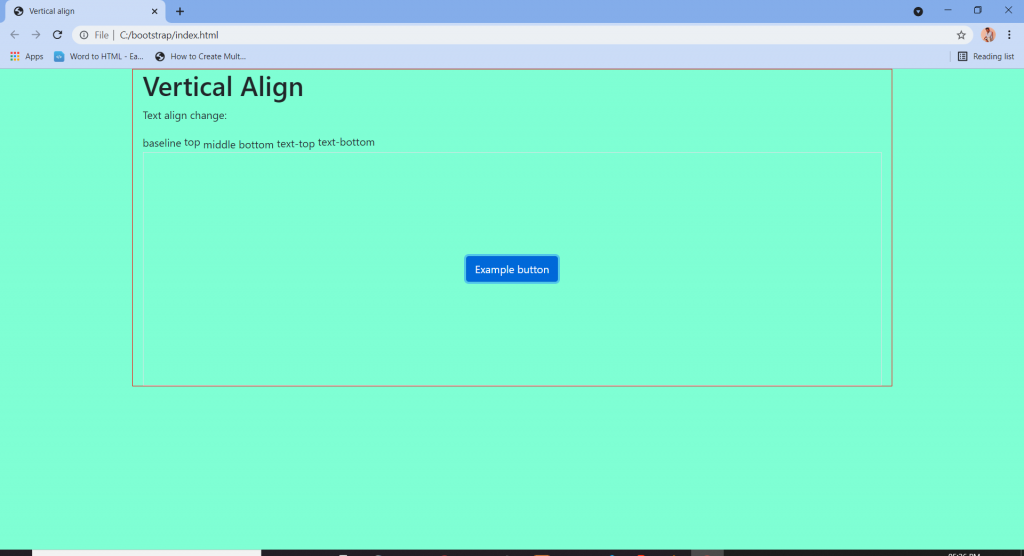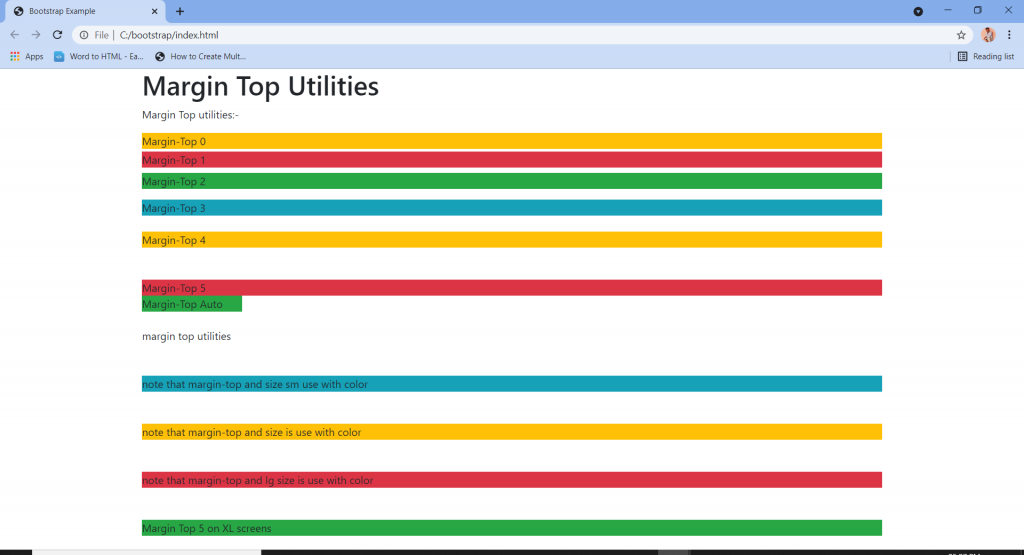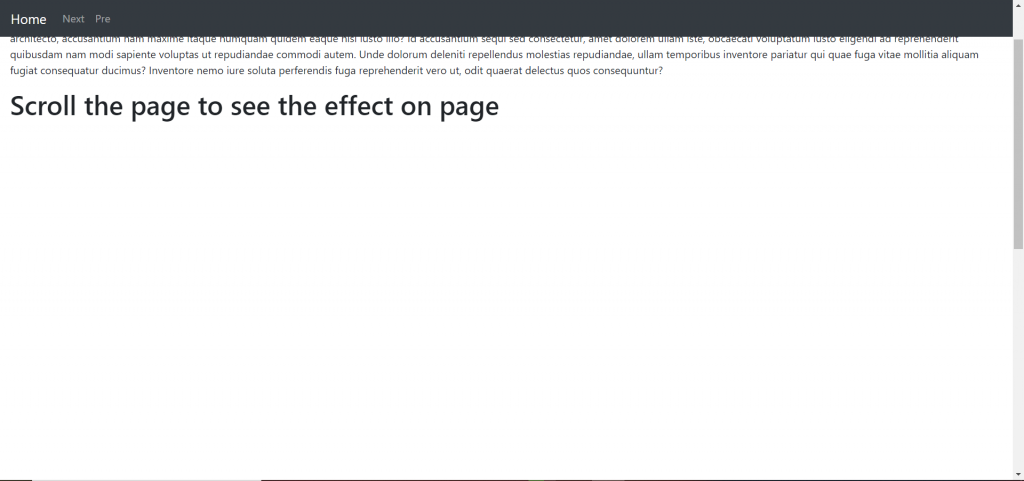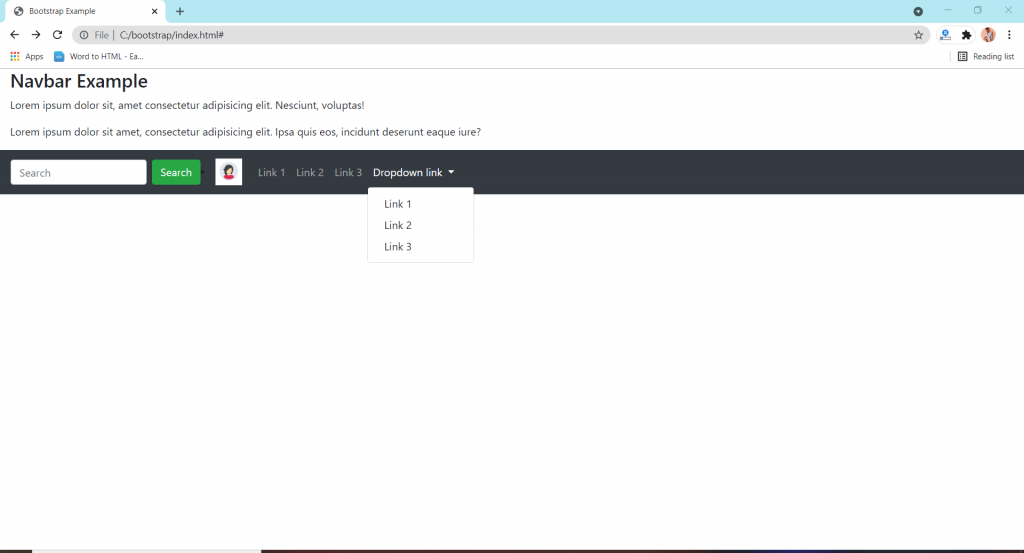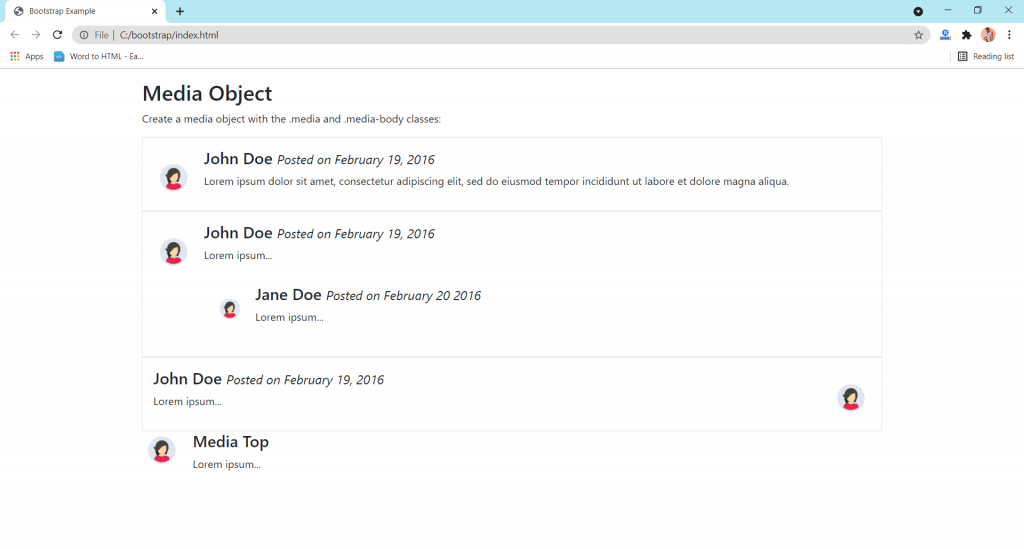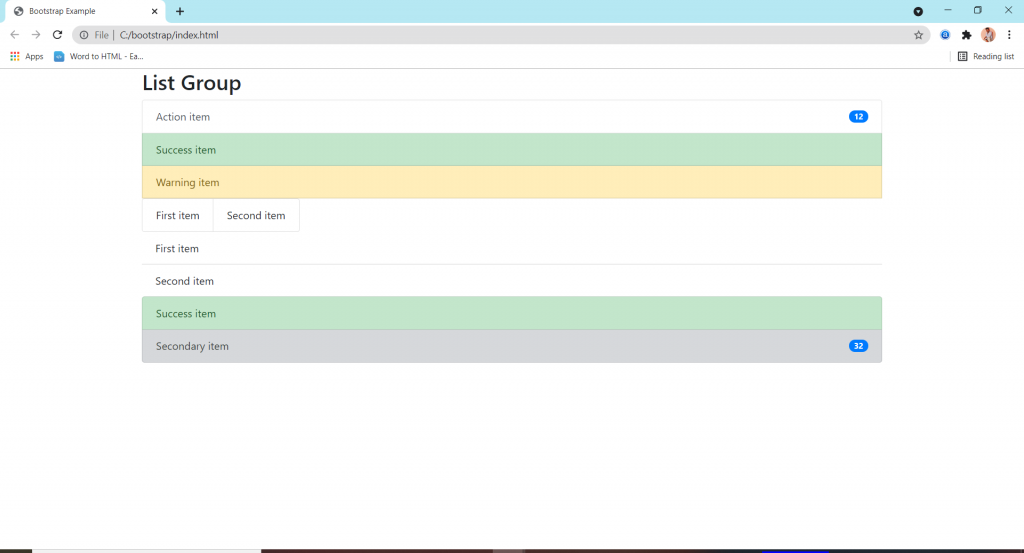Bootstrap’s font sizes are calculated off of the body font size by using rem values. If you change
the body font size all styles will be increased/decreased automatically. Rem stands for “root em”
because it calculates the size based on the size of the root of the document or body tag.
| Tag / Class | Default Font size |
| body | 16px; line-height: 1.5; font-family: “Helvetica Neue”, Helvetica, Arial, sans-serif; |
| p, li | 1rem / 16px |
| h1 | 2.5rem / 40px |
| h1 small | 80% / 32px |
| h2 | 2rem / 32px |
| h2 small | 80% / 25.6px |
| h3 | 1.75rem / 28px |
| h3 small | 80% / 22.4px |
| h4 | 1.5rem / 24px |
| h4 small | 80% / 24px |
| h5 | 1.25rem / 20px |
| h5 small | 80% / 16px |
| h6 | 1rem / 16px |
| h6 small | 80% / 12.8px |
| .display-1 | 6rem / 90px |
| .display-2 | 5.5rem / 82.5px |
| .display-3 | 4.5rem / 67.5px |
| .display-4 | 3.5rem / 52.5px |