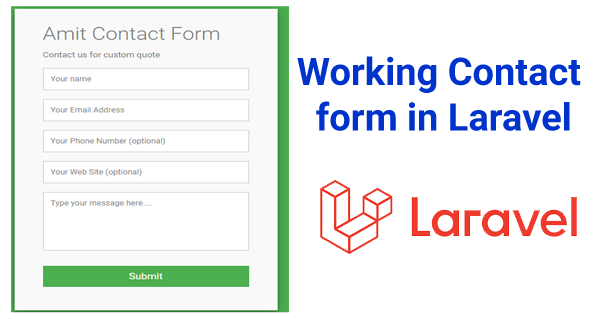In this tutorial I’m going to create contact form in laravel and store in database please follow some easy steps mentioned below.
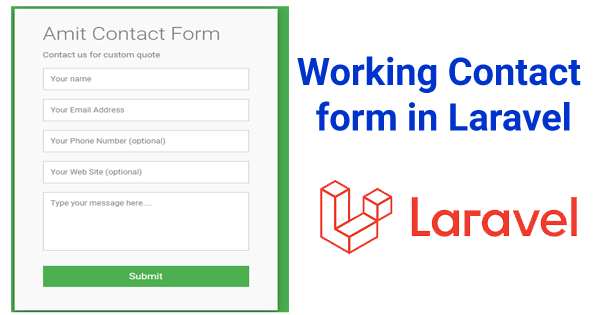
1 step you have to download project copy to below code and paste in command.
composer create-project — prefer-dist laravel/laravel contact “5.8.*”
2nd go to .env folder and put database name as :- contact

Next go to http://localhost/phpmyadmin and put database name contact and click on create
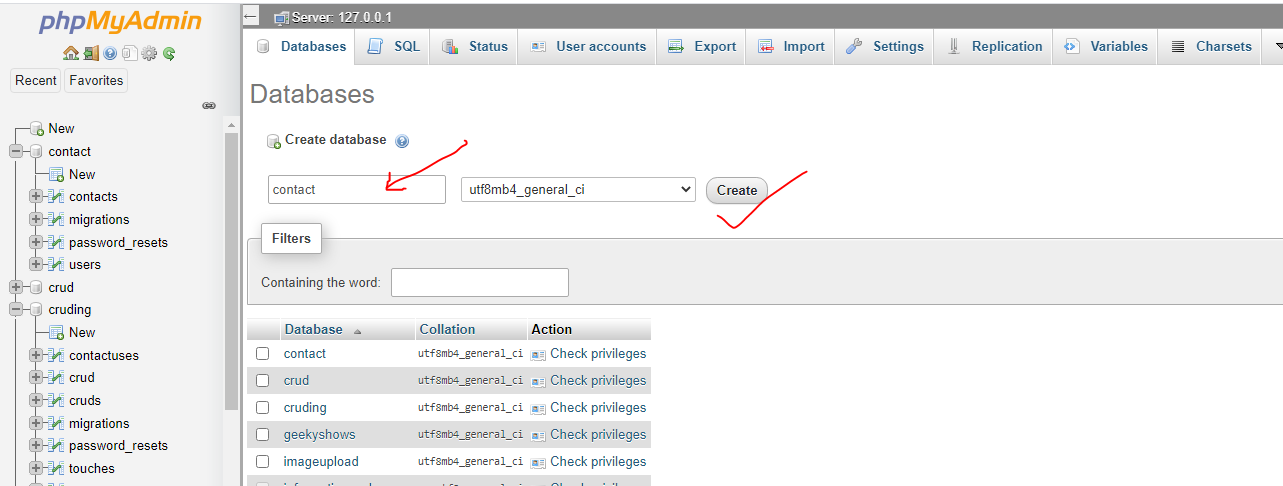
Next step create model and migration copy below code and simply paste
php artisan make:model contact -m
Go to migration folder create_contacts_table and paste this code 👇
create_contacts_table
<?php
use Illuminate\Support\Facades\Schema;
use Illuminate\Database\Schema\Blueprint;
use Illuminate\Database\Migrations\Migration;
class CreateContactsTable extends Migration
{
/**
* Run the migrations.
*
* @return void
*/
public function up()
{
Schema::create('contacts', function (Blueprint $table) {
$table->bigIncrements('id');
$table->string('name');
$table->string('email');
$table->string('phone');
$table->string('url');
$table->string('message');
$table->timestamps();
});
}
/**
* Reverse the migrations.
*
* @return void
*/
public function down()
{
Schema::dropIfExists('contacts');
}
}
Next run this command
php artisan: migrate
Next go to contact model Contact.php and paste this code 👇
Contact.php
<?php
namespace App;
use Illuminate\Database\Eloquent\Model;
class Contact extends Model
{
protected $fillable = [
'name',
'email',
'phone',
'url',
'message'
];
}
Next create controller
Php artisan make:controller ContactController -r
Go to ContactController and paste below code in ContactController.php
ContactController.php
<?php
namespace App\Http\Controllers;
use Illuminate\Http\Request;
use App\Contact;
class ContactController extends Controller
{
/**
* Display a listing of the resource.
*
* @return \Illuminate\Http\Response
*/
public function index()
{
return view('contact');
}
public function thanks()
{
return view('thanks');
}
/**
* Show the form for creating a new resource.
*
* @return \Illuminate\Http\Response
*/
public function create()
{
//
}
/**
* Store a newly created resource in storage.
*
* @param \Illuminate\Http\Request $request
* @return \Illuminate\Http\Response
*/
public function store(Request $request)
{
$request->validate([
'name' => 'required',
'email' => 'required',
'phone' => 'required',
'url' => 'required',
'message' => 'required'
]);
$form_data = array(
'name' => $request->name,
'email' => $request->email,
'phone' => $request->phone,
'url' => $request->url,
'message' => $request->message
);
Contact::create($form_data);
return redirect('thanks')->with('success','Data Added successfully');
}
/**
* Display the specified resource.
*
* @param int $id
* @return \Illuminate\Http\Response
*/
public function show($id)
{
//
}
/**
* Show the form for editing the specified resource.
*
* @param int $id
* @return \Illuminate\Http\Response
*/
public function edit($id)
{
//
}
/**
* Update the specified resource in storage.
*
* @param \Illuminate\Http\Request $request
* @param int $id
* @return \Illuminate\Http\Response
*/
public function update(Request $request, $id)
{
//
}
/**
* Remove the specified resource from storage.
*
* @param int $id
* @return \Illuminate\Http\Response
*/
public function destroy($id)
{
//
}
}
Next go to web.php and simply paste
web.php
<?php
/*
|--------------------------------------------------------------------------
| Web Routes
|--------------------------------------------------------------------------
|
| Here is where you can register web routes for your application. These
| routes are loaded by the RouteServiceProvider within a group which
| contains the "web" middleware group. Now create something great!
|
*/
Route::get('/', function () {
return view('welcome');
});
Route::get('contact','ContactController@index');
Route::post('contact','ContactController@store')->name('store');
Route::get('thanks','ContactController@thanks');
Next go to resources/view and create file contact.blade.php and simply paste this code
contact.blade.php
<!doctype html>
<html lang="en">
<head>
<!-- Required meta tags -->
<meta charset="utf-8">
<meta name="viewport" content="width=device-width, initial-scale=1, shrink-to-fit=no">
<!-- Bootstrap CSS -->
<link rel="stylesheet" href="https://maxcdn.bootstrapcdn.com/bootstrap/4.0.0/css/bootstrap.min.css" integrity="sha384-Gn5384xqQ1aoWXA+058RXPxPg6fy4IWvTNh0E263XmFcJlSAwiGgFAW/dAiS6JXm" crossorigin="anonymous">
<style>
@import url(https://fonts.googleapis.com/css?family=Roboto:400,300,600,400italic);
* {
margin: 0;
padding: 0;
box-sizing: border-box;
-webkit-box-sizing: border-box;
-moz-box-sizing: border-box;
-webkit-font-smoothing: antialiased;
-moz-font-smoothing: antialiased;
-o-font-smoothing: antialiased;
font-smoothing: antialiased;
text-rendering: optimizeLegibility;
}
body {
font-family: "Roboto", Helvetica, Arial, sans-serif;
font-weight: 100;
font-size: 12px;
line-height: 30px;
color: #777;
background: #4CAF50;
}
.container {
max-width: 400px;
width: 100%;
margin: 0 auto;
position: relative;
}
#contact input[type="text"],
#contact input[type="email"],
#contact input[type="tel"],
#contact input[type="url"],
#contact textarea,
#contact button[type="submit"] {
font: 400 12px/16px "Roboto", Helvetica, Arial, sans-serif;
}
#contact {
background: #F9F9F9;
padding: 25px;
margin: 150px 0;
box-shadow: 0 0 20px 0 rgba(0, 0, 0, 0.2), 0 5px 5px 0 rgba(0, 0, 0, 0.24);
}
#contact h3 {
display: block;
font-size: 30px;
font-weight: 300;
margin-bottom: 10px;
}
#contact h4 {
margin: 5px 0 15px;
display: block;
font-size: 13px;
font-weight: 400;
}
fieldset {
border: medium none !important;
margin: 0 0 10px;
min-width: 100%;
padding: 0;
width: 100%;
}
#contact input[type="text"],
#contact input[type="email"],
#contact input[type="tel"],
#contact input[type="url"],
#contact textarea {
width: 100%;
border: 1px solid #ccc;
background: #FFF;
margin: 0 0 5px;
padding: 10px;
}
#contact input[type="text"]:hover,
#contact input[type="email"]:hover,
#contact input[type="tel"]:hover,
#contact input[type="url"]:hover,
#contact textarea:hover {
-webkit-transition: border-color 0.3s ease-in-out;
-moz-transition: border-color 0.3s ease-in-out;
transition: border-color 0.3s ease-in-out;
border: 1px solid #aaa;
}
#contact textarea {
height: 100px;
max-width: 100%;
resize: none;
}
#contact button[type="submit"] {
cursor: pointer;
width: 100%;
border: none;
background: #4CAF50;
color: #FFF;
margin: 0 0 5px;
padding: 10px;
font-size: 15px;
}
#contact button[type="submit"]:hover {
background: #43A047;
-webkit-transition: background 0.3s ease-in-out;
-moz-transition: background 0.3s ease-in-out;
transition: background-color 0.3s ease-in-out;
}
#contact button[type="submit"]:active {
box-shadow: inset 0 1px 3px rgba(0, 0, 0, 0.5);
}
.copyright {
text-align: center;
}
#contact input:focus,
#contact textarea:focus {
outline: 0;
border: 1px solid #aaa;
}
::-webkit-input-placeholder {
color: #888;
}
:-moz-placeholder {
color: #888;
}
::-moz-placeholder {
color: #888;
}
:-ms-input-placeholder {
color: #888;
}
</style>
<div class="container">
<form id="contact" action="{{route('store')}}" method="post">
@csrf
<div class="container">
<form id="contact" action="{{route('store')}}" method="post">
@csrf
<h3>Amit Contact Form</h3>
<h4>Contact us for custom quote</h4>
<fieldset>
<input placeholder="Your name" type="text" tabindex="1" name="name" required autofocus>
</fieldset>
<fieldset>
<input placeholder="Your Email Address" type="email" name="email" tabindex="2" required>
</fieldset>
<fieldset>
<input placeholder="Your Phone Number (optional)" type="tel" name="phone" tabindex="3" required>
</fieldset>
<fieldset>
<input placeholder="Your Web Site (optional)" type="url" name="url" tabindex="4" required>
</fieldset>
<fieldset>
<textarea placeholder="Type your message here...." tabindex="5" name="message" required></textarea>
</fieldset>
<fieldset>
<button name="submit" type="submit" id="contact-submit" data-submit="...Sending">Submit</button>
</fieldset>
</form>
</div>>
<!-- Optional JavaScript -->
<!-- jQuery first, then Popper.js, then Bootstrap JS -->
<script src="https://code.jquery.com/jquery-3.2.1.slim.min.js" integrity="sha384-KJ3o2DKtIkvYIK3UENzmM7KCkRr/rE9/Qpg6aAZGJwFDMVNA/GpGFF93hXpG5KkN" crossorigin="anonymous"></script>
<script src="https://cdnjs.cloudflare.com/ajax/libs/popper.js/1.12.9/umd/popper.min.js" integrity="sha384-ApNbgh9B+Y1QKtv3Rn7W3mgPxhU9K/ScQsAP7hUibX39j7fakFPskvXusvfa0b4Q" crossorigin="anonymous"></script>
<script src="https://maxcdn.bootstrapcdn.com/bootstrap/4.0.0/js/bootstrap.min.js" integrity="sha384-JZR6Spejh4U02d8jOt6vLEHfe/JQGiRRSQQxSfFWpi1MquVdAyjUar5+76PVCmYl" crossorigin="anonymous"></script>
</body>
</html>
And next go to resources/view and create new file thanks.blade.php and paste below code
thanks.blade.php
<!doctype html>
<html lang="en">
<head>
<!-- Required meta tags -->
<meta charset="utf-8">
<meta name="viewport" content="width=device-width, initial-scale=1, shrink-to-fit=no">
<!-- Bootstrap CSS -->
<link rel="stylesheet" href="https://maxcdn.bootstrapcdn.com/bootstrap/4.0.0/css/bootstrap.min.css" integrity="sha384-Gn5384xqQ1aoWXA+058RXPxPg6fy4IWvTNh0E263XmFcJlSAwiGgFAW/dAiS6JXm" crossorigin="anonymous">
<title>Hello, world!</title>
</head>
<body>
<!-- <h1>Thanks for contacting us</h1> -->
<!-- Modal -->
<div class="modal fade" id="exampleModalCenter" tabindex="-1" role="dialog" aria-labelledby="exampleModalCenterTitle" aria-hidden="true">
<div class="modal-dialog modal-dialog-centered" role="document">
<div class="modal-content" style="background-color: white; background-image:
url(https://subtlepatterns.com/patterns/purty_wood.png);
background-position: center top;
background-repeat: repeat;">
<div class="modal-header">
<h5 class="modal-title text-danger" id="exampleModalLongTitle">Message</h5>
<button type="button" class="close" data-dismiss="modal" aria-label="Close">
<span aria-hidden="true">×</span>
</button>
</div>
<div class="modal-body">
<span>
Thanks for contacting us
</span>
</div>
<div class="modal-footer">
<button type="button" class="btn btn-secondary" data-dismiss="modal">Close</button>
</div>
</div>
</div>
</div>
<!-- model close -->
<!-- Optional JavaScript -->
<!-- jQuery first, then Popper.js, then Bootstrap JS -->
<script src="https://code.jquery.com/jquery-3.2.1.slim.min.js" integrity="sha384-KJ3o2DKtIkvYIK3UENzmM7KCkRr/rE9/Qpg6aAZGJwFDMVNA/GpGFF93hXpG5KkN" crossorigin="anonymous"></script>
<script src="https://cdnjs.cloudflare.com/ajax/libs/popper.js/1.12.9/umd/popper.min.js" integrity="sha384-ApNbgh9B+Y1QKtv3Rn7W3mgPxhU9K/ScQsAP7hUibX39j7fakFPskvXusvfa0b4Q" crossorigin="anonymous"></script>
<script src="https://maxcdn.bootstrapcdn.com/bootstrap/4.0.0/js/bootstrap.min.js" integrity="sha384-JZR6Spejh4U02d8jOt6vLEHfe/JQGiRRSQQxSfFWpi1MquVdAyjUar5+76PVCmYl" crossorigin="anonymous"></script>
<script>
$(document).ready(function(){
$("#exampleModalCenter").modal('show');
});
</script>
</body>
</html>
php artisan serve
Now you can see your project is run like this
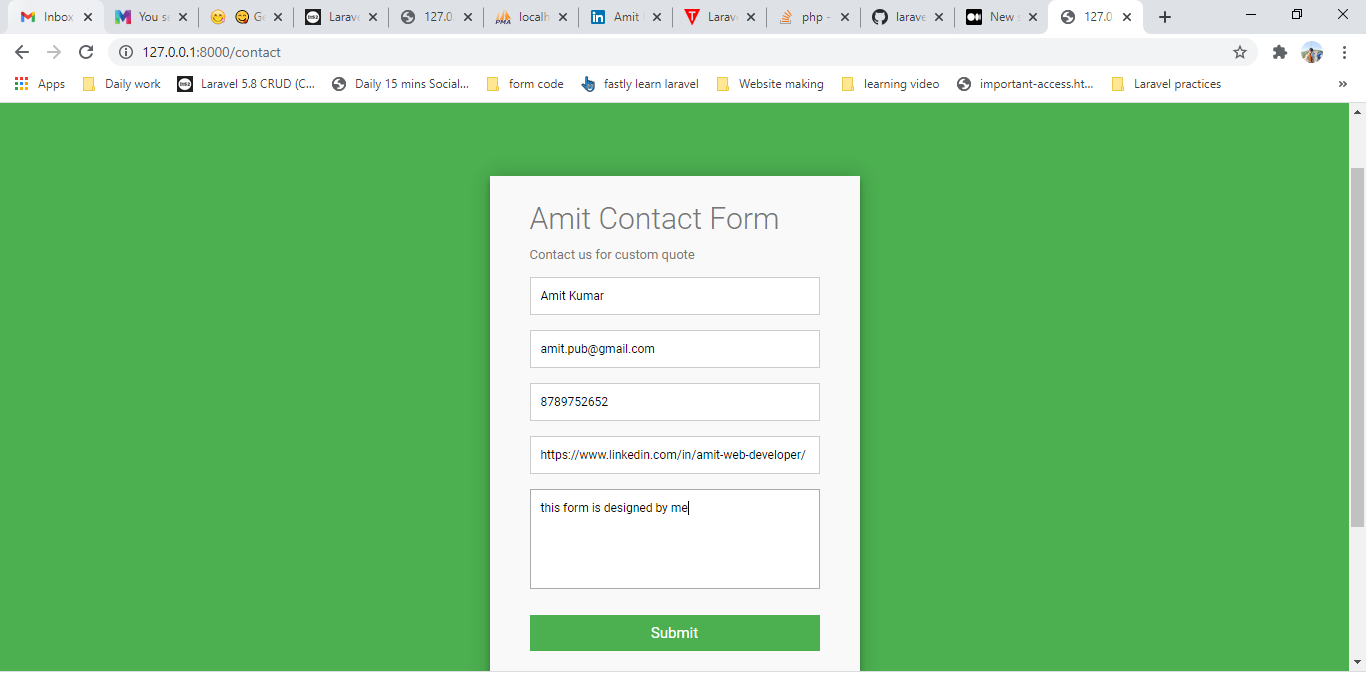
Now you can see your data has bee saved in database
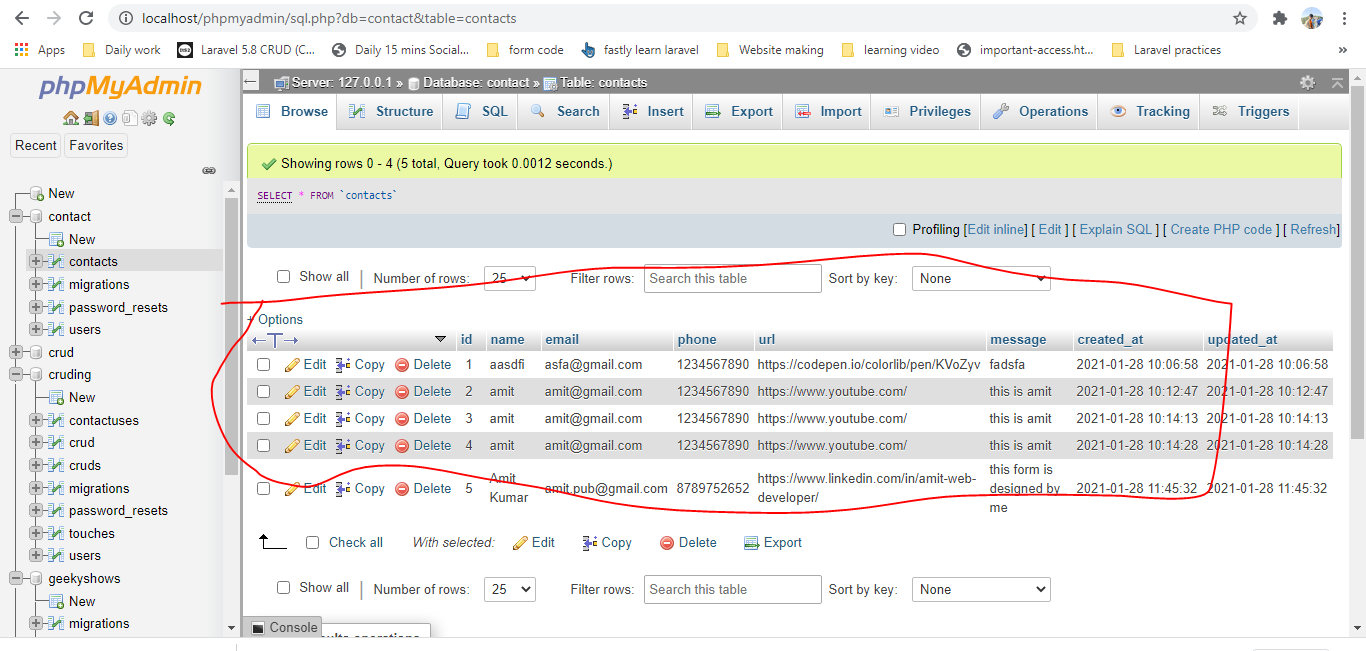
Hope this code will work 100% successfully for you 🙏🙏