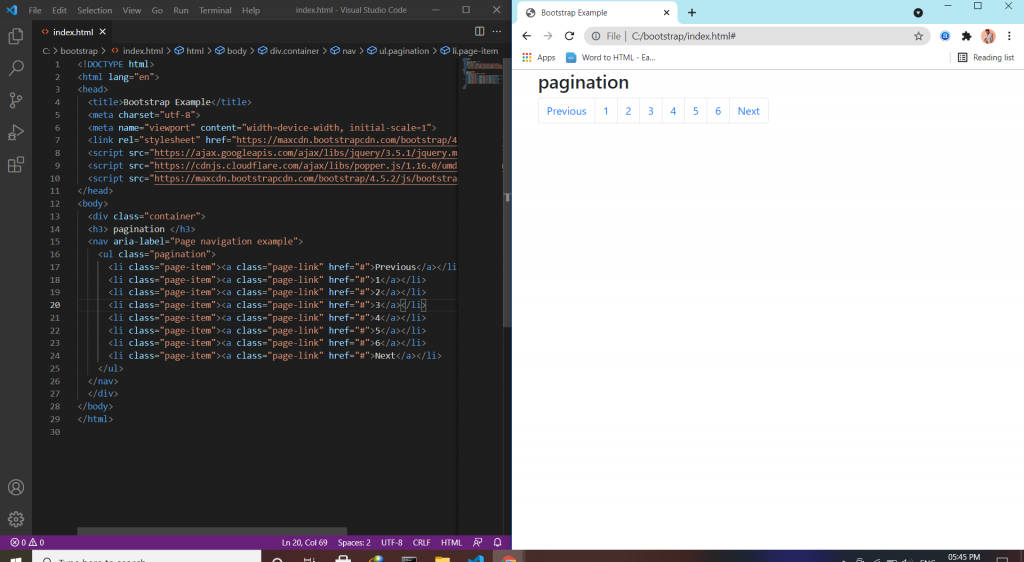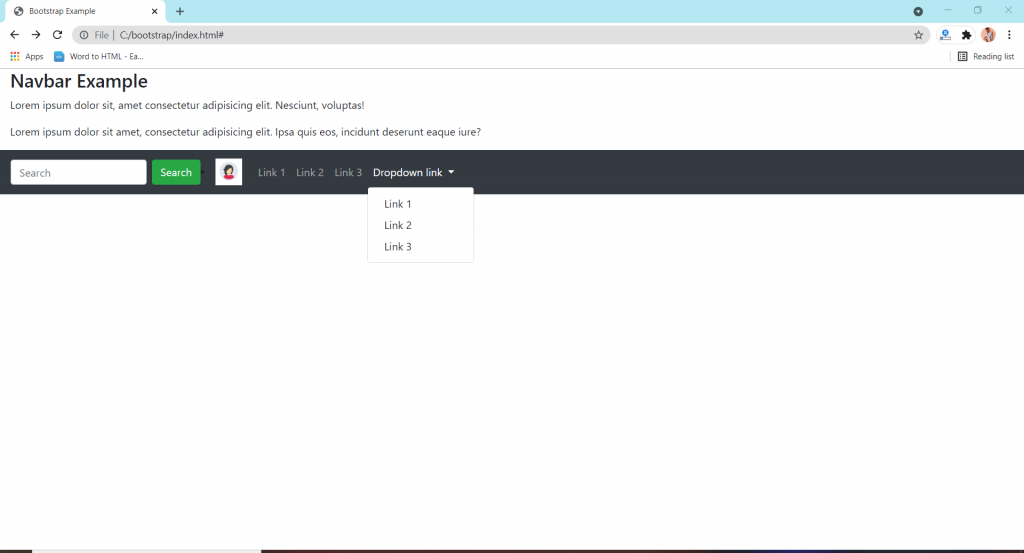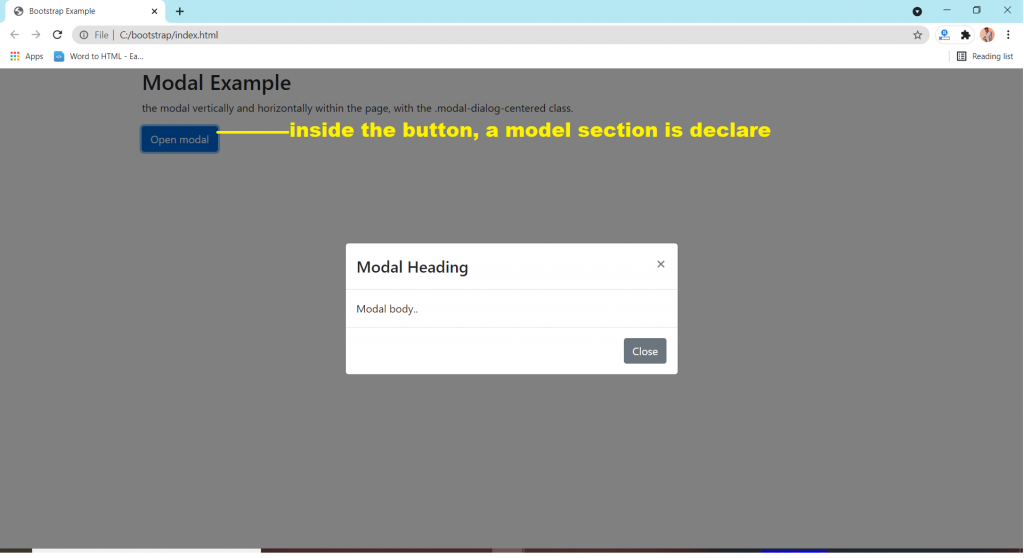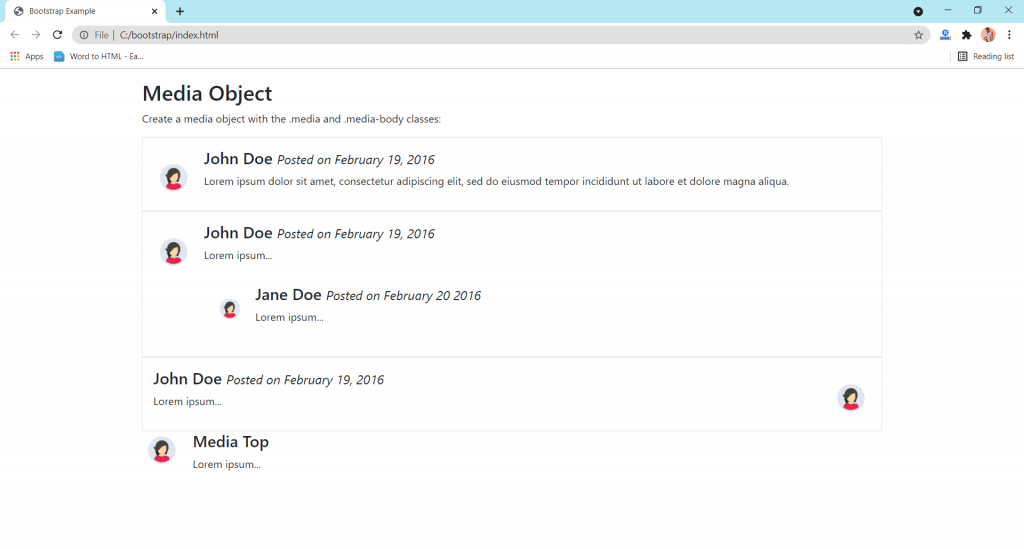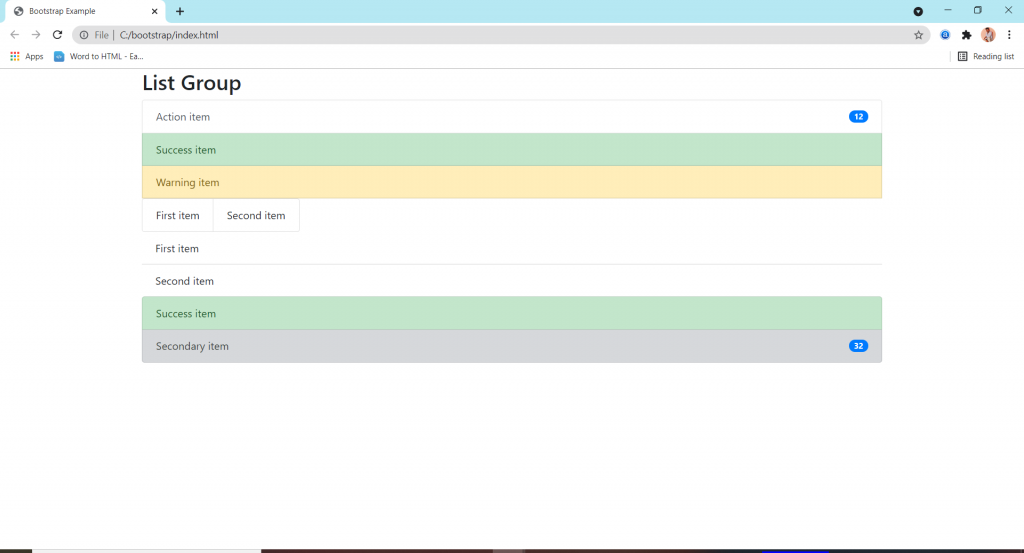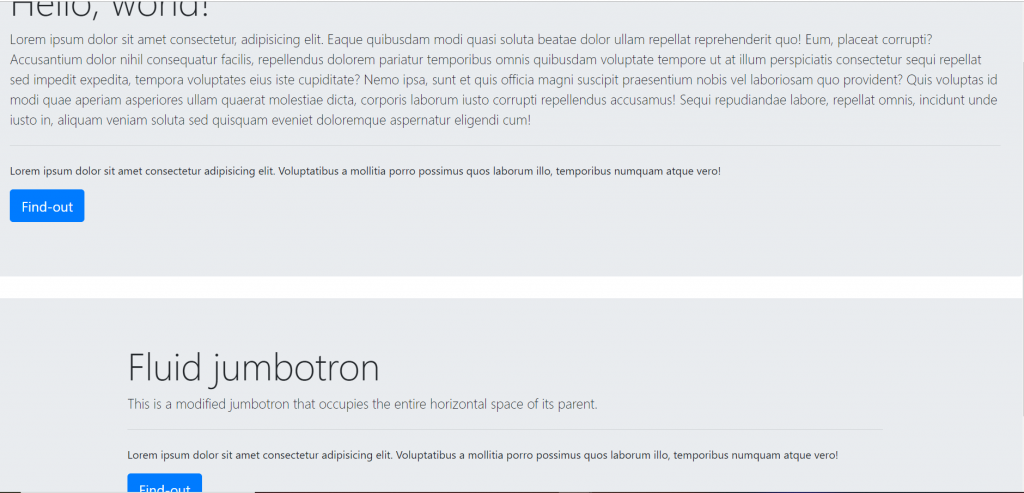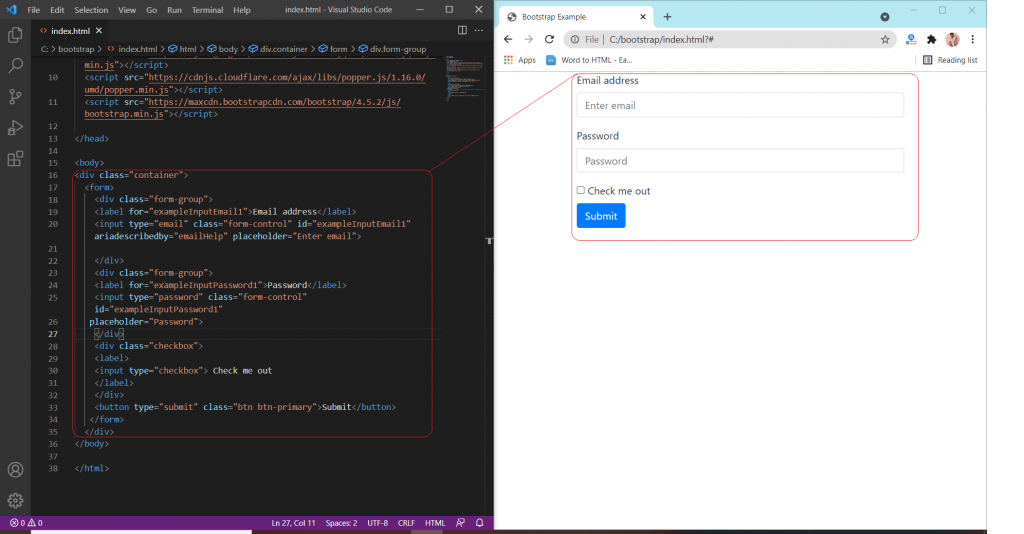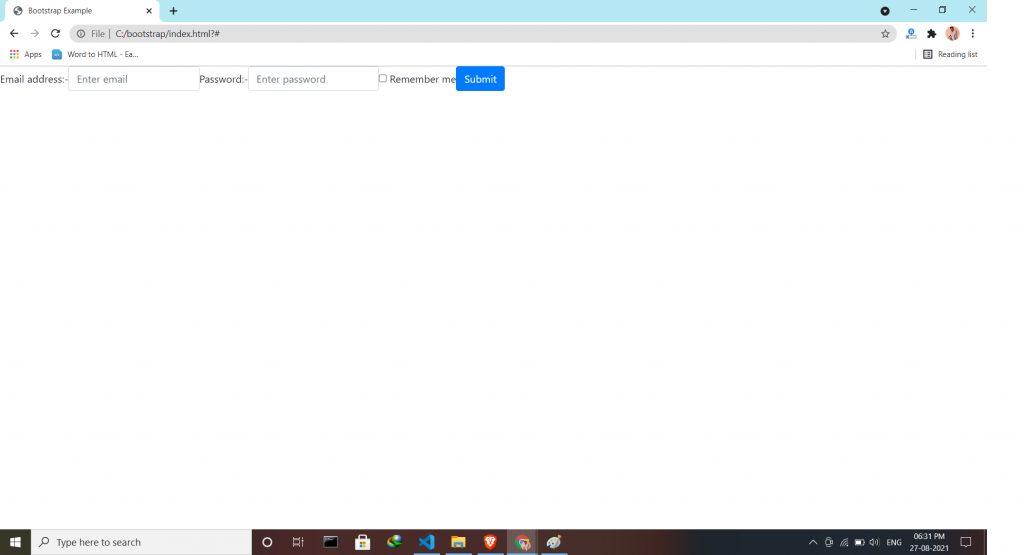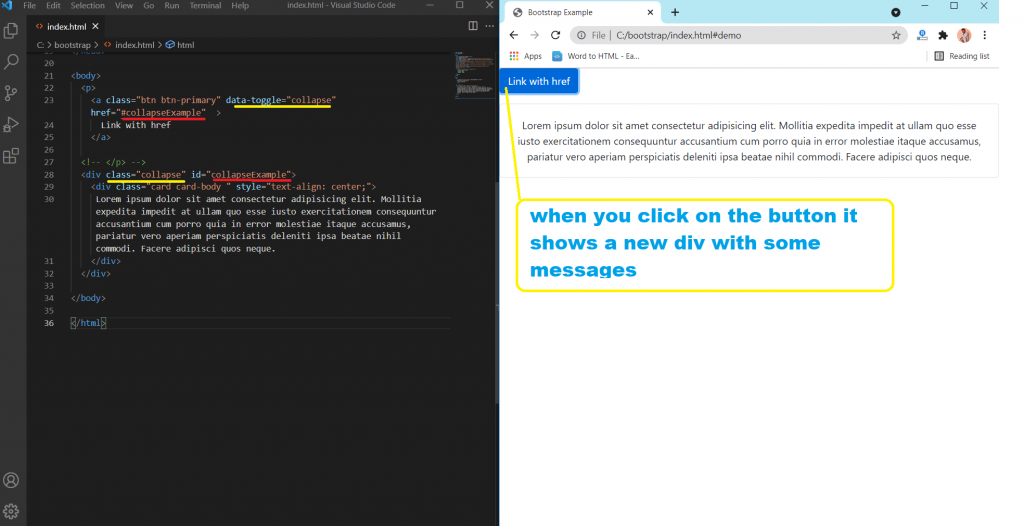Progress Bar in Bootstrap 4 is mainly used to indicate to the user, how much progress of the process is done. progress bars featuring support for stacked bars, animated backgrounds, and text labels. Use utility classes for the background (bg-success, bg- info, bg-light, bg-dark, bg-danger, bg-warning) for creating a progress bar with a different color.
Where to use Progress Bar:-
- Progress Bar With Label by placing text within the .progress-bar.
- Progress Bar With Height.
- Colored Progress Bar by using .progress-bar-sucess|info|warning|danger.
- Striped Progress Bar by using .progress-bar-striped class.
- Animated Progress Bar by using .active class.
- Stacked Progress Bars by using <div class=”progress”>.