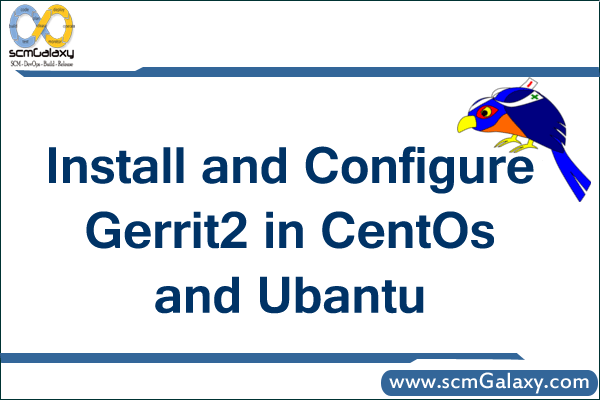
How to Install and Configure Gerrit2 in CentOs and Ubantu ?
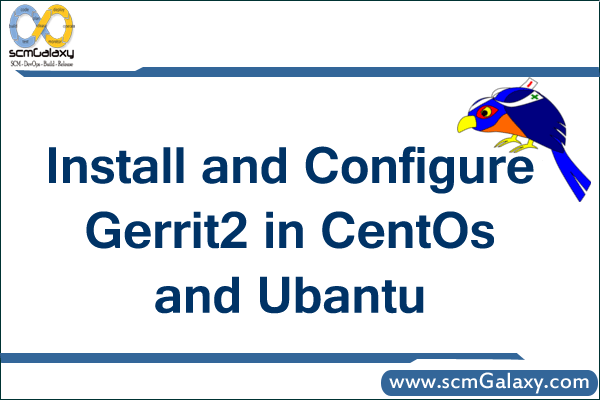
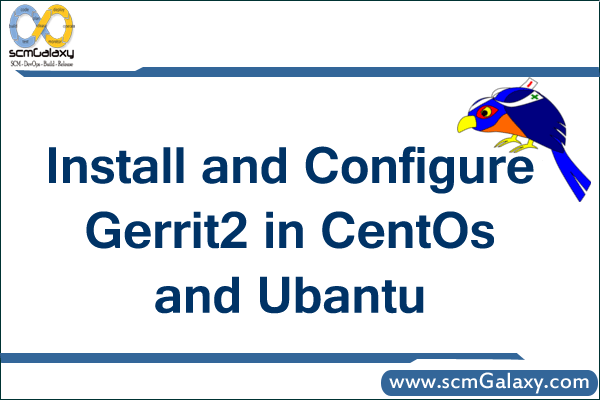

Download JIRA package from
https://www.atlassian.com/software/jira/download?b=j
Linux Installation:
wget https://www.atlassian.com/software/jira/downloads/binary/atlassian-jira-6.4.12-x64.bin
chmod atlassian-jira-6.4.12-x64.bin
Execute the ‘.bin’ file to start the console wizard
stop iptables
service jira start/stop
http://uvo1kievugg76unbcj9.vm.cld.sr:8080/
& follow the instructions
Reference
https://confluence.atlassian.com/jira/installing-jira-on-linux-191501165.html
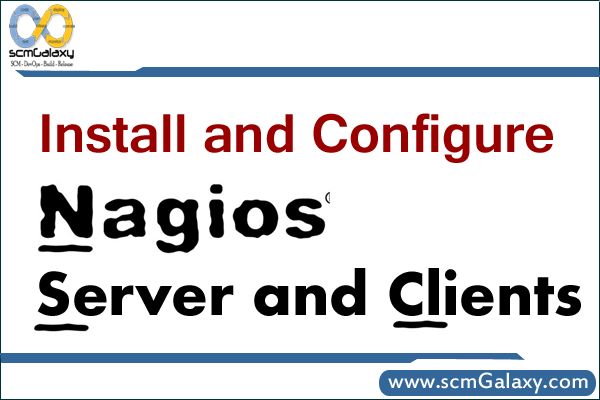
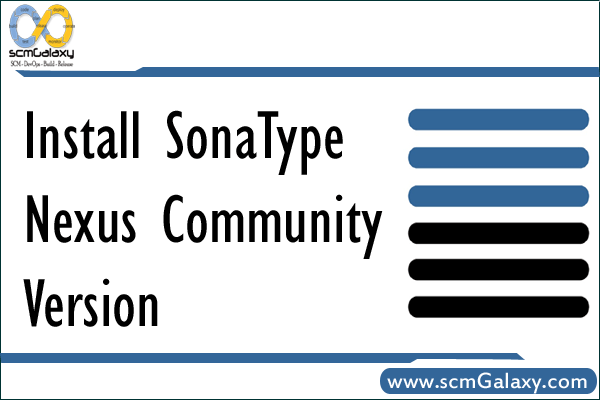
# cd /opt/</div> <div># wget --no-cookies --no-check-certificate --header "Cookie: gpw_e24=http%3A%2F%2Fwww.oracle.com%2F; oraclelicense=accept-securebackup-cookie" "http://download.oracle.com/otn-pub/java/jdk/8u66-b17/jdk-8u66-linux-x64.tar.gz"</div> <div># tar xzf jdk-8u66-linux-x64.tar.gz
# cd /opt/</div> <div># wget --no-cookies --no-check-certificate --header "Cookie: gpw_e24=http%3A%2F%2Fwww.oracle.com%2F; oraclelicense=accept-securebackup-cookie" "http://download.oracle.com/otn-pub/java/jdk/8u66-b17/jdk-8u66-linux-i586.tar.gz"</div> <div># tar xzf jdk-8u66-linux-i586.tar.gz
Install SonaType Nexus Community Version
Download the Latest Package from http://www.sonatype.org/nexus/go/
TGZ – http://download.sonatype.com/nexus/3/latest-unix.tar.gz
ZIP – http://download.sonatype.com/nexus/oss/nexus-latest-bundle.zip
Install
https://support.sonatype.com/entries/20673251-Installing-Nexus-OSS
$ yum install wget $ cd /opt/ $ wget http://download.sonatype.com/nexus/3/latest-unix.tar.gz $ tar -zxvf latest-unix.tar.gz $ mv nexus-3.12.1-01 nexus $ cd nexus/bin $ ./nexus start $ ./nexus status http://13.127.30.125:8081/ admin admin123
Upgrade
https://support.sonatype.com/entries/23031188-How-do-I-upgrade-Nexus-OSS
Starting Nexus from the command line
https://support.sonatype.com/entries/20673271-Starting-Nexus-from-the-Command-Line
Execute ./bin/nexus ( ./bin/nexus.bat on Windows ) without any parameters to get the supported commands for controlling Nexus.
Open the Installation as – http://localhost:8081/nexus
Log In Dialog (default login/password is admin/admin123)”.
More
https://books.sonatype.com/nexus-book/reference/installing.html
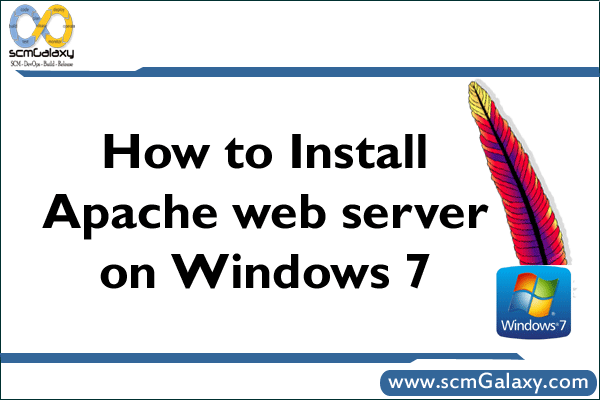
After a quick detour to install Notepad++, I’m on my way to installing Magento. Before I can get into the meat of it, though, I do require a few prerequisites.
From the installation instructions, installing Magento requires:
After a brief search, I happened upon a very handy site (Yes, my current dev machine runs Windows 7). No sense reinventing the wheel, so these instructions should do nicely.
I’ve chosen the latest stable release, 2.2.17, MD5-verified and ready to install.
Always one to put the right foot forward… The first thing I’ve done is to immediately download the wrong version (src) instead of the neatly prepped installer (msi) as per the instructions. Round 1 goes to my eagerness, but after a neat revisit to the Apache download page, I’m off in the right direction.
After kicking off the Apache installer, my first instinct was to twitch at the frozen installer progress (Did the instructions forget about that ghastly Windows 7 User Account Control?), but after only a brief pause, the UAC prompt has displayed and the Apache web server installation is back on track.
None the worse for wear, time for the next step.
I’ve pretty much kaboshed most of the PHP installation instructions, mostly due to its avoidance of the handy PHP for Windows installer. Pointing the installer to the Apache web server’s cgi-bin folder seems like a good idea.
A configuration change…
; Directory in which the loadable extensions (modules) reside.
; http://php.net/extension-dir
; extension_dir = “./”
; On windows:
extension_dir = “ext” ; Uncommented (removed the semicolon at the beginning of) this line
… and I’m back to the instructions. After an update to my environment variables, looks like it’s time for a reboot… and sleep.
I’ll be leaving the MySQL install (and testing Apache web server and PHP) ’til tomorrow.
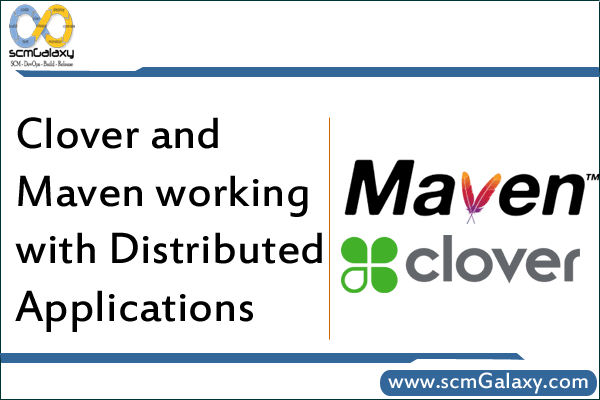
1. Configure maven clover plugin.
2. Build the all components with clover enabled.
3. Deploy the clover enabled build to test server.
4. Run the tests.
5. Create & Review the Code Coverage Report.
Configure Maven Clover Plugin
Configure the maven plugin in pom.xml .If you are having multi module projects; you can configure the plugin in parent-pom instead of modifying each module’s pom xml.
Build all components with clover enabled.
Run the following command.
“mvn -U clover2:setup package clover2:aggregate”
If you got something like this
[INFO] Loaded from: C:\Documents and Settings\Administrator\.m2\repository\com\cenqua\clover\clover\2.6.3\clover-2.6.3.jar
[INFO] Clover: Commercial License registered to ABC Corporation.
[INFO] Creating new database at ‘C:\p4_depot\trunk\4A\target\clover\clover.db’.
[INFO] Processing files at 1.5 source level.
[INFO] Clover all over. Instrumented 5 files (1 package).
[INFO] Elapsed time = 0.532 secs. (9.398 files/sec, 812.03 srclines/sec)
Congratulation, you get clover work with your source!!
Deploy the clover enabled build to test server.
Deploy the Clover enabled build to the server. The same process as normal
Copy the Clover registry file to the appropriate directory on each of the test servers
The registry file is the DB file create during compile, defined by initstring parametersclover‐setup task, this needs to occur after the Clover build is complete, and before you run your tests
Background: the Clover initstring
FileName: xxx.db
At build time, Clover constructs a registry of your source code, and writes it to a file at the location specified in the Clover initstring. When Clover‐ instrumented code is executed (e.g. by running a suite of unit tests), Clover looks in the same location for this registry file to initialise itself. Clover then records coverage data and writes coverage recording files next to the registry file during execution
Notes: gives the folder contains the registry file full control permissions
Recommended Permissions
Clover requires access to the Java system properties for runtime configurations, as well as read write access to areas of the file system to read the Clover coverage database and to write coverage information. Clover also uses a shutdown hook to ensure that it flushes any as yet unflushed coverage information to disk when Java exits. To support these requirements, the following security
permissions are recommended:
grant codeBase “file:/path/to/clover.jar” {
permission java.util.PropertyPermission “*”, “read”;
permission java.io.FilePermission “<>”, “read, write”;
permission java.lang.RuntimePermission “shutdownHooks”;
}
Grant Permissions to clover.jar
Edit the java.policy file of the java runtime on the test server
%JAVA_HOME%/jre/lib/security
Copy clover.jar and license file to the java runtime class path of the test servers
%JAVA_HOME%/jre/lib/ext
Run the test suite
Run the test suite as normal. Either automation test case or manual test case.
Create Code Coverage Report
Copy the coverage recording files to build machine.
Once test execution is complete, you will need to copy the coverage recording files from each remote machine to the initstring path on the build machine in order to generate coverage reports.
Background: CoverageRecording Files
Filename:xxx.dbHHHHHHH_TTTTTTTTTT or clover.dbHHHHHHH_TTTTTTTTTT.1 (where HHHHHHH and TTTTTTTTTT are both hex strings)
CoverageRecording files contain actual coverage data. When running instrumented code, Clover creates one or more Coverage Recorders. Each Coverage Recorder will write one CoverageRecording file. The number of Coverage Recorders created at runtime depends the nature of the application you are Clovering. In general a new Coverage Recorder will be created for each new ClassLoader instance that loads a Clovered class file. The first hex number in the filename (HHHHHHH) is a unique number based on the recording context. The second hex number (TTTTTTTTTT) is the timestamp (ms since epoch) of the creation of the Clover Recorder. CoverageRecording files are named this way to try to minimise the chance of a name clash. While it is theoretically possible that a name clash could occur, in practice the chances are very small.
CoverageRecording files are written during the execution of Clover‐instrumented code. CoverageRecording files are read during report generation or coverage browsing.
Run the generating report goal to create the report.
“mvn clover2:clover”
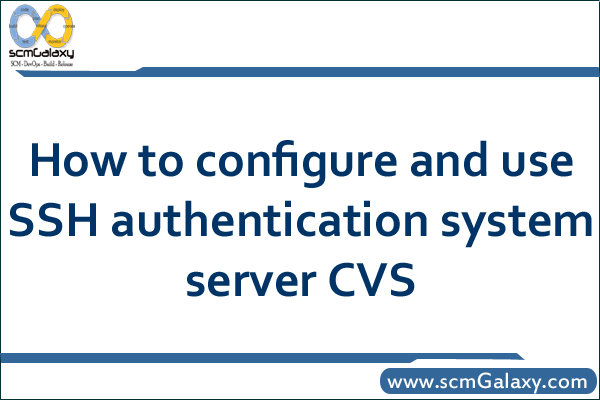
How to configure and use SSH authentication system server CVS
cvs (Concurrent Version System) is a very popular version control tool. Although its function as Perforce, Subversion and other powerful, but because of its easy configuration, simple to use and the introduction of longer, so in all a kind of software project widely used.
first is to install FreeBSD, and application security patches. This step is very simple, download a FreeBSD (the upcoming 5.2-RELEASE is a good choice, in this article was published, this version may have been able to download a) of the mini iso burning CD-ROM, then you can install the (choose “Minimum” installation). Note that, in order to be able to use ssh authentication, be sure to install the crypto. Configure the network for this machine, so after the restart just fine.
then install the necessary package. FreeBSD 4.x built-in perl, but in 5.x in, perl be deleted from the basic system. In order to better use, including ACL, commit mail, and a number feature, you must install perl.
I personally recommend using the ports in the 5.8.x version of perl. Before installing, first of all convinced that the system does not perl 5.6.x installed, the new system, they can safely execute the following command:
This will remove the existing any package. In general, the majority of FreeBSD users use cvsup to update the system, but the release of the CD, cvsup-without-gui is not included, while the ordinary cvsup package requires a series of X11 libraries. To avoid trouble, consider the following two different ways to complete the first code update:
1, using the FreeBSD’s cvs to synchronize code:
cvs-d: pserver: anoncvs@anoncvs.jp.FreeBSD.org: / home / ncvs login
enter “anoncvs”, Enter
cd / usr
cvs-R-d: pserver: anoncvs@anoncvs.jp.FreeBSD.org: / home / ncvs export-r RELENG_5_2 src ports
Note: If you are not using 5.2-RELEASE, please make appropriate amendments to RELENG_5_2 (for example ,4-STABLE is RELENG_4, – CURRENT is the HEAD, etc.)
2, install cvsup-without-gui:
pkg_add-r cvsup-without-gui
then use cvsup to synchronize code, space is limited, I will not repeat them
I recommend the first method, of course, the second method should be faster, and does not require manually compiling cvsup. Subsequently, the installation of Perl 5.8.x:
cd / usr / ports / lang / perl5.8 & & make all install clean & & rehash
Then we will face a very serious problem: ports inside use.perl script does not know the system had not installed perl, so the time to be wrong in the implementation – this time, just make a symbolic link to perl on it. Well, the implementation:
use.perl port
This script will help you complete use.perl modify configuration files (such as / etc / make.conf) and a series of work. Here is not the table, a little profile about OpenSSH (sshd) configuration, in general, add the following two lines:
Protocol 2
PasswordAuthentication no
the benefits of doing so: ( 1) only allow ssh2 protocol log, which can provide better security (2) does not allow password login, which no doubt will increase security.
1, create a cvs repository
Well, pre-configuration is basically over. Do not forget to create a user for the cvs group, for example, ncvs, as well as a cvs repository for the management of users, such as the repoman (which of course is ncvs that group), and then create a directory to save the cvs repository, in this case , we put it into / home / ncvs in:
rm-rf / home / ncvs
mkdir-p / home / ncvs
chown-R repoman: ncvs / home / ncvs
chmod-R 775 / home / ncvs
next step is to initialize the repository, and simple to implement:
su-l repoman
cvs-d / home / ncvs init
on it.
present, all the FreeBSD version of cvs are included in the safety of the existence of a small vulnerability, although this flaw only in local use, but we recommend that you put it back on is to find / usr / src / contrib / cvs / src / expand_path.c in
return current_parsed_root-> original;
line, turning it into a
return current_parsed_root-> directory;
Of course, the next step is to re-make world kernel of. Need to note is that if you are using a 5-CURRENT, also need to modify some code for it to reach 5.2-RELEASE as performance (-CURRENT in a large number of debugging options turned on), specific methods will not go into here.
2, the configuration commitmail and ACL
then configure cvs commitmail and ACL. I personally think that commitmail the team software development a very important thing to cvs, it is especially important because cvs is not atomic submit function, but commitmail just enough to make up for this.
FreeBSD development team used a very good perl script to complete commitmail function, while the hook they use cvs to achieve a simple access control function (ACL). I use the cvs repository based on FreeBSD’s CVSROOT, and made a few changes.
use the CVSROOT cover your CVSROOT, and you also need to freebsd directory mailsend.c which compiled the results into the / usr / local / bin (the script assumes that the CVSROOT in this matter). In addition, the CVSROOT need some modifications before it is put into use (for example, machine name, etc.). These settings can be found in the cfg_local.pm inside:
$ MAILADDRS = ‘cvs- all@example.org ‘;
commitmail this is the place to be sent to.
$ MAIL_BRANCH_HDR = “X-Phantasm-CVS-Branch”;
this is to be added to the commitmail head of information, if you use the mailing list, then it can help mailing list automatically sorted.
$ MAILBANNER = “The Phantasm Studio repository”;
this soon in commitmail said that they commit to which a repository.
if ($ hostname = ~ / ^ cvs \. Example \. Org $ / i)
commit to this is to determine the host name
$ CVSWEB_URL = “http://cvsweb.example.org/cgi-bin/cvsweb.cgi”;
This is cvsweb services at
a brief CVSROOT in the other documents
avail: the file used to control access to user group.
access: This file is used to control who can perform cvs operations.
exclude: This file is used to control those files do not need to check the cvs tag
options: this file used to control the commencement of cvs tag, for example, can define $ Phantasm $, etc.
3, configuration of users and restrict ssh permissions
ssh authentication using a more vexing question is, ssh means that users have a system account, and that they be able to log in.. If configured properly, they can get a shell, it is natural to be a potential security risk.
must therefore be very careful in handling the ssh cvs authentication issue. The underlying principle is: any action against the user, unless we allow them to do so.
create a user in accordance with the following rules:
user’s” primary “group is ncvs (This will not only restrict the user’s permission, so we can more easily control the other users in the cvs repository which can not be free to commit)
users do not use password authentication, which will ease because they do not properly set up ftp and other safety hazards caused by
still give the user a shell, the “shell” can be a perl script, it only allow the implementation of the beginning of the command cvs
then allow users to use openssh’s ssh-keygen to generate your own key pair. OpenSSH in most * BSD and Linux distributions can be found in, if the user uses the Windows Desktop, you need to install cygwin (in particular, the installation of net in OpenSSH), of course, the implementation of the command is the same:
ssh-keygen-t dsa-b 2048
for the paranoid security enthusiasts, can consider later in 2048 will be replaced by-b 4096. Of course, under the barrel theory, if you are a paranoid, then obviously you should be forced to use all the partners are also at least as long as your key:)
, the administrator should be user (committer) the key into the server, the user corresponding to the authorized_keys file in the folder inside. For example, one of my public key as follows:
ssh-dss AAAAB3NzaC1kc3MAAAEBAL +1 jinOw +86 RcTEaSM5/Hz4Lr9tIS0IQsX8ebo
TwLzWnqpOHRh2KBCGn/e0xGCIAai7PGz7c + SZCvrLiRvG9mCsMMMue8ZIL + QF4OAmMd
Cz8Qoyg0cc4YXImOd + UEpdOX29PC4aMAz28v/GO2yf58/Qa49Clfq1kHa/8q3IAgs9o
W95 / ArG + IWFOsN1Tv9nh4XJb5AQjpa5uMlB5SEmvKGTXQ2oYiRVIxL8vzHL6MtO/8×1
j8 + RioSH6FCpEXS7UJbYxE7vF3m5Fa5o6g2dIZewphsleOeHkvYJ442Hqvsly3p4 +4 N
dvim4bY2HMDha5r5zeTV8tTlOz4wQVgKyWoEAAAAVAINGzX7uU0vR8l63qhBhUeWGZt
C9AAABADWiO +9 bvV7DApsn08LR1eoEnMjJFQgEfGlbV + EvZHkO0bkHZAdRIKtVmgNUw
G6uufykkt2Tb + q5SbVNZkzeaFVv4ZMtnjSvEPIZrEXcQFFguGk1it5v5EYcmq4G8 + j1
BFTVHef4b1wMTSt11WtEz0LUYncuZ6LA48/WGTuZiSm8JkchgVm8HhR9NqjdeFJH8sO
RUhUBoxyWjo/hv7zFg7HqoJGzeNfrEhFg36psR2RDaRvSP0vN1W2q4j5OZy3gB6ZyVt
nsEPl1HELhlaCFifmdz1LVxDx + FyPy6wMsPQLTmB1g6N1J6PWy3qCTJ0NyQgarSt3 / A
TQ0InF1BOdJn8QAAAEAPb1OgswuMHdEsHk2ETZVmOKOkI9Rjf72vjZ3xG45iEbCH/7p
aTP8OQmJMW9FD4MHjdmtktPVYXDIa9Hj/IM44zhfMHEdKs9LlFUK5dBgNUps + yPj2Ns
Mr2rl771ODR0mB52FwrXm1FCmNTM7WQpFOEy/QhtZRpHK +7 / YZp7PBggt17Fw7rbjP2
zhWnZluoSKLgvfkhxhJuOMm/ElNJx2c + XHdxPqI3eR5UxzLNjDUNh59I8 + h + E69bFB3
b2uhKqziziHOQcqoH5r0Kud / DBBE79lU3mRUF8FQNygCRh/V3yFzed40rc0nF0PQpNZ
6zodDTJByrm6vX5wr2lI4RgA9w == bitripper@grimreaper.delphij.net
Description: public key is not allowed off-line, here is convenient for typesetting. We have just opened to the user shell, which is still potential pitfalls, so we tighten security in this regard, the public key by adding the following text before the project:
command = “/ usr / bin / cvs – allow-root = / home / ncvs server”
So, the whole line should look like this:
command =” / usr / bin / cvs – allow-root = / home / ncvs server “ssh-dss AAAAB
…… …………………..
X5wr2lI4RgA9w == bitripper@grimreaper.delphij.net
ssh this command means that up on the implementation of / usr / bin / cvs – allow-root = / home / ncvs server this command, and can only perform this command. Thus, unless there are loopholes in the cvs itself, otherwise, can not really cut out through ssh shell. – Allow-root limits the ability to use the repository, so users can not easily specify the other repository, thus trying to undermine the security will become more difficult. If you need multiple repository, you can specify the number of allow-root parameter.
be noted is that if users have multiple public key, you need to specify each public key before the command.
4, configuration cvsweb
configuration cvsweb is quite simple. First install the apache (I tried 1.3.x and 2.0.x), configure the ready, from the port which install cvsweb on it:
cd / usr / ports / devel / cvsweb & & make all installl clean
and then to modify it configuration file:
cd / usr / local / etc / cvsweb
vi cvsweb.conf
find
;
@ CVSrepositories = (
line, follow the example of an increase in following their own repository, For example:
‘ncvs’ => [‘ New CVS Repository ‘,’ / home / ncvs’],
write the number of how many, of course, @ CVSrepositories the first to directly access cvsweb.cgi when the repository.
in FreeBSD 5.1-CURRENT development process carried out by some of the changes caused by the ports in the cvsweb not normally call the cvs and rcs tools, which will cause it to not work properly. To solve this problem, can be found from the following web site the latest version of cvsweb:
http://www.freebsd.org/projects/cvsweb.html
the author of this writing, the latest cvsweb version is 2.9.1 beta. Before the installation, need to install the other two port:
cd / usr/ports/devel/p5-IPC-Run & & make all install clean
cd / usr/ports/net/p5-URI & & make all install clean
then downloaded tbz file unpack, copy to the appropriate location (cgi-bin and related images directory) can be used.
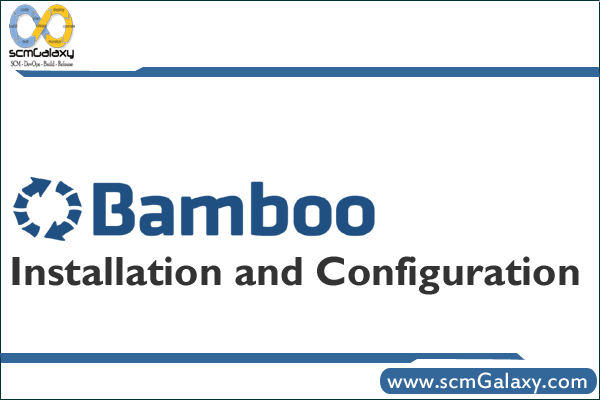
Bamboo is available in two ‘distributions’ — Standalone or EAR-WAR. The Standalone distribution is recommended (even for organisations with an existing application server environment).
Standalone Installation Guide — Windows
· Download Bamboo Standalone for Windows. Bamboo Standalone for Windows is available for download from the Bamboo Download Center. Choose the Windows Installer (.exe) download.
· Launch the Bamboo Windows installer (atlassian-bamboo-x.x-standalone.exe) to begin the installation wizard.
· The installer requires you to specify two directories:
Bamboo installation directory — This is the directory where Bamboo’s application files will be installed. The default is:
C:/Program Files/Bamboo
Bamboo home directory — This is the directory where Bamboo will store its configuration data. If the directory you specify doesn’t exist, Bamboo will create the directory when it launches. The default is:
C:/Documents and Settings//Bamboo-home
Note: You must use forward-slashes in your directory path. Backslashes are not recognised by Bamboo. Please ensure that the Bamboo home directory is not located inside the Bamboo installation directory
· Download Bamboo Standalone for Windows. Bamboo Standalone for Windows is available for download from the Bamboo Download Center. Choose the ZIP Archive (.zip) download (click the ‘Show all‘ link to show the ‘ZIP Archive‘ download link).
· Extract the files from the ZIP Archive (atlassian-bamboo-x.x-standalone.zip) to a Bamboo installation directory of your choice. By default, the root directory in your zip file is named “Bamboo”.
· Set up your Bamboo home directory — this is the directory where Bamboo will store its root configuration data. To do this, edit the file named bamboo-init.properties in the Bamboo/webapp/WEB-INF/classes directory. In this file, insert the property “bamboo.home”, with an absolute path to your Bamboo home directory. Your file should look something like this:
bamboo.home=C:/test/bamboo-home
Alternatively, you can specify an environment variable ‘BAMBOO_HOME’ which specifies the absolute path to your {BAMBOO_HOME} directory. Bamboo will check if an environment variable is defined.
· If you are going to use Bamboo remote agents, set the following in the bamboo-init.properties file in the /webapp/WEB-INF/classes directory:
bamboo.jms.broker.uri=tcp://localhost:54663
Launch via the Start Menu
If you have used the ‘Windows Installer’ to install Bamboo, you can start Bamboo via the Start Menu in Windows (generally under the ‘Bamboo’ folder by default). The following options will be available in your Start Menu:
You can run Bamboo in two modes, either in a Windows console or as a Windows service:
Launch via batch file
You can start Bamboo via the batch files that are shipped with Bamboo. If you have installed Bamboo via the ZIP Archive, you will need to use the batch files to start Bamboo. You can find the following batch files in your installation directory:
You can run Bamboo in two modes, either in a Windows console or as a Windows service:
For more details on Installation and Configuration, please review following links
http://confluence.atlassian.com/pages/viewpage.action?pageId=55246864