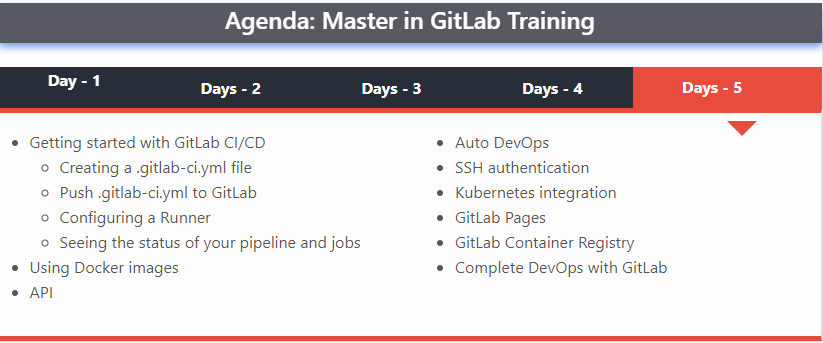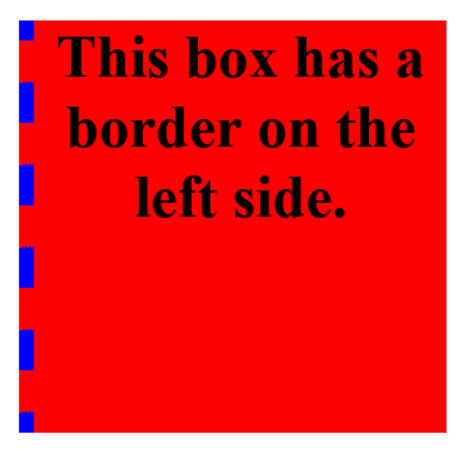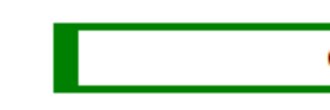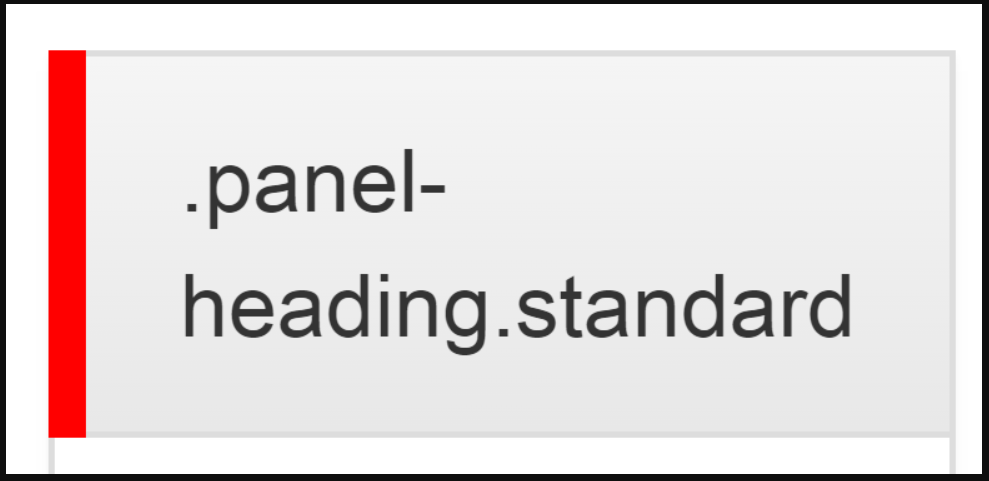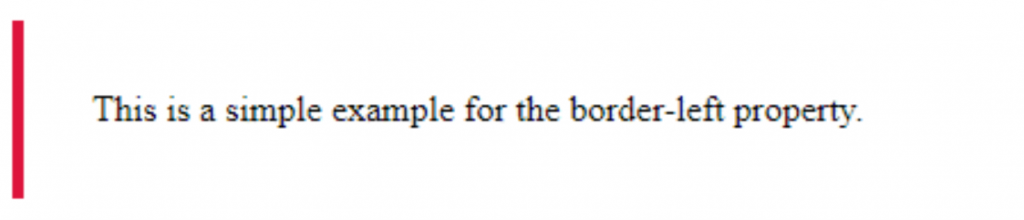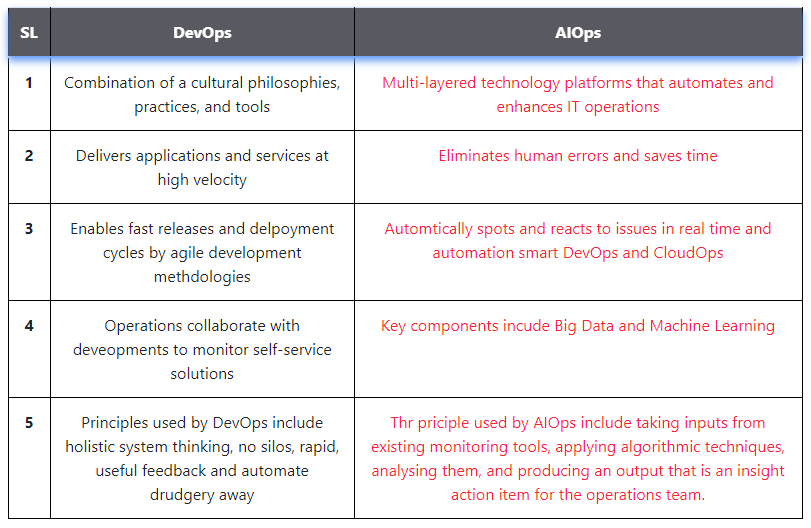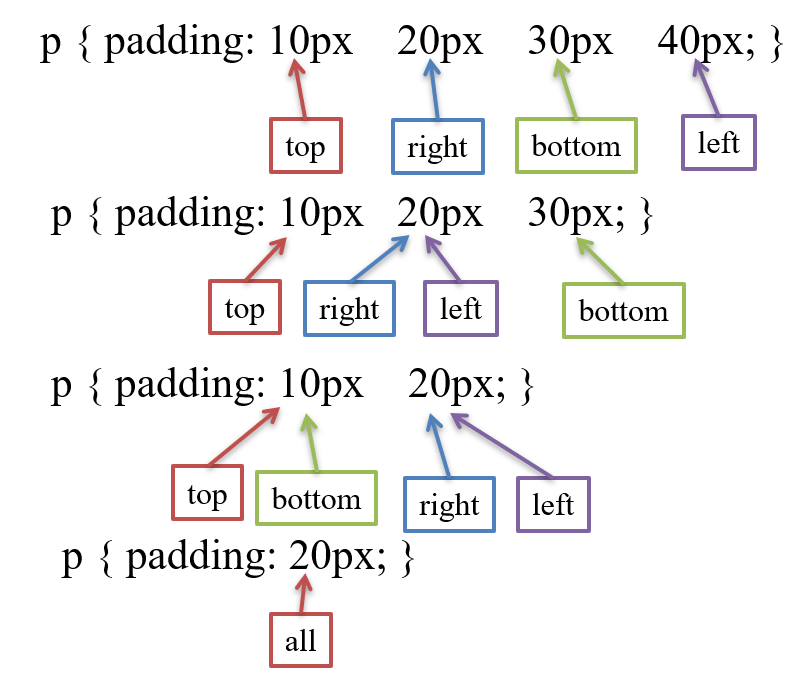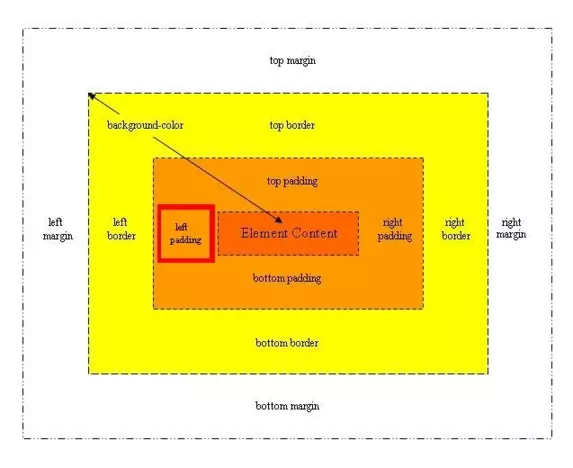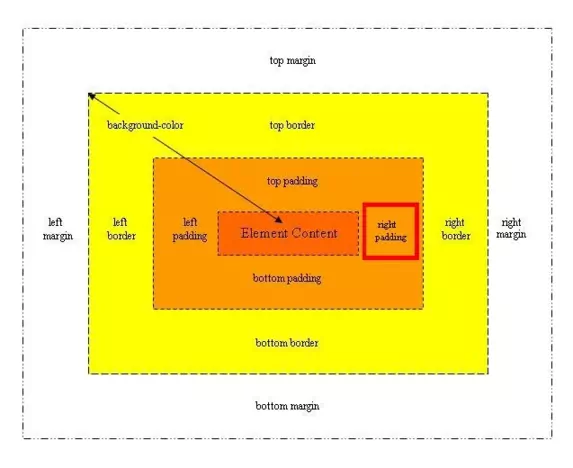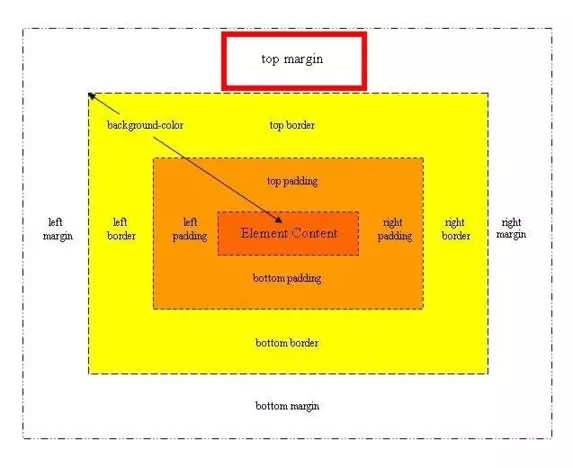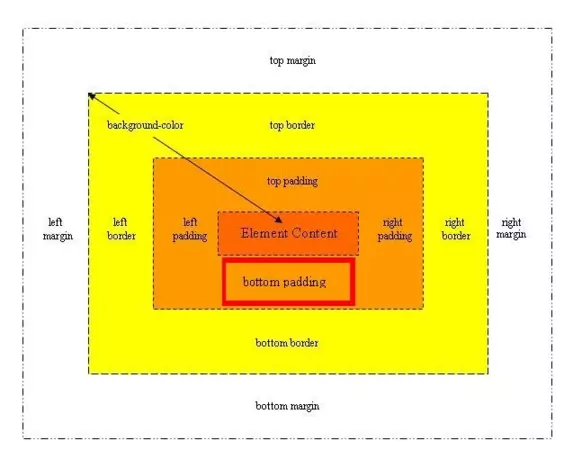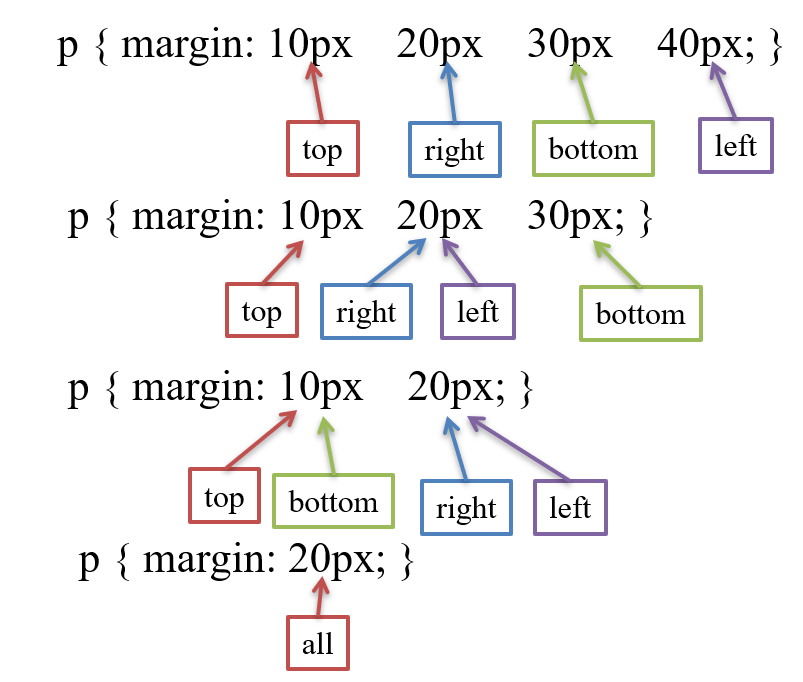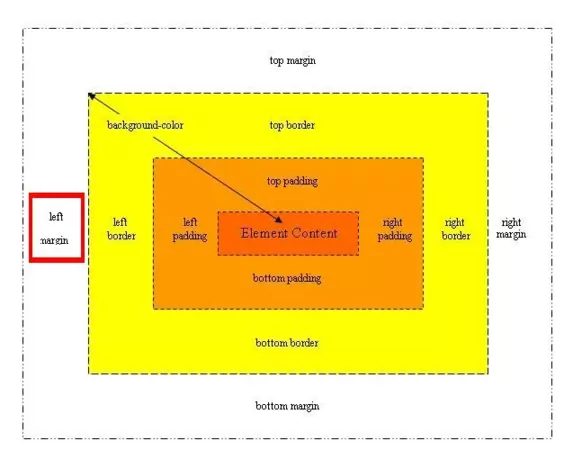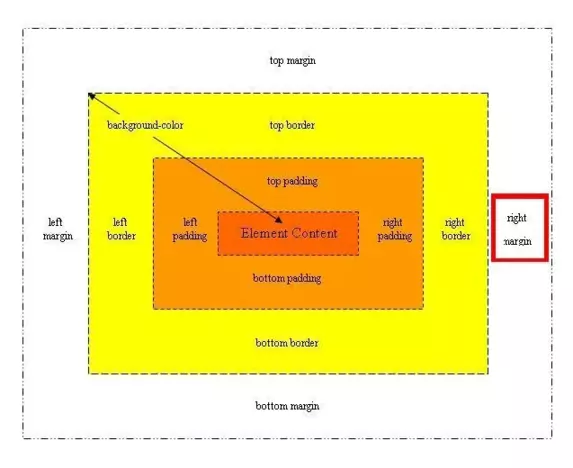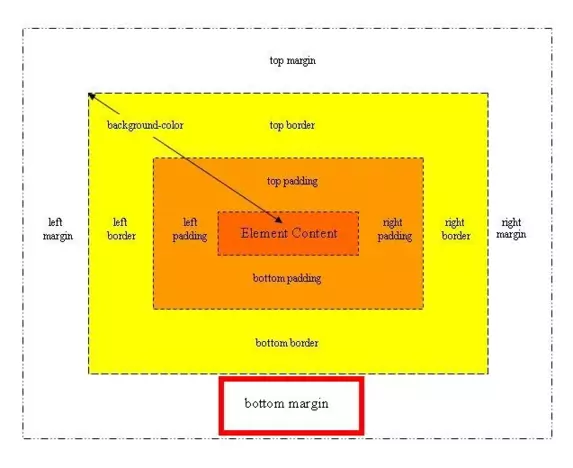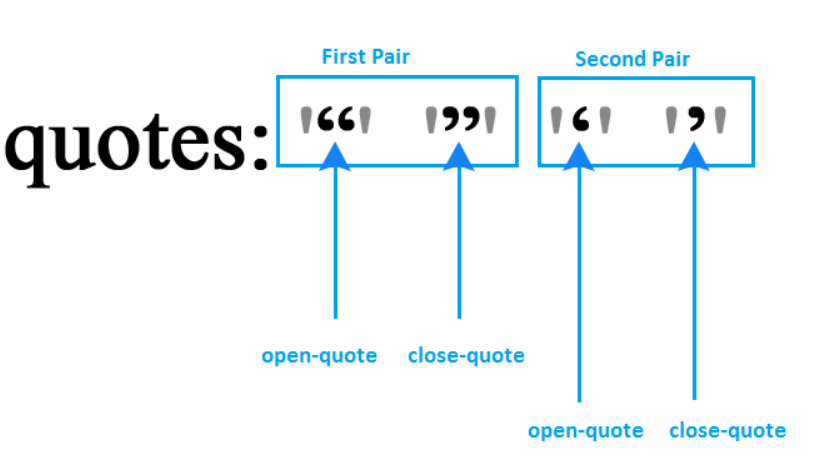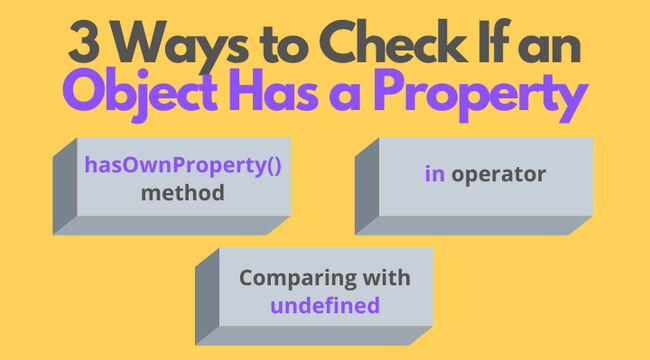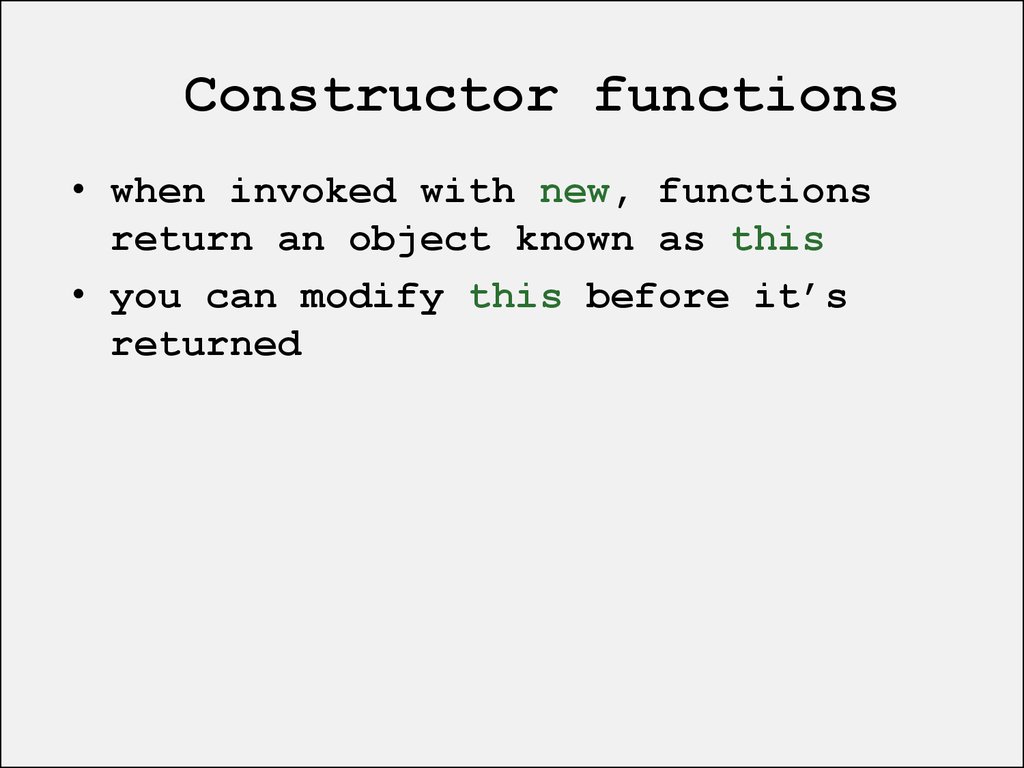GitLab is the open DevOps platform, delivered as a single application. This makes GitLab unique and creates a streamlined software workflow, unlocking your organization from the constraints of a pieced-together toolchain. Learn how GitLab offers unmatched visibility and higher levels of efficiency in a single application across the DevOps lifecycle. The GitLab code was originally written in Ruby, with some parts later rewritten in Go. GitLab was initially launched as a source code management solution to collaborate with his team on software development. GitLab is a web-based DevOps lifecycle tool that provides a Git repository manager providing wiki, issue-tracking, and continuous integration and deployment pipeline features, using an open-source license, developed by GitLab Inc.
How does GitLab work?
GitLab is the open DevOps platform, delivered as a single application. This makes GitLab unique and creates a streamlined software workflow, unlocking your organization from the constraints of a pieced-together toolchain. Learn how GitLab offers unmatched visibility and higher levels of efficiency in a single application across the DevOps lifecycle. The GitLab code was originally written in Ruby, with some parts later rewritten in Go. GitLab was initially launched as a source code management solution to collaborate with his team on software development.
Why use GitLab?
The main benefit of using GitLab is that it allows all the team members to collaborate in every phase of the project. GitLab offers tracking from planning to creation to help developers automate the entire DevOps lifecycle and achieve the best possible results.
GitLab Component..
GitLab has different components working together to provide complete DevOps and project management solutions.
GitLab CI/CD..
Continuous Integration (CI) works by pushing small code chunks to your application’s codebase hosted in a Git repository, and, to every push, run a pipeline of scripts to build, test, and validate the code changes before merging them into the main branch. Continuous Delivery and Deployment (CD) consist of a step further CI, deploying your application to production at every push to the default branch of the repository. GitLab CI/CD is configured by a file called .gitlab-ci.yml placed at the repository’s root. The scripts set in this file are executed by the GitLab Runner.
How do I learn GitLab?
You can also take paid GitLab certification training – intended specifically for an audience who wants to clear their GitLab exam. Anyone interested in learning and clearing their GitLab can approach DevOpsSchool – their courses can be Joined ONLINE as instructor-led, live & interactive sessions.