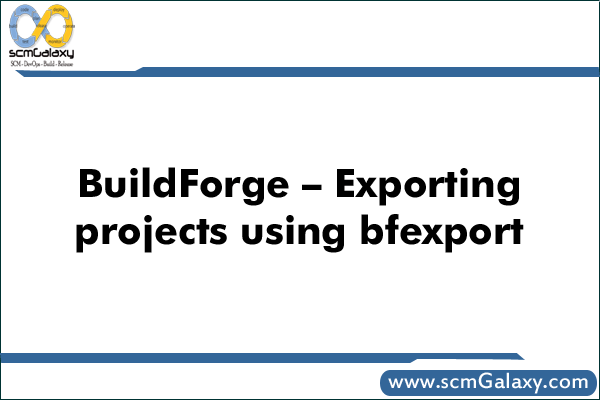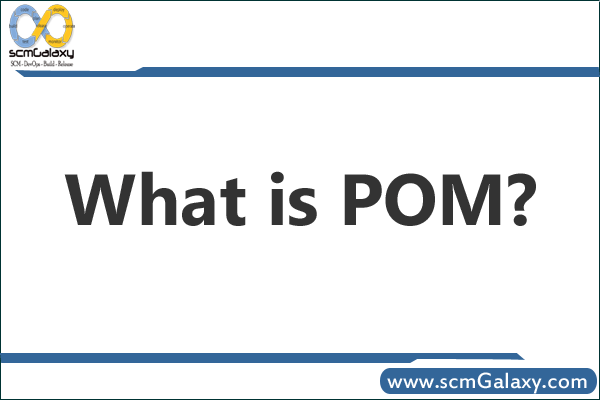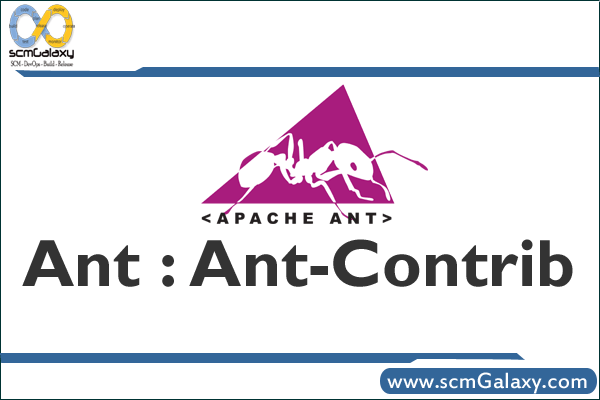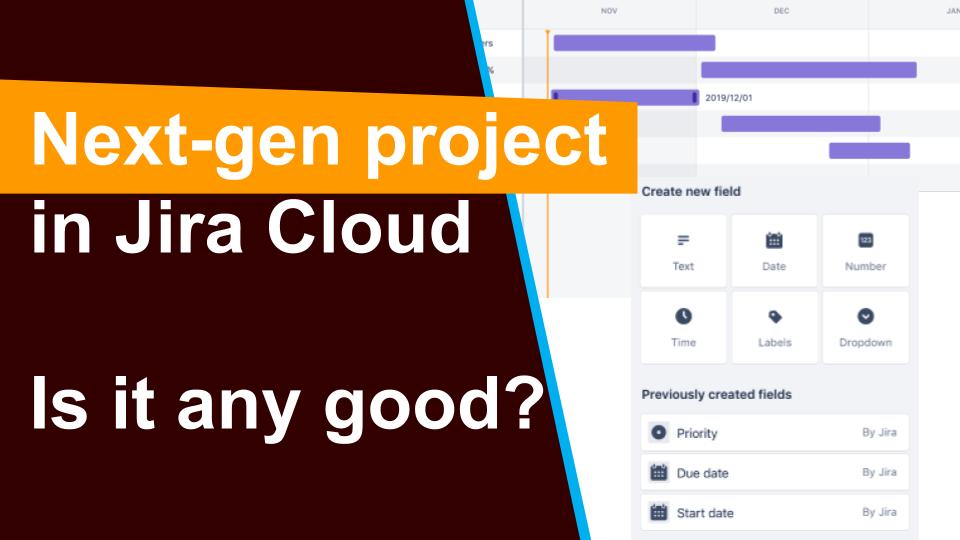
Hi, my loving friends. Welcome to this course. In this article, I will explain to you about the next-gen project. This is the new feature of Jira and atlas Sian introduced it in the year 2018 so, let’s have a look at the agenda of this content. In this, we will learn what are the next-gen projects, how to create next-gen projects? How can we create issues and add issue types in next-gen projects and how to configure the board? So. Let’ start.
What are the next-gen projects?
Next-gen projects are the newest projects in Jira software and it is only available on the cloud platform to the server one. If you are using a server the server platform and you wouldn’t be able to sit. The third one is configured by project team members. Any team member with the project’s admin role can modify the setting of their next-gen projects. There is no need to take the help of the Jira administrator to add the issue types and to add some fields to your screen. The Fourth one is it is easier and faster to configure than classic projects. You can easily configure setting like issue types and fields with drag-and-drop editing and reordering all in a single place because the best part of next-gen projects is the ability to enable and disable the features and it allows you to scale your projects as your team grows and tailor your projects to your team changing needs so, this is the best thing in the next-gen projects. And before going forward, I would like to tell you one more thing like atlas Sian is building the next-gen Jira software from the ground up.
How to create next-gen projects?
So, it doesn’t yet have all the features that classic projects have. And they are a lot of differences between the next-gen and the classic projects like if I’m talking about the configurations then in the classic projects. We are able to share the configurations from one project to another. But in the next gen, you can’t share it. If you did some configurations for the particular projects in the next-gen, you wouldn’t be able to share that configuration with another project. And there are many more like estimations in the classic projects, you have the options, you can give the estimations in story point in your basis but in the next-gen, there is only one option is available and that is a story point. If you will go to the next-gen cloud instance and see how can you create the next-gen projects and configure them? There will be your cloud instance and you will create the next-gen projects from there. You will see that there will be two options are available one is classic and the other is next-gen. if that particular option is created out for you then this is the permission issue so, before creating the next-gen project. I would like to tell you about the permission so, once you will click on the Jira setting and go to the global permissions, there will be your global permission schema, and create next-gen project option will be there. At the time, you will have permission to create the next-gen project. You will click on the next-gen project and you will see the interface is similar to the classic.
You can simply change the template from there but you will see only two templates are available one is scrum and another one is Kanban. If you will go with Kanban and name the project, you will see the access option (open, limited, private) and project key as a classic one. If you want to change the project key then you can do it there. You will go forward to clicking the create button then the next-gen project board will appear which would be similar to the classic one but what is the difference and how can you identify that this is the next-gen project but what will happen? If you will haven’t created it yet you didn’t create it. Maybe, you are using the project which is created by another one. You will see in the bottom line that you are in the next-gen project. You can find out and identify that you are using the next-gen project. You will see there are the options which are roadmap, board, pages, add an item, and project setting. A Roadmap is a good option which is given by the next-gen project. I will discuss this later in the course. I hope this will give you exact direction in the way of your Jira learning and about its next-gen project. So, you will stay tuned with this course for further next information regarding Jira next-gen project.