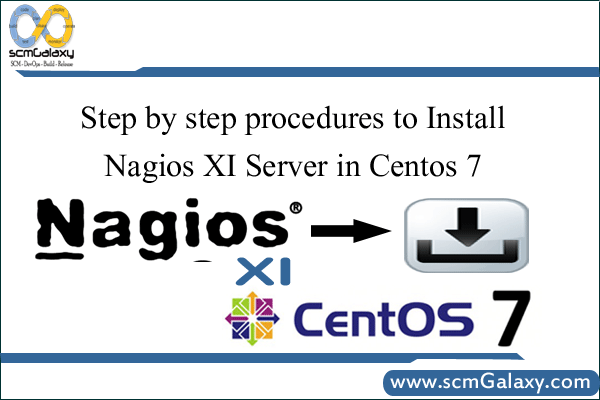
> yum install wget
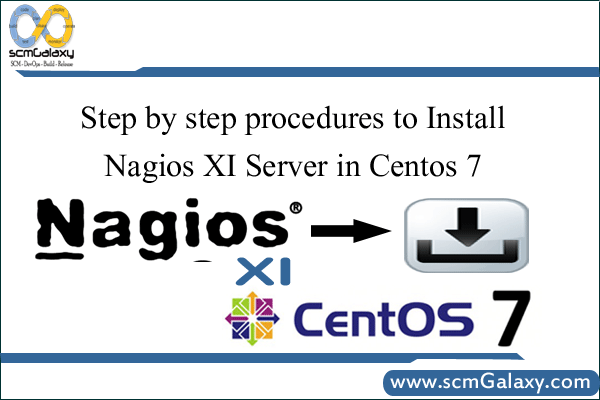
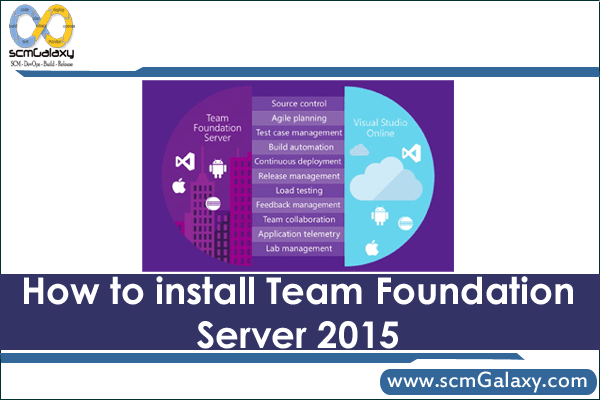
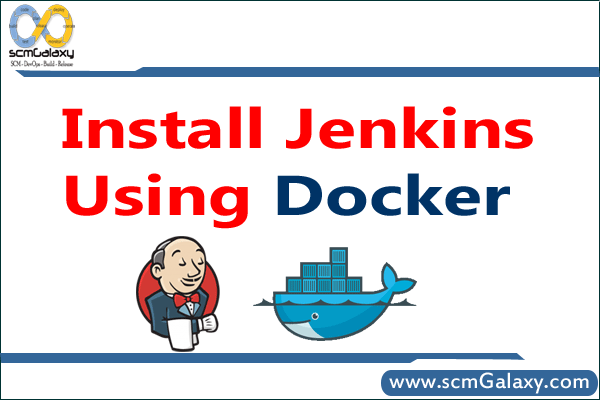
$ apt-get install docker (Ubuntu) $ yum install docker (RHEL/CENTOS)
$ docker pull jenkins
Step 3: Next, run a container using this image and map data directory from the container to the host; e.g in the example below /var/jenkins_home from the container is mapped to jenkins/ directory from the current path on the host. Jenkins 8080 port is also exposed to the host as 49001.
Mapping port 8080 on the host to the container (the web ui), port 50000 to port 50000 (for build agents). Run with `-p 50000:50000` so you can connect JNLP slaves. For port 50000. This is to handle connections from JNLP based build slaves. This will store the workspace in /var/jenkins_home. All Jenkins data lives in there including plugins and configuration.
$ docker run -d -p 8080:8080 -p 50000:50000 jenkins
$ docker run -d -p 8080:8080 -p 50000:50000 -u root -v $PWD/jenkins:/var/jenkins_home jenkins
docker run -d -p 49001:8080 -v $PWD/jenkins:/var/jenkins_home -t jenkins -u root
$ mkdir jenkins $ chown 1000 jenkins $ docker run -d -p 49001:8080 -v $PWD/jenkins:/var/jenkins_home -t jenkins
$ docker exec name tail -f /var/log/jenkins/jenkins.log Where name = --name
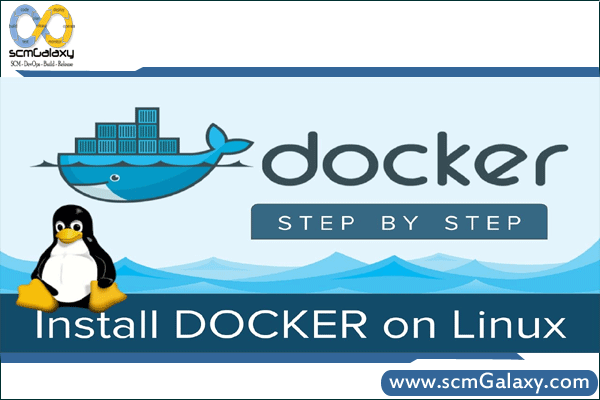


Install a Docker Engine
Installation Instructions can be found here – http://www.devopsschool.com/tutorial/docker/docker-install-and-configuration.html
Download a Sonatype Nexus Image
> docker pull sonatype/nexus
For Sonatype Nexus Repository Manager 2 OSS, To run (if port 8081 is open on your host):
> docker run -d -p 8081:8081 –name nexus sonatype/nexus:oss
For Sonatype Nexus Repository Manager 2 PRO, To run (if port 8081 is open on your host):
> docker run -d -p 8081:8081 –name nexus sonatype/nexus:pro
To determine the port that the container is listening on:
> docker ps -l
To Test
> curl http://localhost:8081/nexus/service/local/status
Browse Following URL
http://localhost:8081/nexus/
It can take some time (2-3 minutes) for the service to launch in a new container. You can tail the log to determine once Nexus is ready:
> docker logs -f nexus
Note
Default credentials are: admin / admin123
Installation of Nexus is to /opt/sonatype/nexus
Notably: /opt/sonatype/nexus/conf/nexus.properties is the properties file.
Parameters (nexus-work and nexus-webapp-context-path) defined
here are overridden in the JVM invocation.
Install a Docker Engine
Installation Instructions can be found here – http://www.devopsschool.com/tutorial/docker/docker-install-and-configuration.html
Clone the Repostory from Gihub
> git clone https://github.com/sonatype/docker-nexus3
> cd docker-nexus3
Build a Image for Sonatype Nexus Repository Manager 3 OSS
> docker build –rm –tag sonatype/nexus oss/
Build a Image for Sonatype Nexus Repository Manager 3 PRO
> docker build –rm –tag sonatype/nexus:pro pro/
For Sonatype Nexus Repository Manager 2 OSS, To run (if port 8081 is open on your host):
> docker run -d -p 8081:8081 –name nexus sonatype/nexus:oss
For Sonatype Nexus Repository Manager 2 PRO, To run (if port 8081 is open on your host):
> docker run -d -p 8081:8081 –name nexus sonatype/nexus:pro
To determine the port that the container is listening on:
> docker ps -l
To Test
> curl http://localhost:8081/nexus/service/local/status
Browse Following URL
http://localhost:8081/nexus/
It can take some time (2-3 minutes) for the service to launch in a new container. You can tail the log to determine once Nexus is ready:
> docker logs -f nexus
Note
Default credentials are: admin / admin123
Installation of Nexus is to /opt/sonatype/nexus
Notably: /opt/sonatype/nexus/conf/nexus.properties is the properties file.
Parameters (nexus-work and nexus-webapp-context-path) defined
here are overridden in the JVM invocation.
Reference
https://hub.docker.com/r/sonatype/nexus/
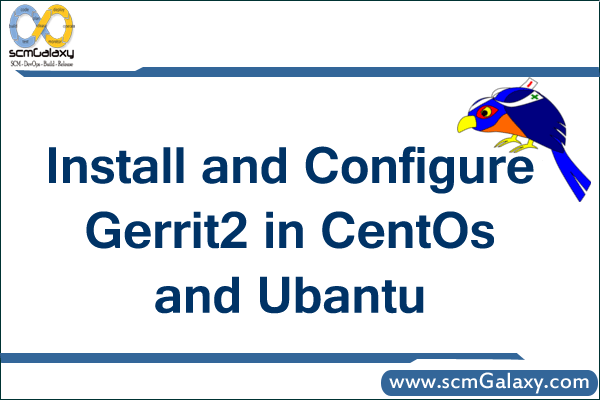

Download JIRA package from
https://www.atlassian.com/software/jira/download?b=j
Linux Installation:
wget https://www.atlassian.com/software/jira/downloads/binary/atlassian-jira-6.4.12-x64.bin
chmod atlassian-jira-6.4.12-x64.bin
Execute the ‘.bin’ file to start the console wizard
stop iptables
service jira start/stop
http://uvo1kievugg76unbcj9.vm.cld.sr:8080/
& follow the instructions
Reference
https://confluence.atlassian.com/jira/installing-jira-on-linux-191501165.html
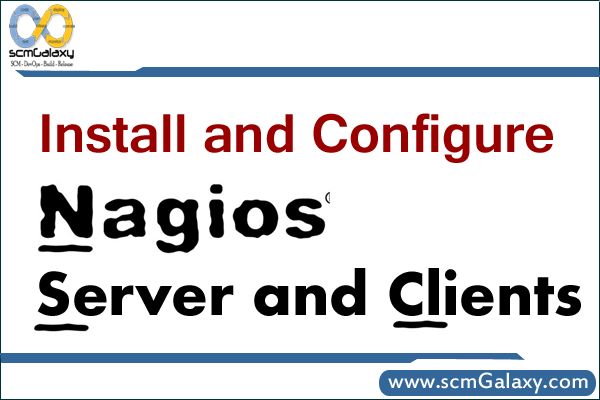
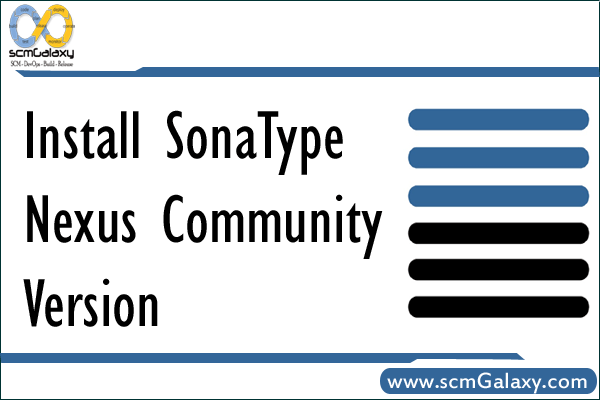
# cd /opt/</div> <div># wget --no-cookies --no-check-certificate --header "Cookie: gpw_e24=http%3A%2F%2Fwww.oracle.com%2F; oraclelicense=accept-securebackup-cookie" "http://download.oracle.com/otn-pub/java/jdk/8u66-b17/jdk-8u66-linux-x64.tar.gz"</div> <div># tar xzf jdk-8u66-linux-x64.tar.gz
# cd /opt/</div> <div># wget --no-cookies --no-check-certificate --header "Cookie: gpw_e24=http%3A%2F%2Fwww.oracle.com%2F; oraclelicense=accept-securebackup-cookie" "http://download.oracle.com/otn-pub/java/jdk/8u66-b17/jdk-8u66-linux-i586.tar.gz"</div> <div># tar xzf jdk-8u66-linux-i586.tar.gz
Install SonaType Nexus Community Version
Download the Latest Package from http://www.sonatype.org/nexus/go/
TGZ – http://download.sonatype.com/nexus/3/latest-unix.tar.gz
ZIP – http://download.sonatype.com/nexus/oss/nexus-latest-bundle.zip
Install
https://support.sonatype.com/entries/20673251-Installing-Nexus-OSS
$ yum install wget $ cd /opt/ $ wget http://download.sonatype.com/nexus/3/latest-unix.tar.gz $ tar -zxvf latest-unix.tar.gz $ mv nexus-3.12.1-01 nexus $ cd nexus/bin $ ./nexus start $ ./nexus status http://13.127.30.125:8081/ admin admin123
Upgrade
https://support.sonatype.com/entries/23031188-How-do-I-upgrade-Nexus-OSS
Starting Nexus from the command line
https://support.sonatype.com/entries/20673271-Starting-Nexus-from-the-Command-Line
Execute ./bin/nexus ( ./bin/nexus.bat on Windows ) without any parameters to get the supported commands for controlling Nexus.
Open the Installation as – http://localhost:8081/nexus
Log In Dialog (default login/password is admin/admin123)”.
More
https://books.sonatype.com/nexus-book/reference/installing.html